Enable Picture Dictionary for Immersive Reader in Microsoft Edge
Microsoft today released a new Canary build of Mircosoft Edge, which introduced a new feature, Picture Dictionary. It is available in Immersive Reader, and displays a small descriptive image for a selected word, giving visual definition. Quite a nice feature.
Advertisеment
The new option is available starting in Edge Canary 83.0.472.0, released today. It is hidden behind a flag, but it is easy to unblock it.
To Enable Picture Dictionary for Immersive Reader in Microsoft Edge,
- Open Microsoft Edge.
- Type the following in the address bar: edge://flags/#edge-reading-view-picture-dictionary.
- Select Enabled from the drop-down menu next to the Picture Dictionary in Immersive Reader line.
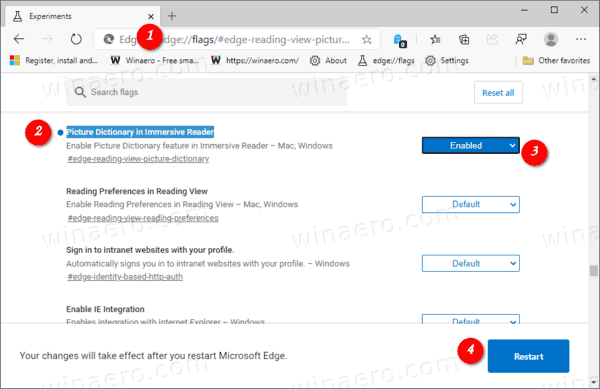
- Restart the browser.
- Now, open a web page to test the feature, e.g. an article on Winaero.
- Turn on the Immersive Reader feature (Press F9).
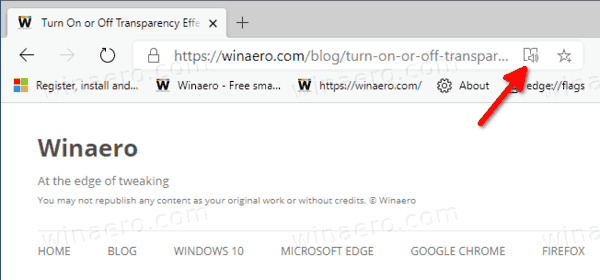
- In Immersive Reader, click on Grammar Tools, and enable Picture Dictionary.
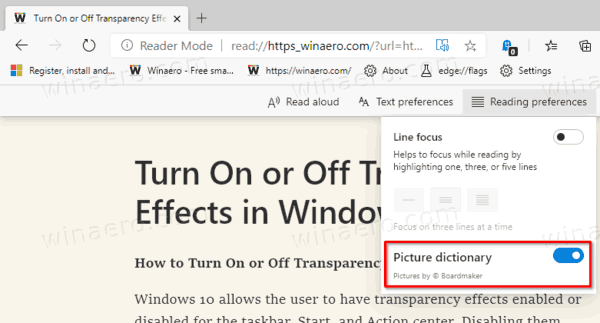
- Now, select a word to get a descriptive picture for it.
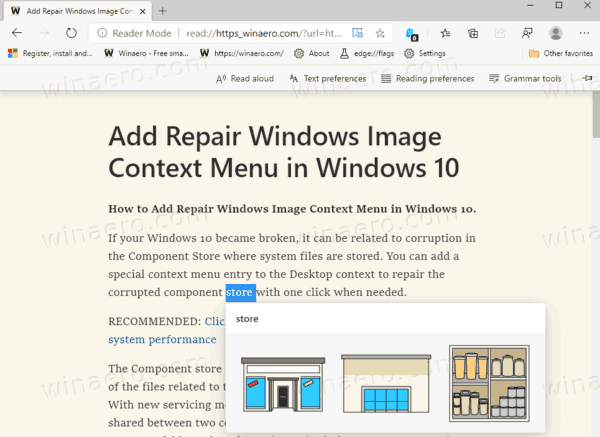
Actual Edge versions
The actual versions of Edge Chromium at the moment of this writing are as follows:
- Stable Channel: 80.0.361.69
- Beta Channel: 81.0.416.41
- Dev Channel: 83.0.467.0 (see the change log)
- Canary Channel: 83.0.472.0
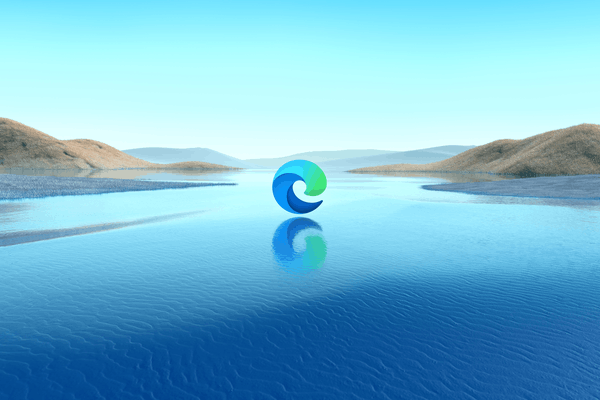
Microsoft Edge is now a Chromium-based browser with a number of exclusive features like Read Aloud and services tied to Microsoft instead of Google.
The stable version of Microsoft Edge Chromium is available to the public for a while. The browser has already received a few updates, with support for ARM64 devices in Edge Stable 80. Also, Microsoft Edge is still supporting a number of aging Windows versions, including Windows 7, which has recently reached its end of support. Check out Windows Versions Supported by Microsoft Edge Chromium and Edge Chromium latest roadmap. Finally, interested users can download MSI installers for deployment and customization.

For pre-release versions, Microsoft is currently using three channels to deliver updates to Edge Insiders. The Canary channel receives updates daily (except Saturday and Sunday), the Dev channel is getting updates weekly, and the Beta channel is updated every 6 weeks. Microsoft is going to support Edge Chromium on Windows 7, 8.1 and 10, alongside macOS, Linux (coming in the future) and mobile apps on iOS and Android.
You will find many Edge tricks and features covered in the following post:
Hands-on with the new Chromium-based Microsoft Edge
Also, see the following updates.
- Create InPrivate Browsing Shortcut for Microsoft Edge Chromium
- Clear Browsing Data in Microsoft Edge
- Keep Cookies for Specific Sites When Close Microsoft Edge
- Set Custom Image as New Tab Page Background in Microsoft Edge
- Microsoft Edge Dev 83.0.467.0 Allows Resuming Downloads
- Microsoft Edge is Getting Vertical Tabs, Password Monitor, Smart Copy, and more
- Classic Edge is Now Officially Called ‘Edge Legacy’
- Enable or Disable Site Favicons for Edge Address Bar Suggestions
- Edge Canary Receives Adverb Recognition for Grammar Tools
- Add All Open Tabs to Collection in Microsoft Edge
- Microsoft Edge Now Includes a Link to Family Safety in Settings
- Change New Tab Page Search Engine in Microsoft Edge
- Add or Remove Feedback Button in Microsoft Edge
- Enable or Disable Automatic Profile Switching In Microsoft Edge
- The List of Internal Page URLs in Microsoft Edge
- Enable Picture-in-Picture (PIP) for Global Media Controls in Edge
- Change Font Size and Style in Microsoft Edge Chromium
- Edge Chromium Now Allows Making it Default Browser From Settings
- Enable DNS over HTTPS in Microsoft Edge
- Microsoft Rolls Out Edge Chromium to Release Preview Insiders
- How to Show Menu Bar in Microsoft Edge
- Add or Remove Share Button in Microsoft Edge
- Enable Lazy Frame Loading in Microsoft Edge
- Enable Lazy Image Loading in Microsoft Edge
- Edge Chromium Receives Extension Syncing
- Microsoft Announces Performance Boost In Edge Chromium Preview
- Edge 80 Stable Features Native ARM64 Support
- Edge DevTools Are Now Available in 11 Languages
- Disable First Run Experience in Microsoft Edge Chromium
- Specify Default Profile to Open Links for Microsoft Edge
- Microsoft Edge Receives Remove Duplicate Favorites Option
- Disable Hardware Acceleration in Microsoft Edge
- Enable Collections in Microsoft Edge Stable
- Install Google Chrome Themes in Microsoft Edge Chromium
- Windows Versions Supported by Microsoft Edge Chromium
- Edge Now Allows Opening Selected Text in Immersive Reader
- Show or Hide Collections Button in Microsoft Edge
- Edge Chromium Won’t Automatically Install For Enterprise Users
- Microsoft Edge Receives New Customization Options for New Tab Page
- Change Default Download Folder in Microsoft Edge Chromium
- Make Microsoft Edge Ask Where To Save Downloads
- Enable QR Code Generator for Page URL in Edge Chromium
- Edge 80.0.361.5 Hits the Dev Channel with Native ARM64 Builds
- Edge Chromium Extensions Web Site Is Now Opened for Developers
- Prevent Microsoft Edge Chromium From Installing via Windows Update
- Edge Chromium Receives Pin To Taskbar Wizard
- Microsoft Enables Collections in Canary and Dev Edge with Improvements
- Edge Chromium Has Got New Tab Page Improvements in Canary
- Edge Receives Colorful Title Bars for PWAs
- Microsoft Reveals How Tracking Prevention Works in Edge Chromium
- Edge Receives Tight PWA Integration with Windows Shell
- Edge Chromium Will Sync Your Extensions Soon
- Edge Chromium Introduces Insecure Content Blocking Feature
- Enable Strict Tracking Prevention for InPrivate Mode in Microsoft Edge
- Edge Chromium Receives Full Screen Window Frame Drop Down UI
- Edge Chromium for ARM64 Devices is Now Available for Testing
- Enable Classic Edge and Edge Chromium Running Side-by-Side
- Export Favorites to HTML File In Microsoft Edge Chromium
- Edge for Linux is officially coming
- Edge Chromium Stable Is Coming on January 15, 2020 With New Icon
- Microsoft Edge Gets a New Logo
- Enable Dark Mode for All Sites in Microsoft Edge
- Edge Chromium Is Now Default PDF Reader, Here is How to Change This
- Edge Chromium Receives Weather Forecast and Greetings on New Tab Page
- Edge Removes The Block Option from Media AutoPlay Blocking
- Edge Chromium: Tab Freezing, High Contrast Mode Support
- Edge Chromium: Block Third-party Cookies for InPrivate Mode, Extension Access to Search
- Microsoft Gradually Gets Rid of Rounded UI in Edge Chromium
- Block Potentially Unwanted Apps For Downloads in Microsoft Edge
- Global Media Controls in Microsoft Edge Receive a Dismiss Button
- Microsoft Edge: New AutoPlay Blocking Options, Updated Tracking Prevention
- Turn Off News Feed on New Tab Page in Microsoft Edge
- Enable Extensions Menu Button in Microsoft Edge Chromium
- Microsoft Edge Will No Longer Support ePub
- Latest Microsoft Edge Canary Features Tab Hover Cards
- Microsoft Edge Now De-Elevates Itself Automatically
- Microsoft Details Edge Chromium Roadmap
- Microsoft Enables Global Media Controls in Microsoft Edge
- How to Use Cloud Powered Voices in Microsoft Edge Chormium
- Microsoft Edge Chromium: Never Translate, Prepopulate Find with Text Selection
- Enable Caret Browsing in Microsoft Edge Chromium
- Enable IE Mode in Chromium Edge
- Stable Update Channel Made its First Appearance for Microsoft Edge Chromium
- Microsoft Edge Chromium Receives an Updated Password Reveal Button
- What are Controlled Feature Roll-outs in Microsoft Edge
- Edge Canary Adds New InPrivate Text Badge, New Sync Options
- Microsoft Edge Chromium: Clear Browsing Data on Exit
- Microsoft Edge Chromium Now Allows Switching Theme
- Microsoft Edge: Support for Windows Spell Checker in Chromium Engine
- Microsoft Edge Chromium: Prepopulate Find with Text Selection
- Microsoft Edge Chromium Gets Tracking Prevention Settings
- Microsoft Edge Chromium: Change Display Language
- Group Policy Templates for Microsoft Edge Chromium
- Microsoft Edge Chromium: Pin Sites To Taskbar, IE Mode
- Microsoft Edge Chromium Will Allow Uninstalling PWAs as Desktop Apps
- Microsoft Edge Chromium Includes YouTube Video Info in Volume Control OSD
- Microsoft Edge Chromium Canary Features Dark Mode Improvements
- Show Icon Only for Bookmark in Microsoft Edge Chromium
- Autoplay Video Blocker is coming to Microsoft Edge Chromium
- and more
Support us
Winaero greatly relies on your support. You can help the site keep bringing you interesting and useful content and software by using these options:

Unrelated question.
When I right click on one of the extension icons to the right of the adress bar there’s an option to “Move to the Menu”.
Where is this menu? I moved one there and now I can’ find where “there” is.
I can still goto “edge://extensions” and find it there but I can’t find this “Menu” I moved the icon to.
Hi Dave.
The menu is the thing you see with Alt + F. It will be moved there,
That was my first thought as well but, it’s not there nor is it in any of the flyouts on that menu.