Microsoft has released a preview version of the Group Policies for their newest Chromium-based Edge browser. Here is how to download them.
Advertisеment
As you may already know, Microsoft Edge, the default web browser of Windows 10, is moving to a Chromium-compatible web engine in the Desktop version. Microsoft explains that the intention behind this move is to create better web compatibility for customers and less fragmentation for web developers. Microsoft has already made a number of contributions to the Chromium project, helping to port the project to Windows on ARM. The company promises to contribute more to the Chromium project.

Like many other Chromium-based browsers, the new Microsoft Edge browser includes support for the Group Policy. Microsoft has released a set of administrative templates that will allow administrators and advanced users to maintain certain browser features in a production environment pr locally.
As of now, the templates are available in English (US) only. Also, there are no templates included for updates, as Microsoft is about to release it separately for their enterprise customers.
The templates come with an HTML file which provides brief descriptions for available options.The ZIP archive includes the ADMX file, an English (US) version of the ADML file, and an English (US) HTML doc with the list of policies and descriptions.Clicking on the policy name will lead you to a page with the policy option details.
Download Administrative Templates for Microsoft Edge Chromium
You might be interested in reading the official announcement here.
How to install Group Policy Administrative Templates for Microsoft Edge
Note: You need to be running Windows 10 Pro, Enterprise, or Education edition to use the Local Group Policy Editor app (gpedit.msc) for adding templates.
To install Group Policy Administrative Templates for Microsoft Edge, do the following.
- Download the templates.
- Unpack the files to any folder you want.
- Press Win + R keys together on your keyboard and type
gpedit.msc.
- Under Computer Configuration on the left, right-click the Administrative templates item.
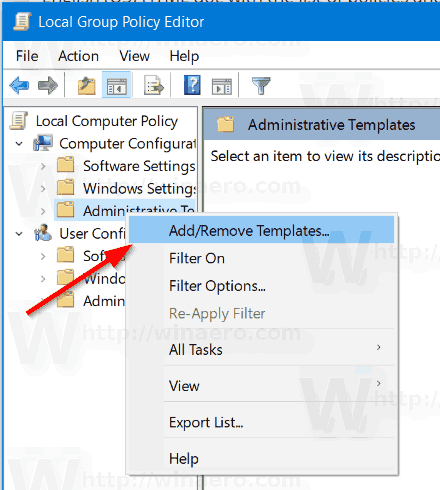
- In the Add/Remove Templates dialog, click on the Add button.
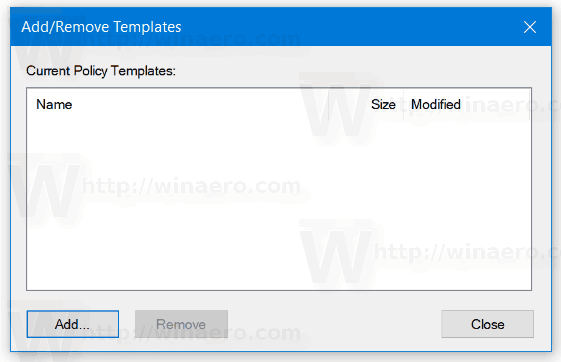
- Browse from the file
\windows\adm\en-US\msedge.adm. and click on Open.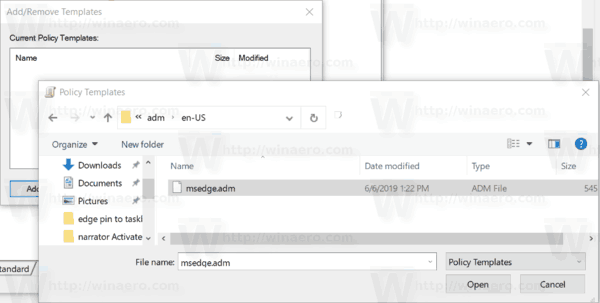
- In the Add/Remove Templates dialog, click on Close.
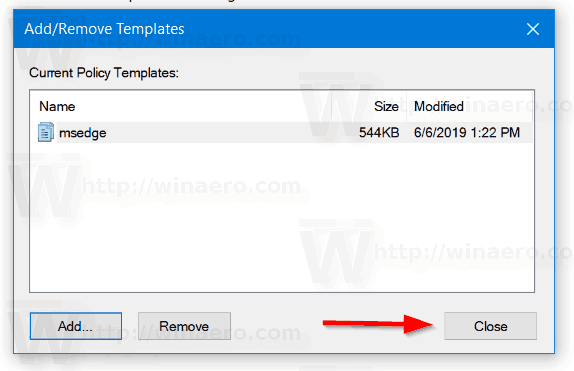
- Expand the Group Policy options to
Computer Configuration\Administrative Templates\Classic Administrative Templates (ADM)\Microsoft Edge.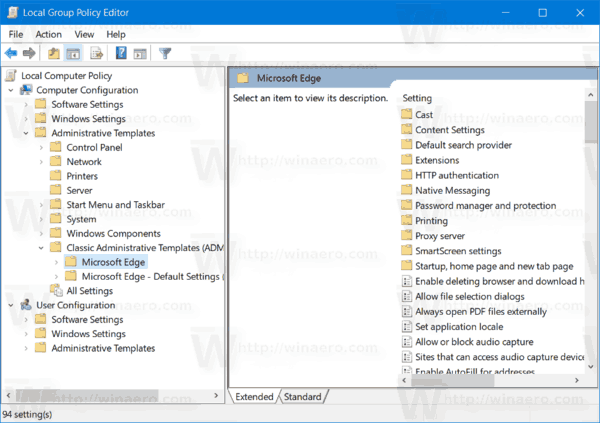
The administrative templates add the changes under the following Registry branch:
HKEY_LOCAL_MACHINE\SOFTWARE\Policies\Microsoft\Edge
As of now, these are the actual versions of the Microsoft Edge Chromium:
- Beta Channel: 76.0.182.11
- Dev Channel: 77.0.189.3
- Canary Channel: 77.0.200.1
I have covered many Edge tricks and features in the following post:
Hands-on with the new Chromium-based Microsoft Edge
Also, see the following updates.
- Microsoft Edge Chromium: Pin Sites To Taskbar, IE Mode
- Microsoft Edge Chromium Will Allow Uninstalling PWAs as Desktop Apps
- Microsoft Edge Chromium Includes YouTube Video Info in Volume Control OSD
- Microsoft Edge Chromium Canary Features Dark Mode Improvements
- Show Icon Only for Bookmark in Microsoft Edge Chromium
- Autoplay Video Blocker is coming to Microsoft Edge Chromium
- Microsoft Edge Chromium is Receiving New Tab Page Customization Options
- Enable Microsoft Search in Microsoft Edge Chromium
- Grammar Tools Are Now Available in Microsoft Edge Chromium
- Microsoft Edge Chromium Now Follows System Dark Theme
- Here’s how Microsoft Edge Chromium looks on macOS
- Microsoft Edge Chromium now installs PWAs in the root of the Start menu
- Enable Translator in Microsoft Edge Chromium
- Microsoft Edge Chromium Dynamically Changes Its User Agent
- Microsoft Edge Chromium Warns When Running as Administrator
- Change Search Engine In Microsoft Edge Chromium
- Hide or Show Favorites Bar in Microsoft Edge Chromium
- Install Chrome Extensions in Microsoft Edge Chromium
- Enable Dark Mode in Microsoft Edge Chromium
- Chrome Features Removed and Replaced by Microsoft in Edge
- Microsoft Released Chromium-based Edge Preview Versions
- Chromium-Based Edge to Support 4K and HD Video Streams
- Microsoft Edge Insider extension now available in Microsoft Store
- Hands-on with the new Chromium-based Microsoft Edge
- Microsoft Edge Insider Addons Page Revealed
- Microsoft Translator is Now Integrated with Microsoft Edge Chromium
Support us
Winaero greatly relies on your support. You can help the site keep bringing you interesting and useful content and software by using these options:

Nice but all all policies set are blocked! :(
“This policy is blocked – its value will be ignored.”