You can now download Windows 11 ISO to install the operating from scratch or upgrade your existing Windows setup. The newest OS is officially released, so the official ISO images are also available. Here are a number methods to get that done.
Advertisеment
Earlier, Microsoft used to force users to use Media Creation Tool. You had to apply a workaround to get the ISO file, e.g. to change the user agent of the browser to see the direct download link. This no longer a thing in case of Windows 11. You can now download the Windows 11 ISO file directly from the Microsoft support website. If you prefer the Media Creation Tool app, this method remains intact.
Note: To install Windows 11, your PC must fit minimum hardware requirements. If it doesn't, you can bypass the CPU and TPM 2.0 requirement, but Microsoft doesn't support this scenario and doesn't guarantee that you will receive future updates on such a device.
Download Windows 11 ISO
To download the Windows 11 ISO file, you can use one of the following methods. If you need to get the ISO image for placing it on a USB stick, then download it directly. If you plan to upgrade your existing Windows PC software to the newest OS, then use Media Creation Tool. It will also be of help for those who don't want to partition the USB drive and copy files manually.
Windows 11 ISO file direct download
- Open this official Microsoft's page in your favorite browser.
- Navigate to the Download Windows 11 Disk Image (ISO) section.
- Select Windows 11 from the drop-down menu.
- Click on the Download button.
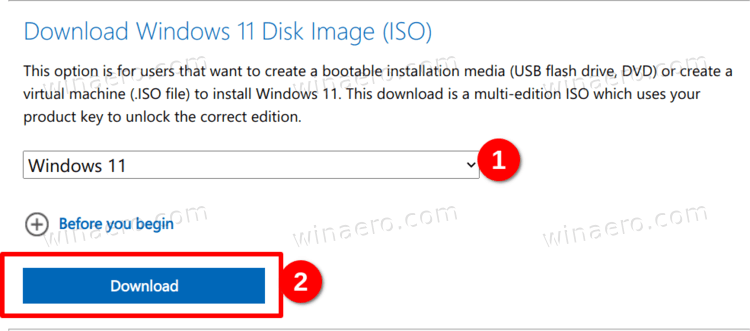
- Now, select the desired language for the OS, e.g. English, and click on Confirm.
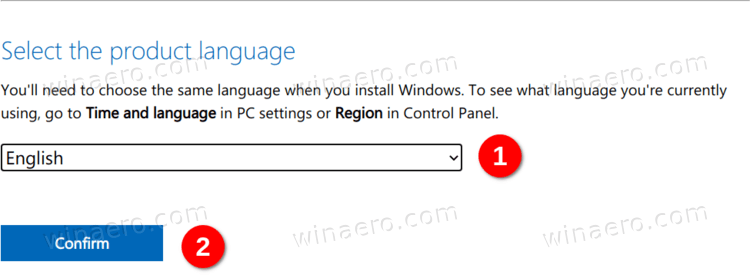
- Finally, click on the 64-bit Download button. Your browser will start downloading the Windows 11 ISO file.
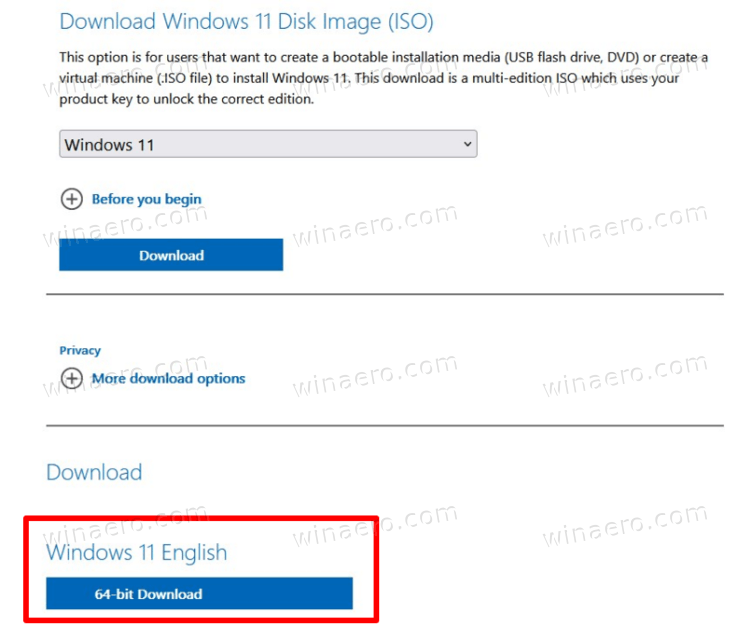
You are done. After you finish downloading the ISO image, you can use it for performing a clean install of the OS, or make a bootable USB stick with it. It all depends on your tasks.
As mentioned above, you can alternatively use Windows Media Creation Tool for the same purpose. It will also allow you to create a bootable USB, download the ISO file, and even upgrade your older Windows setup like Windows 10.
Using Windows Media Creation Tool
- Open the official Microsoft's website using this link.
- Click on the Download now button under the Create Windows 11 Installation Media
section.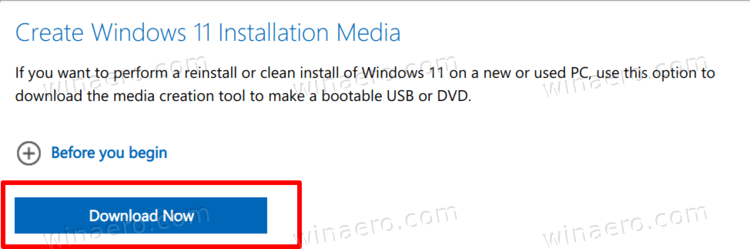
- Run the
MediaCreationToolW11.exefile you have downloaded. - Click on the Accept button to continue.
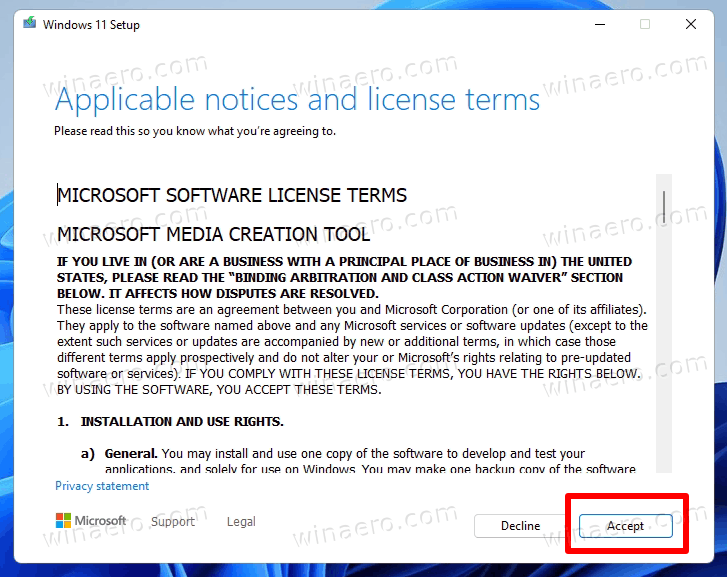
- On the next page, ensure that the app has properly detected the language and edition of your OS, and click Next. If not, correct the settings.
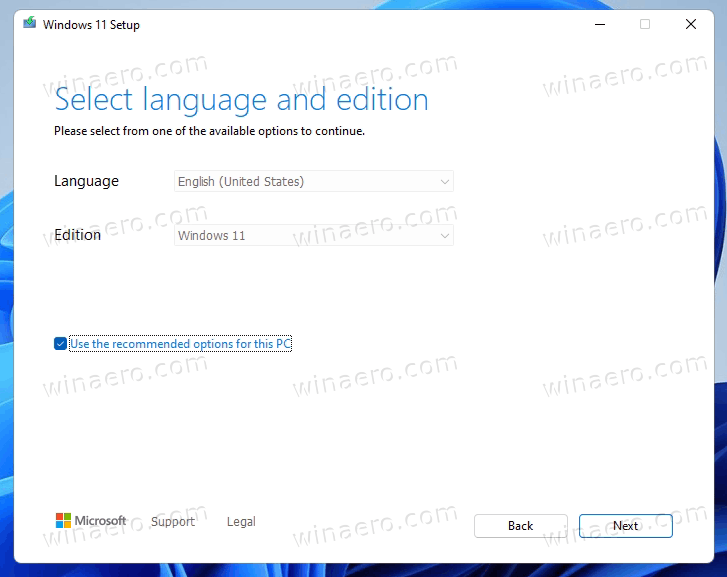
- On the next page, select the ISO file option in order to download it.
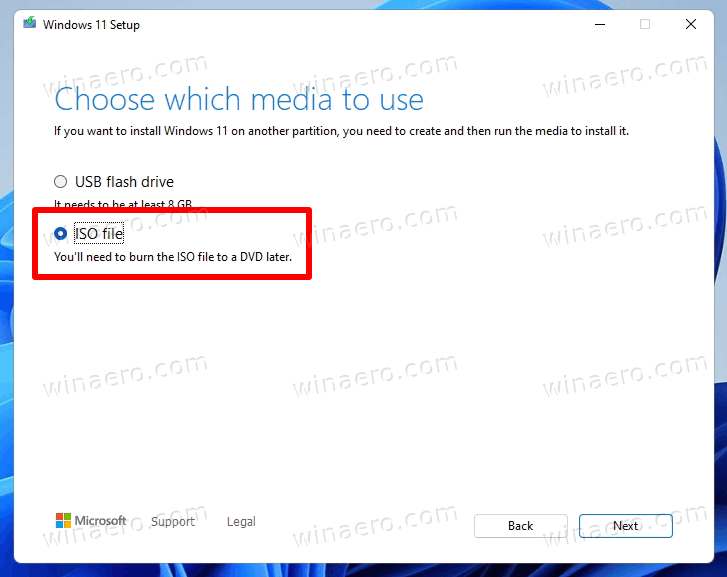
- Click on the Next button to download the file.
You are done. Now you have the official ISO image of Windows 11.
Note: Obviously, if you select USB Flash Drive instead of the ISO file on the step 6 in the above guide, you will be able to create a bootable USB drive with the Media Creation Tool.
Download ISO image for Windows 11 Insider Preview
When it comes to Insider Preview builds of Windows 11, you can't get official ISO files for most of them. Microsoft doesn't provide such an option. The Redmond software giant updates Insider channels with ISO images much slower. It is not a big deal if you are on the Beta or Release Preview channel. But if you a Dev channel Insider, and need to install the most recent build from scratch, you need a bootable media and an ISO file.
Luckily, there is the UUP Dump project. It is an online solution that dynamically builds a set of scripts for you to download and create a bootable media for any build of Windows 11 and Windows 10. The solution grabs links directly from Microsoft's servers, so you will end up with the ISO file built using genuine files without unwanted changes and modifications.
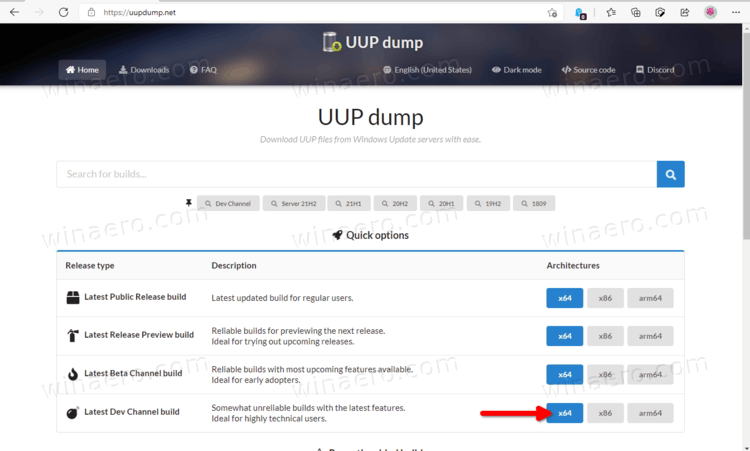
To download Windows 11 ISO file for Insider Preview, do the following.
- Navigate to the UUP Dump online project using this link.
- Specify to the Insider Preview channel name to download the ISO image for, .e.g. Dev.
- Now, click either x64, x86, and arm64. For Windows 11, x64 is the only available option.
- Select the build number, its language and other options.
- You will end with a prompt to download the ready-to-use script. Download, extract and run it. It will build an ISO file for you.
I have reviewed the procedure in detail in the following post: UUP Dump: Download Windows 11 Insider ISO. Check it out if you have any doubts or questions.
That's it.
Support us
Winaero greatly relies on your support. You can help the site keep bringing you interesting and useful content and software by using these options:
If you like this article, please share it using the buttons below. It won't take a lot from you, but it will help us grow. Thanks for your support!
Advertisеment

A question really. I have a five-year-old ThinkPad running Windows 10. Every time I have checked Microsoft says that I am not compatible with Windows 11. I believe that I read that Microsoft would allow W11 download anyway. First, is that correct and second, should I upgrade to W11?
Thanks
1. they will allow you to install it and you can bypass the hardware requirements.
2. well, it is up to you. read this please.