How to Add Repair Windows Image Context Menu in Windows 10.
If your Windows 10 became broken, it can be related to corruption in the Component Store where system files are stored. You can add a special entry to the Desktop context menu to repair the corrupted component store with one click when needed.
Advertisеment
The Component store is a core feature of Windows 10 which stores all of the files related to the OS grouped by components and as hardlinks. With new servicing model introduced in Vista, some system files are shared between two components and they are all hardlinked to the system32 folder. When the OS is serviced, the component store is updated. The Component Store is part of the Windows Imaging and Servicing stack.
There is a special console tool called DISM which ships with Windows 10 by default. It can be used to fix Windows Component Store corruption. It is especially useful when the usual command "sfc /scannow" cannot repair damaged system files. Check out the following post:
https://winaero.com/blog/fix-windows-10-using-dism/
The DISM tool writes the following log files:
- C:\Windows\Logs\CBS\CBS.log
- C:\Windows\Logs\DISM\dism.log
They can be used to analyze errors and see completed operations.
To save your time, you can add a special context menu commands to the right-click menu of Desktop. They will allow you to analyze and repair the Component Store in Windows 10 quickly.
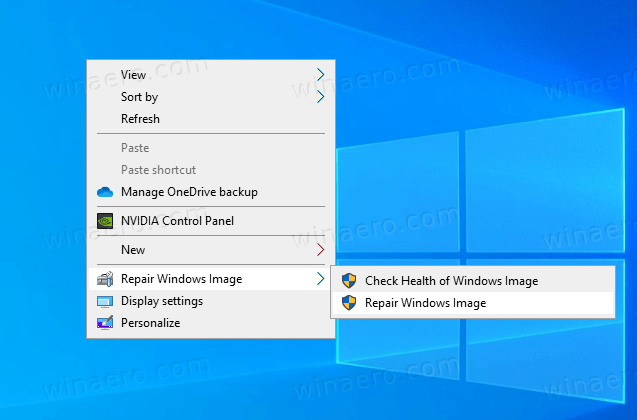
To Add Repair Windows Image Context Menu in Windows 10
- Download the following ZIP archive: Download ZIP archive.
- Extract its contents to any folder. You can place the files directly to the Desktop.
- Unblock the files.
- Double click on the
Add Repair Windows Image Context Menu.regfile to merge it.
- To remove the entry from the context menu, use the provided file
Remove Repair Windows Image Context Menu.reg.
You are done!
How it works
The context menu includes two commands.
- Check Health of Windows Image. This command executes DISM as follows:
Dism /Online /Cleanup-Image /CheckHealth. The key option here is CheckHealth. We use it to check if some process has marked the Component Store as corrupted and whether the corruption is repairable. This command is not supposed to fix any issues. It only reports about problems if they are present and if the CBS store is flagged. This command doesn't create a log file.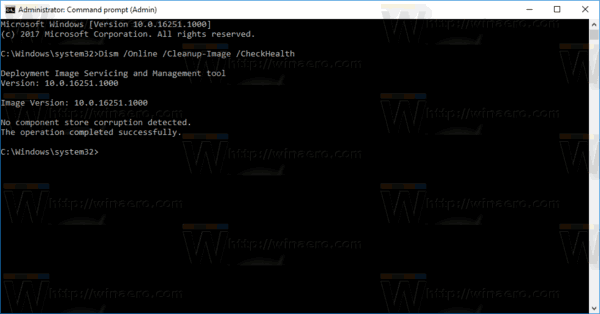
- Repair Windows Image. This command starts DISM with the following arguments:
Dism /Online /Cleanup-Image /RestoreHealth. The DISM tool started with the /RestoreHealth option will scan the component store for corruption and perform the required repair operations automatically. It will create a log file. The whole process can take several hours, so be patient. On hard drives, it will take longer compared to an SSD.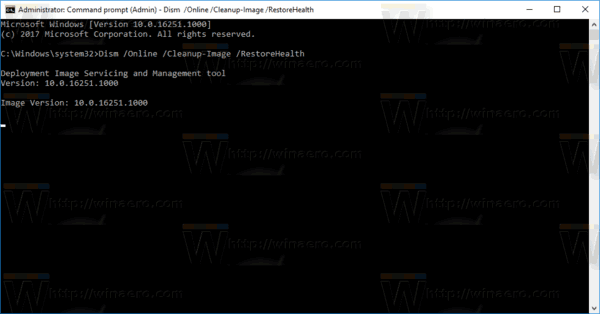
Both commands start elevated from PowerShell.
That's it.
Support us
Winaero greatly relies on your support. You can help the site keep bringing you interesting and useful content and software by using these options:
If you like this article, please share it using the buttons below. It won't take a lot from you, but it will help us grow. Thanks for your support!
Advertisеment

To Mr Sergey Tkachenko and friends, I have just used your “add to the context menu” tweak, both DISM and SFC, and it really makes my life easier. I think Microsoft should have this by default. I don’t think many folks realize, that you need to run DISM before SFC (then restart) for the image repair to work. If I haven’t got this right Sergey, please correct me. So in conclusion, I should like to thank you very much. I think most people with Windows 10 are going to want this tweak. – Regards, Stephen Bates.
Isn’t this a bit like : “If you can’t connect to the internet, then go to http://www.microsoft.com” :-)
Actually it’s a bit like : “Having DISM and SFC on the context menu, is incredibly convenient” :-)