Microsoft Edge Chromium received a new useful feature in the Canary branch. The browser allows removing individual browsing history elements every time you close Microsoft Edge. There is a new option in its Settings that allows configuring this feature.
Advertisеment
Microsoft Edge, the default web browser of Windows 10, is moving to a Chromium-compatible web engine in the Desktop version. Microsoft explains that the intention behind this move is to create better web compatibility for customers and less fragmentation for web developers. Microsoft has already made a number of contributions to the Chromium project, helping to port the project to Windows on ARM. The company promises to contribute more to the Chromium project.

Starting in Edge 77.0.222.0 you can specify what to remove from the browsing history when you quit the app. Here's how it can be done.
To Clear Browsing Data on Exit in Microsoft Edge,
- Open Edge.
- Click on the menu button with three dots.
- Click on the Settings item.

- On the left, click on Privacy and services.
- On the right, click on Choose what to clear every time you close the browser.
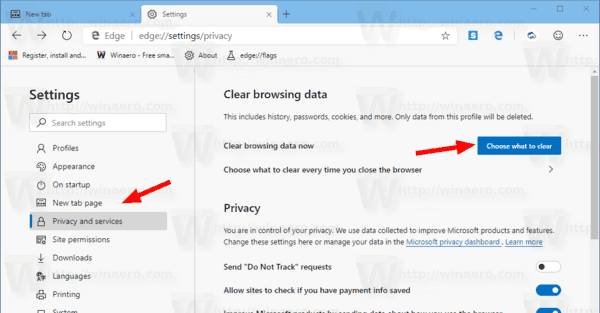
- On the next page, turn on the desired items using the toggle switches.
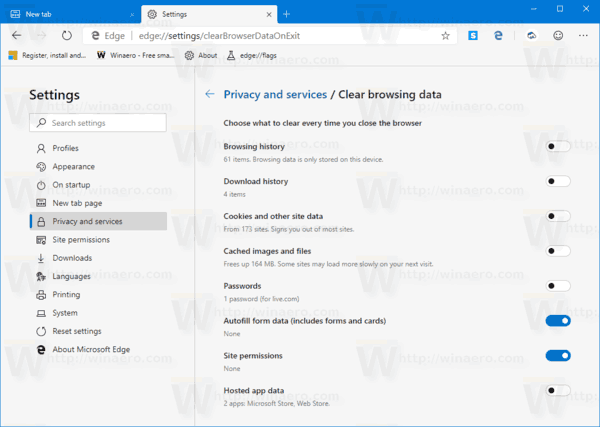
You are done. Note that you can directly access the mentioned options by entering the following URL into the address bar of Microsoft Edge Chromium:
edge://settings/clearBrowserDataOnExit
The browser installs updates automatically. Also, you can manually check for updates by visiting the menu Help > About Microsoft Edge. Finally, you can grab the Edge installer from the following page:
Download Microsoft Edge Preview
At the moment of this writing, the latest Microsoft Edge Chromium versions are as follows.
- Beta Channel: 76.0.182.11
- Dev Channel: 77.0.218.4 (see the change log)
- Canary Channel: 77.0.222.0
I have covered many Edge tricks and features in the following post:
Hands-on with the new Chromium-based Microsoft Edge
Also, see the following updates.
- Microsoft Edge Chromium Now Allows Switching Theme
- Microsoft Edge: Support for Windows Spell Checker in Chromium Engine
- Microsoft Edge Chromium: Prepopulate Find with Text Selection
- Microsoft Edge Chromium Gets Tracking Prevention Settings
- Microsoft Edge Chromium: Change Display Language
- Group Policy Templates for Microsoft Edge Chromium
- Microsoft Edge Chromium: Pin Sites To Taskbar, IE Mode
- Microsoft Edge Chromium Will Allow Uninstalling PWAs as Desktop Apps
- Microsoft Edge Chromium Includes YouTube Video Info in Volume Control OSD
- Microsoft Edge Chromium Canary Features Dark Mode Improvements
- Show Icon Only for Bookmark in Microsoft Edge Chromium
- Autoplay Video Blocker is coming to Microsoft Edge Chromium
- Microsoft Edge Chromium is Receiving New Tab Page Customization Options
- Enable Microsoft Search in Microsoft Edge Chromium
- Grammar Tools Are Now Available in Microsoft Edge Chromium
- Microsoft Edge Chromium Now Follows System Dark Theme
- Here’s how Microsoft Edge Chromium looks on macOS
- Microsoft Edge Chromium now installs PWAs in the root of the Start menu
- Enable Translator in Microsoft Edge Chromium
- Microsoft Edge Chromium Dynamically Changes Its User Agent
- Microsoft Edge Chromium Warns When Running as Administrator
- Change Search Engine In Microsoft Edge Chromium
- Hide or Show Favorites Bar in Microsoft Edge Chromium
- Install Chrome Extensions in Microsoft Edge Chromium
- Enable Dark Mode in Microsoft Edge Chromium
- Chrome Features Removed and Replaced by Microsoft in Edge
- Microsoft Released Chromium-based Edge Preview Versions
- Chromium-Based Edge to Support 4K and HD Video Streams
- Microsoft Edge Insider extension now available in Microsoft Store
- Hands-on with the new Chromium-based Microsoft Edge
- Microsoft Edge Insider Addons Page Revealed
- Microsoft Translator is Now Integrated with Microsoft Edge Chromium
Support us
Winaero greatly relies on your support. You can help the site keep bringing you interesting and useful content and software by using these options:
