How to Create InPrivate Browsing Shortcut for Microsoft Edge Chromium.
InPrivate browsing mode is special privacy-focused mode of Microsoft Edge. When you open an Edge window with InPrivate Browsing enabled, the browser does not retain cookies, temporary internet files, history, and other data related to your browsing activities. You can create a special shortcut to open a new Edge InPrivate window directly with one click. Here's how.
Advertisеment
InPrivate Browsing in Microsoft Edge is a window that implements the private browsing feature. While it doesn't save things like your browsing history, cookies, site and forms data, it allows you accessing your profile, bookmarks, etc. Actually, cookies remain saved during your InPrivate Browsing session, but will be deleted once you exit it.
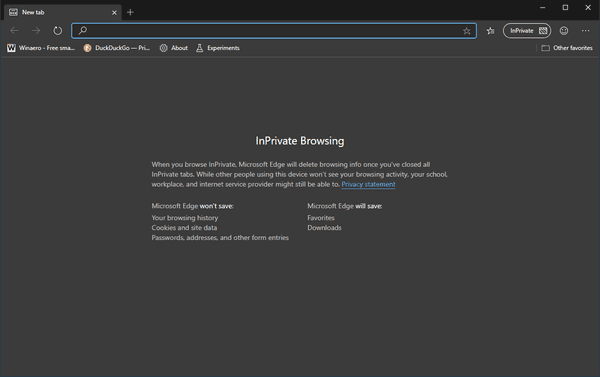
InPrivate Browsing mode will only load extensions that you’ve explicitly allowed to run InPrivate.
It is also important to note that if you have an InPrivate window open and then you open another one, Edge will continue using your private browsing session in that new window. To exit and terminate InPrivate mode (e.g. to start a new Incognito browsing session), you need to close all InPrivate Browsing windows that you have currently open.
Some internal browser pages like Settings, Bookmarks, Browsing history do not work in InPrivate mode. They always open in a normal browsing window.
Microsoft Edge Chromium allows you to create a shortcut that will open a new InPrivate window directly with one click. Here's how it can be done.
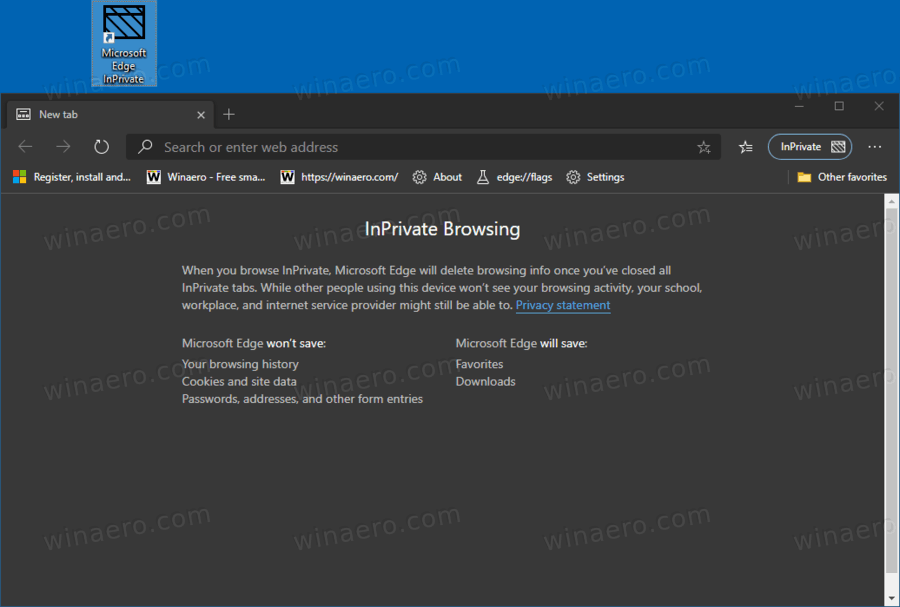
Note: I will use the %ProgramFiles(x86)% and %ProgramFiles% environment variables for the shortcut target.
To Create InPrivate Browsing Shortcut for Microsoft Edge Chromium,
- Right-click the empty space on your Desktop, and select New > Shortcut from the context menu.

- In the shortcut target box, type the path to the
msedge.exefile followed by the-inprivateargument.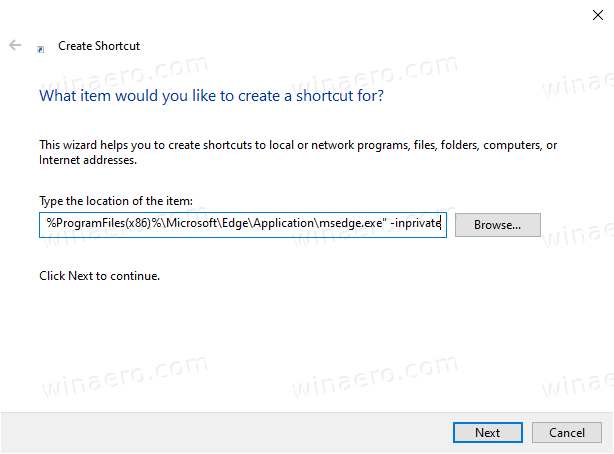
- For a 32-bit Windows version, the command line looks as follows:
"%ProgramFiles%\Microsoft\Edge\Application\msedge.exe" -inprivate. - For 64-bit Windows versions, the shortcut target usually looks as follows:
"%ProgramFiles(x86)%\Microsoft\Edge\Application\msedge.exe" -inprivate. - Name your shortcut as Microsoft Edge InPrivate.
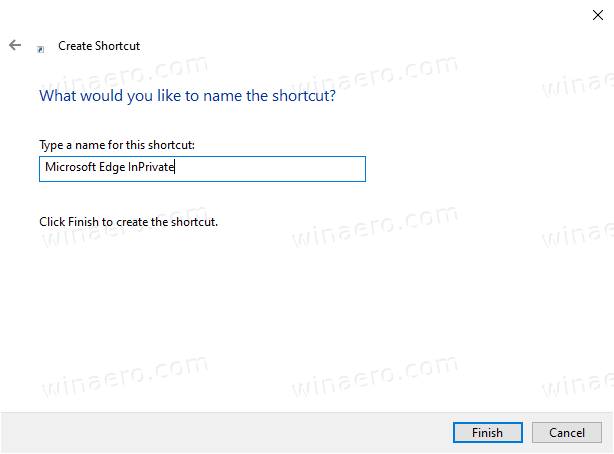
- Change its icon if needed.
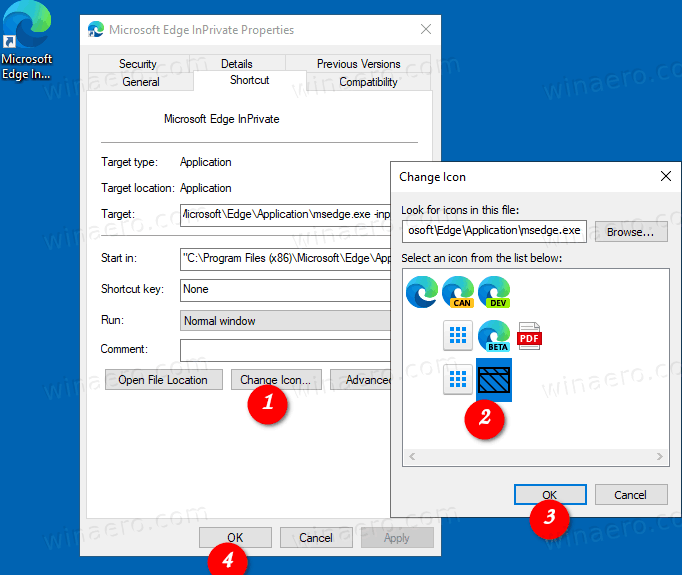
You are done!
Now, you can move this shortcut to any convenient location, pin it to taskbar or to Start, add to All apps or add to Quick Launch (see how to enable Quick Launch). You can also assign a global hotkey to your shortcut.
Also, you can
Make Your Shortcut Open an URL in InPrivate Browsing
You might want to open a specific web site always in InPrivate Browsing mode. In this case, you can add its address (URL) to the shortcut target. For instance, you can create a shortcut with the following target:
"%ProgramFiles%\Microsoft\Edge\Application\msedge.exe" -inprivate https://winaero.com
or
"%ProgramFiles(x86)%\Microsoft\Edge\Application\msedge.exe" -inprivate https://winaero.com
Then every time you click on the shortcut you will have Winaero opened in an InPrivate window.
That's it!
Related articles:
- Create Google Chrome Incognito Mode Shortcut
- How to run Internet Explorer directly in the InPrivate mode
- How to run new Opera versions in private mode from the command line or a shortcut
- How to run Firefox in private browsing mode from the command line or a shortcut
- Add private tabs instead of private windows in Firefox
Support us
Winaero greatly relies on your support. You can help the site keep bringing you interesting and useful content and software by using these options:

very thanks :-)
Thank you So Much! Sergey… I am habitual of opening browser in Incognito Mode, It annoys me to first Right click the browser icon then select Incognito Mode… Now I feel free.
Thank you!
Thanks – very useful