How to Enable Picture-in-Picture mode (PIP) for Microsoft Edge Global Media Controls
The Global Media Controls feature in Microsoft Edge Chromium now includes the Picture-in-Picture button, allows you to go to PiP mode much faster. The change is available in Edge Canary starting in build 82.0.442.0. Here's how to activate it.
Advertisеment
Global Media Controls
Microsoft is working on an enhanced version of the 'Global Media Controls' feature for their newest Chromium-based Edge that allows controlling all active media sessions in the browser from a single flyout.
Microsoft is actually trying to improve the existing functionality of Chrome. Recently Google has started working on the 'Global Media Controls' feature. Chrome includes an experimental feature that shows a popup that is similar to the one that appears when you press multimedia keys on your keyboard. As of now, it handles the active media session only. Microsoft's implementation lists all the media sessions running in the browser, and allows you to pause or continue running them. So, if you have multiple tabs in the browser that play sounds, like YouTube, Spotify, and Vimeo, you can manage their playback from a single flyout. You can easily play, pause, and skip media content available on any web page.
Picture-in-Picture mode
Picture-in-Picture mode opens videos that play in the web browser in a small overlay window which can be managed separately from the browser's window. Most of the modern web browsers support this mode, including Chrome, Vivaldi, Opera, and Firefox.
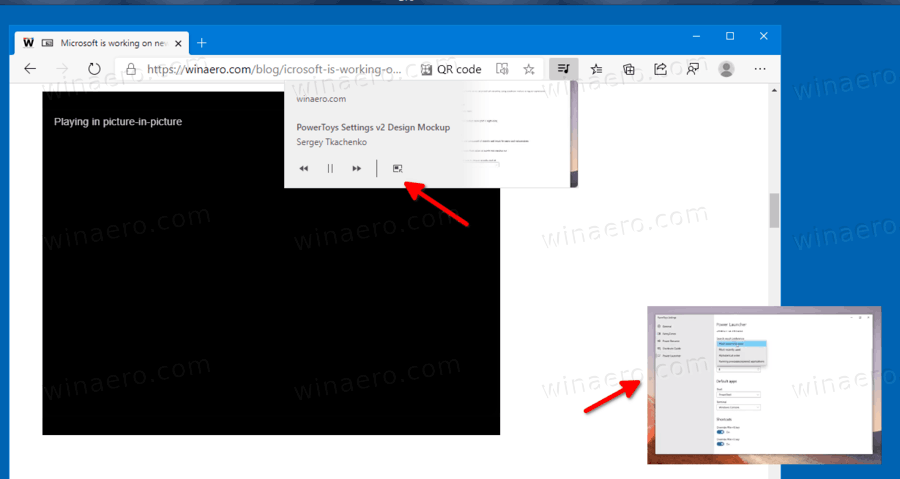
With the latest Canary update, Microsoft Edge now shows a dedicated button in the Global Media Controls flyout to open the media stream in PiP mode. By default, the button is hidden, but it is easy to enable it.
To Enable Picture-in-Picture mode (PIP) for Microsoft Edge Global Media Controls,
- Open Microsoft Edge.
- Type the following in the address bar:
edge://flags/#global-media-controls.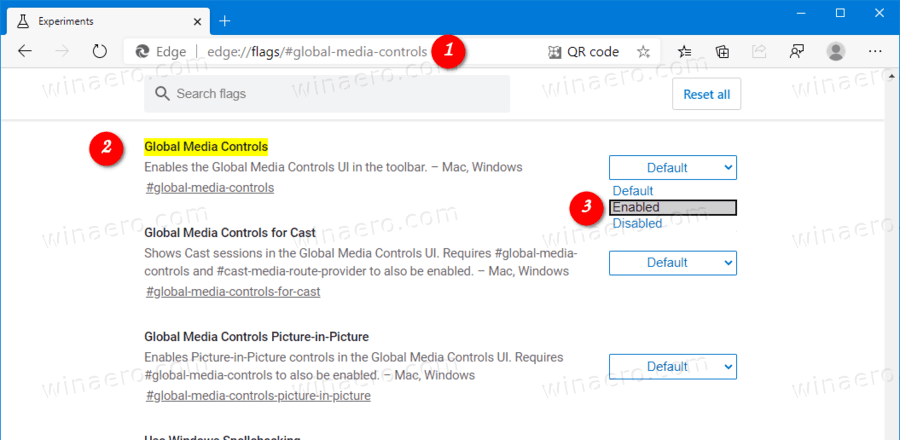
- Select Enabled from the drop-down menu next to the Global Media Controls option.
- Now, type
edge://flags/#global-media-controls-picture-in-picturein the address bar. - Enable the flag Global Media Controls Picture-in-Picture.
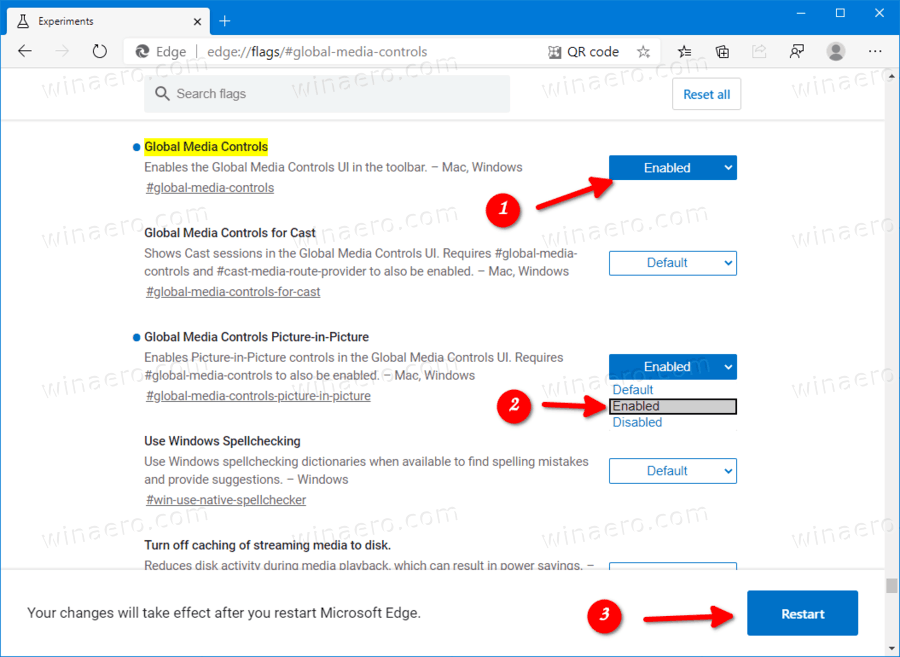
- Click on the restart button to relaunch the browser.
You are done.
Now, open any YouTube video and click on the media button in the toolbar. You should see a new PiP button that opens a dedicated video flyout for the video that remains always on top of other windows until you close it.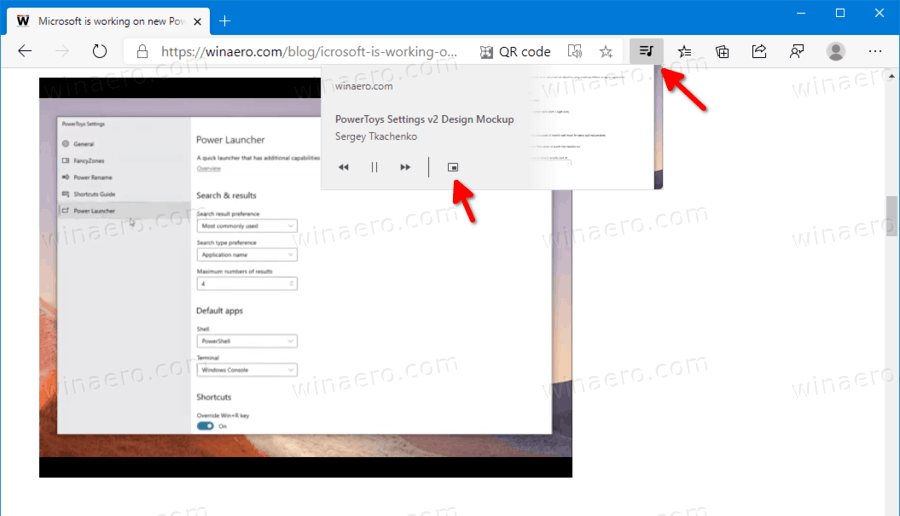
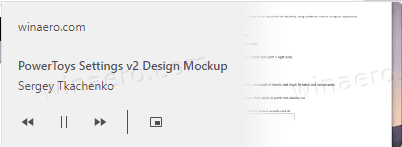
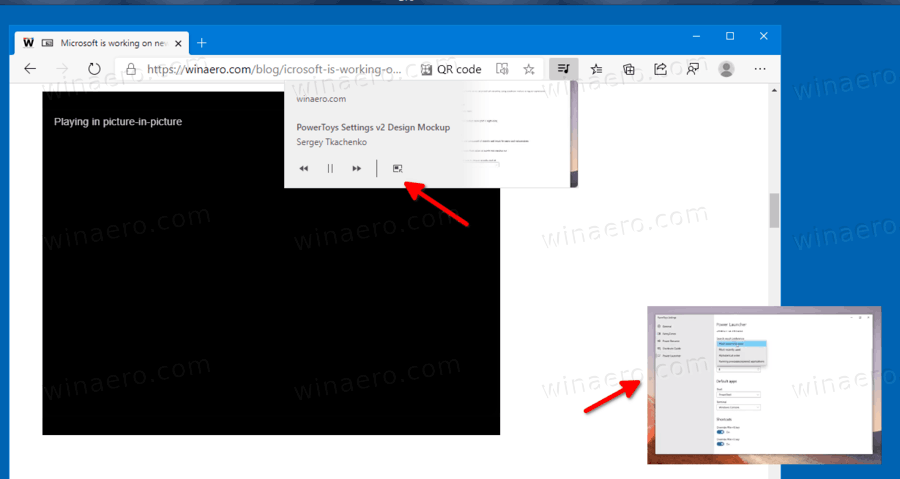
The stable version of Microsoft Edge Chromium is available to the public for a while. The browser has already received a few updates, with support for ARM64 devices in Edge Stable 80. Also, Microsoft Edge is still supporting a number of aging Windows versions, including Windows 7, which has recently reached its end of support. Check out Windows Versions Supported by Microsoft Edge Chromium. Finally, interested users can download MSI installers for deployment and customization.

For pre-release versions, Microsoft is currently using three channels to deliver updates to Edge Insiders. The Canary channel receives updates daily (except Saturday and Sunday), the Dev channel is getting updates weekly, and the Beta channel is updated every 6 weeks. Microsoft is going to support Edge Chromium on Windows 7, 8.1 and 10, alongside macOS, Linux (coming in the future) and mobile apps on iOS and Android.
Also check:
Microsoft Edge Roadmap: History Sync This Summer, Linux Support
Actual Edge versions
The actual versions of Edge Chromium at the moment of this writing are as follows:
- Stable Channel: 80.0.361.62
- Beta Channel: 81.0.416.20
- Dev Channel: 82.0.432.3 (see the changes)
- Canary Channel: 82.0.443.0
You will find many Edge tricks and features covered in the following post:
Hands-on with the new Chromium-based Microsoft Edge
Also, see the following updates.
- Edge Chromium Now Allows Making it Default Browser From Settings
- Enable DNS over HTTPS in Microsoft Edge
- Microsoft Rolls Out Edge Chromium to Release Preview Insiders
- How to Show Menu Bar in Microsoft Edge
- Add or Remove Share Button in Microsoft Edge
- Enable Lazy Frame Loading in Microsoft Edge
- Enable Lazy Image Loading in Microsoft Edge
- Edge Chromium Receives Extension Syncing
- Microsoft Announces Performance Boost In Edge Chromium Preview
- Edge 80 Stable Features Native ARM64 Support
- Edge DevTools Are Now Available in 11 Languages
- Disable First Run Experience in Microsoft Edge Chromium
- Specify Default Profile to Open Links for Microsoft Edge
- Microsoft Edge Receives Remove Duplicate Favorites Option
- Disable Hardware Acceleration in Microsoft Edge
- Enable Collections in Microsoft Edge Stable
- Install Google Chrome Themes in Microsoft Edge Chromium
- Windows Versions Supported by Microsoft Edge Chromium
- Edge Now Allows Opening Selected Text in Immersive Reader
- Show or Hide Collections Button in Microsoft Edge
- Edge Chromium Won’t Automatically Install For Enterprise Users
- Microsoft Edge Receives New Customization Options for New Tab Page
- Change Default Download Folder in Microsoft Edge Chromium
- Make Microsoft Edge Ask Where To Save Downloads
- Enable QR Code Generator for Page URL in Edge Chromium
- Edge 80.0.361.5 Hits the Dev Channel with Native ARM64 Builds
- Edge Chromium Extensions Web Site Is Now Opened for Developers
- Prevent Microsoft Edge Chromium From Installing via Windows Update
- Edge Chromium Receives Pin To Taskbar Wizard
- Microsoft Enables Collections in Canary and Dev Edge with Improvements
- Edge Chromium Has Got New Tab Page Improvements in Canary
- Edge Receives Colorful Title Bars for PWAs
- Microsoft Reveals How Tracking Prevention Works in Edge Chromium
- Edge Receives Tight PWA Integration with Windows Shell
- Edge Chromium Will Sync Your Extensions Soon
- Edge Chromium Introduces Insecure Content Blocking Feature
- Enable Strict Tracking Prevention for InPrivate Mode in Microsoft Edge
- Edge Chromium Receives Full Screen Window Frame Drop Down UI
- Edge Chromium for ARM64 Devices is Now Available for Testing
- Enable Classic Edge and Edge Chromium Running Side-by-Side
- Export Favorites to HTML File In Microsoft Edge Chromium
- Edge for Linux is officially coming
- Edge Chromium Stable Is Coming on January 15, 2020 With New Icon
- Microsoft Edge Gets a New Logo
- Enable Dark Mode for All Sites in Microsoft Edge
- Edge Chromium Is Now Default PDF Reader, Here is How to Change This
- Edge Chromium Receives Weather Forecast and Greetings on New Tab Page
- Edge Removes The Block Option from Media AutoPlay Blocking
- Edge Chromium: Tab Freezing, High Contrast Mode Support
- Edge Chromium: Block Third-party Cookies for InPrivate Mode, Extension Access to Search
- Microsoft Gradually Gets Rid of Rounded UI in Edge Chromium
- Edge Now Allows Disabling Feedback Smiley Button
- Block Potentially Unwanted Apps For Downloads in Microsoft Edge
- Global Media Controls in Microsoft Edge Receive a Dismiss Button
- Microsoft Edge: New AutoPlay Blocking Options, Updated Tracking Prevention
- Turn Off News Feed on New Tab Page in Microsoft Edge
- Enable Extensions Menu Button in Microsoft Edge Chromium
- Remove Feedback Smiley Button in Microsoft Edge
- Microsoft Edge Will No Longer Support ePub
- Latest Microsoft Edge Canary Features Tab Hover Cards
- Microsoft Edge Now De-Elevates Itself Automatically
- Microsoft Details Edge Chromium Roadmap
- Microsoft Enables Global Media Controls in Microsoft Edge
- How to Use Cloud Powered Voices in Microsoft Edge Chormium
- Microsoft Edge Chromium: Never Translate, Prepopulate Find with Text Selection
- Enable Caret Browsing in Microsoft Edge Chromium
- Enable IE Mode in Chromium Edge
- Stable Update Channel Made its First Appearance for Microsoft Edge Chromium
- Microsoft Edge Chromium Receives an Updated Password Reveal Button
- What are Controlled Feature Roll-outs in Microsoft Edge
- Edge Canary Adds New InPrivate Text Badge, New Sync Options
- Microsoft Edge Chromium: Clear Browsing Data on Exit
- Microsoft Edge Chromium Now Allows Switching Theme
- Microsoft Edge: Support for Windows Spell Checker in Chromium Engine
- Microsoft Edge Chromium: Prepopulate Find with Text Selection
- Microsoft Edge Chromium Gets Tracking Prevention Settings
- Microsoft Edge Chromium: Change Display Language
- Group Policy Templates for Microsoft Edge Chromium
- Microsoft Edge Chromium: Pin Sites To Taskbar, IE Mode
- Microsoft Edge Chromium Will Allow Uninstalling PWAs as Desktop Apps
- Microsoft Edge Chromium Includes YouTube Video Info in Volume Control OSD
- Microsoft Edge Chromium Canary Features Dark Mode Improvements
- Show Icon Only for Bookmark in Microsoft Edge Chromium
- Autoplay Video Blocker is coming to Microsoft Edge Chromium
- and more
Support us
Winaero greatly relies on your support. You can help the site keep bringing you interesting and useful content and software by using these options:
