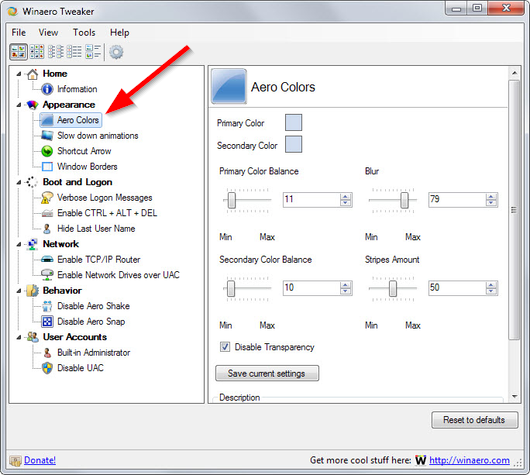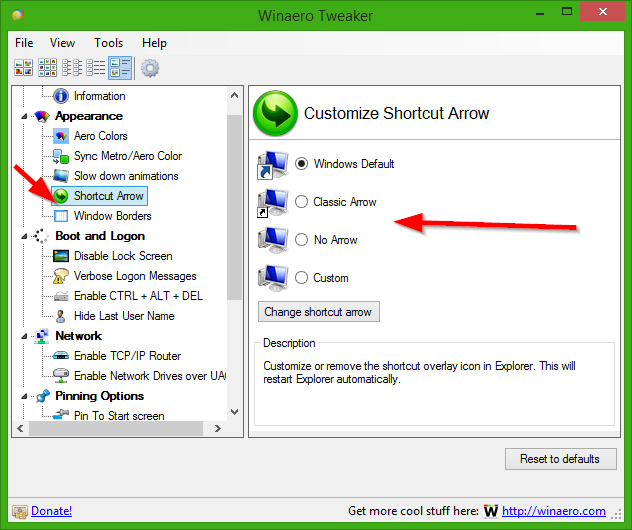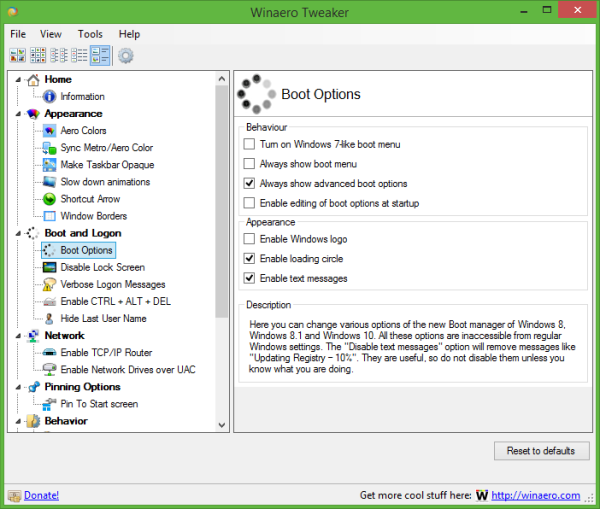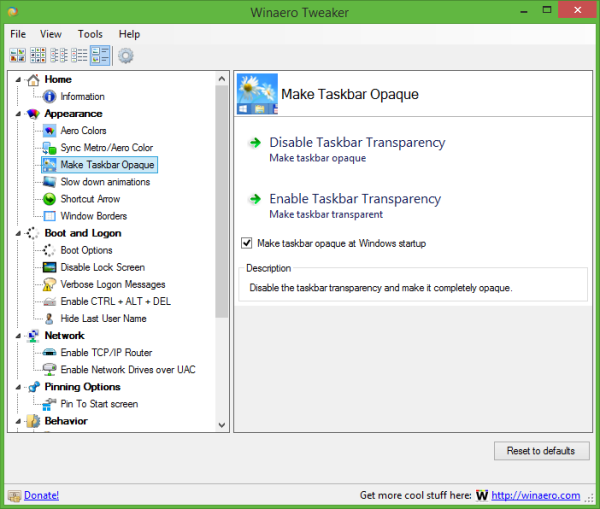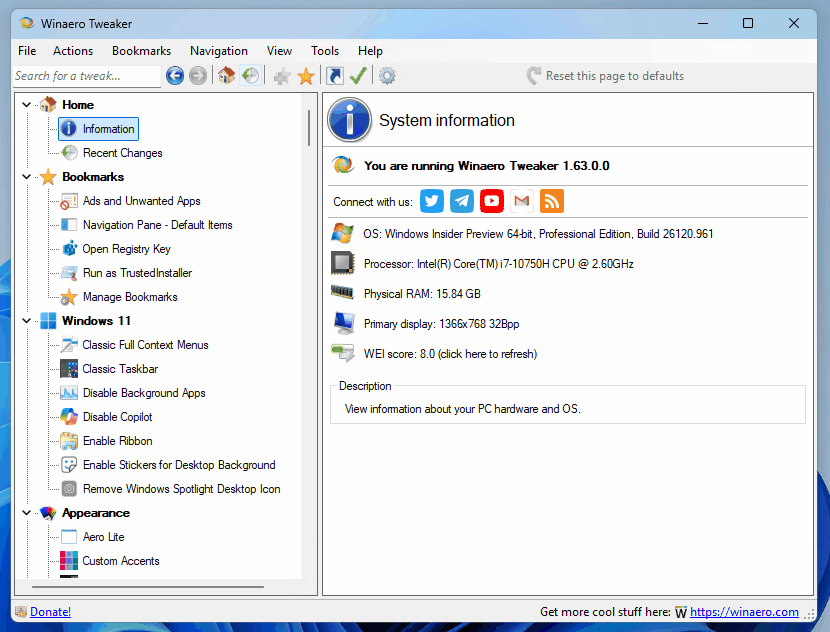 Winaero Tweaker is a free app for all versions of Windows that lets you adjust (i.e. tweak) hidden secret settings that Microsoft does not let you adjust from the user interface. In addition, it allows you to add extra value to existing Windows apps and tools with advanced context menus, options, and handy commands.
Winaero Tweaker is a free app for all versions of Windows that lets you adjust (i.e. tweak) hidden secret settings that Microsoft does not let you adjust from the user interface. In addition, it allows you to add extra value to existing Windows apps and tools with advanced context menus, options, and handy commands.
It is a powerful system utility that supports Windows 7, Windows 8, Windows 8.1, Windows 10, and Windows 11 and includes hundreds of settings. It also includes many options that were earlier available exclusively in my standalone applications.
Features | Screenshots | Version history | EULA
💡 Besides Winaero Tweaker, there are a number of other useful freeware tools created by Winaero. Check them out here: Winaero apps.
Advertisеment
I have created the initial version of Winaero Tweaker by merging years of development of my small free apps. It was a good idea to create an all-in-one application which will include most options available in my standalone Winaero apps. So that's how Winaero Tweaker was born.
Winaero Tweaker is a powerful system utility that supports Windows 7, Windows 8, Windows 8.1, Windows 10, and Windows 11 and includes hundreds of useful options.
It is an all-in-one application that comes with dozens of options for fine-grained tuning of various Windows settings and features. Here's a screenshot of the app running on Windows 11.
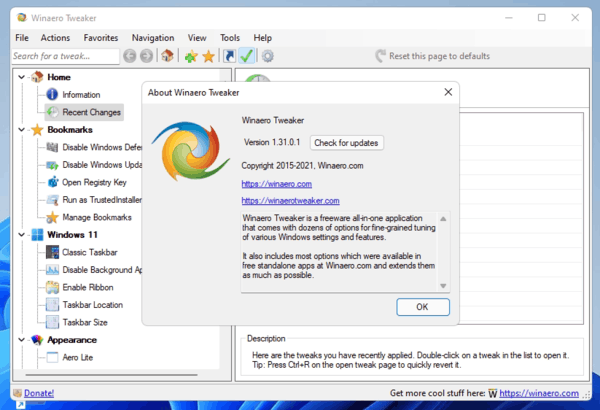
Check out the list of features below.
The latest version is 1.64.1, released on December 7, 2025.
Download Winaero Tweaker
Download Winaero Tweaker | Offical download mirror
Features and options
Winaero Tweaker is a freeware app. It doesn't include ads, telemetry or any other way to track the user. It comes with plenty of features and tweaks. To name a few of them:
- Windows 11 features
- Enable the full context menus without the 'Show more options' item.
- The ability to restore the classic taskbar
- Enable Ribbon in File Explorer
- Change taskbar screen position, e.g. you can move it to the top
- Change taskbar size
- Disable background apps, all at once.
- Shortcut tools that you can use
- To launch an app as Administrator without a UAC confirmation.
- To directly open any Control Panel applet or system folder.
- To directly open any Settings page.
- To create shortcuts to the classic Shut Down Windows dialog (Alt+F4), and Safe Mode.
- To remove or customize the shortcut arrow overlay icon.
- To remove the " - shortcut" suffix.
- To remove blue arrows from compressed files.
- Manage Windows apps and features.
- Restore the classic search in File Explorer without Internet options
- Restore classic Windows Photos Viewer to use it instead of Photos.
- Restore the classic sound volume pop-up slider.
- Permanently disable Windows Telemetry and Data Collection.
- Permanently disable Windows Defender.
- Permanently disable Windows Update.
- Disable ads and unwanted app installation (Candy Crush Soda Saga, etc).
- Enable the built-in Administrator account.
- Enable automatic Registry backup.
- Change drag-n-drop sensitivity.
- Disable Action Center and notifications.
- Reset icon cache.
- Reset all Group Policy options at once.
- Networking options
- Change the RDP port.
- Make mapped drives accessible for elevated apps.
- Tune up Windows appearance
- Customize folders in This PC.
- Customize entries in Navigation Pane in File Explorer (in the left pane).
- Rename and change the icon for the Quick Access entry.
- Increase the taskbar transparency level.
- Show time seconds in the taskbar clock.
- Disable blur for the sign-in screen.
- Customize fonts, and the Alt+Tab dialog appearance.
- Change the title bar color for inactive windows.
- Context menus
- Add handy context menus using a huge set of presets, e.g. to switch a Power Plan with one click, open a Command Prompt, add a Settings cascading menu - plenty of them.
- Hide default entries from the context menu, e.g. Edit with Photos, Edit with Paint 3D, etc.
- Add 'Run as Administrator' to VBS, MSI, CMD and BAT files.
- Change the default app for the Edit context menu entry for images.
You can learn more about app features and find some screenshots can be found in this list. Some screenshots are below in this post.
Screenshots
Here are some screenshots of the Winaero Tweaker running on various Windows versions. Some of them are a bit outdated, since the app constantly evolving and receives a bunch of the user interface improvements, but they are useful to demonstrate the capabilities of the app.
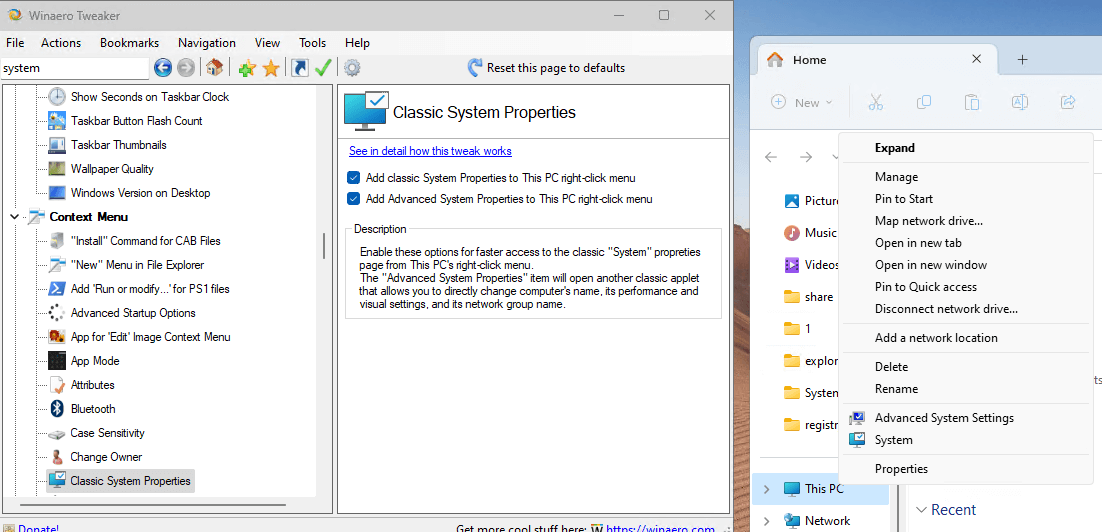
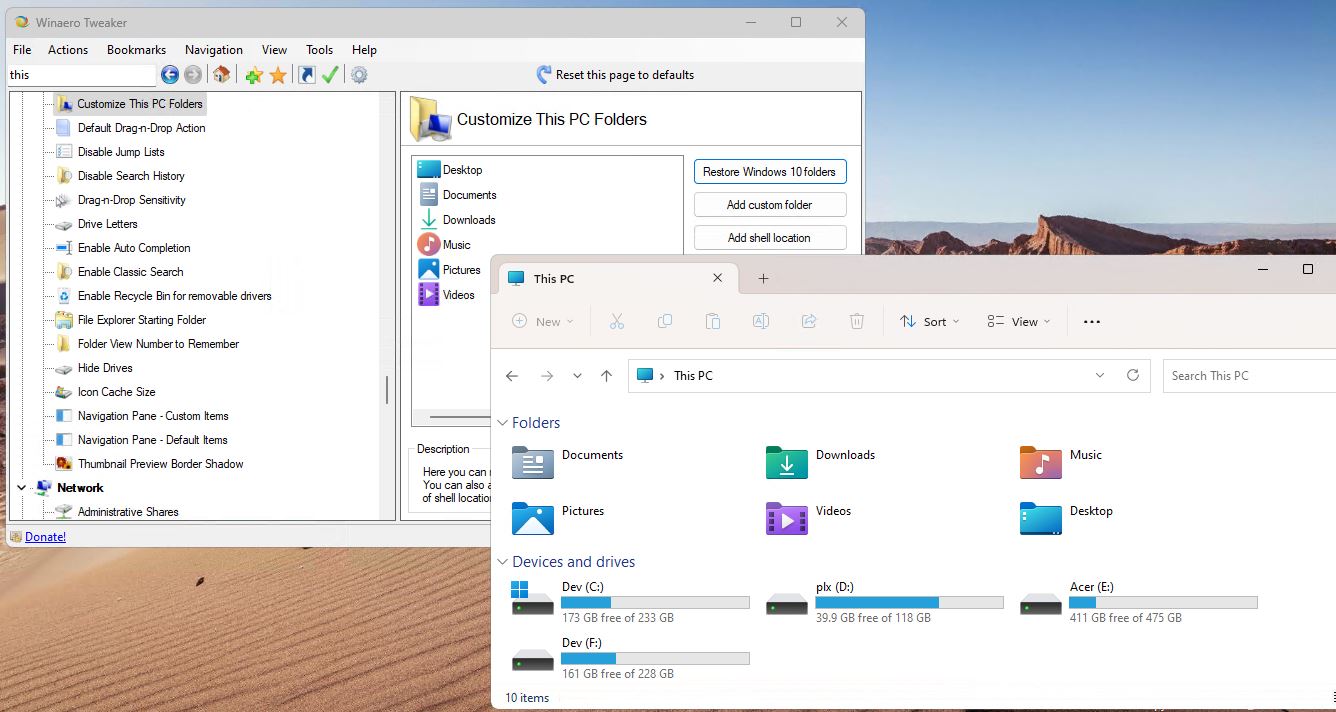
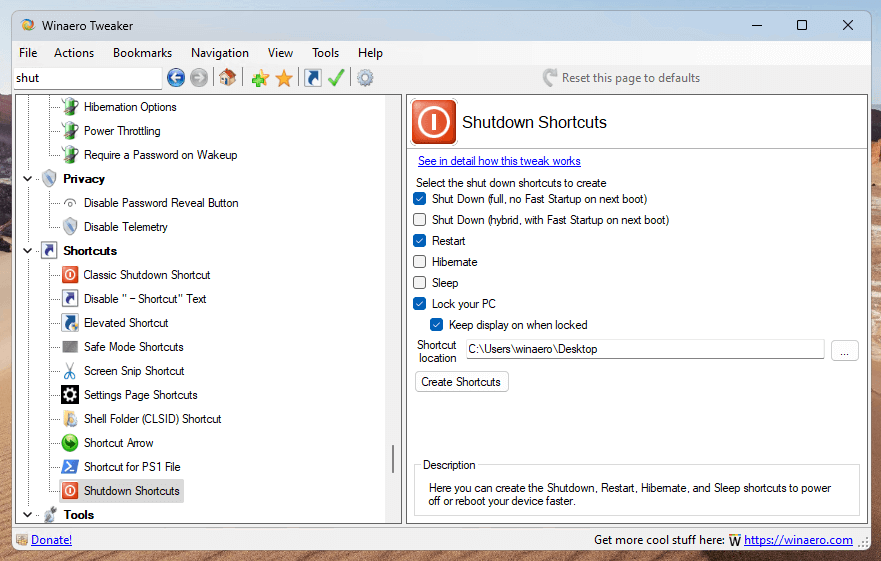
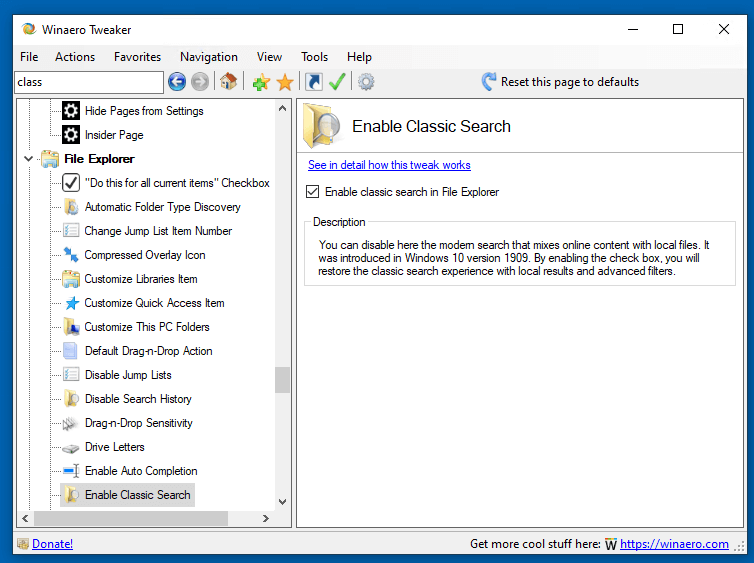
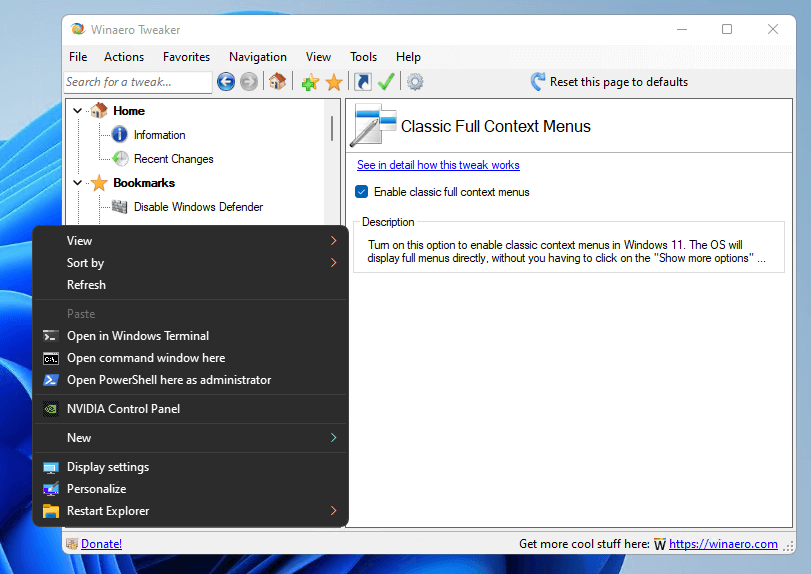
End-user license agreement (EULA)
This software is provided free of charge by Winaero.com but Sergey Tkachenko, called futher as "author", retains copyright. You are not allowed to make any copies or redistribute this software including but not limited to making the software available for download or making this software part of a software CD or any other media compilation. For the exception case you should contact the author directly via email to get the permission.
You are not allowed to sell or to rent this software. You are not allowed to reverse engineer this software.
This software is distributed 'as-is', without any express or implied warranty. The author is not responsible for possible damage, which is caused by use of the software.
Version history
1.64.1
1.64
Check out the release notes here.
1.63
Check out the release notes here.
1.62.1
Version 1.62.1 has been released on February 15, adds 4 more fixes. The following options were incorrectly reporting their "enabled" status and appeared unchecked when you open the appropriate page.* Ads & Unwanted Apps > Personalized Ads
- Ads & Unwanted Apps > Tailored Experiences
- Boot and logon > Disable Lock Screen
- Context menus > Unblock downloaded files
- Windows 11 > Disable Copilot
Now they show the feature state properly.
1.62
Check out the release notes here.
1.62
Check out the release notes here.
1.60.1
Fixed the "Terminal with profiles" context menu option as it was crashing for some.
1.60
Check out the release notes here.
1.55
Check out the release notes here.
1.54
Check out the release notes here.
1.53
Check out the release notes here.
1.52
- I found out that the "Disable Edge Updates" option in Winaero Tweaker is not effective in most consumer scenarios. So I have created an alternative implementation, which should work for everyone.
1.51
- Fixed a crash in "Edge" options.
- Added the "Select all/none/invert" options to the "Available Shell Locations" dialog.
1.50 - The "Customize This PC folders" option now supports Windows 11. Several tweaks for Microsoft Edge. The ability to add classic System Properties to the This PC context menu. And more See the release notes.
1.40 - Allows you to show tray icons on two or three rows, enable stickers, remove the Spotlight icon from Desktop, remove "add to favorites" from context menu, and more.
1.33 - Allows restoring the classic search in File Explorer with filters and without OneDrive files. Learn more.
1.32 - The ability to enable classic (full) context menus on Windows 11, and a few more fixes.
1.31.0.1 - Changes and fixes in this release.
1.31 - Changes and fixes in this release.
1.30 - Changes and fixes in this release.
1.20.1 - Added the ability to restore the classic Start menu and taskbar in Windows 11. Learn more here.
1.20 - Changes in this release
0.19.1 - Adds the ability to enable the Windows 10X boot animation.
0.19 - Changes in this release
0.18 - Changes in this release
0.17.1 - Changes in this release
0.17 - Changes and fixes
0.16.1 - Fixes for 'Disable Windows Update', 'Disable Windows Defender' features, search feature improvements, the ability to disable 'End of Support' fullscreen notifications in Windows 7.
0.16 - Changes and fixes
0.15.1 - This version comes with a fix for the Compact OS context menu option (it wasn't get deleted when you untick the option), and includes the reliability changes for the Change Startup Sound feature.
0.15 See the change log
0.14 See what's new
0.12.1 See the official announcement
0.12 See the official announcement
0.11.2
- The "Show Menu Delay" option is now available again for Windows 10 version 1803+.
- HiDPI fixes for the toolbar, the status bar, and the license agreement window.
0.11.1 Fixed a crash that happens for some users when they open the Manage Bookmarks tab.
0.11 See [ the change log ]
0.10.2 See [ the change log ]
0.10.1 See [ the change log ]
0.10 See [ the change log ]
0.9 See [ the change log ]
0.8 This is the first version of the app which supports import and export for changes you made! See [ the change log ]
0.7.0.4 See [ release notes and screenshots ]
0.7.0.3 Disabled the accidentally enabled debug mode. Thanks to Paras Sidhu for pointing me.
0.7.0.2
Fixed the invalid state of the "Close All Tabs" checkbox for Edge.
Removed the extra messagebox in the Defender Tray Icon feature. Thanks to Paul B. for this report.
0.7.0.1 See [ release notes and screenshots ]
0.7 See [ release notes and screenshots ]
0.6.0.10 See [ release notes and screenshots ]
0.6.0.9 See [ release notes and screenshots ]
0.6.0.8 See [ release notes and screenshots ]
0.6.0.7 Comes with 13 new features and 11 bugfixes. See [ release notes and screenshots ]
0.6.0.6 Bugfixes only. [ Release notes and screenshots ]
0.6.0.5 Adds the ability to disable Lock Screen in Windows 10 Anniversary Update version 1607. See [ Release notes and screenshots ]
0.6.0.4 [ Release notes and screenshots ]
0.6.0.3 [ Release notes and screenshots ]
0.6.0.2 [ Release notes and screenshots ]
0.6.0.1 This is a maintenance release.
- fixed a bug with Alt+Tab appearance (thumbnails were not scaled properly)
- updated feature descriptions
- updated the installer for Windows 7 which was trying to extract files created for Windows 8.
0.6 [ Release notes and screenshots ]
0.5.0.6 [ Release notes and screenshots ]
0.5.0.5 [ Release notes and screenshots ]
0.5.0.4
Fixed the Taskbar Transparency Level checkbox state.
Added a sign out request to Taskbar Transparency Level and Disable Quick Action Buttons.
0.5.0.3 [ Release notes and screenshots ]
0.5.0.1 [ Release notes and screenshots ]
0.5 [ Release notes and screenshots ]
0.4.0.3 [ Release notes and screenshots ]
0.4.0.2
[ Release notes and screenshots ]
0.4.0.1
Fixed a crash when the user has OneDrive uninstalled.
Fixed wrong Libraries visibility detection under Windows 10/8.
0.4 [ Release notes and screenshots ]
0.3.2.2 [ Release notes and screenshots ]
0.3.2.1 [ Release notes and screenshots ]
0.3.2 [ Release notes and screenshots ]
0.3.1.1 [ Release notes and screenshots ]
Fixed a minor bug in window borders.
0.3.1 [ Release notes and screenshots ]
- The Colored title bars feature now comes with auto colorization enabled by default.
- Added Advanced appearance->Menus. There you can change the height and font of menus in Windows 7, Windows 8/8.1 and Windows 10.
- Added Advanced appearance->Title bars. There you can adjust height and font of titlebars and window buttons in Windows 7, Windows 8/8.1 and Windows 10.
- Added Advanced appearance->Scrollbars. There you can adjust width of scrollbars and change the size of scrollbar buttons in Windows 7, Windows 8/8.1 and Windows 10.
- Added Advanced appearance->Icons. There you can adjust the font of icons in Explorer and on Desktop. Also, here you can adjust icon spacing on Desktop in Windows 7, Windows 8/8.1 and Windows 10.
- Added the ability to activate the Aero Lite theme.
- The Window Borders feature is available now in Windows 10. It can be used to tweak borders in Aero Lite and in third-party themes (but not in the default Windows 10 theme which still has no borders!).
- A bug was fixed in Appearance -> Custom accents. The "reset defaults" button was not working. This is fixed, it works now.
- Various improvements to the code.
v0.3.0.2 Fixed the broken "Get colored title bars" feature in Windows 10. It works now.
v0.3.0.1 [Read release notes]
v0.3 [Read release notes]
v0.2.5 [Read release notes]
v0.2.4 [Read release notes]
v0.2.3.2 [Read release notes]
v0.2.3.1 [Read release notes]
v0.2.2 [Read release notes]
v0.2.1 [Read release notes]
v0.2 [Read release notes]
v0.1.0.1 [Read release notes]
v0.1
Initial release
Support us
Winaero greatly relies on your support. You can help the site keep bringing you interesting and useful content and software by using these options: