Here's a quick update of Winaero Tweaker. Version 1.54 includes a new "Classic Folder Options" page under the File Explorer category. It allows you to manage all the settings that Microsoft has removed in Windows 11 Build 23481. Also, it includes two fixes.
What's new in Winaero Tweaker 1.54
- Added the UI for File Explorer options Microsoft has removed starting in Build 23481, so you can now manage them without editing the Registry.
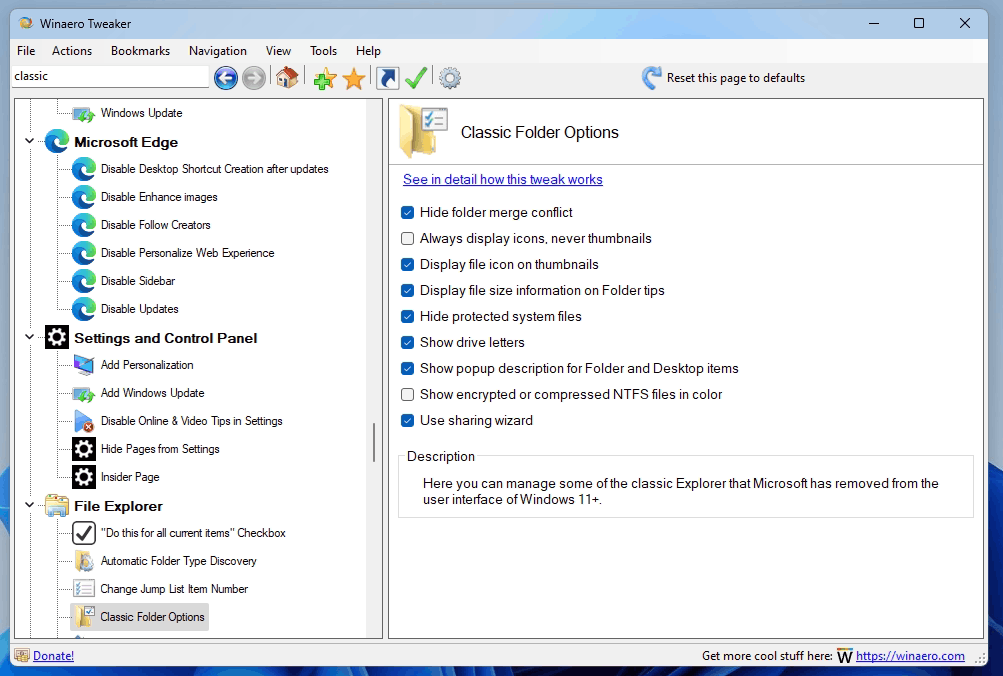 The options are:
The options are:- Hide Folder Merge conflict.
- Always show icons, never thumbnails.
- Display file icon on thumbnails.
- Display file size information on Folder tips.
- Hide protected OS files.
- Show drive letters.
- Show popup description for Folder and Desktop items.
- Show encrypted or compressed NTFS files in color.
- Use sharing wizard.
- Fixed a bug in "Hide Settings Pages". On Windows 10, it was not processing the "Mouse Pointer" page in the "Ease of Access" section.
- Made the Startup sound play asynchronously when you preview it. The app should not hang any longer.
Download Winaero Tweaker 1.54
You can download Winaero Tweaker using the following links.
- Download Winaero Tweaker from Winaero
- Download Winaero Tweaker from the official mirror.
- Download Winaero Tweaker from the Telegram channel <-- I always upload the app to the Telegram for your convenience.
Other resources.
Release History | The list of Winaero Tweaker features | Winaero Tweaker FAQ
Thanks to everyone involved in this release, and special thanks to YOU.
Support us
Winaero greatly relies on your support. You can help the site keep bringing you interesting and useful content and software by using these options:

One more time! Thanks!
Windows keeps changing around too much in my opinion!
It seems to me like the option to remove the “Home” item form the File Explorer left pane does not work in Windows 11 (build 22621), tried several times to check and un-check it, restarted the explorer, computer itself, but it’s still there.
Also wanted to ask if you would consider adding the option to remove the “Send to” option from the full (Windows 10 style) context menu.
I just started Winareo tweaker 1.55 and clicked on Ads and Unwanted Apps.
Then a popup window came up with this text: (shows the first part)
“************** Exception Text **************
System.InvalidCastException: Specified cast is not valid.
at WinaeroTweaker.Pages.pageAdsUnwantedApps.IsUnwantedAppsDisabled()
at WinaeroTweaker.Pages.pageAdsUnwantedApps.ReadSettings()
at WinaeroTweaker.Controls.PageTemplate.PageTemplate_Load(Object sender, EventArgs e)
at System.Windows.Forms.UserControl.OnLoad(EventArgs e)
at System.Windows.Forms.Control.CreateControl(Boolean fIgnoreVisible)
at System.Windows.Forms.Control.CreateControl()
at System.Windows.Forms.Control.WmShowWindow(Message& m)
at System.Windows.Forms.Control.WndProc(Message& m)
at System.Windows.Forms.UserControl.WndProc(Message& m)
at System.Windows.Forms.NativeWindow.Callback(IntPtr hWnd, Int32 msg, IntPtr wparam, IntPtr lparam)”
And last part:
“************** JIT Debugging **************
To enable just-in-time (JIT) debugging, the .config file for this
application or computer (machine.config) must have the
jitDebugging value set in the system.windows.forms section.
The application must also be compiled with debugging
enabled.
For example:
When JIT debugging is enabled, any unhandled exception
will be sent to the JIT debugger registered on the computer
rather than be handled by this dialog box.”
I´ve never seen this kind of message before.
I run this machine:
OS: Windows 11 Version 23H2 64-bit, Professional Edition, Build 25992.1000
Processor: 11th Gen IntelR) CoreTM) i9-11900KF @ 3.50GHz
Physical RAM: 63,83 GB
Primary display: 3440×1440 32Bpp
WEI score: 9,4
I see, thank you. I will look.