I am releasing a new version 1.50 1.52 of my all-in-one Winaero Tweaker app. I polished it for Windows 11 22H2 and Windows 10 22H2, added a number of new features, and fixed several bugs.
Advertisеment
What's new in Winaero Tweaker 1.50-1.52
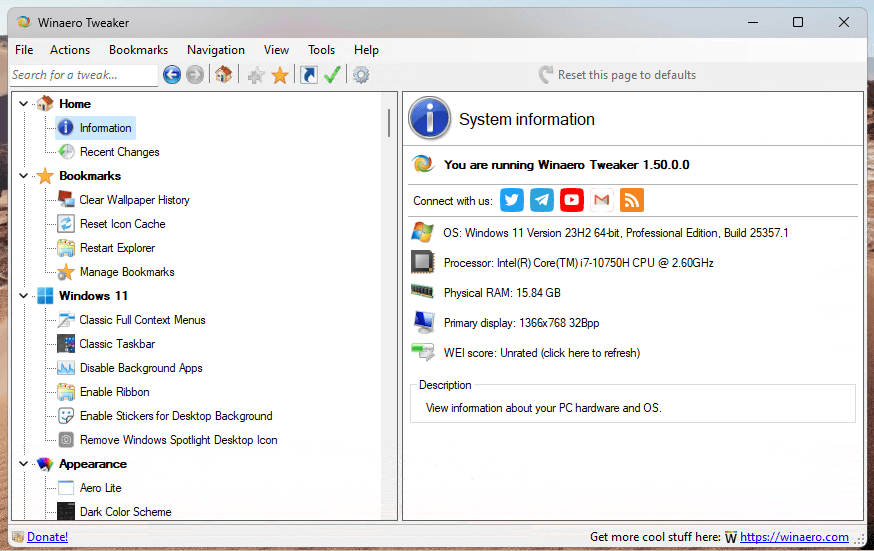
First of all, I finally did "feature cleanup" for Windows 11. The user interface no longer exposes tweaks that have no effect in this OS.
Secondly, with Windows 11 version 22H2, certain Windows 11-specific tweaks stopped working, such as Ribbon UI in File Explorer, Classic Volume Mixer, some taskbar tweaks, etc. I applied workarounds for all broken features.
Besides, the app includes the following fixes.
- Fixed the "Open PowerShell" context menu.
- Fixed the "Open Terminal" context menu for drives.
- I have actualized the list of Settings app pages for the "Hide Settings pages" and "Create Settings page shortcuts" tools.
- I have updated the "Customize This PC folders" option. Now it takes into account the Windows 11 Explorer changes, and allows restoring the "Windows 10" folder set with one click.
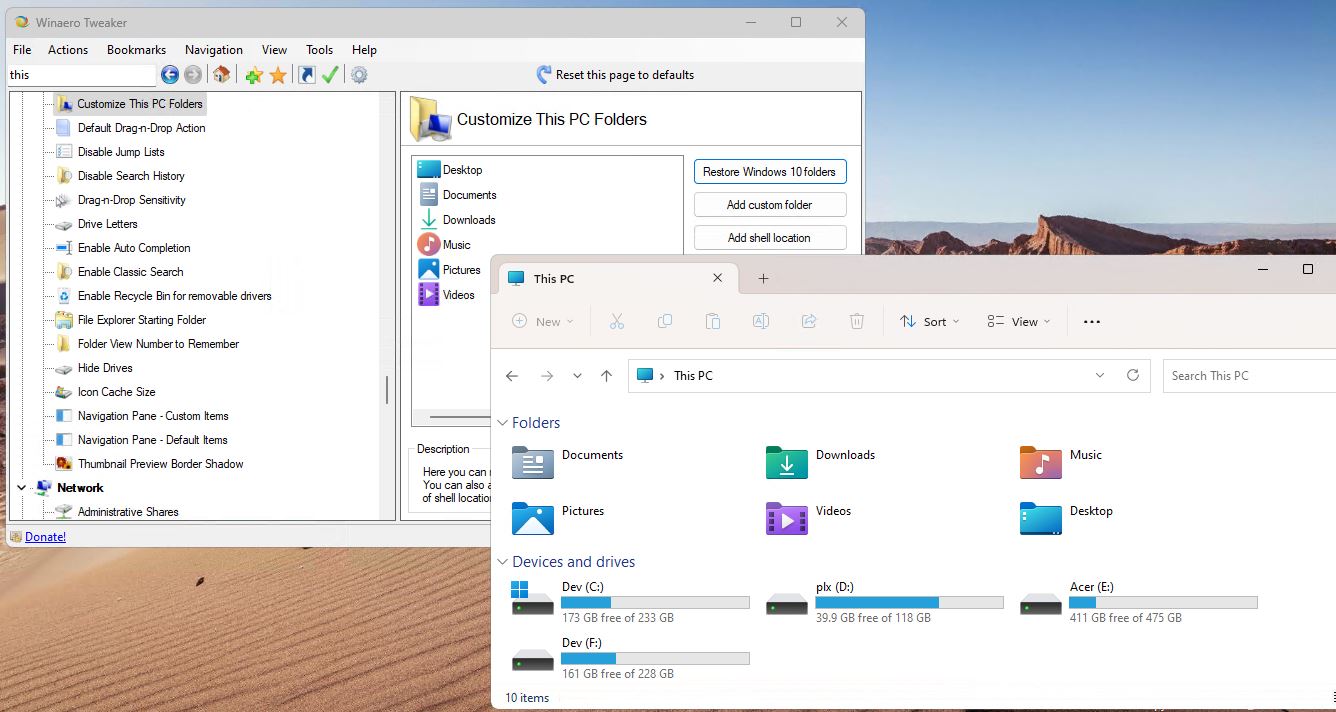
- The app should properly detect Windows 11 22H2 and Windows 10 22H2.
- ... and a ton of other fixes here and there.
New features
- You can now add classic System properties and Advanced system properties to This PC right-click menu. The options are available in the full (classic) context menu.
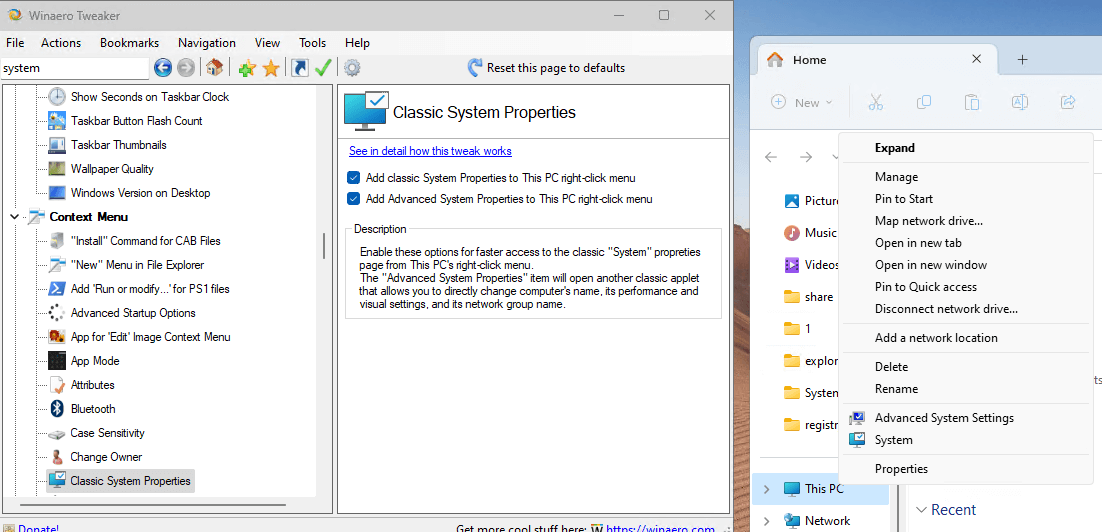
- You can now disable the OneDrive backup prompt for user folders.
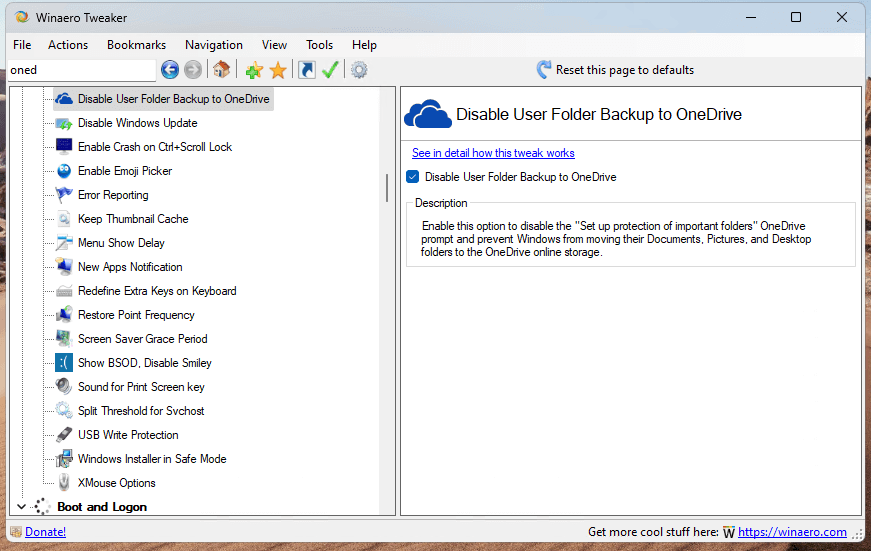
- In Microsoft Edge, you can disable the following features:
- Updates.
- Sidebar
- Desktop shortcut, including the one that appears after the app update.
- The "Personalize your web experience" prompt.
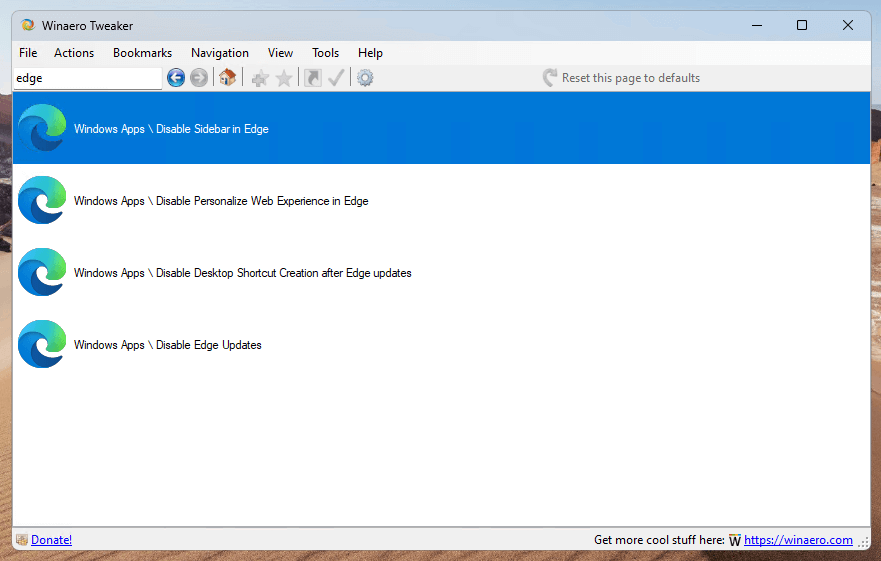
- In the shut down shortcuts tool, there is now the option to create a Lock shortcut. Also, you can now prevent the screen from turning off when locked.
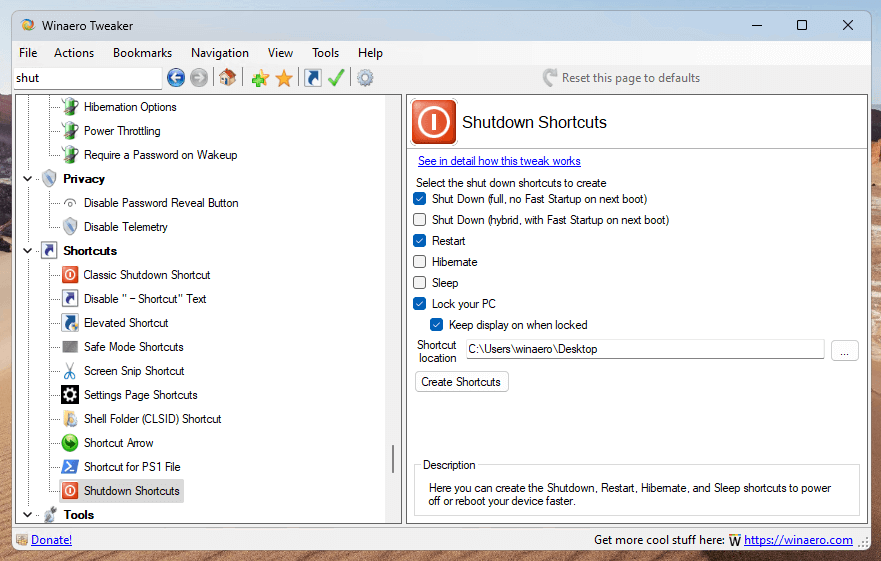
- You can now clear you desktop background history on Windows 10/11.
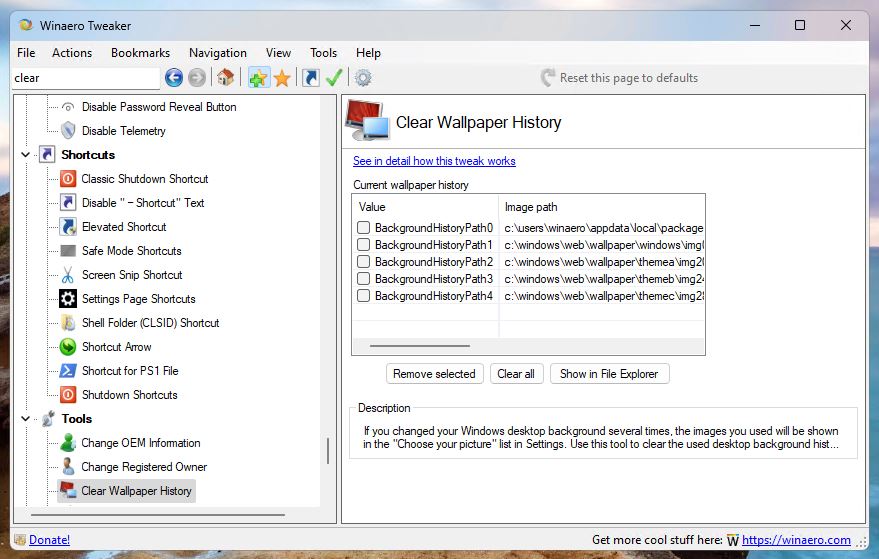
Finally, on Windows 11 21H1 (initial release), the app titlebar will now use Mica. On Windows 11 22H2, it will use Acrylic. The latter reminds of the Aero effect on Windows 7.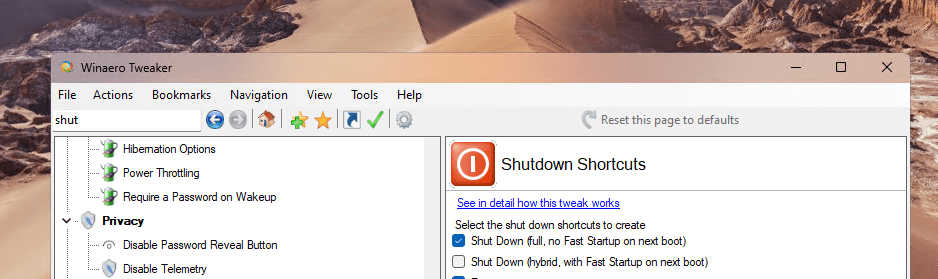
Update: I have released two subsequent minor releases to quickly fix issues in the app.
Version 1.51
- Fixed a crash in "Edge" options.
- Added the "Select all/none/invert" options to the "Available Shell Locations" dialog.
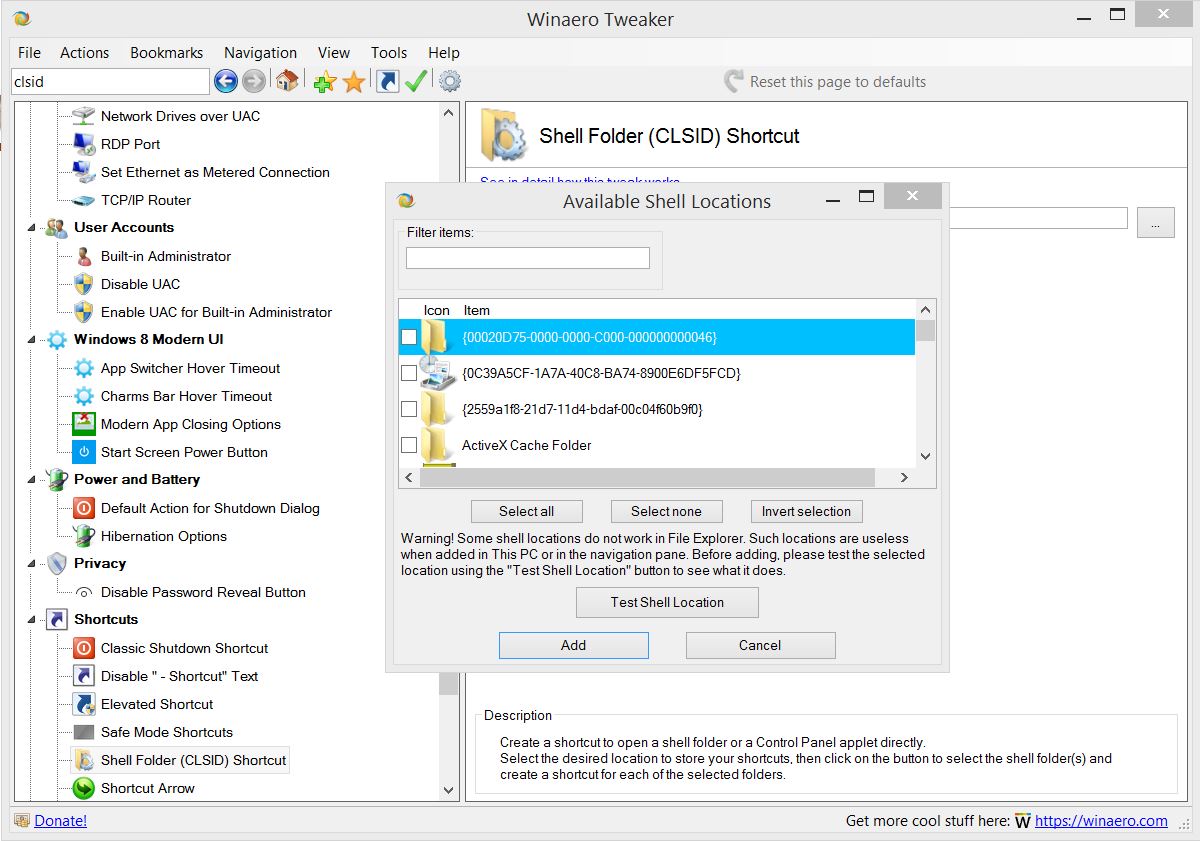 Version 1.52
Version 1.52
- I found out that the "Disable Edge Updates" option in Winaero Tweaker is not effective in most consumer scenarios. So I have created an alternative implementation, which should work for everyone.
Download Winaero Tweaker 1.52
You can download Winaero Tweaker using the following links.
- Download Winaero Tweaker from Winaero
- Download Winaero Tweaker from the official mirror.
- Download Winaero Tweaker from our Telegram channel <-- I always upload the app to the Telegram for your convenience.
Other resources.
Release History | The list of Winaero Tweaker features | Winaero Tweaker FAQ
Thanks to everyone involved in this release, and special thanks to every single Winaero Tweaker user. Let's stay sane during this crazy time.
Support us
Winaero greatly relies on your support. You can help the site keep bringing you interesting and useful content and software by using these options:

Great work!
The “see how this tweak works” link for the “disable edge updates” tweak doesn’t work. I’d really like to know what technique you’re using before I apply it. I’ve been trying to disable updates for ages :D
Hi. Thanks. I am fixing this issue!
Hello, I’m using Winaero Tweaker 1.55 on Windows 10 and I have a problem with the startup sound. I enabled it and selected a sound file, but I don’t hear anything when I boot my PC. I checked my speakers and volume and they are fine. Can you please help me fix this? Thank you.”
Open the Sound dialog and enable the checkbox option: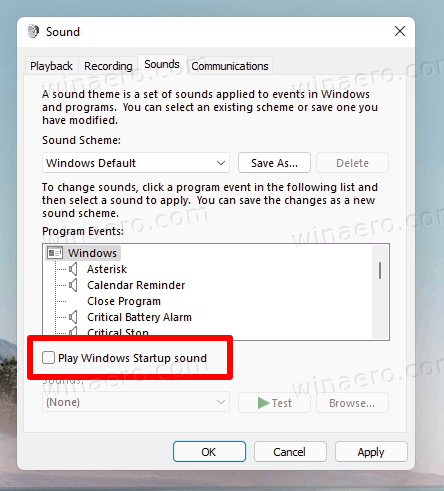
Hi, thank you Sergey.
Testing right now.
The SFC_LOG.txt appears on the desktop as a blank file.
The cbs.log is filled in however.
Something is not happening in the powershell expression, don’t know what.
1.5 installer will not run on ARM
I am sorry, it doesn’t support ARM yet.
About the SFC log view, it’s OK now.
Thanks again Sergey.
Awesome.
I propose, if possible, a script to adjust the xml of the default programs (generate x import)
Always go back to (persistent) “default” microsoft
Sergei,
Paypal is stating
WINAEROCNT
“Sorry, this recipient can’t accept payments right now”
This is due to the ongoing situation between my country and Ukraine. I can’t do much against this issue.
So sorry Sergey
Thanks for the new version Sergey, I have used “Winaero Tweaker” since day one. This is the best “tweaker” you can get. I should know, because I have tried them “all” over the years!!!
Thank you!
Sergey,
FYI:
The installer.exe says 1.52 but the executable is still listed as 1.51
Thanks again for all your efforts.
Thank you very much, fixed.
Now both say “1.52”.
Hello Sergey, there is a problem with the latest setup option. I am not the first person to have this issue. When we run the 1.52 setup, install the program and then run it, the version is still 1.51 instead of 1.52 and the option to update window pops up. In other words, even though the setup file is listed as 1.52 in the Details pane, it still installs the 1.51 version. Hope you fix it ASAP, and thanks for all the work you do.
Thank you very much, fixed.
Now both say “1.52”.
Hi there…
It seems that WinaeroTweaker-1.52.0.0-setup.exe still installs v1.51 (i also reinstalled from scratch)
Could you please double check on your side if exe file is correct?
Confirmed. I have updated the download, now it says 1.52. Thank you.
I get v1.51 when I download Winaero Tweaker, and thanks for all you do! <3
I see. Thank you! I have updated the download file, now it says 1.52.
Hello Sergey,
Can you add a feature to WAT to allow us older folks to make the program text/font size larger? Your hardcoded default text size is much smaller than what I see in most other programs, and using the Windows Magnifier is a bad solution to this problem.
Thanks
Hello.
I will consider adding some font settings.
Thanks. Nice to know that this useful tool is still supported. One thought though: Is the option to show seconds on the taskbar clock broken in latest Windows 11? Or did I just forget to check it?
The modern tasbkar “breaks” its. It only works with the classic taskbar, an in pre-release “Moment 3 builds”.
Thank you again, Sergey.
Your work is truly appreciated.
If you remove a feature can you comment on why in future release notes.
IE I always disabled edge preloading and now that is gone with 1.5x along with at least 7 other tweaks I have always made to 10/11
But Edge Preloading is a feature of Edge Legacy, which is no longer part of Windows.
Edge Chromium has “Startup Boost” in its settings that disables the “preloading”. The option in Tweaker doesn’t apply to the modern Edge.
Hi Sergey, thanks for all the work that goes into Winaero Tweaker!
When searching for settings, could it be possible to add a column to the search results with an indicator showing whether the current setting is the default or has been customized? Or perhaps this could be set globally under the View menu, to show only items with default settings, changed settings, or both? Please consider it!?
Thanks for the idea. I will consider implementing something like that.
Thank you for the excellent work. Just so you know, there’s a minor typo here: “Reset Taskbar Icons Cache” — instead of this, it reads “Tasbkar”.
Hi Sergey,
The “see how this tweak works” link for the “Add Group Policy to Desktop context menu” opens to “How to open Task Manager in Windows 11”.
Thanks
Thank you, I will fix the link
Hello !
Just downloaded 1.52 but the about says it is 1.51…
Hi. Please try to re-download the app with a different browser, or with a different browser profile. I believe that your current web browser is Microsoft Edge that does such things for some reason. It sends a cached file.
Hi, i have idea for future version of WinAero Tweaker. Since the app support silent install, i want u update about ability import tweaks configuration by command line (ex: winaerotweaker.exe /IMPORT:) or importing tweaks while performing silent install (ex: winaerotweaker-setup.exe /SP- /VERYSILENT /IMPORT:) instead of importing tweaks configuration manually by GUI.
But first of all, u need to fix any bugs about export/import tweaks mechanism
thx
I have spent the last hour trying to download the newest version of Winaero Tweaker, and I am unable to do so. I keep getting advertisements for download apparatus which i do no approve. Can you help me?
C. Valkanas
Hello,
I just downloaded 1.55.0.0 and installed it on my Thinkpad T15 Gen1
– OS: Windows 11 Version 22H2 64bit, Professional Edition. Build 22621.1848
– Processor: lntel(R) Core(TM) i7-10510U CPU @ 1.80GHZ
– Physical RAM: 47,76 GB
and found a few things not working as expected:
– The web links don’t work (“See how it works”, “Get Classic Paint”, …
– Classic Folder Options, Make the checkboxes removed in Windows 11 visible: Results in an access violation
– Customize Quick Access, Rename Quick Access Item: Doesn’t work.
– Navigation Pane – Default Items: Unchecking Libraries doesn’t work. (Didn’t check the other items)
A side not concerning “Quick access”: Since 22H2 it has not only changed names (which doesn’t bother me) but it is not any more on top of the tree in the navigation pane. Is there a way to fix this? the current state of the navigation pane is really a big mess.
And a question: I must have made a setting that inadvertently led to the shortcut Win+Q invoke some kind of a search Window that I have never seen and that I don’t want and don’t need. (I had assigned this to the very helpful app Capture2Text.) Which setting in Winaero Tweaker might have had this effect?
Anyway: Keep up the good work!
Hello. Thanks for your feedback. Much appreciated.
What is your default browser?
I forgot to hide these options, as they are no longer hidden. Microsoft has already reverted this change. So the page is now redundant and does nothing useful. We can only remove Gallery and OneDrive from there.
That new “Home” icon is hardcoded in the new Navigation Pane. I have already hidden this entry from Tweaker’s options. You can re-download the app and check it. It won’t appear in the list of options. There is nothing I can do against the new limitations applied to File Explorer by Microsoft.
Must be some bug. I will check it on Windows 11 Version 22H2 64bit
It must be some other app or the OS itself. I don’t handle this keyboard shortcut in any of the app’s options.
—–
Noted everything, will play with the bugs.
Love the app; can you develop a tweak for adding shutdown sounds in Win 11?
Hope it can run on ARM.
Belated thank you (again) for the classic system properties option.
It’s a shame it couldn’t just redirect the built-in “properties” link and be a seamless change like many other things, but at least it still saves the hassle of trying to get to the old system menu again. Just gonna take a long time to learn to click a different menu option… my muscle memory is a bit too old. (I still sometimes do things that last worked in Windows XP)
Why Microsoft keeps trying to change things and not give users options is beyond me; but that’s most companies on the planet. Degrading us all as a species. We’re not a hive mind, after all.
I still run the Winaero 1.33.0.0 tried since start of this year to update but after it unzips and i click the exe file it disappears but does not update . my laptop is windows 10 22H2 Is that cause i run Win10?
On Windows 10, when sorting by name or date in reverse order, folders were shown at the bottom.
Can you make the Windows 11 version do that?
I will look if this is possible.