As you may already know, Windows 10 '19H1' development is over. Microsoft has started fixing its minor bugs. Also, the company has revealed its official marketing name, which is Windows 10 May 2019 Update, version 1903. The update is expected to be released to the production branch in May 2019. It will become available to everyone via Update Assistant, Media Creation Tool and ISO images. Windows Insiders should get the final build of the feature update this September. Here is the most comprehensive change log for Windows 10 May 2019 Update, version 1903.
Advertisеment

If you are following Winaero, you should be already familiar with all the changes introduced in Windows 10 version 1903. Here is the complete change log which covers everything new in this update.
If we forgot something, please let us know in the comments. Thanks in advance!
Tip: See System requirements for Windows 10 version 1903
Windows Update
- There are major changes for Windows Update. Major new releases (build upgrades) or what Microsoft calls "Feature Updates" will now get a "download and install" option, they will not be automatically downloaded and installed unless the Windows version is approaching end of support.
- A new link, "Pause updates for 7 days", has been added to the Windows Update page for Home edition users.
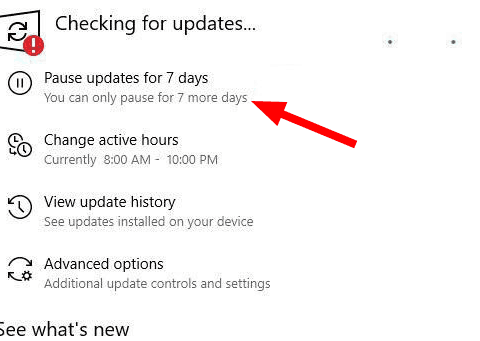
- Active Hours can now be automatically managed by Windows (Intelligent Active Hours).
- Windows updates and Microsoft Store app updates will be co-ordinated to minimize disruptions.
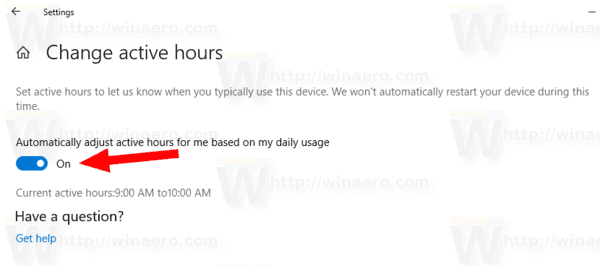
- Windows will now reserve 7 GB of disk space for updates, apps, temporary files and system caches. See how to Reduce Reserved Storage Size in Windows 10.
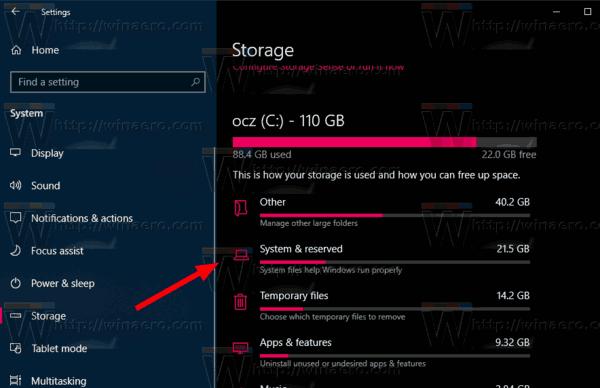
- There is now a notification area (system tray) icon with an orange dot for Windows Update if a reboot is required to update the device.
Start
- You can now unpin a group of tiles at once from the Start Menu.
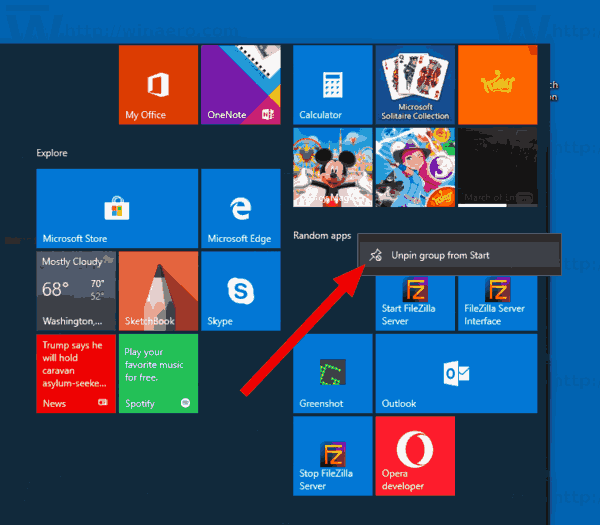
- The menu expands its entries when hovering over it for a longer period of time.
- When the transparency effect is disabled, the Start Menu remains semi-transparent.
- The Power submenu and User submenu now shows icons for their items. Also, they have the acrylic effect applied.
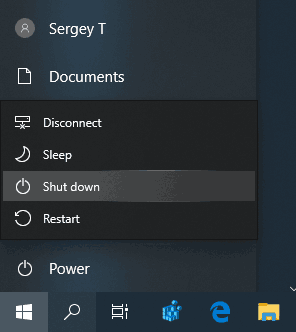
- The Power button will now show an orange dot badge when updates are ready to be installed.
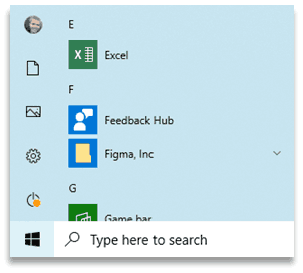
- The default Start Menu layout now includes less tiles.
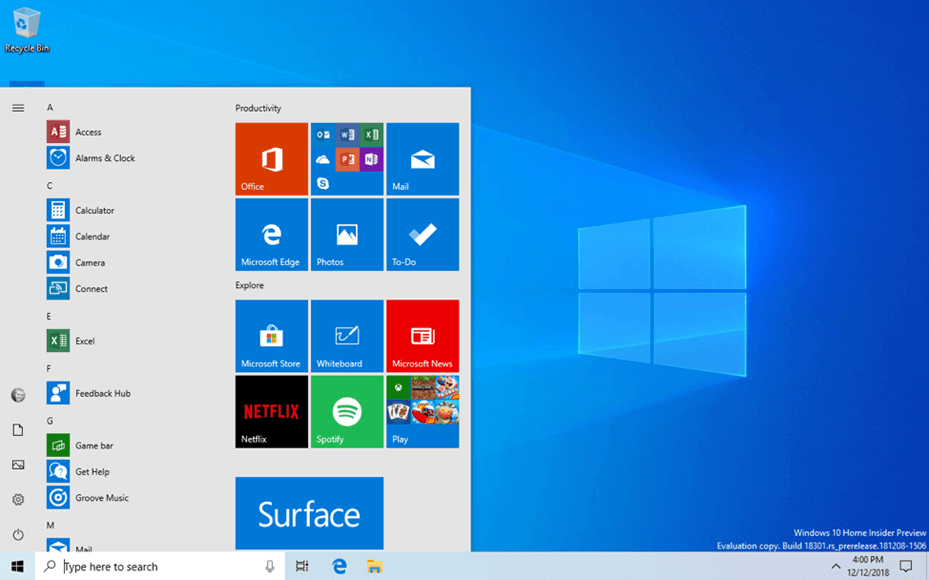
- The Start Menu flyout now has its own process called
StartMenuExperienceHost.exeinstead ofShellExperienceHost.exe.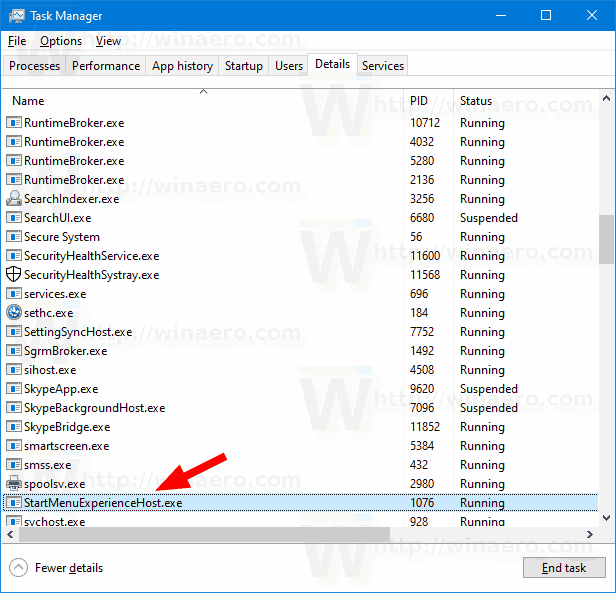
Cortana and Search
- The flyout now includes recent activities, new filters and more Fluent Design elements.
- Cortana will now start automatically listening when you click on its icon in the taskbar.
- Search comes with a new "Top apps" area that lists your most used apps for quick launching.
Taskbar + Action center
- When disconnected from the internet, Windows 10 shows a globe icon in the system tray with an overlay indicating no internet connectivity.
- When your microphone is in use, it will show an icon in the system tray. It also shows which app is using the microphone.
- The Brightness quick action has been replaced with a slider.
- It is now possible to re-arrange quick actions right in the Action Center, or add new quick actions.
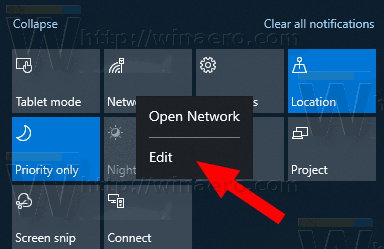
- Cortana and Search have been split up with their own buttons on the taskbar.

User Interface
- The Windows sign-in screen now uses the acrylic background when the lock screen is dismissed.
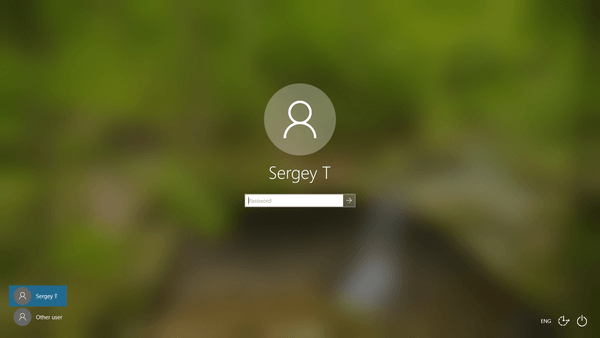
- The default wallpaper has been changed to a lighter one.
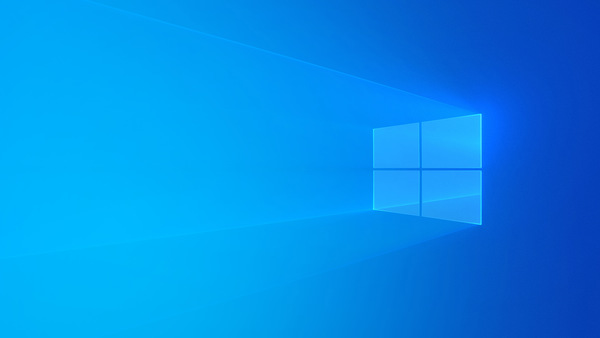
- The Windows UI now supports a light theme. Users can now theme the taskbar, Start menu, and the Action Center flyout separately from apps with a new custom color mode.
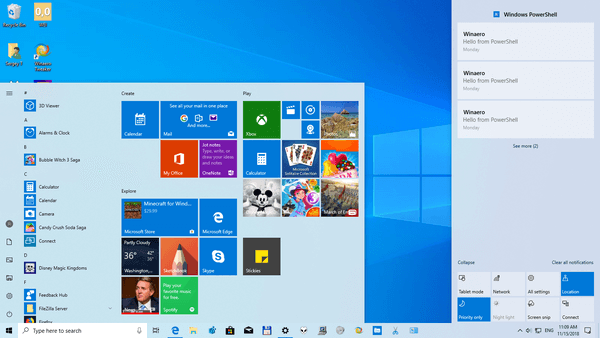
- The printing dialog will now follow your color theme.
- The printing dialog now makes more use of icons to make options more clear.
- Long names in the print dialog will now wrap rather than being cut off.
- Action Center now has a shadow like other flyouts.
- Disabling transparency will now also disable it on the logon screen.
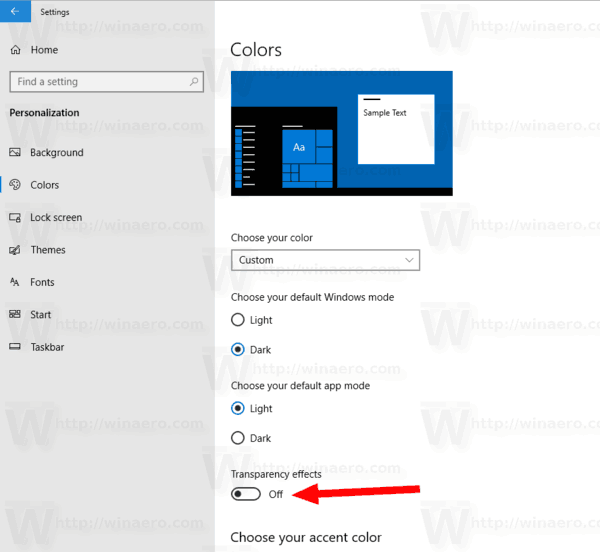
- Apps that use native drop down lists will now show shadows below them.
- Jump lists will now follow your accent color when your accent color is being applied to the taskbar.
- When focus is set to the search bar, it will now have a colored border following your accent color.
File Explorer
- The File Explorer has got a new icon which fits nicely with new light theme.
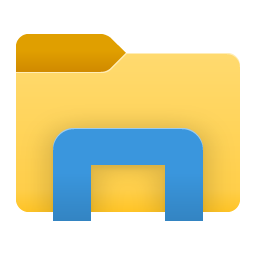
- The Downloads folder is now sorted by date by default.
- File Explorer is optionally getting dates in a more friendly format e.g. Today or Wednesday instead of May 30, 2019. Friendly dates can now be turned off from the column titles.
- File Explorer now allows you to create files with a name that starts with a dot like ".htaccess".
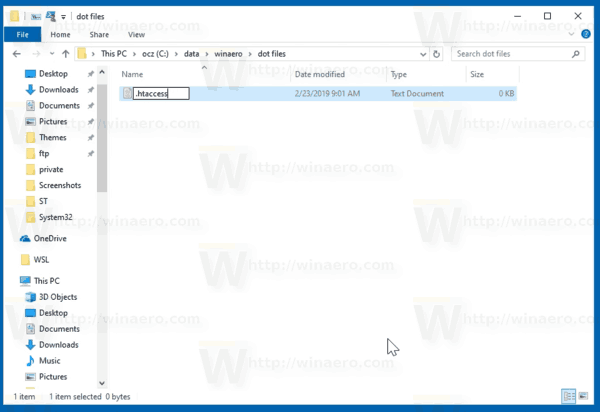
Settings
System
- The rule "When I'm using an app in full screen mode" is added to Focus Assist.
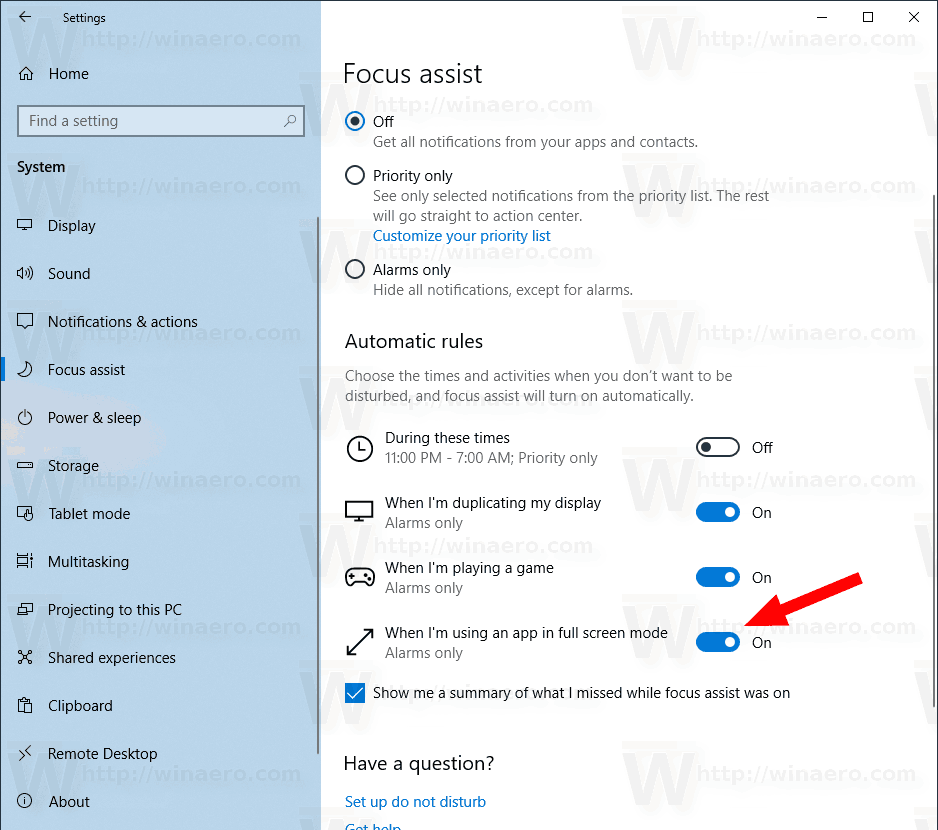
- "Fix scaling for apps" is now enabled by default.
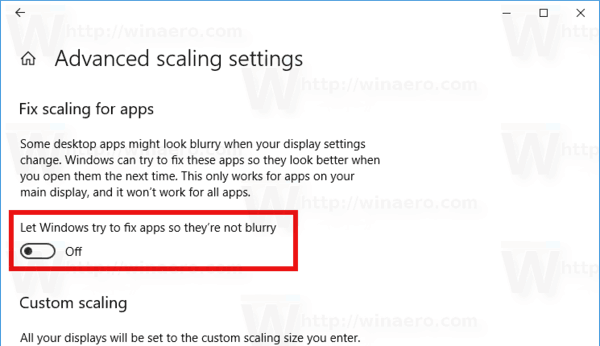
- Quick Action settings have been removed; A new feature, 'Action center editor', can be used instead.
- The Storage page has been redesigned to include a more detailed view.
- Unplugging or plugging in a device will no longer cause screen brightness changes.
- 'Near Sharing' has been added as a default exception to Focus Assist.
Devices
- A link to the troubleshooter has been added to 'Printers & Scanners'.
Network & Internet
- You can now set advanced Ethernet settings like IP, DNS, Gateway, etc.
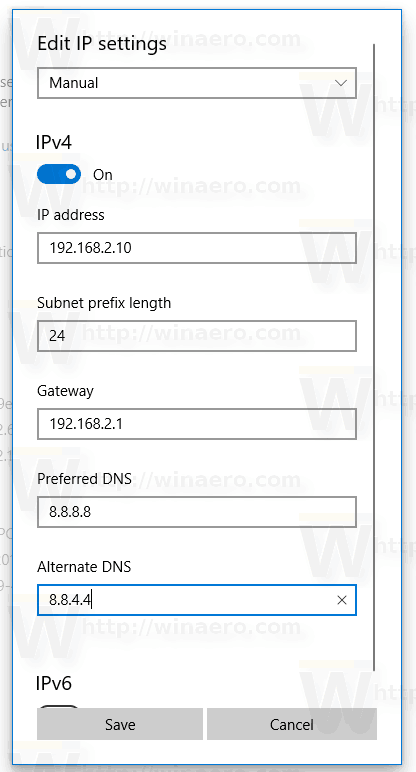
- The corresponding Ethernet adapter name will now be shown in the sidebar.
Personalization
- "Choose your color" has been added to override both "Choose your default Windows mode" and "Choose your default app mode" settings.
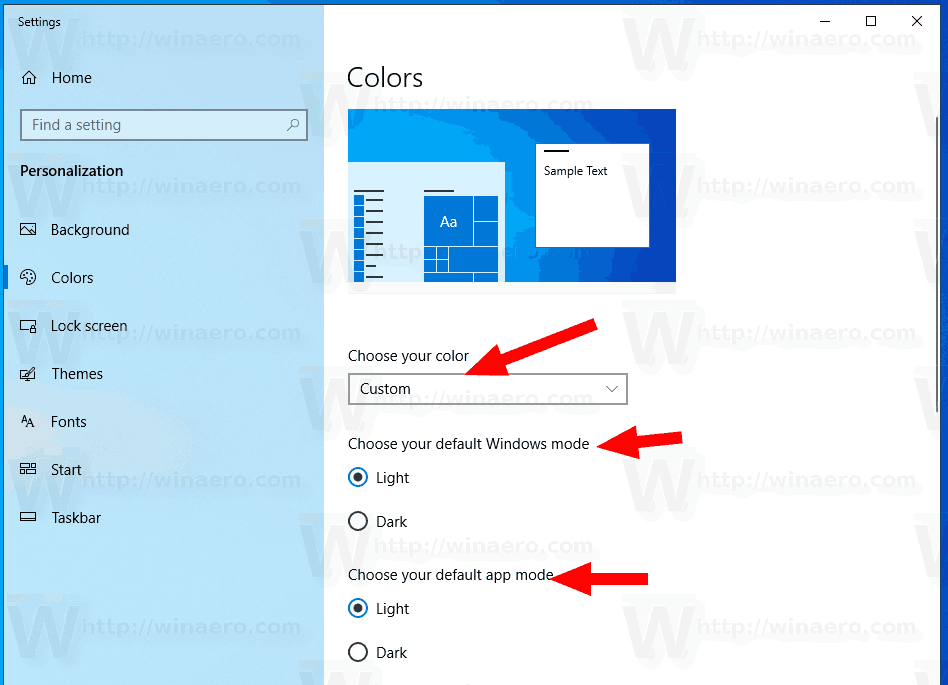
- An option has been added to change Windows mode from dark to light under "Colors".
- Fonts now shows a special area where font files can be dragged to install them on the device. You can click a font on this page to view its font faces and details or uninstall a font from here. This installs the font for a single user. To install it system-wide, right-click a font file normally and select "Install for All Users."
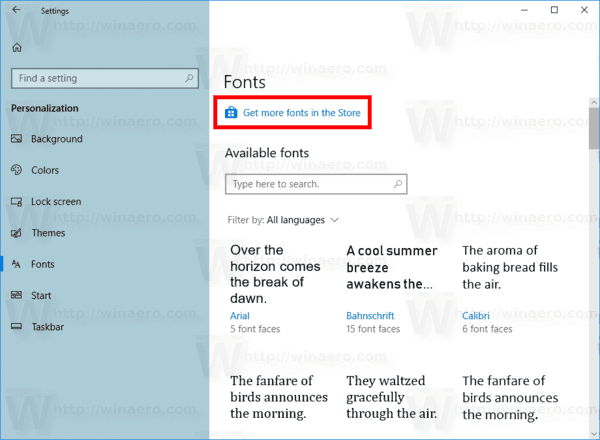
Accounts
- You can now sign in using a physical security key using the Sign-in options page. The Sign-in options page is redesigned with added explanation below each option.
- You can now use a password-less logon via an SMS code instead of a password. This feature works in all editions of Windows 10.
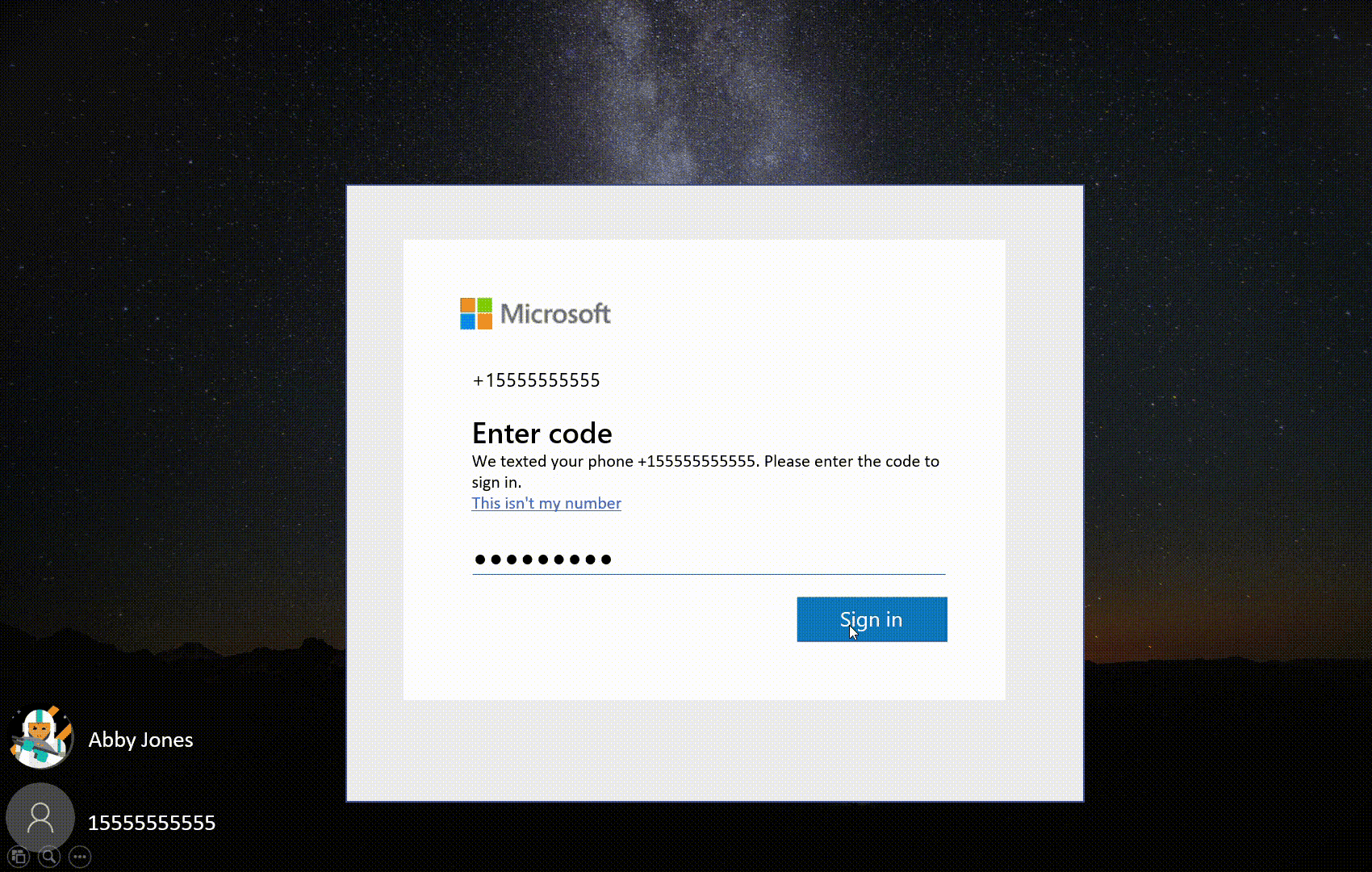
- Automatic sign-in is now enabled for Cloud Domain Joined devices.
Time & language
- While installing a new language you can set it as your default display language.
- Speech recognition and Text-to-Speech are now separate packages which can be installed individually.
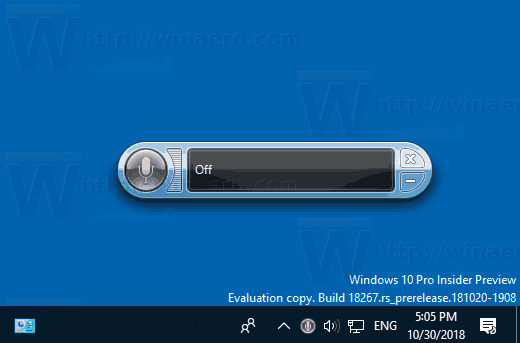
- There is a new Region icon.
- You can now manually sync your clock with a time server under "Date & Time".
Ease of Access
- A new Narrator option "Hear advanced information about controls when navigating".
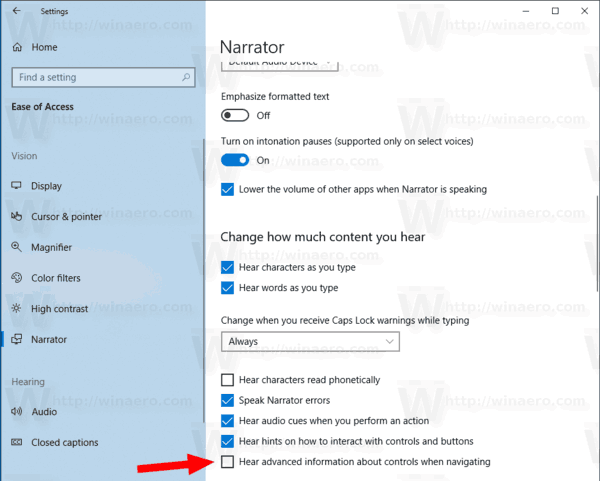
- A new option to minimize 'Narrator Home' to the system tray and to remove it from the Alt + Tab dialog.
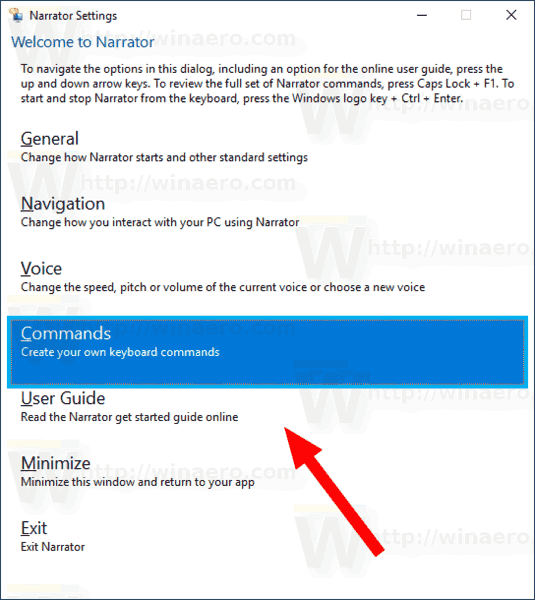
- Five new Narrator verbosity levels.
- A new option to set the cursor color and size.

- Extra Narrator voices can be downloaded without downloading language packs.
Cortana & Search
- The page "Searching Windows" has been added, featuring advanced indexing options.
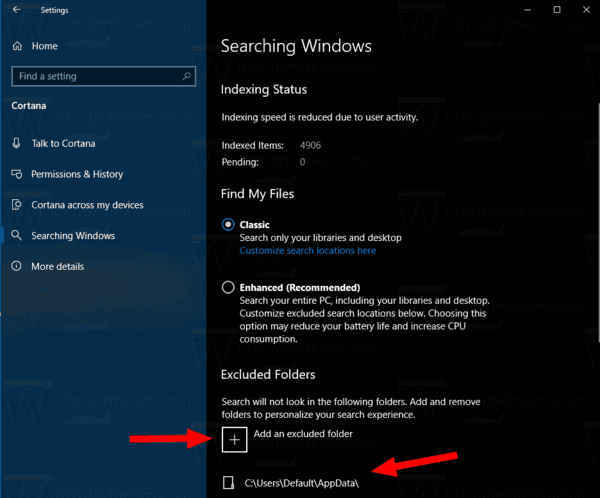 The Enhanced option will search your entire PC, including your Libraries and Desktop.
The Enhanced option will search your entire PC, including your Libraries and Desktop. - You can now add or remove excluded folders for search indexer from the Settings UI.
Privacy
- The microphone and camera privacy pages now show which apps are using them. You can see the last access time per app.
- A new "Recommended troubleshooting" option.
Update & Security
- A setting has been added under "Troubleshoot" that lets Windows automatically troubleshoot issues.
- "Change active hours", "View update history" and "Advanced options" now have icons.
- A refined look for the Reset page user interface.
- Semi-Annual Channel (Targeted) is no longer listed.
- The Windows Insider Settings page now comes with a simplified UI.
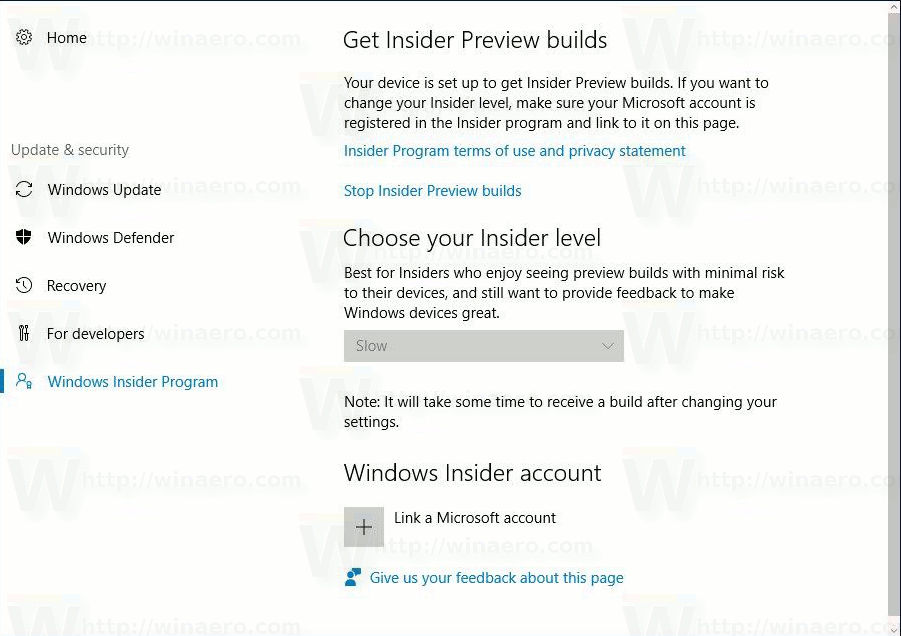
- You can now choose to automatically opt your device out of the Insider Program when an in-development version of Windows 10 is completed.
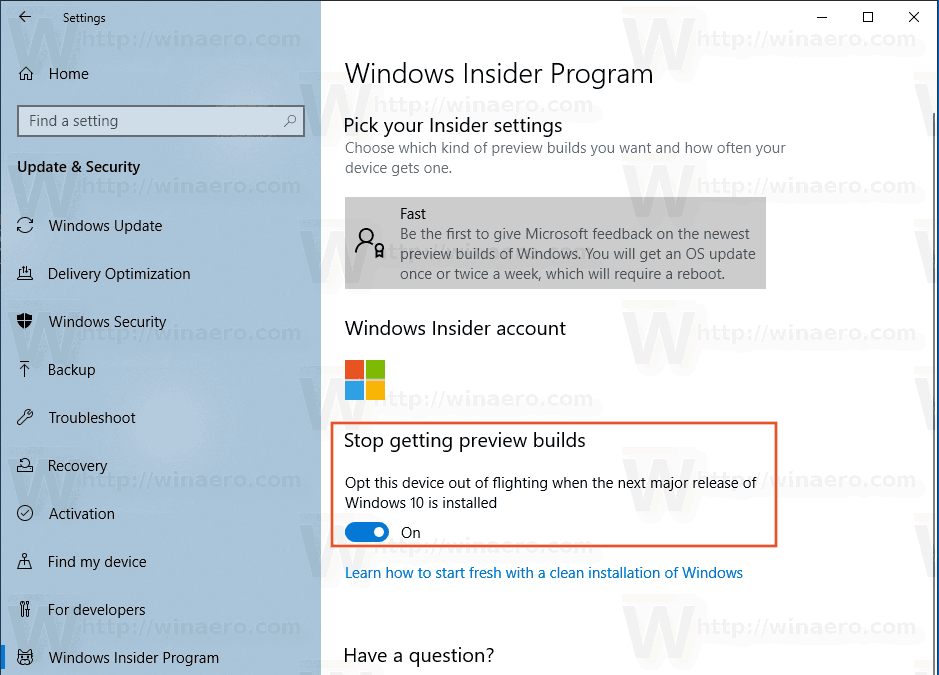
Other Settings changes
- Settings will now show your account details at the top of the home page along with other important pages like Your Phone, OneDrive, Windows Update and Microsoft Rewards.
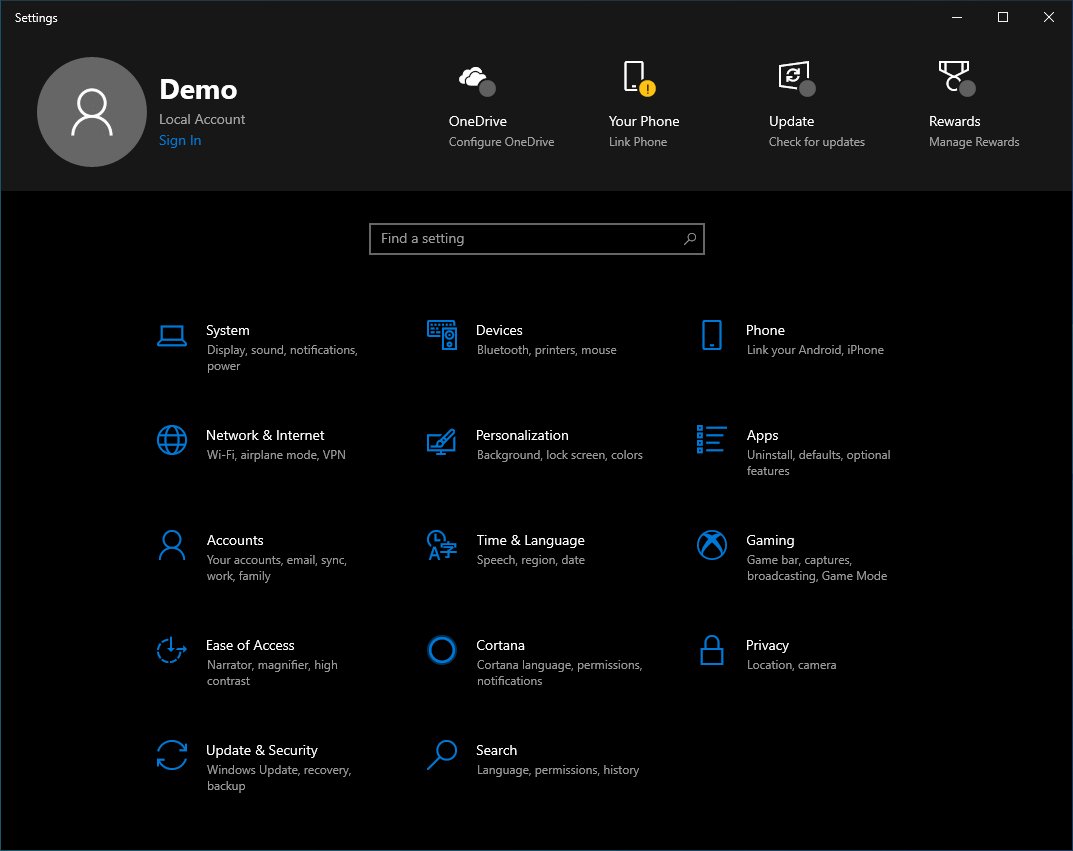
- The Search category will now be shown prior to Update & Security.
Accessibility
- Narrator can now read next, current and previous sentences.
- Narrator text reading commands can now be used to scan a full window.
- You can now allow Narrator to read by Sentence in Braille.
- Narrator will now give phonetic readings when using Narrator key + Comma twice
- Centered mouse mode in Magnifier should be more responsive.
- Narrator Home now includes an overview of its key features.
- You can now cycle through 5 additional verbosity levels with Narrator + V.
- Narrator key + 0 will now allow you to read a URL.
- Capitalization reading is now available for all reading modes.
- Reading and navigation commands now stay within the web page content area when you're using web browsers and other apps.
- Narrator can now follow its reading position with the cursor.
- You can now make Narrator read any of the following groups of keyboard keys: Hear letters, numbers, and punctuation as you type, Hear function keys as you type, Hear arrow, Tab, and other navigation keys as you type, Hear when toggle keys like Caps Lock and Num Lock are turned on or off, and Hear Shift, Alt, and other modifier keys as you type.
- Narrator now supports the combo box control.
- Narrator can now display the current character's phonetics when you press Narrator key + 5 twice.
- Narrator now better handles reading controls while navigating and editing
- Better support for reading tables in PowerPoint.
- When Narrator is on a slider, the left and right arrow keys will now change the position of the slider.
- Narrator now announces the state of hardware buttons.
- Improved support for Narrator in Microsoft Teams.
- The "not selected" phrase has been removed from speaking in Narrator.
- Narrator now announces headings with any verbosity level.
- Improved pitch change detection feature.
- Narrator works better with Google Chrome and Microsoft's Chromium-based browser.
Language and input
- The emoji panel will now show pages with character emojis.
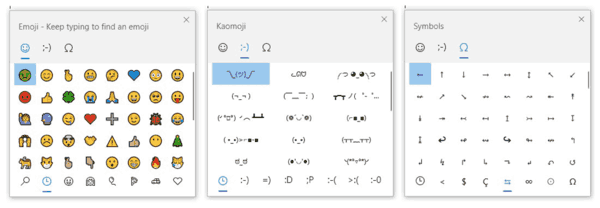
- The Emoji Panel is now dragable.
- Support for Vietnamese Telex and Number-key based keyboards.
- A large set of special symbols and kaomoji have been added to the emoji picker in the touch keyboard.
- Support for Emoji 12 beta has been added.
- The on-screen keyboard has been updated to dynamically change the hit target for all keys to predict where the user might tap.
- Improvements to the on-screen keyboard to keep it from overlapping a text area currently visible on the screen.
- The timeout period when dictating has been changed from 5 to 10 seconds.
- Pressing Win + H to start dictation in an unsupported language will open a notification that dictation mode is not available.
- Left Alt + Shift will now open a help message that includes a link to the Settings app to disable this hotkey.
- Windows now also contains an Ebrima font that supports ADLaM documents and web pages, which is the language of the Fulani people, who predominantly live in West Africa. Support for ADLaM language is added as well as Osage language, which is the language of Oklahoma's Osage Nation.
- SwiftKey’s typing intelligence now supports languages like English (Canada), French (Canada), Portuguese (Portugal), and Spanish (United States).
- Indic (Indian language) Phonetic keyboards are now available for PC.
Input Method Editor
- Text predictions in the Japanese IME now have an index.
Apps
- The built-in apps like 3D Viewer, Calculator, Calendar, Groove Music, Mail, Movies & TV, Paint 3D, Snip & Sketch, Sticky Notes and Voice Recorder can now be uninstalled.
- A new Office app that provides quick access to your recent documents and Office web apps.
Console
- A set of new settings have been added under the "Terminal" tab in Console Settings.
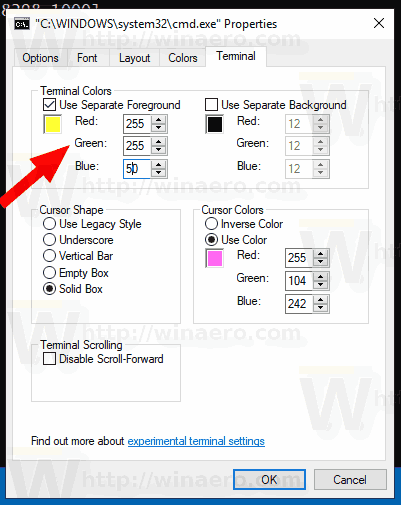
- You can now zoom in and out by holding down the Ctrl key and scrolling with your mouse or trackpad.
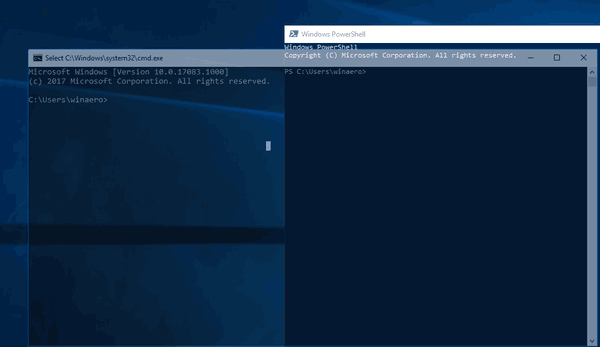
- Scroll Forward can now be set to scroll below the most recent row of text.
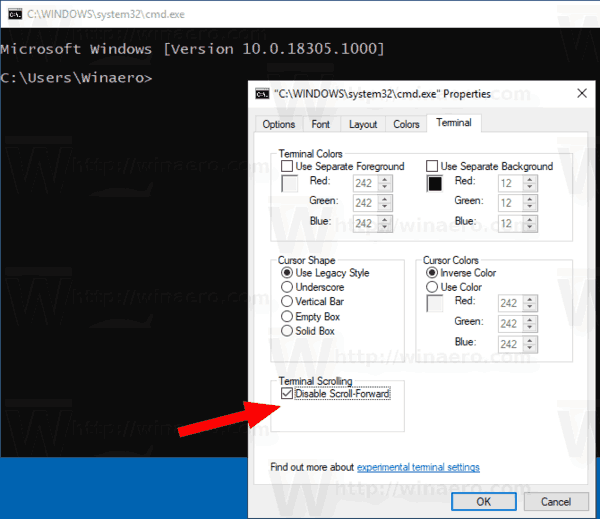
- The cursor shape can now be set to legacy, underscore, vertical bar, empty box and solid box.
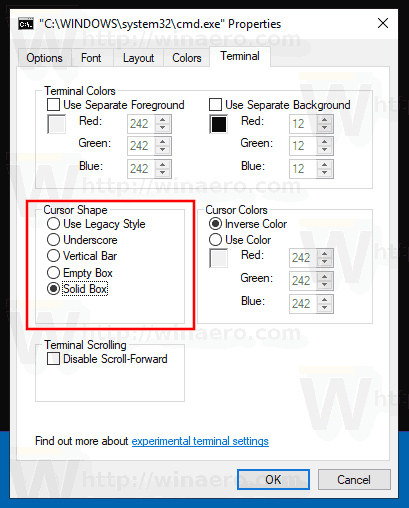
- The cursor color can now be set independently instead of being the inverted color of the current background.
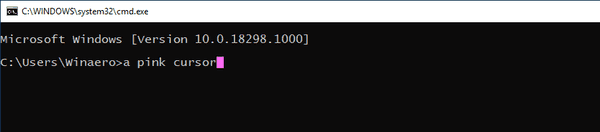
- You can change the cursor size for the console.
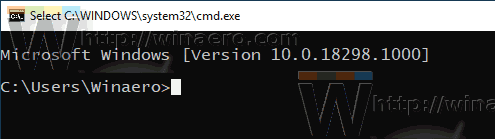
- The title bar now follows the Windows color theme.
Notepad
- Support for UTF-8 without Byte Order Mark (BOM) has been added. It is the new default file format in Notepad.
- The encoding of the current document is now visible in the status bar.
- For modified files, an asterisk appears in the title bar before the name of the file.
- Send Feedback has been added under the Help menu.
- The hotkeys Ctrl + Shift + S, Ctrl + Shift + N and Ctrl + W have been added to open Save as..., open a new Notepad window, and to close the current Notepad window respectively.
- Support for opening and saving files with a path longer than 260 characters.
- After a reboot, Notepad reopens with the earlier content if it was already open.
Registry Editor
- Pressing F4 will now move the caret to the end of the address bar and open the autocomplete drop down list.
Snip & Sketch
- The app now includes an individual window snipping mode. There are more options for working with screenshots, including the ability to add a border to them and print them. It can now take delayed screenshots on a timer.
Sticky Notes
- Sticky Notes 3.0 syncs notes across PCs.
Task Manager
- The Details tab has got a DPI aware column.
- A default tab can now be set under the Options menu.
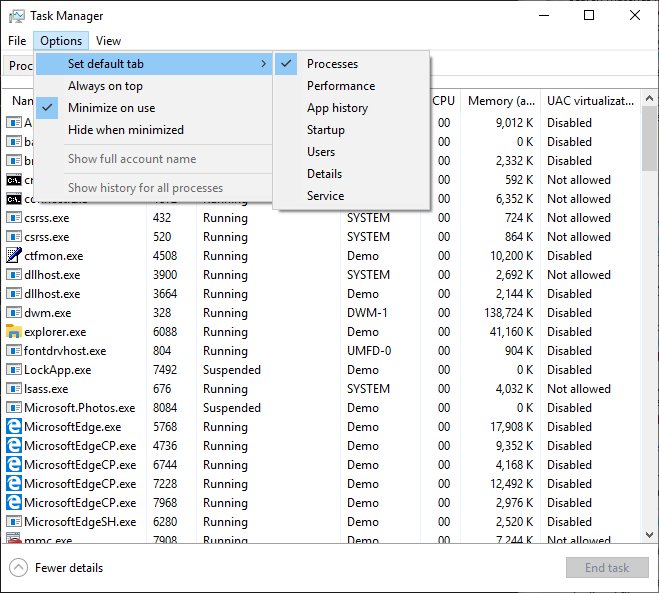
Windows Mail & Calendar
- Improved light or dark mode in Windows Mail app.
- Mail & Calendar app now has a navigation button for opening Microsoft To-Do.
Windows Mixed Reality
- Support for Win32 apps has been added.
Cortana and To-Do
- Cortana now adds your reminders and tasks to lists in Microsoft To-Do app.
Windows Security
- A setting has been added to allow you to manage access to the camera and microphone when using Application Guard for Microsoft Edge.
- Controlled folder access blocks have been added to the Protection history.
- The Protection history now shows actions to take for certain items.
- Changes made by Windows Defender in offline mode will now be shown in the Protection history.
- Pending recommendations are now visible in the Protection history.
- Tamper Protection has been added as a new option under "Virus & Threat Protection Settings".
Windows Subsystem for Linux
- New
wsl.exeandwslconfig.execommand line arguments. - The ability to import/export a WSL distro to a file.
- The file system of a Linux distro can now be accessed from File Explorer. There was also a new Linux item in the navigation pane of Explorer, but it has been removed from RTM build of the OS.
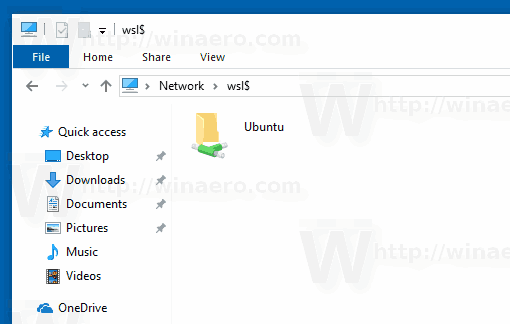
Other features
- Wirelessly mirroring your Android smartphone's screen on your Windows desktop is being gradually added to Your Phone app but currently only a few Android phone models are supported. Your PC also needs to support Bluetooth Low Energy peripheral mode to use it.
- Focus Assist will now suppress notifications for fullscreen videos and when using fullscreen apps.
- Anti-cheat software that is not updated to handle the security and stability changes made to the Windows kernel, will now crash with a Blue Screen of Death (BSOD).
- Google's Retpoline mitigation along with import optimization against Spectre variant 2 CPU vulnerability is now enabled by default on Windows 10 May 2019 Update (Version 1903/19H1). This should greatly reduce performance degradation caused by earlier Spectre variant 2 patches.
- DTrace is now available on Windows 10.
- Improvements to Windows Setup. Instead of cryptic errors or generic messages, users will be provided with actions they can take to fix errors or roadblocks in the setup upgrade process.
- Redesigned pages in the Out-of-Box Experience (OOBE).
- AVIF image format support (based on AV1) in File Explorer and Paint.
- Antivirus apps must run as a protected process for Windows Defender Antivirus to disable it and to appear in Windows Security.
- A new Windows Sandbox isolated desktop environment. It uses virtualization-based security to keep any software you run inside it confined to a secure container. Windows Sandbox is only available in Pro, Enterprise, and Education editions of Windows 10.
- The Reset PIN option is now available for all editions. The option is now streamlined and available from the welcome screen.
- The "Show clear logon background" group policy has been added.
- Clean installs of non-Home versions of Windows 10 no longer use Cortana voice assistance by default.
- The Disk Cleanup tool now displays a warning when you click the “Downloads” option, warning that this is your personal downloads folder and all files inside it will be removed.
- Windows now supports updated RAW image formats.
- People bar feature is deprecated.
- Game Bar is becoming a full overlay featuring a performance widget with system resource usage graphs, a screenshot and video gallery, an Xbox social widget with a friend list and voice chat, Spotify integration and a customizable user interface. Unfortunately, some of its features were excluded from the final version of the OS.
- The Clipboard History viewer added back in the Version 1809 has a new, more compact design. Press Win key + V to open it.
- The Clipboard History viewer UI has been tweaked to better suit keyboard and mouse use.
- Explorer's Launch folder windows in a separate process option is enabled by default.
- Windows 10's FLS (Fiber Local Storage) slot allocation limit is raised. This is useful for professional musicians, who will be able to load more unique DLL plugins into their Digital Audio Workstations.
Windows 10 Release History
- What’s new in Windows 10 version 22H2
- What’s new in Windows 10 version 21H1
- What’s new in Windows 10 version 20H2
- What’s new in Windows 10 version 2004 'May 2020 Update' (20H1)
- What’s new in Windows 10 version 1909 'November 2019 Update' (19H2)
- What’s new in Windows 10 version 1903 'May 2019 Update' (19H1)
- What’s new in Windows 10 version 1809 'October 2018 Update' (Redstone 5)
- What’s new in Windows 10 version 1803 'April 2018 Update' (Redstone 4)
- What’s new in Windows 10 version 1709 'Fall Creators Update' (Redstone 3)
- What’s new in Windows 10 version 1703 'Creators Update' (Redstone 2)
- What’s new in Windows 10 version 1607 'Anniversary Update' (Redstone 1)
- What’s new in Windows 10 version 1511 'November Update' (Threshold 2)
- What’s new in Windows 10 version 1507 'Initial version' (Threshold 1)
Thanks to the ChangeWindows.org web site for their detailed change log.
Support us
Winaero greatly relies on your support. You can help the site keep bringing you interesting and useful content and software by using these options:

Sry, didn’t read the whole article. Still laughing at “As you may already know, Windows 10 ’19H1′ development is over. Microsoft has started fixing its minor bugs.”
I don’t think that the story will be same to 1809.
Hopefully there’s also improvement for dark theme in file explorer.. thanks for this Sergey. Worth the upgrade for me.
Thanks guys super list
Thank you, this list of updates was very informative! It’s nice to see Microsoft made a large number of nice, polished changes to things like Notepad that haven’t seem to been updated in decades.
Well at least Notepad is getting some minor tweaks…
Sad to say that other than that, there is absolutely nothing compelling in the update.
Truth be told though, I’m actually sick of Win10 now, and want a real OS again. This Windows as a Service lark has had its day, and it’s time they started to change their attitude towards the user.
The OS should serve the user. The user shouldn’t have to jump through hoops, to entertain some moron at Microsith.
Right now, I am thinking that 8.1 is a better option, and I didn’t really like that compared to 7, but 10 is just turning me off, more and more, as time goes on.
Hello, Changing the Windows Start Sound does not work with update from May 1903. It looks like something has changed internally in the system, Please can check failure.
THanks, I will check it.
the windows subsystem for wasnt being enabled.showed error in previous versions.is that fixed??
Other Features:
“Anti-cheat software that is not updated to handle the security and stability changes made to the Windows kernel, will now crash with a Blue Screen of Death (BSOD).”
LOL
Ribbon Disabler seems to be broken for 1903. Produces “EndUpdateResourceFailed: 13.” error. I miss it so!
Yep it is broken. I didn’t find a solution yet.
Unfortunately your “Windows 7 games for Windows 10” download no longer works in Build 1903. When I install it and try to open a game, it says, “Failed to Create DirectX Device.”
Could you please fix this? I miss my 3 favorite games!
Follow-up to my earlier comment – something must have gotten updated or fixed because it works now. Yay!
W10 1903 also disables home networks (not to be confused with a homegroup) from printing to a shared usb printer hosted on a W10 desktop. Took me several days to fix it from all my W10 devices, but still it’s refusing connection from both my Macbooks. Getting a “connection refused” error as guest, and hold for authentication error when trying to connect with the correct credentials for this desktop. Worked perfectly as guest prior to 1903. Another intentional bug in the MS vs Apple pissing match.
My network ralink adapter was missing/lost. I cant fix it when I updated my hp laptop. It started when my adapter connected to the internet and suddenly it’s gone, on and off. I cannot longer use the wifi adapter. I tried fixing it by opening the device manager and deleted the ralink adapter and restarted the laptop, but it didn’t work. I tried to install another adapter from Microsoft windows website but unfortunately nothing works. So I’m connecting my laptop to a LAN. It’s so upsetting. Any suggestions that could help me? Thank you very much!