Starting with Windows 10 version 1809, also known as "October 2018 Update", Microsoft implemented a new option - screen snipping. A new Snip & Sketch app has been added to Windows 10 to quickly snip and share a screenshot. In recent versions of Snip & Sketch, you can enable a new Snip Outline feature.
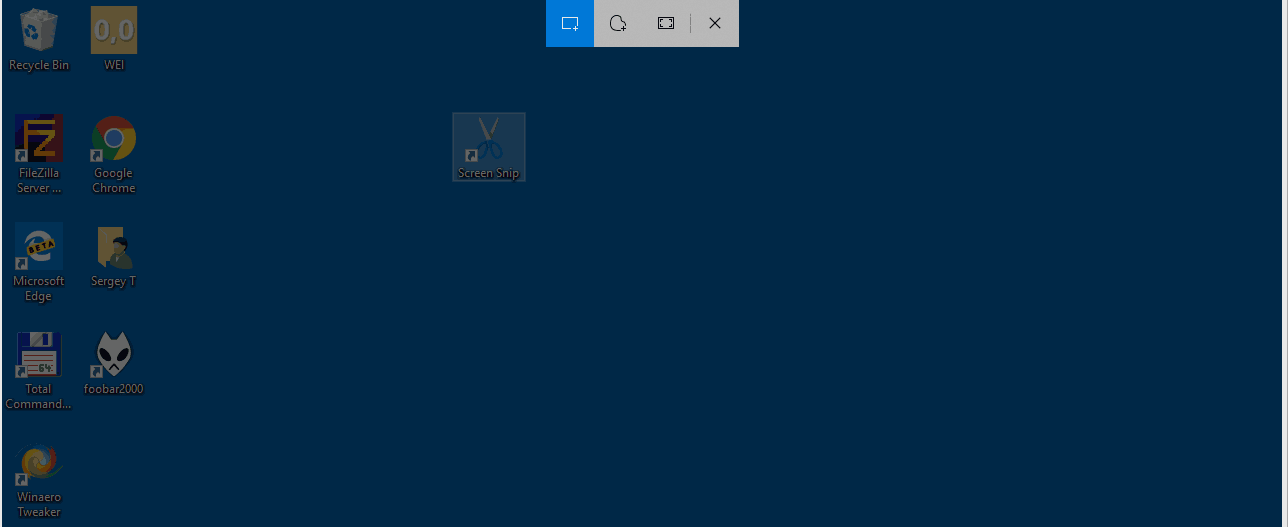
Using the new Screen Snip tool, you can capture a rectangle, snip a freeform area, or take a full screen capture, and copy it directly to the clipboard. Immediately after taking a snip you’ll now get a notification that will take you and your snip to the Screen & Sketch app where you can annotate and share away. Screenshots can be opened in the Screen & Sketch app, which adds extra options like Ink Color and Delay. It allows adding annotations using a pen, touch, or mouse. The images can be shared with other apps. The following article covers various methods you can use to launch the Screen Snip tool:
Advertisеment
Take a Screenshot with Screen Snip in Windows 10
In short, you can Press the Win + Shift + S keys or use a special quick action button in the Action Center pane.
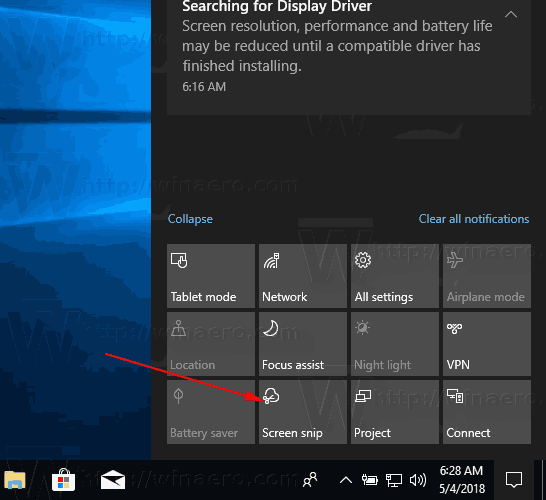
Also, for convenience, you can create a special Screen Snip taskbar button. See
Add Screen Snip To Taskbar in Windows 10
The Snip Outline feature
Starting in Snip & Sketch version 10.1811.3471.0, you can enable a border outline that will be automatically added to your captures. Here is how to turn on this new feature.
To enable Snip Outline in Snip & Sketch app in Windows 10, do the following.
- Open the Snip & Sketch app.
- Click on the menu button with three dots.
- Select the Settings item from the menu.
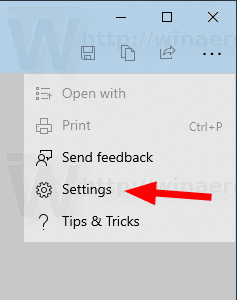
- In Settings, go to the Snip outline section.
- Enable the option. Adjust the color and thickness of the outline if needed.
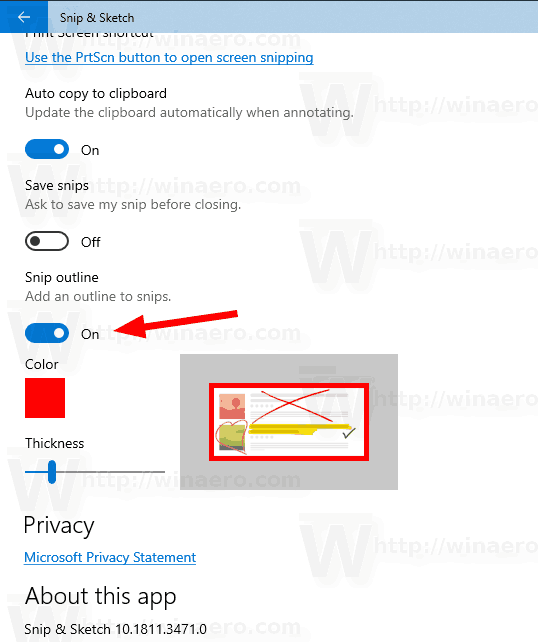
Now, try to take a snip. It will have a border, as shown below.
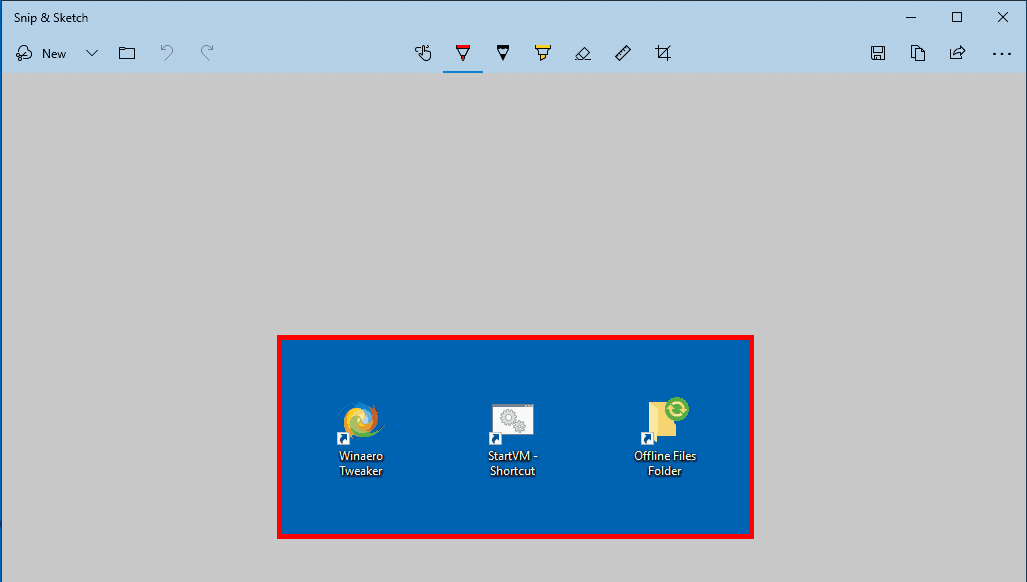
That's it.
Related articles:
- Add Screen Snip To Taskbar in Windows 10
- Screen Sketch Keyboard Shortcuts in Windows 10 (Hotkeys)
- Enable Print Screen Key to Launch Screen Snipping in Windows 10
- Take a Screenshot with Screen Snip in Windows 10
- Add Screen Snip Context Menu In Windows 10
- Create Screen Snip Shortcut in Windows 10
- Uninstall and Remove Screen Sketch In Windows 10
Support us
Winaero greatly relies on your support. You can help the site keep bringing you interesting and useful content and software by using these options:

Your instructions are clear enough. However, my version of Snip and Sketch does not have the option to turn on or off the border on the images. My version of S & S is 10.1901.10521.0. I’m using Windows 10 Home. My Windows is up to date. Any idea why my settings menu is different than what you’re describing?
Must be because mine OS is Insider Preview
very good
This is helpful but post changing these setting when you take screenshot using “Cntrl Shift S” then border are not coming