Starting in Windows 10 Build 18282, the operating system includes a new light theme that changes the color of the Start menu, the taskbar, and the Action Center to white with acrylic effects. Also, the 'Colors' page of the Settings app was updated to include a set of new options to customize the appearance.
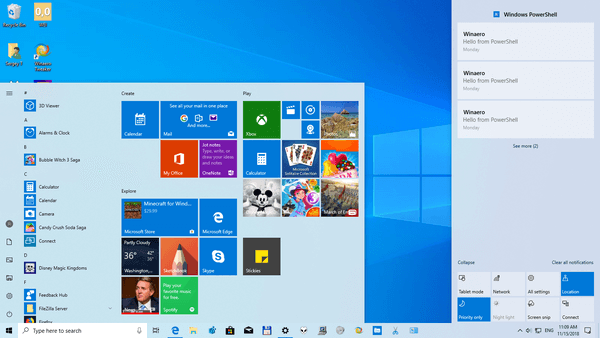
Microsoft describes the new theme as follows.
Advertisеment
Ever since we introduced the ability to choose between light and dark in Windows 10, we’ve heard feedback asking for a truer separation between the two options. When you select Light under Settings > Personalization > Colors, the expectation is that the system color would be lighter too. And it didn’t do that before – the taskbar and many other things stayed dark. Now, if you choose Light under Settings > Personalization > Colors, all system UI will now be light. This includes the taskbar, Start menu, Action Center, touch keyboard, and more.
The updated Settings app allows you to quickly switch between the light and dark themes for both system apps and Store apps simultaneously, or apply light or dark mode to system or Store apps individually. Here is how it can be done.
To enable the Light theme in Windows 10, do the following.
- Open the Settings app.
- Go to Personalization -> Themes.
- On the right, click on the Windows Light item.
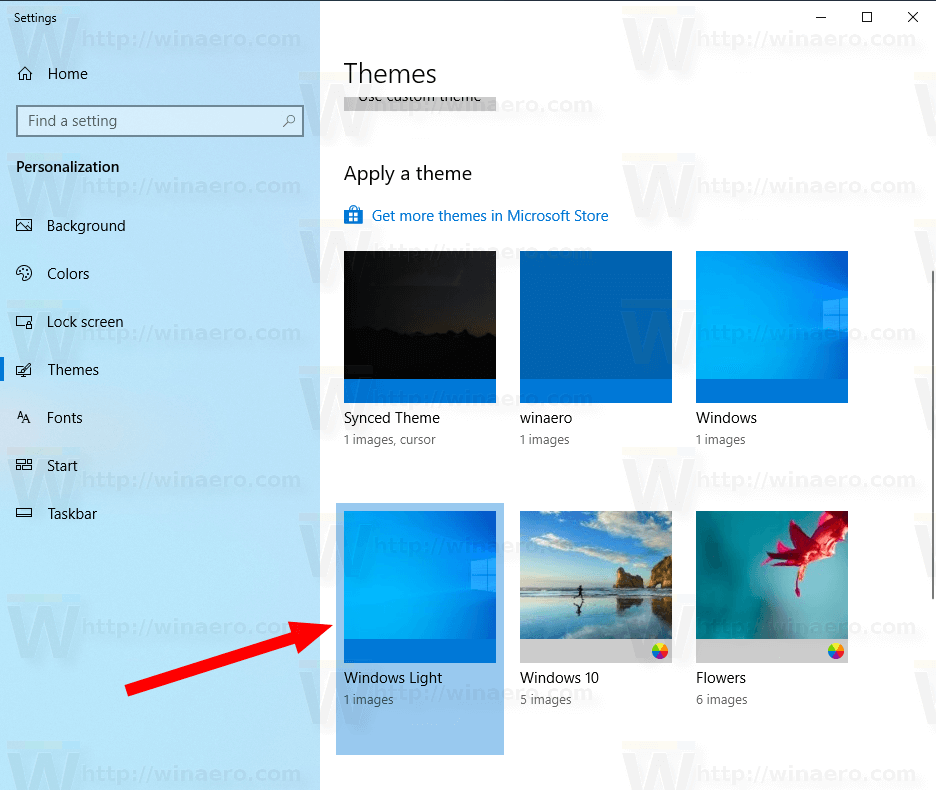
- The theme is now applied.
You can switch to the default Windows 10 theme, which is called simply "Windows", at any moment.
Also, it is possible to customize the appearance of the OS by mixing elements of both Windows and Windows Light themes.
Customize Light Mode in Windows 10
- Open Settings.
- Navigate to Personalization - Colors.
- On the right, choose the desired color set under the Choose your color drop down. You can select either Light, Dark, or Custom options.

- By selecting the Custom option, you will be able to set your default Windows mode and your default app mode individually.
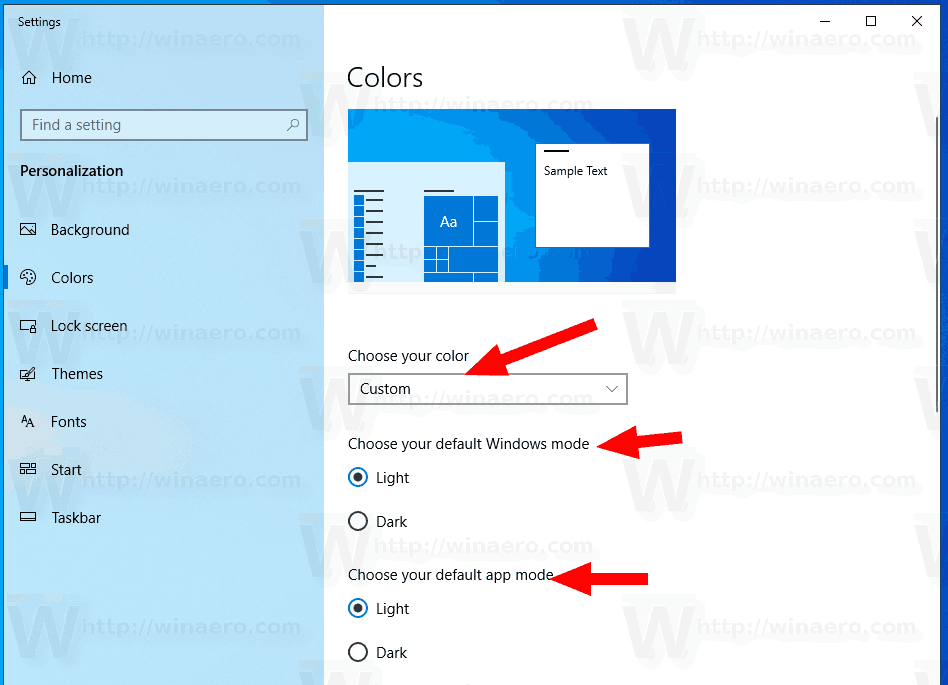
That's it.
Support us
Winaero greatly relies on your support. You can help the site keep bringing you interesting and useful content and software by using these options:

As ugly as the light Start, taskbar and Action Centre may look to me, I’m glad they’re improving the consistency between the themes.