Microsoft is working on an update to the built-in Windows 10 Settings app. The feature is already available to a small select group of Windows Insiders. If you are not part of that group, here is how to force enable the new header.
Advertisеment
Settings is a Universal app bundled with Windows 10. It is created to replace the classic Control Panelfor both touch screen users and mouse and keyboard Desktop users. It consists of several pages which bring new options to configure Windows 10 along with some older options inherited from the classic Control Panel. In every release, Windows 10 is getting more and more classic options converted to a modern page in the Settings app. At some point, Microsoft might remove the classic Control Panel completely.
The updated Settings app features a new header, that displays some bits of important information related to your user account and the OS. See the following screenshot:
Along the user account information, which includes your name and the e-mail address you use for the Microsoft Account, the new header area also comes with a number of links to quickly access the Your Phone options page, and the Windows Update settings page. Also, there is a link to Microsoft Rewards and OneDrive.
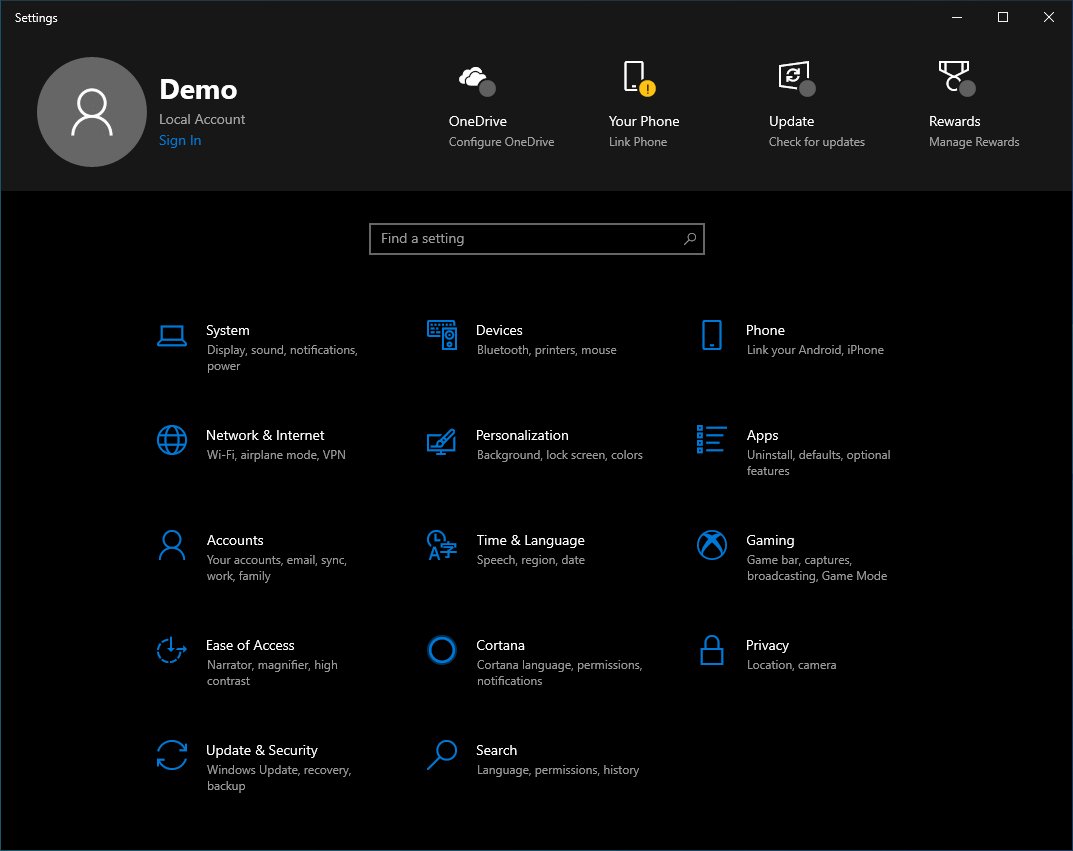
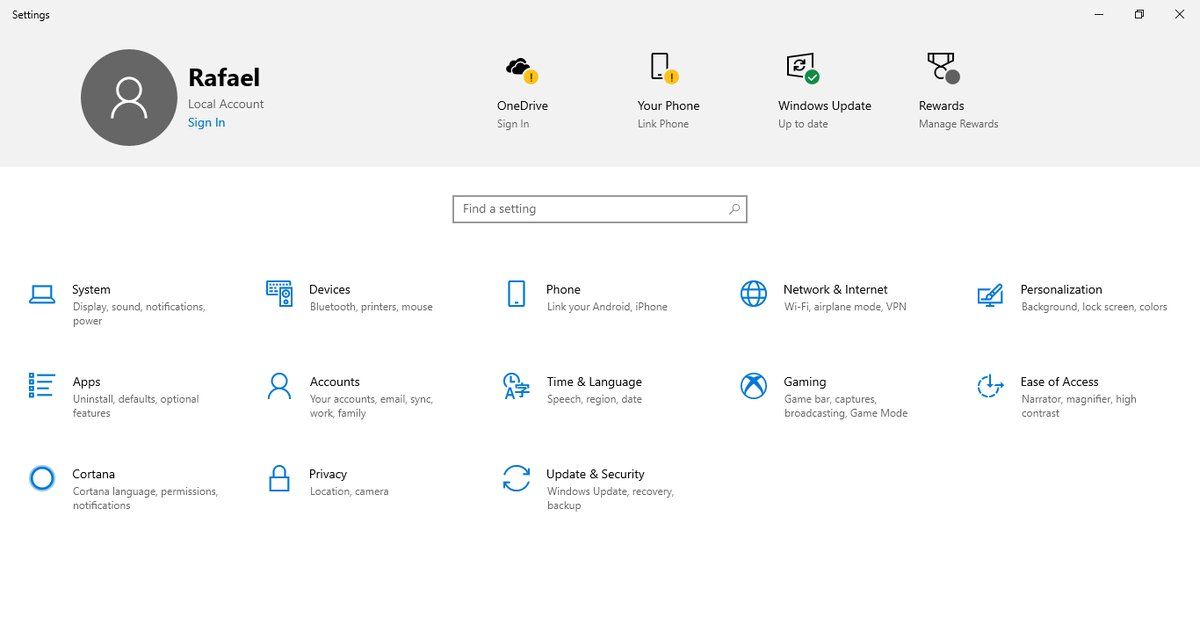
The updated user interface of the Settings app made its first appearance in Windows 10 build 18928. If you are running build 18928 or above, follow the steps below to enable the header for your user account.
Force Enable the Windows 10 Settings Header
This can be done with help of mach2. According to its author, Rafael Rivera, mach2 is a third-party tool that manages the Feature Store, a core component of Feature Control, where these switches live. It can display which features are enabled or disabled on a machine. It can also assist with the discovery of interesting features to flip on and off.
To force enable the Windows 10 Settings header feature, do the following.
- Close the Settings app.
- Download the mach2 tool from its official GitHub page. To find which version you need, see the article How to determine if you are running 32-bit Windows or 64-bit.
- Extract the ZIP archive to any folder you want. For example, you can extract it to the folder c:\mach2.
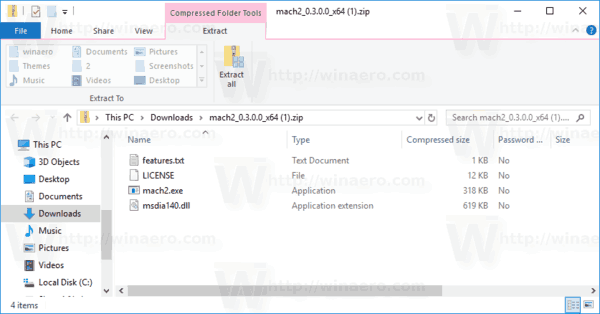
- Open a new command prompt as Administrator.
- Go to the folder that contains your copy of the mach2 tool. E.g.
cd /d c:\mach2 - Type the following commands:
- Enable the value banner:
mach2 enable 18299130
- Enable the value banner:
- Enable OneDrive:
mach2 enable 19638738 - Enable Rewards:
mach2 enable 19638787 - Enable for domain-joined machines (internal):
mach2 enable 18863954
- Restart Windows 10.
If the new header doesn't become visible, check out the following list of restrictions. It won't show if you are:
- running Enterprise
- using an edition without Windows Spotlight (N)
- domain joined
- booted in safe mode
- signed in as Guest
- in a blacklisted region
That's it. Many thanks to Rafael Rivera and Albacore.
Support us
Winaero greatly relies on your support. You can help the site keep bringing you interesting and useful content and software by using these options:

After running the code : “mach2 enable 18299130”, when I run Settings (After restart Windows), it’s freezing and out.
then run
mach2 disable 18299130to disable the feature.Working in 18298.
In 18305 I opened Settings before restart Windows. So this could be the reason for freezing and out ?
quite possible. it is better to always restart the OS after using mach2.
I would have preferred the option to show the most recently used settings along the top instead of 4 icons I’ll rarely if ever use.
or … allow to configure things you don’t EVER want to see .. like that f** points garbage … oooh I can sign in my microsoft account .. search using bing and get more points .. desperate much microsoft?
On top of that, the “Update” needing attention was wrong .. system had just rebooted from a windows update … yet this item said it needed to be looked at .. go into windows update .. nope.. it shows fine there.. but the badge wouldn’t clear until I manually ran it again!
more useless garbage thats not easily configurable from the user’s pov.
Nice job on predicting a 19H2 build! It’s 18298, not 18928.
How do you force disable it?
Microsoft has disabled it on their own.
I agree with lancelot, same thing happened to me too
Mine was enabled on its own (v2004 build 19041.450) on one of my PC’s but not the other. I’d like to disable it, if possible. Is it as simple as running “disable” instead of “enable”?
TIA!
Nope, “disable” doesn’t do it :-(
Nope “disable”doesn’t do it :-(
Funnily, in 20H1 it does no longer work to disable the header once it is activated. At least I am unable to disable it anymore with mach2 and its commands.
after succellfully activated, upon restart the top header is disabled…any thoughts?
Something has changed.
Try to re-enable it?
Btw, it has got enabled here on its own. I did nothing to get it on this PC.
win ver 19608 …i dont know
not work in 20h1 RTM :(
Hey, I had this feature enabled in Mach2 when I updated to Windows 10 2004. The header profile picture now isn’t showing and it uses OneDrive’s old icon. Everytime I try the disable command it says it works, I reboot, and nothing changes. I am well aware that the 2004 update officially added the header but I couldn’t remove the mach2 tweak even before.
not working in Windows 10 version 2004,It is also not released official
such trash. I have 2 pc’s both using the same exact microsoft account. both on the same exact version of windows.
one has the ugly header, one does not. (naturally the one WITH, is my main pc)
tried mach2 to disable it. no bueno. tried to use it to enable it on the non-offender, no bueno.
Seems microsoft changed the flag# or something. Either way – it is what it is until someone figures it out (again).
Apparently also doesn’t work on Windows 10 Pro for Workstation.
I am running 20H2 OS Build 19042.685.
However, I once had the header show up on a previous version without doing anything like using this tool. Sadly, it then vanished after the next reboot.
I am not sure what the differences between Pro and Pro for Workstation are, but it seems to fall into the same restriction as Enterprise.