Windows 10 includes the ability to automatically empty your Recycle bin, delete temporary files, and remove a number of other files to free up disk space. This is possible with the Storage Sense feature. With recently released builds, you can make Storage Sense run automatically on a schedule.
Advertisеment
Starting withwith Windows 10 build 17074, you can enable a new option in Settings to start the disk cleanup automatically on a schedule. The option can be found under Storage Sense in Settings.
Storage Sense
Storage Sense is a nice, modern addition to Disk Cleanup. It allows you to maintain certain folders by preventing them from getting too large and clean them up automatically. The Storage Sense feature can be found in Settings, under System -> Storage. We have reviewed how it can be used in our previous articles:
- Automatically Delete Windows.old folder in Windows 10
- How to Clear Downloads Folder Automatically in Windows 10
- How to Clear Temporary Files Automatically in Windows 10
Storage Sense can be used to remove Windows upgrade log files, system-created Windows Error Reporting Files, Windows Defender Antivirus temporary files, Thumbnails, Temporary Internet Files, Device driver packages, DirectX Shader Cache, Downloaded Program Files and Delivery Optimization Files.
Run Storage Sense Automatically
Starting with Windows 10 build 17074, it is possible to run Storage Sense automatically when you are low on disk space. There are a number of presets which can use to schedule disk cleanup. This will allow you to remove redundant files automatically when required. Here is how it can be done.
To run Storage Sense automatically in Windows 10, do the following.
- Open Settings.
- Go to System - Storage.
- Click on the link Change how we free up space automatically on the right under Storage Sense.
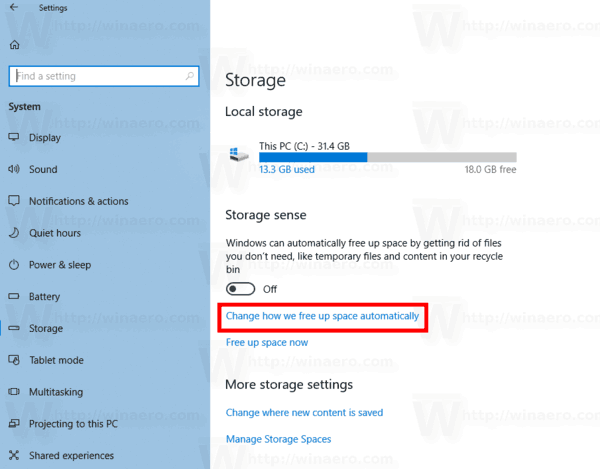
- Under Run Storage Sense, select the desired schedule in the drop-down list. Choose one of the following options: Every day, Every week, Every month, When Windows decides (default).
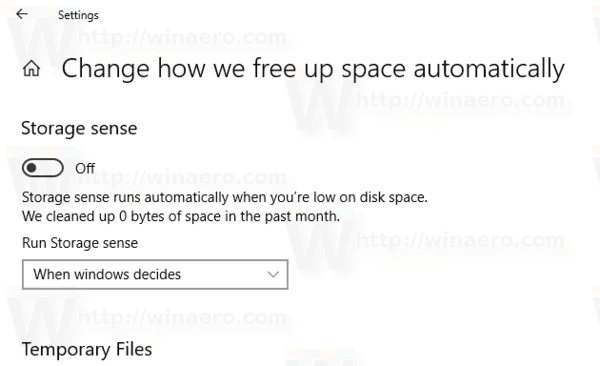
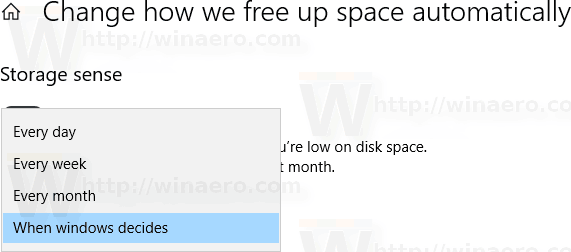
That's it.
Support us
Winaero greatly relies on your support. You can help the site keep bringing you interesting and useful content and software by using these options:
