Near Share is a new feature of Windows 10, available starting with Windows 10 build 17035. It allows the user to send and receive documents, pictures, archives, videos and other files to other devices with Windows 10 using Bluetooth or Wi-Fi. Here is how it enable this new feature.
Advertisеment
Developers describe this feature as follows.
Say you’re in a meeting with your boss and need to quickly send them the report you’re looking at on your screen? Or you and a sibling are hanging out on the couch using your laptops, and you want to send him a screenshot of your latest Minecraft creation? You can now wirelessly share files and URLs to nearby PCs using the new Near Share feature.
Here is how it looks:
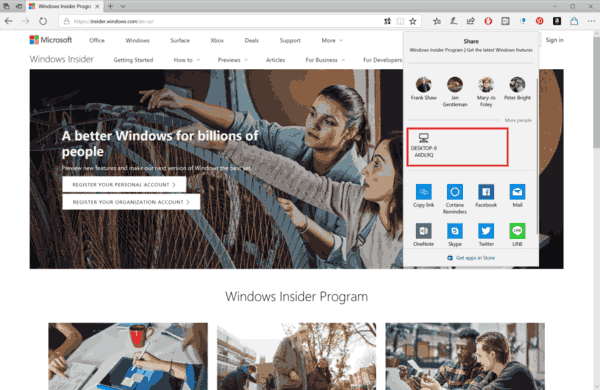
The Near Share feature is integrated with the Share pane, so it accessible from installed Store apps, Edge, and File Explorer.
Once you enable Near Share, it will add nearby devices to the Share pane, so you can transfer your files to a remote device with two clicks.
There are several methods to disable or enable the Near Share feature. Here is how it can be done. You device must come with Bluetooth or Wi-Fi.
Note: Some Wi-Fi cards may not work with Near Share.
To enable Near Share in Windows 10, do the following.
- Open Settings.
- Go to Settings - Shared experiences.
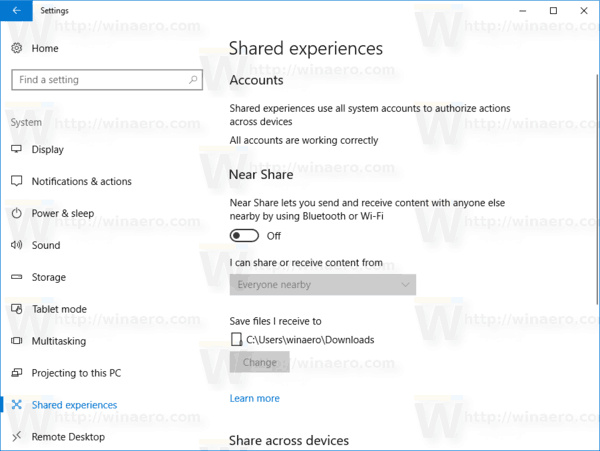
- On the right, enable the option Near Share, as shown below.
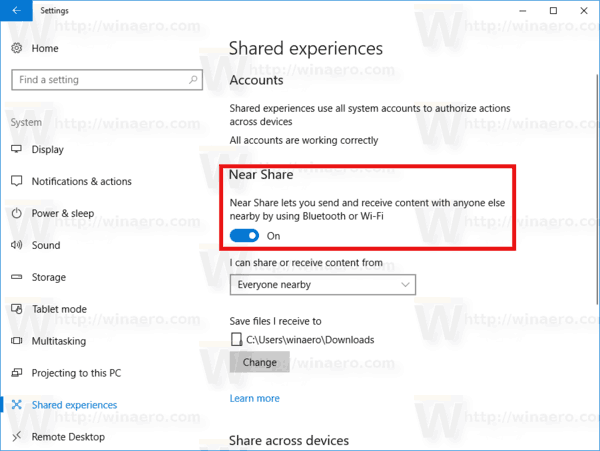
You are done.
When enabled, Near Share allows the user to send and receive content with anyone else who is nearby by using Bluetooth or Wi-Fi Direct. The drop down list "I can share or receive content from" allows the user to define which devices can participate in the data exchange. It is possible to specify the folder which will store the received files.
- Open Action Center.
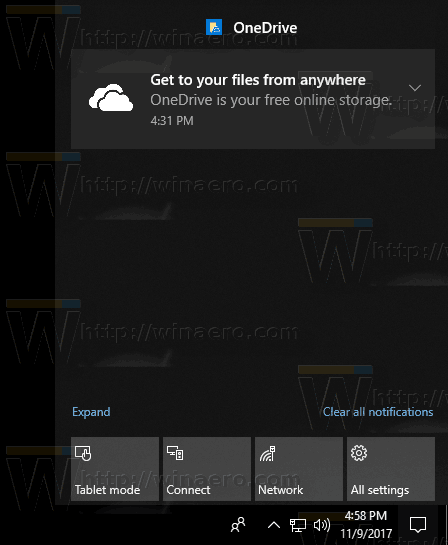
- Click "Expand" to see all quick actions buttons.
- Click the Near Share quick action button in the Action Center to enable the feature.
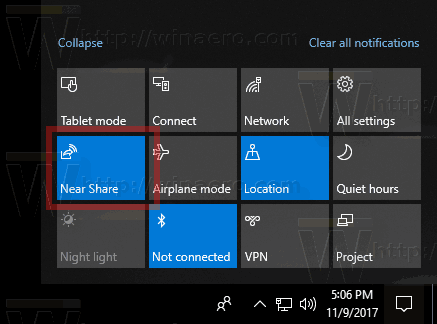
Note: You might want to make the Near Share quick action button visible in the collapsed mode or hide it. See the article
Customize Quick Action Buttons in Action Center of Windows 10
- Open the Registry Editor app.
- Go to the following Registry key.
HKEY_CURRENT_USER\Software\Microsoft\Windows\CurrentVersion\CDP
See how to go to a Registry key with one click.
- On the right, modify or create a new 32-Bit DWORD value CdpSessionUserAuthzPolicy. Set it to one of the following values:
0 - disable Near Share.
1 - enable for 'My devices only'
2 - enable for 'Everyone nearby'
Note: Even if you are running 64-bit Windows you must still create a 32-bit DWORD value. - Now, modify or create the DWORD (32-bit) value NearShareChannelUserAuthzPolicy. Set its value data to:
0 - disable Near Share.
1 - enable for 'My devices only'
2 - enable for 'Everyone nearby' - Now, go to the key
HKEY_CURRENT_USER\Software\Microsoft\Windows\CurrentVersion\CDP\SettingsPage
- Set the NearShareChannelUserAuthzPolicy value to
1 - enable for 'My devices only'
2 - enable for 'Everyone nearby' - Set the BluetoothLastDisabledNearShare value to 0 to disable Near Share
- To make the changes done by the Registry tweak take effect, you may need to sign out and sign in to your user account.
So, you need to modify 4 DWORD values in order to configure the feature. See these screenshots: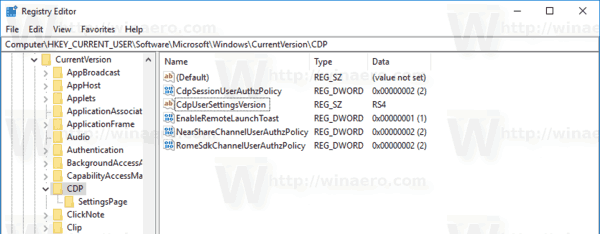
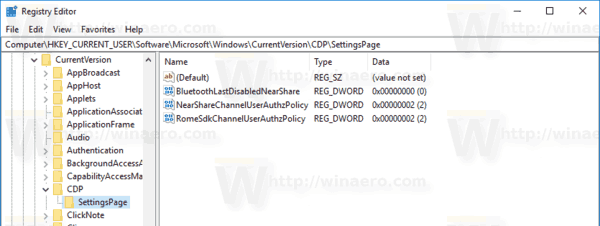
The concept behind the Near Share feature is not new to Windows 10. In the past, Microsoft had something similar in Windows Longhorn (Windows Vista). The feature was named "People Nearby" and used Peer to Peer networking technologies. Near Share on the other hand might use Bluetooth or WiFi Direct. Windows 10 will be the first version of the Windows operating system to ship with an easy direct way to share between devices without configuring a network.
Support us
Winaero greatly relies on your support. You can help the site keep bringing you interesting and useful content and software by using these options:

Would you please mention that, for Windows Vista, “People Nearby” was also named “People Near Me”?