The Action Center feature in Windows 10 might be familiar to Windows Phone users. It stores notifications about all important events like updates, maintenance and security warnings in a single place. In Windows 10, Action Center comes with Quick Action buttons - a set of buttons which allow you to manage various system functions quickly and instantly. Today we will see how to customize these Quick actions.
Advertisеment
There are 4 buttons which are visible by default: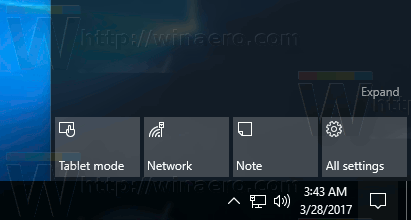
In my Windows 10 Creators Update, I have the following buttons visible by default:
- Tablet Mode
- Network
- Note
- All settings
If you click the Expand link, you can see more quick action buttons like Project, All settings, Connect, Night light, Location, Note, Quiet hours, Tablet Mode, VPN, and so on.
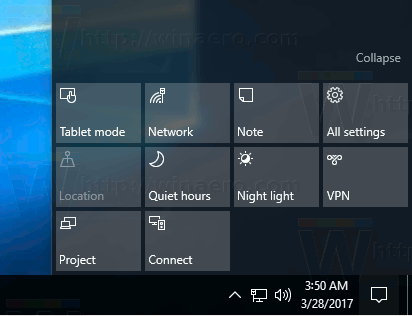
It is possible to replace these 4 buttons which are always visible in the Notification Center. e.g. you can replace 'Connect' with 'WiFi settings'. This can be done in Settings.
To customize Quick Action buttons in Action Center of Windows 10, do the following.
- Open Settings.
- Go to System - Notifications & actions.
- On the right, click the Add or remove quick actions link below the Quick actions list.
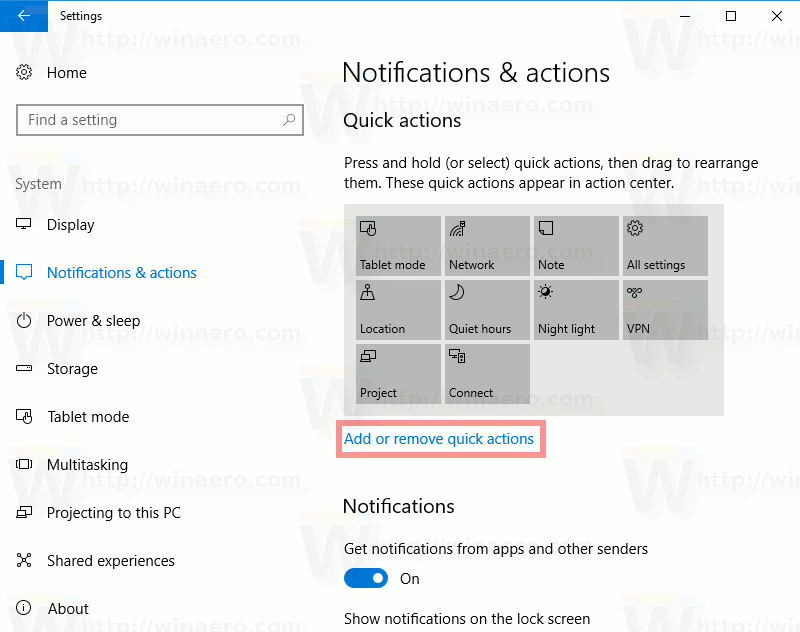
- On the next page, enable or disable quick actions for what you want to display in your Action Center.
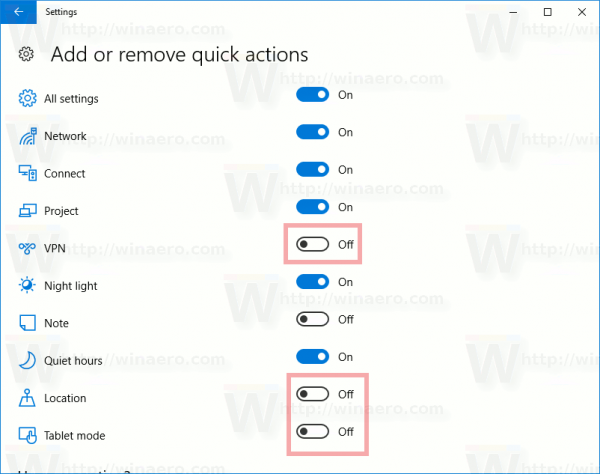
If you prefer to keep the Action Center only for notifications and remove Quick Actions for Action Center in Windows 10, it can be done with a simple Registry tweak. See the following article:
Disable Quick Action buttons in Action Center of Windows 10
If you customized Quick Actions in Action Center of Windows 10, probably you will it useful to make a backup of your preferences. The next time you reinstall Windows 10, you will be able to restore them with one click. Also, if you have more than one PC, you can transfer your customized Quick Actions from the current PC to another. See
How to backup Quick Actions in Action Center of Windows 10
Some day you might want to reset the Action Center buttons to their default set. This can be done very quickly. Here is how:
How to reset Quick Actions in Action Center of Windows 10
That's it.
Support us
Winaero greatly relies on your support. You can help the site keep bringing you interesting and useful content and software by using these options:
