How to Enable Read Aloud for PDF Files in Microsoft Edge Chromium
Microsoft Edge Chromium has received an improvement to the built-in Read Aloud feature. Now it can be enabled for PDF files you read in the browser.
Advertisеment
This feature is not new to the Edge app. Its legacy EdgeHTML counterpart already had it available for long. As of now, the Read Aloud feature is a bit behind its predecessor, as it lacks features like notes, page view, and more. Microsoft has updated the Canary branch of the browser with a new Read Aloud option that finally adds support for PDF files.
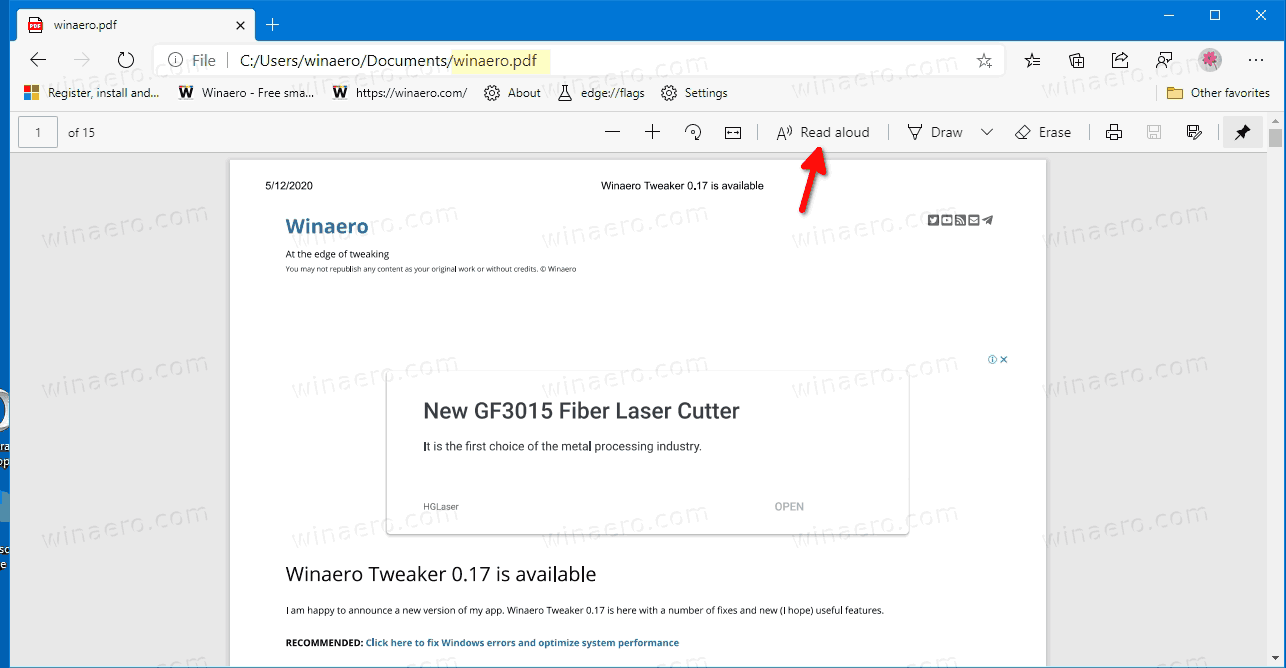
The feature is currently experimental, means that it is hidden behind a flag. If you want to give it a try, here is how it enable it.
First update the Edge browser to the most recent version (see the list below).
To Enable Read Aloud for PDF Files in Microsoft Edge Chromium,
- Open Microsoft Edge.
- Type the following in the address bar:
edge://flags/#edge-read-aloud-pdf. - Select Enabled from the drop-down menu next to the Read Aloud in PDF option.
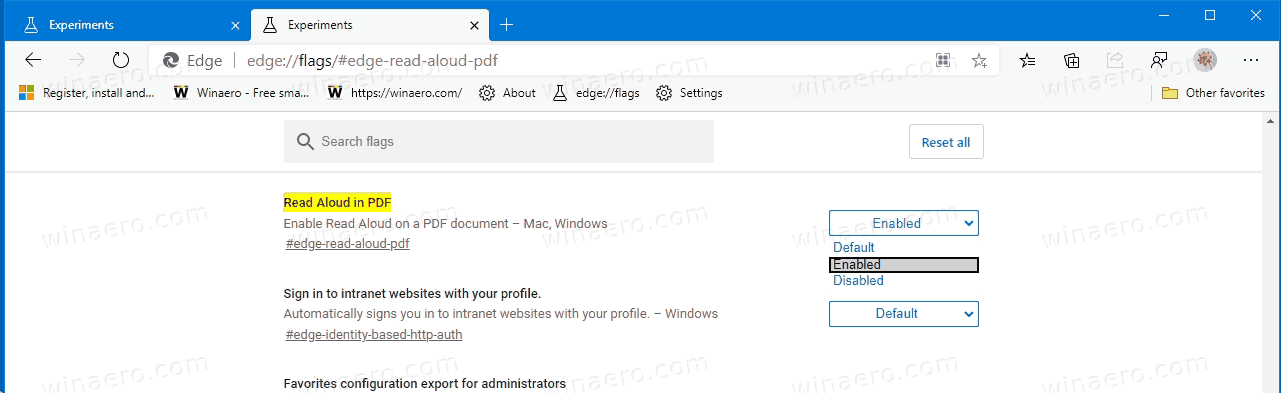
- Restart Microsoft Edge.

You are done! Now, open a PDF file in Microsoft Edge, and click on Read Aloud in the menu. The regular options like speed and voice can be customized for PDFs as well.
Actual Edge Versions
- Stable Channel: 81.0.416.72
- Beta Channel: 83.0.478.13
- Dev Channel: 84.0.508.0
- Canary Channel: 84.0.513.0
Download Microsoft Edge
You can download pre-release Edge version for Insiders from here:
Download Microsoft Edge Insider Preview
The stable version of the browser is available on the following page:
Download Microsoft Edge Stable
Microsoft Edge is now a Chromium-based browser with a number of exclusive features like Read Aloud and services tied to Microsoft instead of Google. The browser has already received a few updates, with support for ARM64 devices in Edge Stable 80. Also, Microsoft Edge is still supporting a number of aging Windows versions, including Windows 7, which has recently reached its end of support. Check out Windows Versions Supported by Microsoft Edge Chromium and Edge Chromium latest roadmap. Finally, interested users can download MSI installers for deployment and customization.

For pre-release versions, Microsoft is currently using three channels to deliver updates to Edge Insiders. The Canary channel receives updates daily (except Saturday and Sunday), the Dev channel is getting updates weekly, and the Beta channel is updated every 6 weeks. Microsoft is going to support Edge Chromium on Windows 7, 8.1 and 10, alongside macOS, Linux (coming in the future) and mobile apps on iOS and Android. Windows 7 users will receive updates until July 15, 2021.
You will find many Edge tricks and features covered in the following post:
Hands-on with the new Chromium-based Microsoft Edge
Also, see the following updates.
- Enable Quiet Notification Requests in Microsoft Edge
- Add a Profile in Microsoft Edge Chromium
- Enable Focus Mode in Microsoft Edge Chromium
- Share Page URL via QR Code in Microsoft Edge Chromium
- Enable Immersive Reader Mode in Microsoft Edge Chromium
- Reset Settings in Microsoft Edge Chromium
- Import Data from Edge Legacy to Microsoft Edge Chromium
- Enable Picture Dictionary for Immersive Reader in Microsoft Edge
- Create InPrivate Browsing Shortcut for Microsoft Edge Chromium
- Clear Browsing Data in Microsoft Edge
- Keep Cookies for Specific Sites When Close Microsoft Edge
- Set Custom Image as New Tab Page Background in Microsoft Edge
- Microsoft Edge Dev 83.0.467.0 Allows Resuming Downloads
- Microsoft Edge is Getting Vertical Tabs, Password Monitor, Smart Copy, and more
- Classic Edge is Now Officially Called ‘Edge Legacy’
- Enable or Disable Site Favicons for Edge Address Bar Suggestions
- Edge Canary Receives Adverb Recognition for Grammar Tools
- Add All Open Tabs to Collection in Microsoft Edge
- Microsoft Edge Now Includes a Link to Family Safety in Settings
- Change New Tab Page Search Engine in Microsoft Edge
- Add or Remove Feedback Button in Microsoft Edge
- Enable or Disable Automatic Profile Switching In Microsoft Edge
- The List of Internal Page URLs in Microsoft Edge
- Enable Picture-in-Picture (PIP) for Global Media Controls in Edge
- Change Font Size and Style in Microsoft Edge Chromium
- Edge Chromium Now Allows Making it Default Browser From Settings
- Enable DNS over HTTPS in Microsoft Edge
- Microsoft Rolls Out Edge Chromium to Release Preview Insiders
- How to Show Menu Bar in Microsoft Edge
- Add or Remove Share Button in Microsoft Edge
- Enable Lazy Frame Loading in Microsoft Edge
- Enable Lazy Image Loading in Microsoft Edge
- Edge Chromium Receives Extension Syncing
- Microsoft Announces Performance Boost In Edge Chromium Preview
- Edge 80 Stable Features Native ARM64 Support
- Edge DevTools Are Now Available in 11 Languages
- Disable First Run Experience in Microsoft Edge Chromium
- Specify Default Profile to Open Links for Microsoft Edge
- Microsoft Edge Receives Remove Duplicate Favorites Option
- Disable Hardware Acceleration in Microsoft Edge
- Enable Collections in Microsoft Edge Stable
- Install Google Chrome Themes in Microsoft Edge Chromium
- Windows Versions Supported by Microsoft Edge Chromium
- Edge Now Allows Opening Selected Text in Immersive Reader
- Show or Hide Collections Button in Microsoft Edge
- Edge Chromium Won’t Automatically Install For Enterprise Users
- Microsoft Edge Receives New Customization Options for New Tab Page
- Change Default Download Folder in Microsoft Edge Chromium
- Make Microsoft Edge Ask Where To Save Downloads
- and more
Via: Techdows
Support us
Winaero greatly relies on your support. You can help the site keep bringing you interesting and useful content and software by using these options:

For quite some time now, I cannot get Read aloud to work with the “online” voice selections, it just sits there silent. But the first 3 voices work fine (David, Mark, Zira). Tried just about everything to fix too.
Question: can I change just and only the font-type and font-size of “tooltips” by WinAeroTweaker, Advanced Appearance Settings?
Hi.
The tooltips share the font of something else, but I forgot of what exactly. Maybe they use the menus or status bar font.
It doesn’t allow me to go to “edge://flags/#edge-read-aloud-pdf.” It’s just blank. It does, although, allow me to go to “edge://flags” then I type in read aloud, but all that appears is “Enable Microsoft Voice Extensions” So I enabled that, but that did nothing. “Read Aloud in PDF” does not appear at all. PLEASE HELP
Which Edge version you have?