How to Enable or Disable Tab Groups in Microsoft Edge Chromium
Similarly to Google Chrome, Microsoft Edge allows having tab groups combining individual tabs into visually organized containers. Tab Grouping is enabled to a small group of users of Google Chrome, but in Microsoft Edge it can be enabled with a flag.
Advertisеment
If you browse plenty of web sites, you have to deal with many tabs. Obviously, it is an annoying task to find a tab you have opened some time ago. Even if you try to categorize them into different browser windows, this only increases the clutter.
That's why the Tab Grouping feature exists in modern browsers. It will allow you to easily differentiate a group of tabs united by the same topic by giving a name for the group, and by setting a color of your choice for tabs.
To Enable Tab Groups In Microsoft Edge,
- Open Microsoft Edge Chromium.
- Type the following text in the address bar:
edge://flags/#tab-groups. - Select Enabled from the drop down list next to the Tab Groups option to enable this feature.
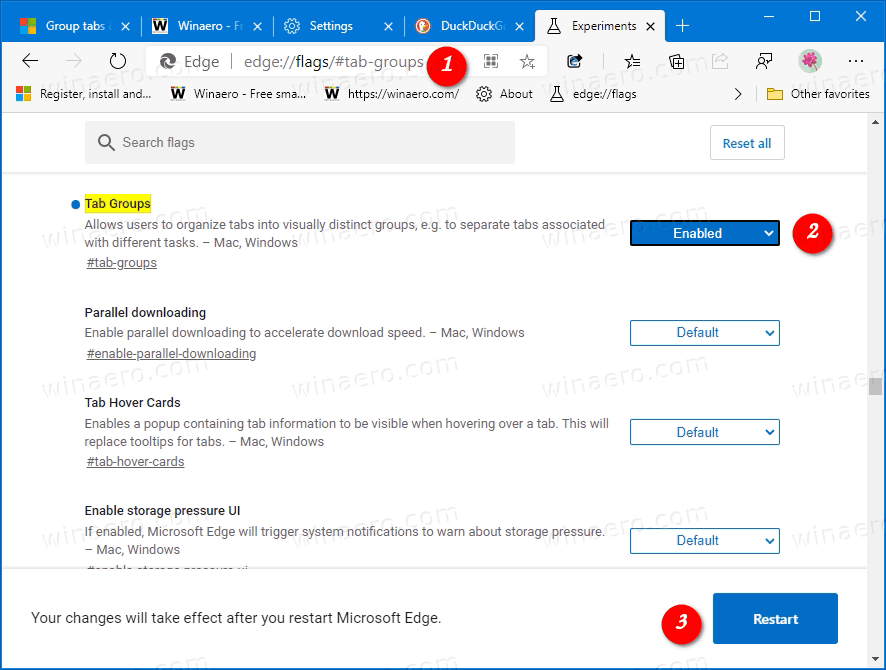
- Restart the browser when prompted.
You are done.
You can use it as follows.
How to use Tab Groups
- Right-click a tab you want to add to a new group.
- Select Add to new group from the context menu.
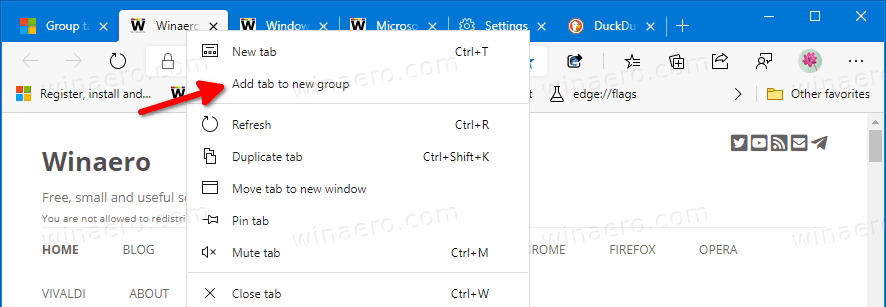
- Right-click another tab, and select Add to existing group to group it with the previous tab.
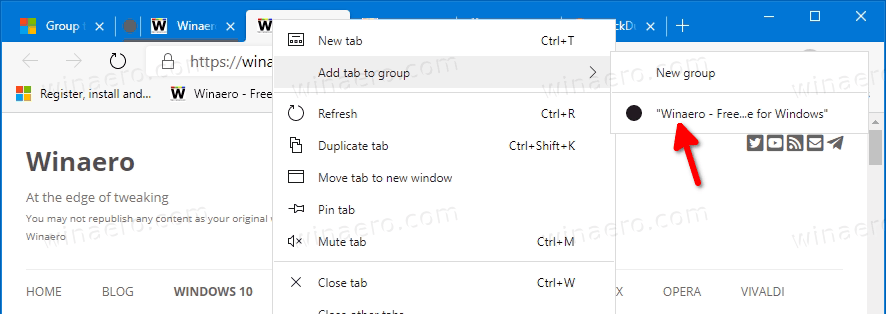
- Now, click on the Group indicator in the tab bar (the gray circle in my case). This will open a new dialog.
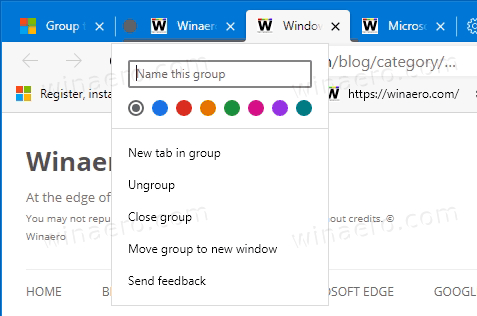
- Specify the desired Tab Group name and its color if you want.
- Also, you can ungroup the tabs, or close all the tabs in the group using that menu.
To Disable Tab Groups In Microsoft Edge,
- Open Microsoft Edge Chromium.
- Type the following text in the address bar:
edge://flags/#tab-groups. - Select either Default or Disabled from the drop down list next to the Tab Groups option to enable this feature.
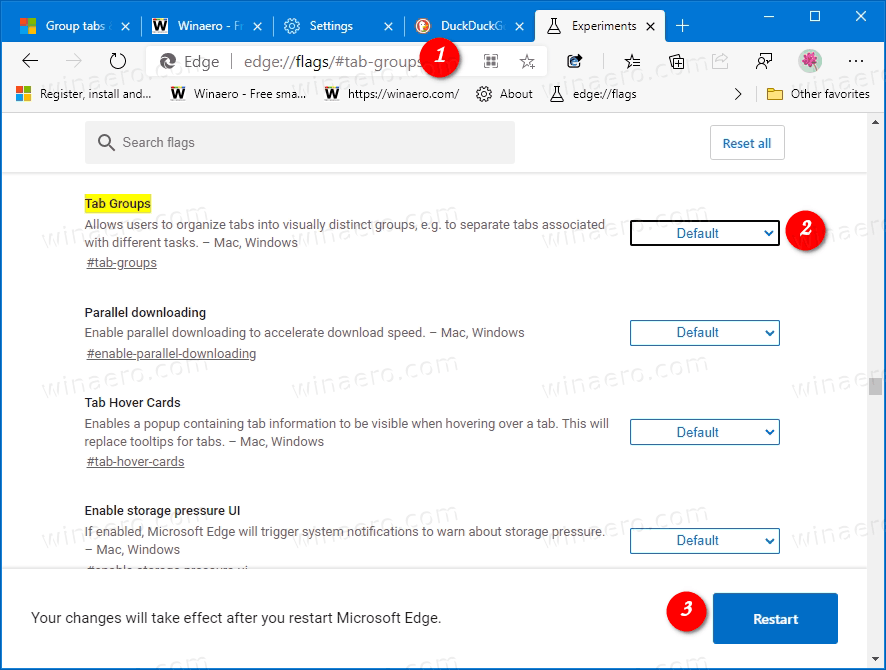
- Restart the browser when prompted.
The Tab Groups feature is now disabled.
That's it.
Actual Edge Versions
- Stable Channel: 83.0.478.37
- Beta Channel: 83.0.478.37
- Dev Channel: 84.0.516.1
- Canary Channel: 84.0.523.0
Download Microsoft Edge
You can download pre-release Edge version for Insiders from here:
Download Microsoft Edge Insider Preview
The stable version of the browser is available on the following page:
Download Microsoft Edge Stable
Microsoft Edge is now a Chromium-based browser with a number of exclusive features like Read Aloud and services tied to Microsoft instead of Google. The browser has already received a few updates, with support for ARM64 devices in Edge Stable 80. Also, Microsoft Edge is still supporting a number of aging Windows versions, including Windows 7, which has recently reached its end of support. Check out Windows Versions Supported by Microsoft Edge Chromium and Edge Chromium latest roadmap. Finally, interested users can download MSI installers for deployment and customization.

For pre-release versions, Microsoft is currently using three channels to deliver updates to Edge Insiders. The Canary channel receives updates daily (except Saturday and Sunday), the Dev channel is getting updates weekly, and the Beta channel is updated every 6 weeks. Microsoft is going to support Edge Chromium on Windows 7, 8.1 and 10, alongside macOS, Linux (coming in the future) and mobile apps on iOS and Android. Windows 7 users will receive updates until July 15, 2021.
You will find many Edge tricks and features covered in the following post:
Hands-on with the new Chromium-based Microsoft Edge
Also, see the following updates.
- Enable PWAs App Icon Shortcut Menu in Chrome and Edge
- Enable Quiet Notification Requests in Microsoft Edge
- Add a Profile in Microsoft Edge Chromium
- Enable Focus Mode in Microsoft Edge Chromium
- Share Page URL via QR Code in Microsoft Edge Chromium
- Enable Immersive Reader Mode in Microsoft Edge Chromium
- Reset Settings in Microsoft Edge Chromium
- Import Data from Edge Legacy to Microsoft Edge Chromium
- Enable Picture Dictionary for Immersive Reader in Microsoft Edge
- Create InPrivate Browsing Shortcut for Microsoft Edge Chromium
- Clear Browsing Data in Microsoft Edge
- Keep Cookies for Specific Sites When Close Microsoft Edge
- Set Custom Image as New Tab Page Background in Microsoft Edge
- Microsoft Edge Dev 83.0.467.0 Allows Resuming Downloads
- Microsoft Edge is Getting Vertical Tabs, Password Monitor, Smart Copy, and more
- Classic Edge is Now Officially Called ‘Edge Legacy’
- Enable or Disable Site Favicons for Edge Address Bar Suggestions
- Edge Canary Receives Adverb Recognition for Grammar Tools
- Add All Open Tabs to Collection in Microsoft Edge
- Microsoft Edge Now Includes a Link to Family Safety in Settings
- Change New Tab Page Search Engine in Microsoft Edge
- Add or Remove Feedback Button in Microsoft Edge
- Enable or Disable Automatic Profile Switching In Microsoft Edge
- The List of Internal Page URLs in Microsoft Edge
- Enable Picture-in-Picture (PIP) for Global Media Controls in Edge
- Change Font Size and Style in Microsoft Edge Chromium
- Edge Chromium Now Allows Making it Default Browser From Settings
- Enable DNS over HTTPS in Microsoft Edge
- Microsoft Rolls Out Edge Chromium to Release Preview Insiders
- How to Show Menu Bar in Microsoft Edge
- Add or Remove Share Button in Microsoft Edge
- Enable Lazy Frame Loading in Microsoft Edge
- Enable Lazy Image Loading in Microsoft Edge
- Edge Chromium Receives Extension Syncing
- Microsoft Announces Performance Boost In Edge Chromium Preview
- Edge 80 Stable Features Native ARM64 Support
- Edge DevTools Are Now Available in 11 Languages
- Disable First Run Experience in Microsoft Edge Chromium
- Specify Default Profile to Open Links for Microsoft Edge
- Microsoft Edge Receives Remove Duplicate Favorites Option
- Disable Hardware Acceleration in Microsoft Edge
- Enable Collections in Microsoft Edge Stable
- Install Google Chrome Themes in Microsoft Edge Chromium
- Windows Versions Supported by Microsoft Edge Chromium
- Edge Now Allows Opening Selected Text in Immersive Reader
- Show or Hide Collections Button in Microsoft Edge
- Edge Chromium Won’t Automatically Install For Enterprise Users
- Microsoft Edge Receives New Customization Options for New Tab Page
- Change Default Download Folder in Microsoft Edge Chromium
- Make Microsoft Edge Ask Where To Save Downloads
- and more
Support us
Winaero greatly relies on your support. You can help the site keep bringing you interesting and useful content and software by using these options:
