How to Translate Pages in Immersive Reader in Microsoft Edge
Microsoft has updated the Immersive Reader feature in the Edge browser with an ability to translate pages into your native language before reading them. Here's how to enable this feature.
Advertisеment
Chromium-based Microsoft Edge includes Immersive Reader mode, formerly known as Reading View in the classic Edge Legacy. It allows removing unnecessary elements from a web page, making it perfect for reading.
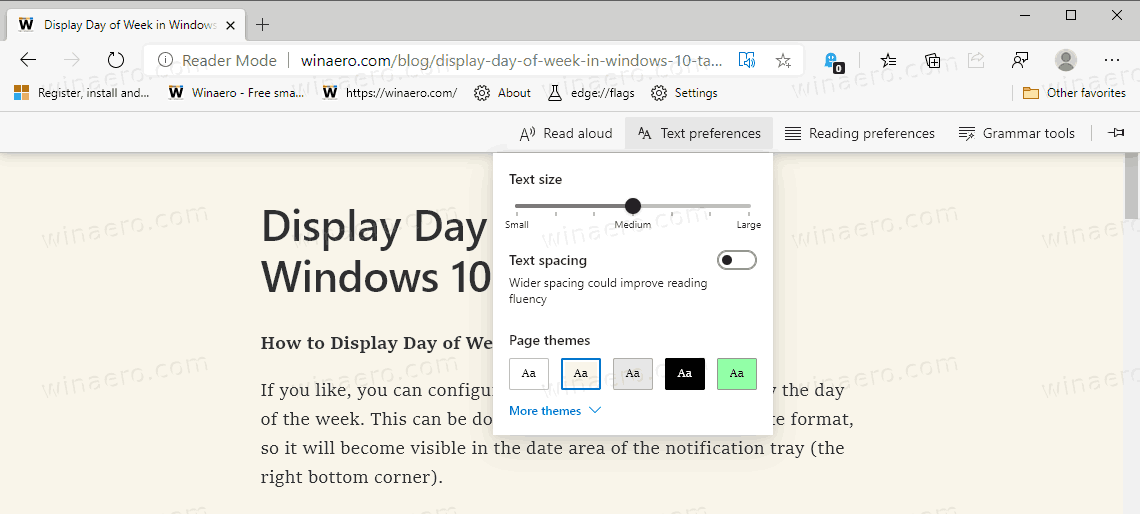
Most of the popular web browsers today include a special mode that perfectly suits for reading. Such mode is available out of the box in Firefox and Vivaldi, and can be enabled in Google Chrome.
In Microsoft Edge, it is called Immersive Reader. When enabled, it strips out unnecessary elements from the opened web page, reflows the text and turns it into a cleaner looking text document without ads, menus and scripts, so the user can focus on reading the text content. Edge will render the text on the page with a new font and formatting.
This reading view in Microsoft includes a number of exclusive features, such as Picture Dictionary. Picture Dictionary displays a small descriptive image for a selected word, giving visual definition.
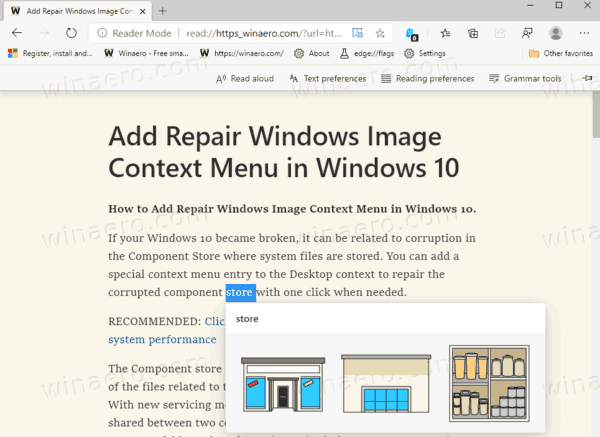
Another feature is Translate. Powered by Bing, it can be used to translate any page opened in Immersive Reader to a different language. Here is how to use it.
To Translate Pages in Immersive Reader in Microsoft Edge,
- Update the Microsoft Edge browser to the actual version (see below).
- Open a web page to test the feature, e.g. an article on Winaero.
- Turn on the Immersive Reader feature (Press F9).
- In Immersive Reader, click on Reading preferences.
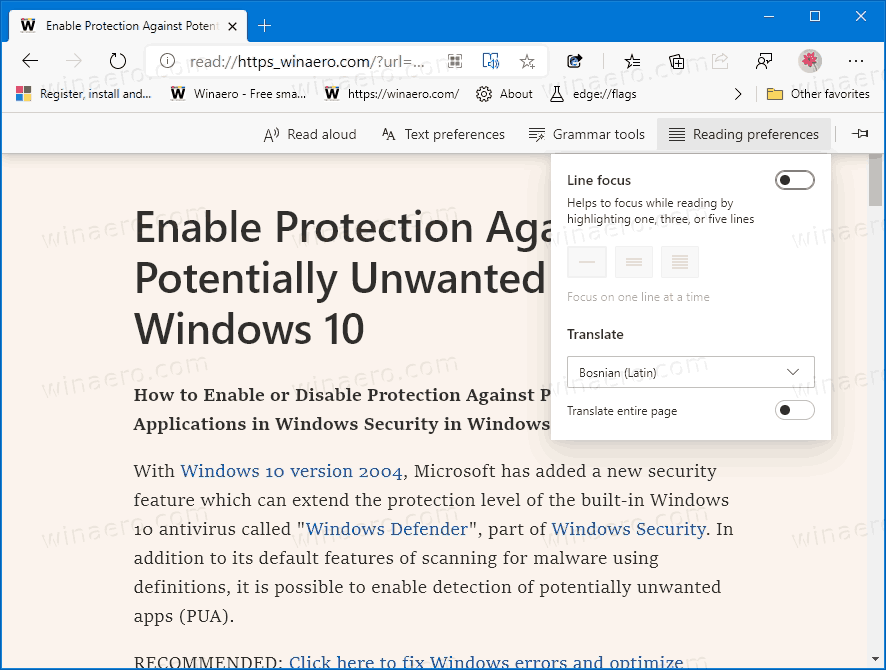
- Under Translate, select the desired language you want to translate the page to.
- Turn on the option Translate entire page.
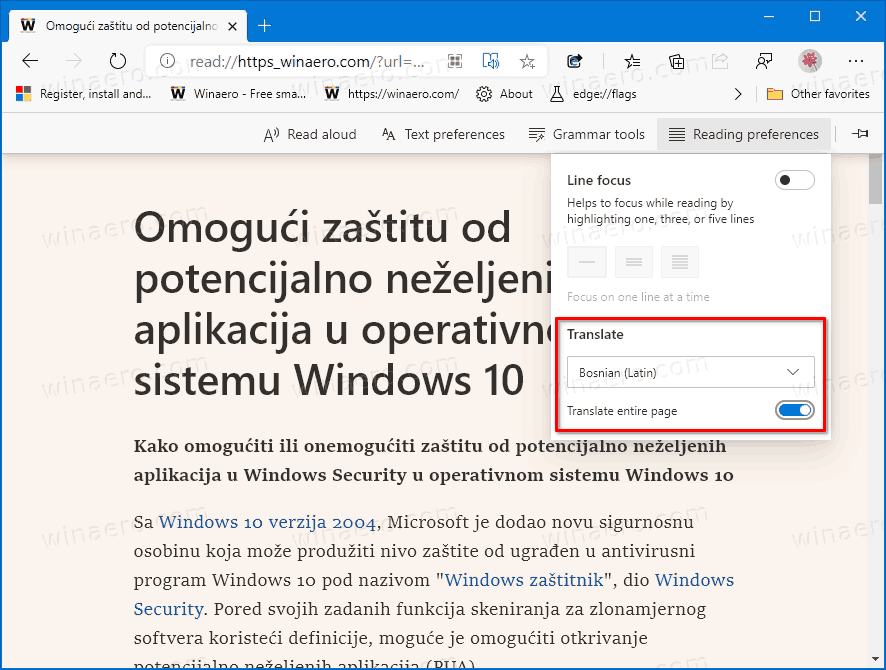
You are done. The Edge browser will translate the text to the language you have selected.
Actual Edge Versions
- Stable Channel: 83.0.478.37
- Beta Channel: 83.0.478.37
- Dev Channel: 84.0.516.1
- Canary Channel: 84.0.524.0
Download Microsoft Edge
You can download pre-release Edge version for Insiders from here:
Download Microsoft Edge Insider Preview
The stable version of the browser is available on the following page:
Download Microsoft Edge Stable
Microsoft Edge is now a Chromium-based browser with a number of exclusive features like Read Aloud and services tied to Microsoft instead of Google. The browser has already received a few updates, with support for ARM64 devices in Edge Stable 80. Also, Microsoft Edge is still supporting a number of aging Windows versions, including Windows 7, which has recently reached its end of support. Check out Windows Versions Supported by Microsoft Edge Chromium and Edge Chromium latest roadmap. Finally, interested users can download MSI installers for deployment and customization.

For pre-release versions, Microsoft is currently using three channels to deliver updates to Edge Insiders. The Canary channel receives updates daily (except Saturday and Sunday), the Dev channel is getting updates weekly, and the Beta channel is updated every 6 weeks. Microsoft is going to support Edge Chromium on Windows 7, 8.1 and 10, alongside macOS, Linux (coming in the future) and mobile apps on iOS and Android. Windows 7 users will receive updates until July 15, 2021.
You will find many Edge tricks and features covered in the following post:
Hands-on with the new Chromium-based Microsoft Edge
Also, see the following updates.
- Enable PWAs App Icon Shortcut Menu in Chrome and Edge
- Enable Quiet Notification Requests in Microsoft Edge
- Add a Profile in Microsoft Edge Chromium
- Enable Focus Mode in Microsoft Edge Chromium
- Share Page URL via QR Code in Microsoft Edge Chromium
- Enable Immersive Reader Mode in Microsoft Edge Chromium
- Reset Settings in Microsoft Edge Chromium
- Import Data from Edge Legacy to Microsoft Edge Chromium
- Enable Picture Dictionary for Immersive Reader in Microsoft Edge
- Create InPrivate Browsing Shortcut for Microsoft Edge Chromium
- Clear Browsing Data in Microsoft Edge
- Keep Cookies for Specific Sites When Close Microsoft Edge
- Set Custom Image as New Tab Page Background in Microsoft Edge
- Microsoft Edge Dev 83.0.467.0 Allows Resuming Downloads
- Microsoft Edge is Getting Vertical Tabs, Password Monitor, Smart Copy, and more
- Classic Edge is Now Officially Called ‘Edge Legacy’
- Enable or Disable Site Favicons for Edge Address Bar Suggestions
- Edge Canary Receives Adverb Recognition for Grammar Tools
- Add All Open Tabs to Collection in Microsoft Edge
- Microsoft Edge Now Includes a Link to Family Safety in Settings
- Change New Tab Page Search Engine in Microsoft Edge
- Add or Remove Feedback Button in Microsoft Edge
- Enable or Disable Automatic Profile Switching In Microsoft Edge
- The List of Internal Page URLs in Microsoft Edge
- Enable Picture-in-Picture (PIP) for Global Media Controls in Edge
- Change Font Size and Style in Microsoft Edge Chromium
- Edge Chromium Now Allows Making it Default Browser From Settings
- Enable DNS over HTTPS in Microsoft Edge
- Microsoft Rolls Out Edge Chromium to Release Preview Insiders
- How to Show Menu Bar in Microsoft Edge
- Add or Remove Share Button in Microsoft Edge
- Enable Lazy Frame Loading in Microsoft Edge
- Enable Lazy Image Loading in Microsoft Edge
- Edge Chromium Receives Extension Syncing
- Microsoft Announces Performance Boost In Edge Chromium Preview
- Edge 80 Stable Features Native ARM64 Support
- Edge DevTools Are Now Available in 11 Languages
- Disable First Run Experience in Microsoft Edge Chromium
- Specify Default Profile to Open Links for Microsoft Edge
- Microsoft Edge Receives Remove Duplicate Favorites Option
- Disable Hardware Acceleration in Microsoft Edge
- Enable Collections in Microsoft Edge Stable
- Install Google Chrome Themes in Microsoft Edge Chromium
- Windows Versions Supported by Microsoft Edge Chromium
- Edge Now Allows Opening Selected Text in Immersive Reader
- Show or Hide Collections Button in Microsoft Edge
- Edge Chromium Won’t Automatically Install For Enterprise Users
- Microsoft Edge Receives New Customization Options for New Tab Page
- Change Default Download Folder in Microsoft Edge Chromium
- Make Microsoft Edge Ask Where To Save Downloads
- and more
Support us
Winaero greatly relies on your support. You can help the site keep bringing you interesting and useful content and software by using these options:

The translate feature is not there yet in my Edge Version 83.0.478.37 (stable). But thanks very much for telling us where it will appear. The F9 shortcut will be really nice.
Why has Microsoft dumbed down Edge’s version numbers and release dates?
* My version is 83.0.478.37 (More –> Settings –> About). I thought I must have the wrong version, so I went to the official stable download webpage https://www.microsoft.com/en-us/edge and found many screenfuls of really irritating marketing, but no version number, and no release date.
* I downloaded from the page, and the file I received was MicrosoftEdgeSetup.exe — no version.
* When I looked at the EXE file’s metadata, it said that it was version 1.3.127.21, which has no relation whatsoever to 83.0.478.37.
* I installed it — which took a while because the EXE file was only a stub — but my installed version remained at 83.0.478.37. This means that I had already installed this version using internal updating, and I had wasted my time downloading.
How is the user supposed to know:
* what the latest version is,
* what its release date is,
* where he can download the EXE file (not the stub),
* and above all, whether the version is a later version than already installed?
Thanks for this. It is working well for me. When you use Immersive Reader in an office application, you can translate a small selection of the text, by NOT toggling on Translate whole page. You can also listen to words in both languages in the picture dictionary feature. Why are these not working for me in any of my browser applications. Picture dictionary is only text, and only the whole text can be translated. Any ideas??