Microsoft updates the stable branch of the browser with Microsoft Edge 83. The company has released 83.0.478.37, noting the following key features of the release.
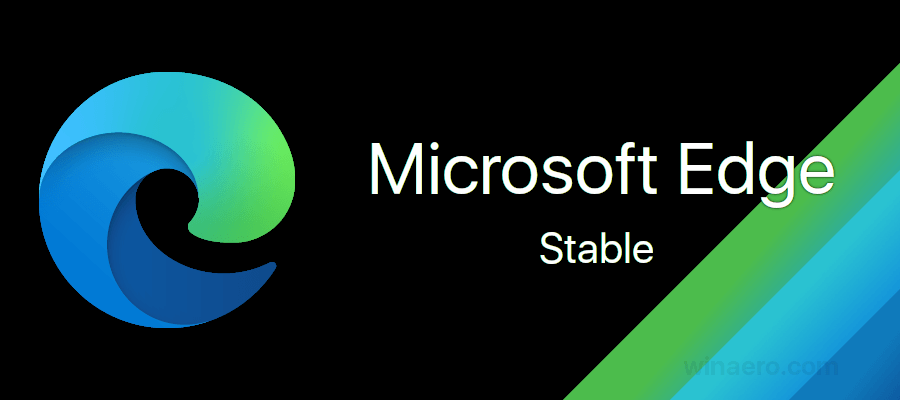
What's new in Microsoft Edge 83
- Microsoft Edge updates will now roll out gradually. Going forward, updates for Microsoft Edge will be rolled out to our users over a period of a few days. This enables us to protect more of you from accidental buggy updates, which improves your update experience. As a user you will continue to get seamless auto-updates. If your organization isn't enrolled for auto-updates you won't be affected by this change. To learn more, see the progressive rollouts article.
- Microsoft Defender SmartScreen improvements: Made several improvements to the Microsoft Defender SmartScreen service, such as improved protection from malicious sites that redirect when loading, and top-level frame blocking, which completely replaces malicious sites with the Microsoft Defender SmartScreen safety page. The top-level frame blocking prevents audio and other media from the malicious site from playing which gives an easier and less confusing experience.
- In response to user feedback, users can now exempt certain cookies from automatically clearing when the browser closes. This option is helpful if there's a site that users don't want to be signed out of, but still want to have all the other cookies cleared when the browser closes. To use this feature, go to edge://settings/clearBrowsingDataOnClose and enable the "Cookies and other site data" toggle.
- Automatic Profile Switching is now available to help you get to your work content more easily across profiles. If you use multiple profiles at work, you can check it out by navigating to a site requiring authentication from your work or school account while on your personal profile. When we detect this, you will receive a prompt to switch to your work profile to access that site without having to authenticate to it. When you choose the work profile you want to switch to, the website will simply open in your work profile. This profile switching capability will help you keep your work and personal data separate and help you get to your work content more effortlessly. If you don't want the feature to prompt you to switch profiles, you can choose the don't ask me again option and it will get out of your way.
- Collections feature improvements:
- You can use drag and drop to add an item to a collection without opening the collection. During the drag and drop you can also choose a location in the collection list where you want to put the item.
- You can add multiple items to a collection instead of adding one item at a time. To add multiple items, select the items and then drag them to a collection. Or you can select the items, right-click and then pick the collection where you want the items.
- You can add all the tabs in an Edge window into a new collection without adding them individually. To do this, right-click on any tab and choose "Add all tabs to a new collection".
- Extension sync is now available. You can now sync your extensions across all your devices! Extensions from both the Microsoft and Chrome Stores will sync with Microsoft Edge. To use this feature: Click the ellipses (…) on the menu bar, select Settings. Under Your profile, click Sync to see the Sync options. Under Profiles/Sync use the toggle to enable Extensions. You can use the SyncTypesListDisabled group policy to disable syncing of extensions.
- Improved the message on the Downloads management page for insecure downloads that have been blocked.
- Immersive Reader improvements:
- Added support for Adverbs in the Parts of Speech experience we have in Immersive Reader. While reading an article within the Immersive Reader, open the Grammar Tools and switch on Adverbs within Parts of Speech to highlight all the adverbs on the page.
- Added the ability to select any content on a webpage and open it in Immersive Reader. This ability enables users to use the Immersive Reader and all the Learning Tools, such as Line Focus and Read Aloud, across all websites.
- Link doctor provides host correction and a search query to the users when they mistype a URL. For example:
A user mistypes "powerbi as "powerbbi".com. Link doctor will suggest "powerbi".com as a correction and create a link to search for "powerbbi" in case the user is looking for something different. - Allow users to save their decision to launch an external protocol for a specific site. Users can configure the ExternalProtocolDialogShowAlwaysOpenCheckbox policy to enable or disable this feature.
- Users can set Microsoft Edge as their default browser directly from Microsoft Edge Settings. This makes it easier for users to change their default browser, within the context of the browser itself, instead of having to search through the operating system settings. To use this feature, go to edge://settings/defaultBrowser and click Make default.
- Several DevTools updates, including new remote debugging support, UI improvements, and more. For more details, see What's New In DevTools (Microsoft Edge 83).
- MCAS (Microsoft Cloud Access Security) warn scenario is now available. This enables admins to set up warn, a new category of MCAS blocks, where the user can override a MCAS block page. MDATP E5 blocks are natively integrated with SmartScreen blocks in Microsoft Edge for a seamless experience. This experience allows for a full page red block with the message "This website is blocked by your organization", instead of just a toast notification.
- Disallow synchronous XmlHttpRequest in page dismissal. Sending of synchronous XmlHttpRequests during unload of a webpage will be removed. This change improves browser performance and reliability, but may impact web applications that have not yet been updated to use more modern web APIs, including sendBeacon and fetch. The Group Policy to disable this change and permit synchronous XHR during page dismissal will be available until Microsoft Edge 88.
Until enabled-by-default in Edge 82, this change can be previewed by setting edge://flags/#allow-sync-xhr-in-page-dismissal to Disabled. For more information, see Site compatibility-impacting changes coming to Microsoft Edge.
Actual Edge Versions
- Stable Channel: 83.0.478.37
- Beta Channel: 83.0.478.37
- Dev Channel: 84.0.516.1
- Canary Channel: 84.0.523.0
Download Microsoft Edge
You can download pre-release Edge version for Insiders from here:
Advertisеment
Download Microsoft Edge Insider Preview
The stable version of the browser is available on the following page:
Download Microsoft Edge Stable
Microsoft Edge is now a Chromium-based browser with a number of exclusive features like Read Aloud and services tied to Microsoft instead of Google. The browser has already received a few updates, with support for ARM64 devices in Edge Stable 80. Also, Microsoft Edge is still supporting a number of aging Windows versions, including Windows 7, which has recently reached its end of support. Check out Windows Versions Supported by Microsoft Edge Chromium and Edge Chromium latest roadmap. Finally, interested users can download MSI installers for deployment and customization.

For pre-release versions, Microsoft is currently using three channels to deliver updates to Edge Insiders. The Canary channel receives updates daily (except Saturday and Sunday), the Dev channel is getting updates weekly, and the Beta channel is updated every 6 weeks. Microsoft is going to support Edge Chromium on Windows 7, 8.1 and 10, alongside macOS, Linux (coming in the future) and mobile apps on iOS and Android. Windows 7 users will receive updates until July 15, 2021.
You will find many Edge tricks and features covered in the following post:
Hands-on with the new Chromium-based Microsoft Edge
Also, see the following updates.
- Enable PWAs App Icon Shortcut Menu in Chrome and Edge
- Enable Quiet Notification Requests in Microsoft Edge
- Add a Profile in Microsoft Edge Chromium
- Enable Focus Mode in Microsoft Edge Chromium
- Share Page URL via QR Code in Microsoft Edge Chromium
- Enable Immersive Reader Mode in Microsoft Edge Chromium
- Reset Settings in Microsoft Edge Chromium
- Import Data from Edge Legacy to Microsoft Edge Chromium
- Enable Picture Dictionary for Immersive Reader in Microsoft Edge
- Create InPrivate Browsing Shortcut for Microsoft Edge Chromium
- Clear Browsing Data in Microsoft Edge
- Keep Cookies for Specific Sites When Close Microsoft Edge
- Set Custom Image as New Tab Page Background in Microsoft Edge
- Microsoft Edge Dev 83.0.467.0 Allows Resuming Downloads
- Microsoft Edge is Getting Vertical Tabs, Password Monitor, Smart Copy, and more
- Classic Edge is Now Officially Called ‘Edge Legacy’
- Enable or Disable Site Favicons for Edge Address Bar Suggestions
- Edge Canary Receives Adverb Recognition for Grammar Tools
- Add All Open Tabs to Collection in Microsoft Edge
- Microsoft Edge Now Includes a Link to Family Safety in Settings
- Change New Tab Page Search Engine in Microsoft Edge
- Add or Remove Feedback Button in Microsoft Edge
- Enable or Disable Automatic Profile Switching In Microsoft Edge
- The List of Internal Page URLs in Microsoft Edge
- Enable Picture-in-Picture (PIP) for Global Media Controls in Edge
- Change Font Size and Style in Microsoft Edge Chromium
- Edge Chromium Now Allows Making it Default Browser From Settings
- Enable DNS over HTTPS in Microsoft Edge
- Microsoft Rolls Out Edge Chromium to Release Preview Insiders
- How to Show Menu Bar in Microsoft Edge
- Add or Remove Share Button in Microsoft Edge
- Enable Lazy Frame Loading in Microsoft Edge
- Enable Lazy Image Loading in Microsoft Edge
- Edge Chromium Receives Extension Syncing
- Microsoft Announces Performance Boost In Edge Chromium Preview
- Edge 80 Stable Features Native ARM64 Support
- Edge DevTools Are Now Available in 11 Languages
- Disable First Run Experience in Microsoft Edge Chromium
- Specify Default Profile to Open Links for Microsoft Edge
- Microsoft Edge Receives Remove Duplicate Favorites Option
- Disable Hardware Acceleration in Microsoft Edge
- Enable Collections in Microsoft Edge Stable
- Install Google Chrome Themes in Microsoft Edge Chromium
- Windows Versions Supported by Microsoft Edge Chromium
- Edge Now Allows Opening Selected Text in Immersive Reader
- Show or Hide Collections Button in Microsoft Edge
- Edge Chromium Won’t Automatically Install For Enterprise Users
- Microsoft Edge Receives New Customization Options for New Tab Page
- Change Default Download Folder in Microsoft Edge Chromium
- Make Microsoft Edge Ask Where To Save Downloads
- and more
Support us
Winaero greatly relies on your support. You can help the site keep bringing you interesting and useful content and software by using these options:
