How to Show or Hide the Collections Button in Microsoft Edge
Yet another minor update has landed in Microsoft Edge Chromium. Now it is possible to hide or show the Collections toolbar button without disabling the Collections feature.
Advertisеment
The Collections feature is a special option in Microsoft Edge that allows the user to organize the web content your browse, including images, text, and links, into collections, share your organized sets, and export them to Office.
Since December 9, 2019, Microsoft enables collections for users of the Canary and Dev channels of Edge Insider Preview. Here are a number of improvements made to Collections, and which is now available to Insiders.
Key Features of Collections in Microsoft Edge
Access your collections across your devices: We’ve added sync to Collections. We know some of you have seen issues around sync, your feedback has been helping us improve. We know this is an important scenario and are ready for you to try it. When you are signed into Microsoft Edge preview builds with the same profile on different computers, Collections will sync between them.
Open all links in a collection into a new window: We’ve heard you’d like an easy way to open all sites saved in a collection. Try out “Open all” from the “Sharing and more” menu to open tabs in a new window, or from the context menu on a collection to open them as tabs in the current window so you can easily pick up where you left off. We’ve also heard that you want an easy way to save a group of tabs to a collection. This is something that we are actively working on and are excited to share when it is ready.
Edit card titles: You’ve been asking for the ability to rename the titles of items in collections, so they are easier for you to understand. Now you can. To edit a title, right click and choose “Edit” from the context menu. A dialog will appear giving you the ability to rename the title.
Dark theme in Collections: We know you love dark theme, and we want to make sure we provide a great experience in Collections. We’ve heard some feedback on notes which we’ve addressed. Try it out and let us know what you think.
“Try Collections” flyout: We understand that if you’re an active user of Collections that we were showing you the “Try Collections” flyout even though you previously used the feature. We’ve now tuned the flyout to be quieter.
Sharing a collection: You’ve told us that once you’ve collected content you want to share it with others. We have lots of work planned to better support sharing scenarios. One way you can share today is through the “Copy all” option added to the “Sharing and more” menu, or by selecting individual items and copying them via the “Copy” button in the toolbar.
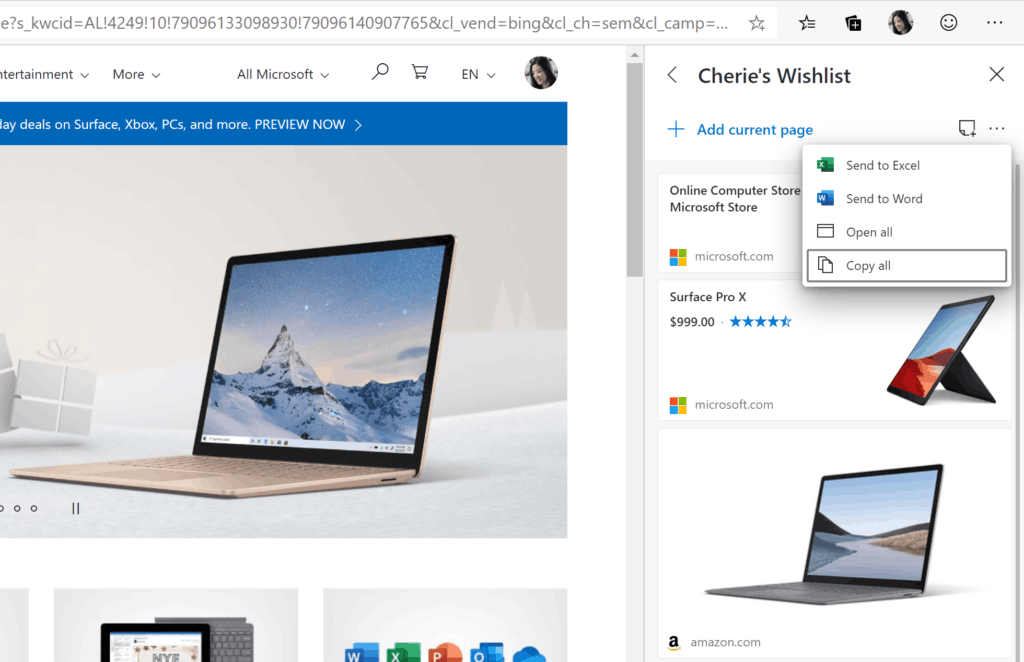
Once you’ve copied items from your Collection, you can then paste them into your favorite apps, like OneNote or Email. If you are pasting into an app that supports HTML you will get a rich copy of the content.
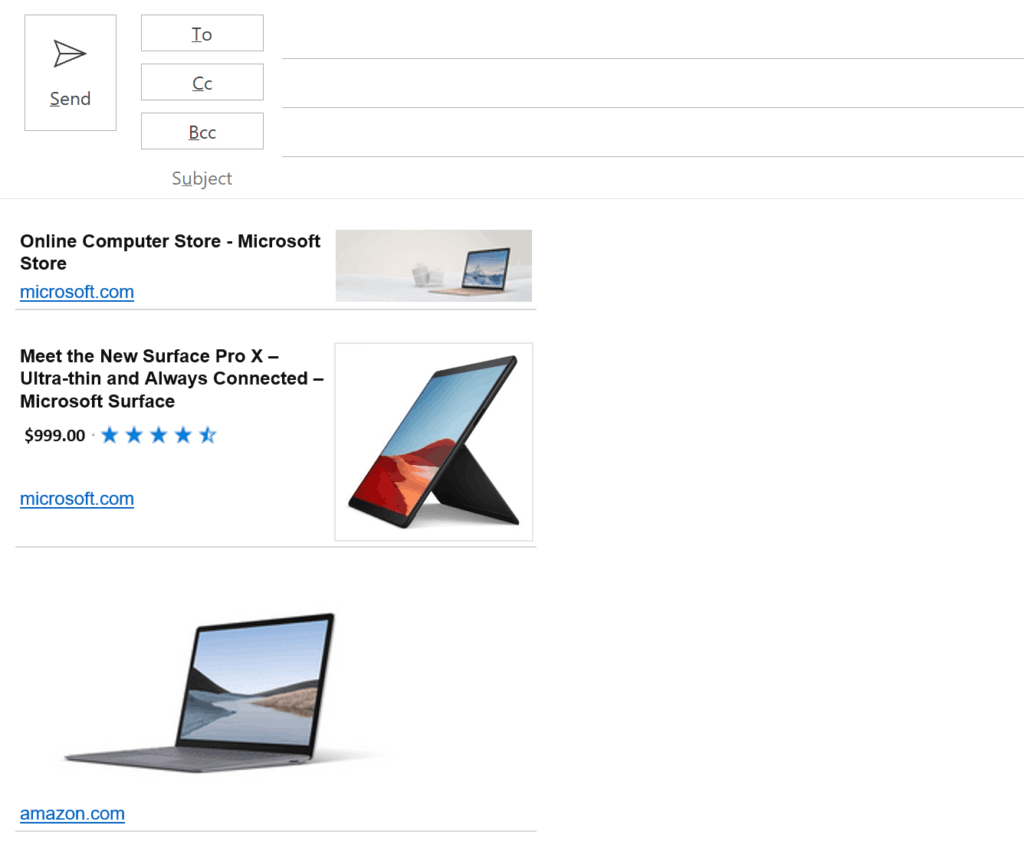
Starting in Edge 81.0.392.0 Canary, there is a new option to enable or disable the Collections toolbar button in the browser. Here's how to use it.
- Right-click the collection button on the toolbar.
- Select Hide from toolbar from the context menu.
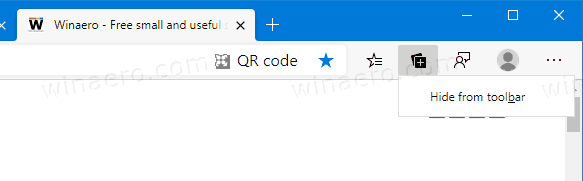
- Alternatively, click on the menu button with three dots.
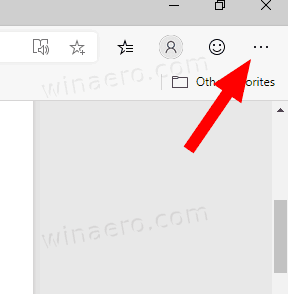
- Select Settings from the menu.

- On the left, select Appearance.
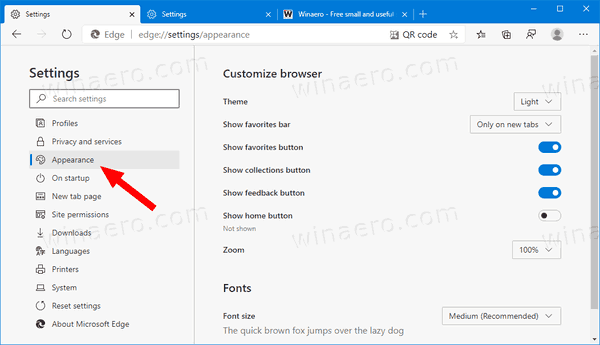
- On the right, turn off the Show collection button toggle option.
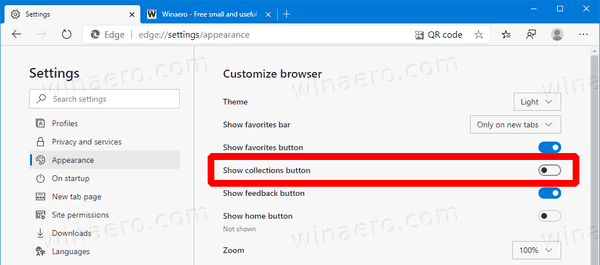
You are done. The Collections button is now hidden from the toolbar.
- Click on the menu button with three dots.
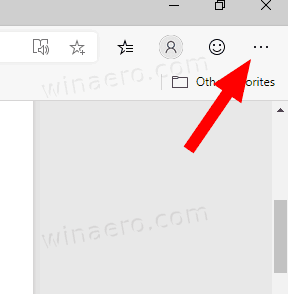
- Select Settings from the menu.

- On the left, select Appearance.
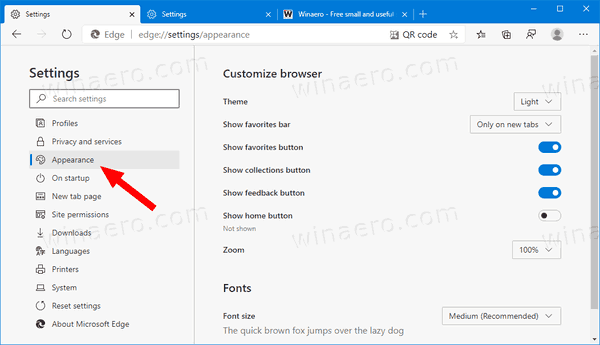
- On the right, turn on the Show collection button toggle option.
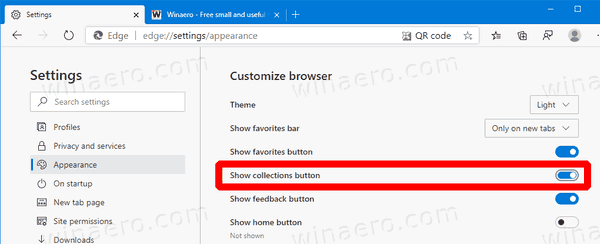
You are done.
Microsoft is currently using three channels to deliver updates to Edge Insiders. The Canary channel receives updates daily (except Saturday and Sunday), the Dev channel is getting updates weekly, and the Beta channel is updated every 6 weeks. The stable channel is also on its way to users. You can find the actual Insider Preview versions at the end of this post. The stable version of Microsoft Edge is expected to be released on on January 15, 2020.
Actual Microsoft Edge Versions
The actual pre-release versions of Edge Chromium at the moment of this writing are as follows:
- Beta Channel: 79.0.309.65
- Dev Channel: 81.0.381.0 (the change log is HERE)
- Canary Channel: 81.0.392.0
I have covered many Edge tricks and features in the following post:
Hands-on with the new Chromium-based Microsoft Edge
Also, see the following updates.
- Make Microsoft Edge Ask Where To Save Downloads
- Enable QR Code Generator for Page URL in Edge Chromium
- Edge 80.0.361.5 Hits the Dev Channel with Native ARM64 Builds
- Edge Chromium Extensions Web Site Is Now Opened for Developers
- Prevent Microsoft Edge Chromium From Installing via Windows Update
- Edge Chromium Receives Pin To Taskbar Wizard
- Microsoft Enables Collections in Canary and Dev Edge with Improvements
- Edge Chromium Has Got New Tab Page Improvements in Canary
- Edge Receives Colorful Title Bars for PWAs
- Microsoft Reveals How Tracking Prevention Works in Edge Chromium
- Edge Receives Tight PWA Integration with Windows Shell
- Edge Chromium Will Sync Your Extensions Soon
- Edge Chromium Introduces Insecure Content Blocking Feature
- Enable Strict Tracking Prevention for InPrivate Mode in Microsoft Edge
- Edge Chromium Receives Full Screen Window Frame Drop Down UI
- Edge Chromium for ARM64 Devices is Now Available for Testing
- Enable Classic Edge and Edge Chromium Running Side-by-Side
- Export Favorites to HTML File In Microsoft Edge Chromium
- Edge for Linux is officially coming
- Edge Chromium Stable Is Coming on January 15, 2020 With New Icon
- Microsoft Edge Gets a New Logo
- Enable Dark Mode for All Sites in Microsoft Edge
- Edge Chromium Is Now Default PDF Reader, Here is How to Change This
- Edge Chromium Receives Weather Forecast and Greetings on New Tab Page
- Edge Removes The Block Option from Media AutoPlay Blocking
- Edge Chromium: Tab Freezing, High Contrast Mode Support
- Edge Chromium: Block Third-party Cookies for InPrivate Mode, Extension Access to Search
- Microsoft Gradually Gets Rid of Rounded UI in Edge Chromium
- Edge Now Allows Disabling Feedback Smiley Button
- Block Potentially Unwanted Apps For Downloads in Microsoft Edge
- Global Media Controls in Microsoft Edge Receive a Dismiss Button
- Microsoft Edge: New AutoPlay Blocking Options, Updated Tracking Prevention
- Turn Off News Feed on New Tab Page in Microsoft Edge
- Enable Extensions Menu Button in Microsoft Edge Chromium
- Remove Feedback Smiley Button in Microsoft Edge
- Microsoft Edge Will No Longer Support ePub
- Latest Microsoft Edge Canary Features Tab Hover Cards
- Microsoft Edge Now De-Elevates Itself Automatically
- Microsoft Details Edge Chromium Roadmap
- Microsoft Enables Global Media Controls in Microsoft Edge
- How to Use Cloud Powered Voices in Microsoft Edge Chormium
- Microsoft Edge Chromium: Never Translate, Prepopulate Find with Text Selection
- Enable Caret Browsing in Microsoft Edge Chromium
- Enable IE Mode in Chromium Edge
- Stable Update Channel Made its First Appearance for Microsoft Edge Chromium
- Microsoft Edge Chromium Receives an Updated Password Reveal Button
- What are Controlled Feature Roll-outs in Microsoft Edge
- Edge Canary Adds New InPrivate Text Badge, New Sync Options
- Microsoft Edge Chromium: Clear Browsing Data on Exit
- Microsoft Edge Chromium Now Allows Switching Theme
- Microsoft Edge: Support for Windows Spell Checker in Chromium Engine
- Microsoft Edge Chromium: Prepopulate Find with Text Selection
- Microsoft Edge Chromium Gets Tracking Prevention Settings
- Microsoft Edge Chromium: Change Display Language
- Group Policy Templates for Microsoft Edge Chromium
- Microsoft Edge Chromium: Pin Sites To Taskbar, IE Mode
- Microsoft Edge Chromium Will Allow Uninstalling PWAs as Desktop Apps
- Microsoft Edge Chromium Includes YouTube Video Info in Volume Control OSD
- Microsoft Edge Chromium Canary Features Dark Mode Improvements
- Show Icon Only for Bookmark in Microsoft Edge Chromium
- Autoplay Video Blocker is coming to Microsoft Edge Chromium
- Microsoft Edge Chromium is Receiving New Tab Page Customization Options
- Enable Microsoft Search in Microsoft Edge Chromium
- Grammar Tools Are Now Available in Microsoft Edge Chromium
- Microsoft Edge Chromium Now Follows System Dark Theme
- Here’s how Microsoft Edge Chromium looks on macOS
- Microsoft Edge Chromium now installs PWAs in the root of the Start menu
- Enable Translator in Microsoft Edge Chromium
- Microsoft Edge Chromium Dynamically Changes Its User Agent
- Microsoft Edge Chromium Warns When Running as Administrator
- Change Search Engine In Microsoft Edge Chromium
- Hide or Show Favorites Bar in Microsoft Edge Chromium
- Install Chrome Extensions in Microsoft Edge Chromium
- Enable Dark Mode in Microsoft Edge Chromium
- Chrome Features Removed and Replaced by Microsoft in Edge
- Microsoft Released Chromium-based Edge Preview Versions
- Chromium-Based Edge to Support 4K and HD Video Streams
- Microsoft Edge Insider extension now available in Microsoft Store
- Hands-on with the new Chromium-based Microsoft Edge
- Microsoft Edge Insider Addons Page Revealed
- Microsoft Translator is Now Integrated with Microsoft Edge Chromium
- Thanks to Leo!
Support us
Winaero greatly relies on your support. You can help the site keep bringing you interesting and useful content and software by using these options:
