How to Add a Profile in Microsoft Edge Chromium
The Chromium-based Microsoft Edge browser supports multiple profiles. Each profile comes with its individual browsing history, favorites, options, and extensions. Profiles are useful when you want to differentiate and isolate your activities, like social networks, banking, blogging, etc.
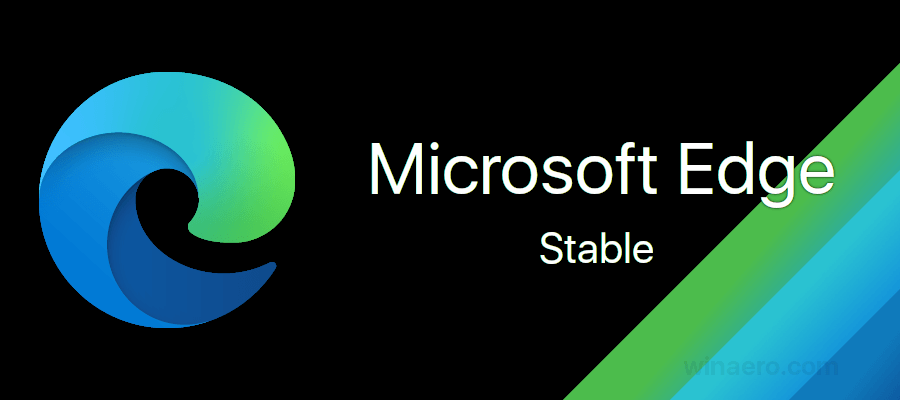
Microsoft Edge is now a Chromium-based browser with a number of exclusive features like Read Aloud and services tied to Microsoft instead of Google. The browser has already received a few updates, with support for ARM64 devices in Edge Stable 80. Also, Microsoft Edge is still supporting a number of aging Windows versions, including Windows 7, which has recently reached its end of support. Check out Windows Versions Supported by Microsoft Edge Chromium and Edge Chromium latest roadmap. Finally, interested users can download MSI installers for deployment and customization.
Advertisеment
Profiles in Microsoft Edge
Similarly to user accounts in Windows 10, Microsoft Edge supports profiles on a browser level. This allows you to have more than one default profile, and even pick one to be used for opening links from running apps.
You can use a Microsoft Account to create a new profile in Microsoft Edge, or you can create a local profile instead. When you sign in to a profile with a Microsoft account, Microsoft Edge will be able to sync your browsing history, favorites, saved passwords, etc, across all your devices which have Edge running under the same account. The local account's data remains only available on the current device.
By default, Edge works with a single profile. It is usually named "Default". Profiles are stored under the following directories:
- Microsoft Edge Stable:
%LocalAppData%\Microsoft\Edge\User Data. - Microsoft Edge Beta:
%LocalAppData%\Microsoft\Edge Beta\User Data. - Microsoft Edge Dev:
%LocalAppData%\Microsoft\Edge Dev\User Data. - Microsoft Edge Canary:
%LocalAppData%\Microsoft\Edge SxS\User Data.
To Add a Profile in Microsoft Edge Chromium,
- Open Microsoft Edge.
- Click on the People icon in the toolbar.
- Select Add a profile from the menu.
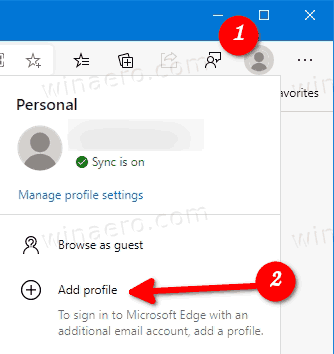
- In the next dialog click on the Add button.
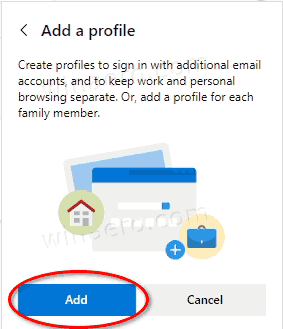
- A new Microsoft Edge window will open with the newly created profile.
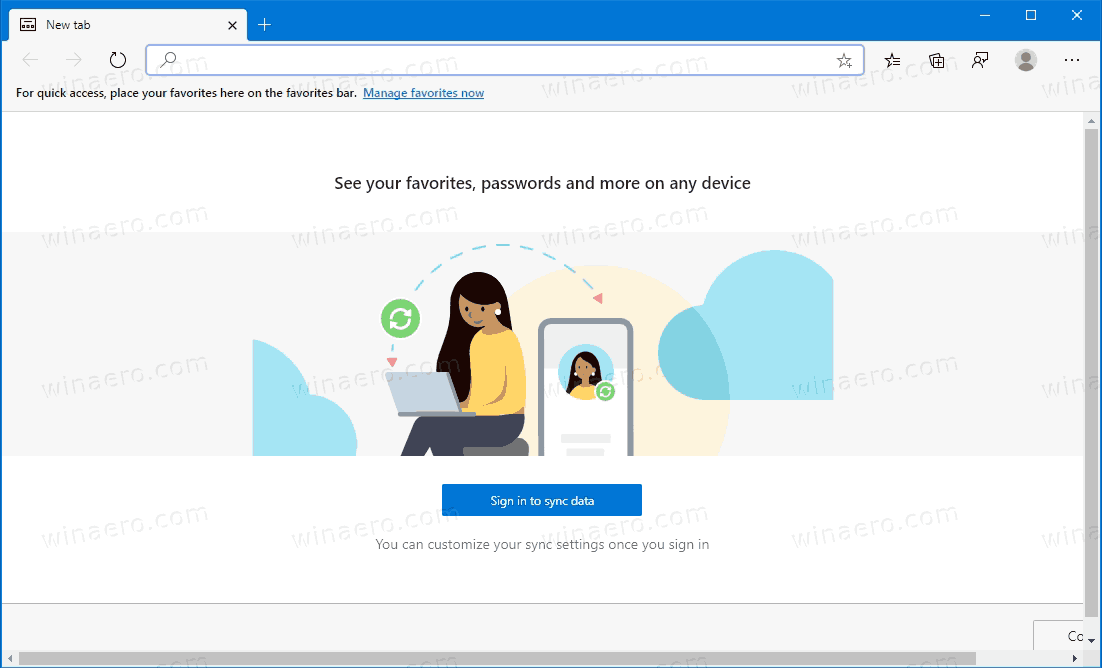
Now, you can click on Sign in to sync data if you want to use this new profile with a Microsoft Account and sync Edge settings between your computers.
You can switch between your profiles from the People menu.
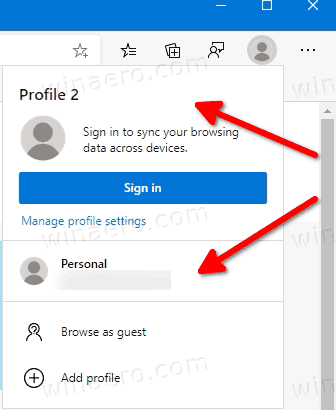
Alternatively, you can create a new Edge profile from its settings.
Add a Profile in Microsoft Edge Settings
- Click on the menu button with three dots, or press Alt+F.
- Click on the Settings item.

- Go to in Settings > Profiles, or paste the following internal page URL into the address bar: edge://settings/profiles.
- Click on the the Add profile link on the right side.
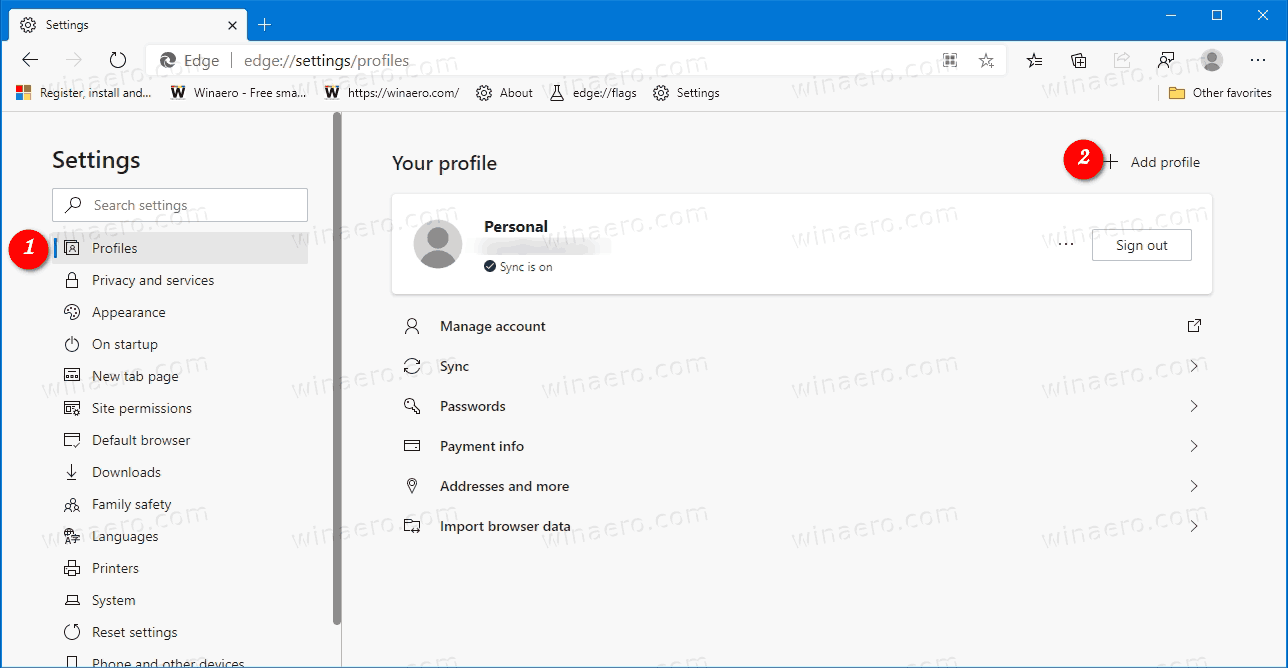
- In the next dialog click on the Add button.
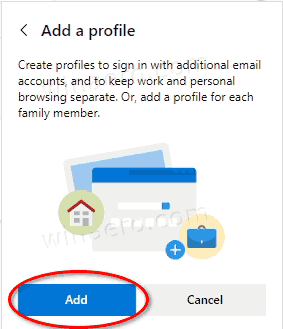
- A new Microsoft Edge window will open using the new profile.
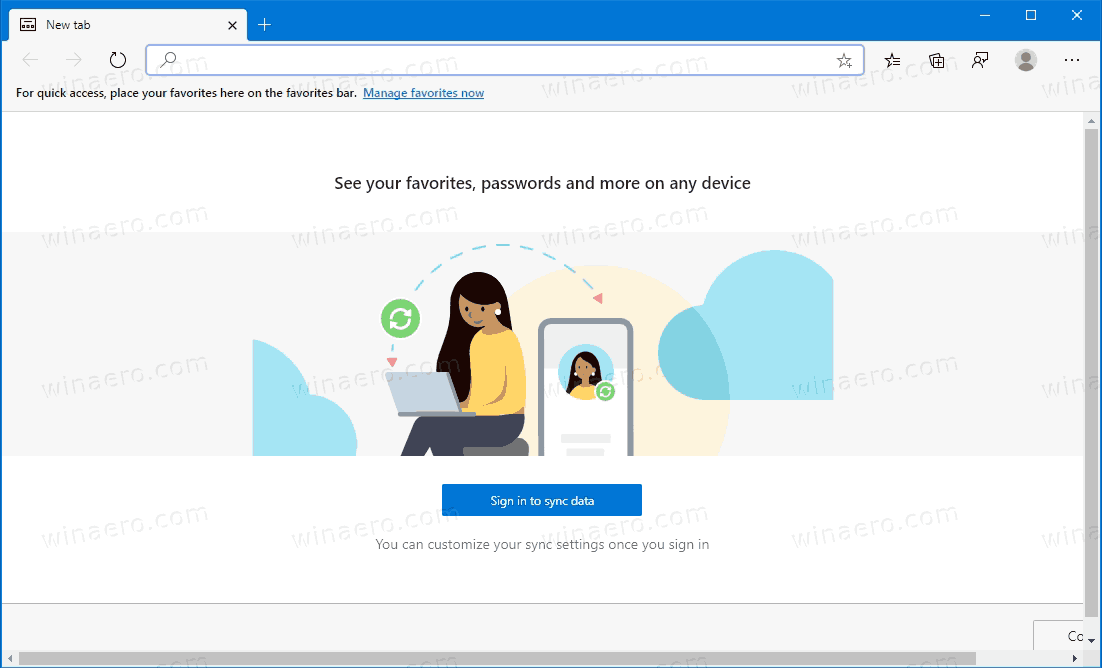
Now, you can click on Sign in to sync data if you want to use this new profile with a Microsoft Account and sync Edge settings between your computers.
Note: If you have created more than one profile in Microsoft Edge, the browser will draw the current profile's picture as an overlay icon over the main Edge icon in the taskbar.
![]()
This allows you quickly find which profile you are using for a running Microsoft Edge app. Also, this is useful when you want to pin different Edge profiles to the taskbar.
Actual Edge Versions
- Stable Channel: 81.0.416.64
- Beta Channel: 83.0.478.13
- Dev Channel: 84.0.488.1
- Canary Channel: 84.0.495.0
Download Microsoft Edge
You can download pre-release Edge version for Insiders from here:
Download Microsoft Edge Insider Preview
The stable version of the browser is available on the following page:
Download Microsoft Edge Stable
Microsoft Edge is now a Chromium-based browser with a number of exclusive features like Read Aloud and services tied to Microsoft instead of Google. The browser has already received a few updates, with support for ARM64 devices in Edge Stable 80. Also, Microsoft Edge is still supporting a number of aging Windows versions, including Windows 7, which has recently reached its end of support. Check out Windows Versions Supported by Microsoft Edge Chromium and Edge Chromium latest roadmap. Finally, interested users can download MSI installers for deployment and customization.

For pre-release versions, Microsoft is currently using three channels to deliver updates to Edge Insiders. The Canary channel receives updates daily (except Saturday and Sunday), the Dev channel is getting updates weekly, and the Beta channel is updated every 6 weeks. Microsoft is going to support Edge Chromium on Windows 7, 8.1 and 10, alongside macOS, Linux (coming in the future) and mobile apps on iOS and Android. Windows 7 users will receive updates until July 15, 2021.
You will find many Edge tricks and features covered in the following post:
Hands-on with the new Chromium-based Microsoft Edge
Also, see the following updates.
- Enable Focus Mode in Microsoft Edge Chromium
- Share Page URL via QR Code in Microsoft Edge Chromium
- Enable Immersive Reader Mode in Microsoft Edge Chromium
- Reset Settings in Microsoft Edge Chromium
- Import Data from Edge Legacy to Microsoft Edge Chromium
- Enable Picture Dictionary for Immersive Reader in Microsoft Edge
- Create InPrivate Browsing Shortcut for Microsoft Edge Chromium
- Clear Browsing Data in Microsoft Edge
- Keep Cookies for Specific Sites When Close Microsoft Edge
- Set Custom Image as New Tab Page Background in Microsoft Edge
- Microsoft Edge Dev 83.0.467.0 Allows Resuming Downloads
- Microsoft Edge is Getting Vertical Tabs, Password Monitor, Smart Copy, and more
- Classic Edge is Now Officially Called ‘Edge Legacy’
- Enable or Disable Site Favicons for Edge Address Bar Suggestions
- Edge Canary Receives Adverb Recognition for Grammar Tools
- Add All Open Tabs to Collection in Microsoft Edge
- Microsoft Edge Now Includes a Link to Family Safety in Settings
- Change New Tab Page Search Engine in Microsoft Edge
- Add or Remove Feedback Button in Microsoft Edge
- Enable or Disable Automatic Profile Switching In Microsoft Edge
- The List of Internal Page URLs in Microsoft Edge
- Enable Picture-in-Picture (PIP) for Global Media Controls in Edge
- Change Font Size and Style in Microsoft Edge Chromium
- Edge Chromium Now Allows Making it Default Browser From Settings
- Enable DNS over HTTPS in Microsoft Edge
- Microsoft Rolls Out Edge Chromium to Release Preview Insiders
- How to Show Menu Bar in Microsoft Edge
- Add or Remove Share Button in Microsoft Edge
- Enable Lazy Frame Loading in Microsoft Edge
- Enable Lazy Image Loading in Microsoft Edge
- Edge Chromium Receives Extension Syncing
- Microsoft Announces Performance Boost In Edge Chromium Preview
- Edge 80 Stable Features Native ARM64 Support
- Edge DevTools Are Now Available in 11 Languages
- Disable First Run Experience in Microsoft Edge Chromium
- Specify Default Profile to Open Links for Microsoft Edge
- Microsoft Edge Receives Remove Duplicate Favorites Option
- Disable Hardware Acceleration in Microsoft Edge
- Enable Collections in Microsoft Edge Stable
- Install Google Chrome Themes in Microsoft Edge Chromium
- Windows Versions Supported by Microsoft Edge Chromium
- Edge Now Allows Opening Selected Text in Immersive Reader
- Show or Hide Collections Button in Microsoft Edge
- Edge Chromium Won’t Automatically Install For Enterprise Users
- Microsoft Edge Receives New Customization Options for New Tab Page
- Change Default Download Folder in Microsoft Edge Chromium
- Make Microsoft Edge Ask Where To Save Downloads
- and more
Support us
Winaero greatly relies on your support. You can help the site keep bringing you interesting and useful content and software by using these options:
