How to Enable Classic Edge and Edge Chromium Running Side-by-Side
Currently, if you install the Chromium-based Microsoft Edge browser in Windows 10, it will replace the classic Microsoft Edge app and will make it inaccessible. Edge HTML) version by default. You can change this and make them run side-by-side. Let's see how it can be done.

Microsoft is currently using three channels to deliver updates to Edge Insiders. The Canary channel receives updates daily (except Saturday and Sunday), the Dev channel is getting updates weekly, and the Beta channel is updated every 6 weeks. The stable channel is also on its way to users. You can find the actual Insider Preview versions at the end of this post. The stable version of Microsoft Edge is expected to be released on on January 15, 2020.
Advertisеment
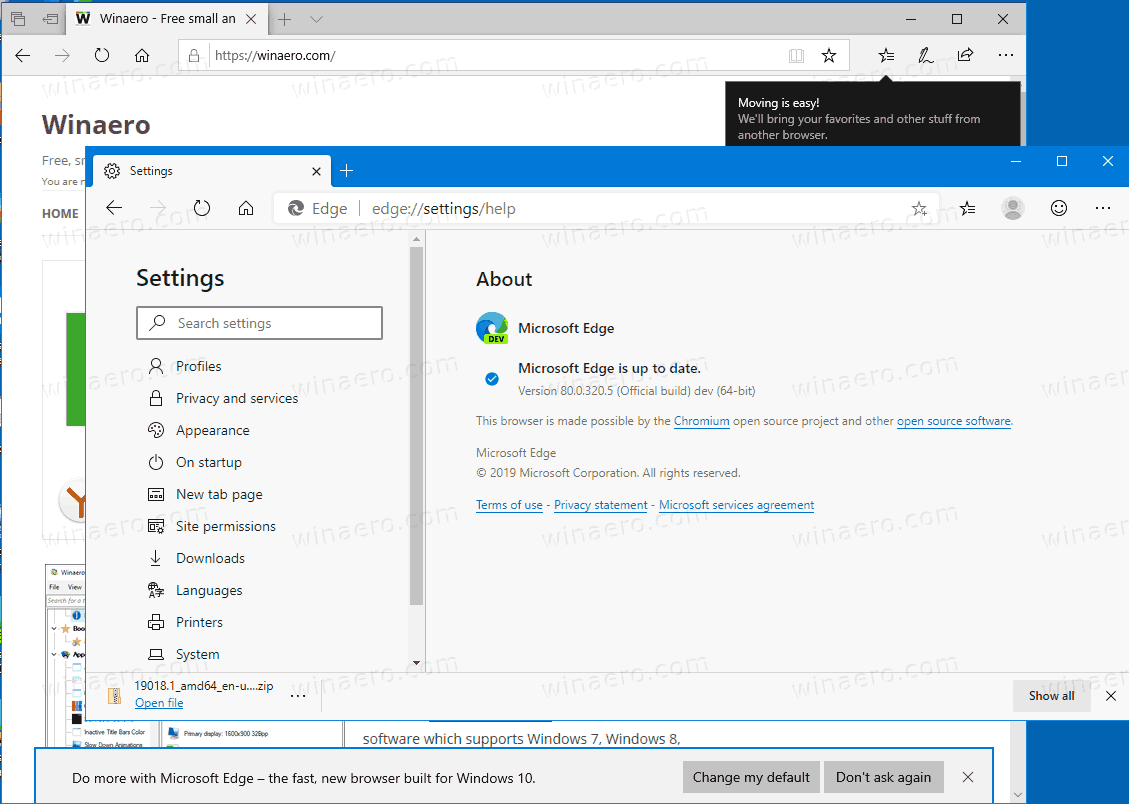
To Enable Classic Edge and Edge Chromium Running Side-by-Side,
- Download the following ZIP archive: Download ZIP archive.
- Extract its contents to any folder. You can place the files directly to the Desktop.
- Unblock the files.
- Double click on the
Make Microsoft Edge Browsers Run Side-By-Side.regfile to merge it.
- Sign out from Windows 10 and sign in back.
You are done! Now you can use both apps.
How it works
The provided Registry files modify the following Registry branch:
HKEY_LOCAL_MACHINE\SOFTWARE\Policies\Microsoft\EdgeUpdate
Tip: See how to go to a Registry key with one click.
To have both the classic and modern Microsoft Edge versions available simultaneously, you need to create a new 32-bit DWORD value named Allowsxs and set its value data to 1.
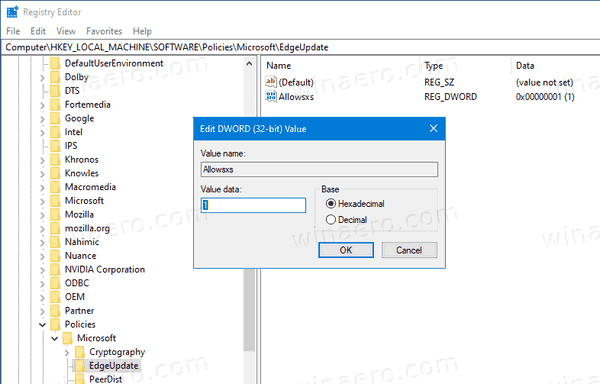
Note: Even if you are running 64-bit Windows you must still create a 32-bit DWORD value.
Actual Microsoft Edge Versions
The actual pre-release versions of Edge Chromium at the moment of this writing are as follows:
- Beta Channel: 79.0.309.15
- Dev Channel: 80.0.320.5 (see the change log)
- Canary Channel: 80.0.328.0
I have covered many Edge tricks and features in the following post:
Hands-on with the new Chromium-based Microsoft Edge
Also, see the following updates.
- Export Favorites to HTML File In Microsoft Edge Chromium
- Edge for Linux is officially coming
- Edge Chromium Stable Is Coming on January 15, 2020 With New Icon
- Microsoft Edge Gets a New Logo
- Enable Dark Mode for All Sites in Microsoft Edge
- Edge Chromium Is Now Default PDF Reader, Here is How to Change This
- Edge Chromium Receives Weather Forecast and Greetings on New Tab Page
- Edge Removes The Block Option from Media AutoPlay Blocking
- Edge Chromium: Tab Freezing, High Contrast Mode Support
- Edge Chromium: Block Third-party Cookies for InPrivate Mode, Extension Access to Search
- Microsoft Gradually Gets Rid of Rounded UI in Edge Chromium
- Edge Now Allows Disabling Feedback Smiley Button
- Block Potentially Unwanted Apps For Downloads in Microsoft Edge
- Global Media Controls in Microsoft Edge Receive a Dismiss Button
- Microsoft Edge: New AutoPlay Blocking Options, Updated Tracking Prevention
- Turn Off News Feed on New Tab Page in Microsoft Edge
- Enable Extensions Menu Button in Microsoft Edge Chromium
- Remove Feedback Smiley Button in Microsoft Edge
- Microsoft Edge Will No Longer Support ePub
- Latest Microsoft Edge Canary Features Tab Hover Cards
- Microsoft Edge Now De-Elevates Itself Automatically
- Microsoft Details Edge Chromium Roadmap
- Microsoft Enables Global Media Controls in Microsoft Edge
- How to Use Cloud Powered Voices in Microsoft Edge Chormium
- Microsoft Edge Chromium: Never Translate, Prepopulate Find with Text Selection
- Enable Caret Browsing in Microsoft Edge Chromium
- Enable IE Mode in Chromium Edge
- Stable Update Channel Made its First Appearance for Microsoft Edge Chromium
- Microsoft Edge Chromium Receives an Updated Password Reveal Button
- What are Controlled Feature Roll-outs in Microsoft Edge
- Edge Canary Adds New InPrivate Text Badge, New Sync Options
- Microsoft Edge Chromium: Clear Browsing Data on Exit
- Microsoft Edge Chromium Now Allows Switching Theme
- Microsoft Edge: Support for Windows Spell Checker in Chromium Engine
- Microsoft Edge Chromium: Prepopulate Find with Text Selection
- Microsoft Edge Chromium Gets Tracking Prevention Settings
- Microsoft Edge Chromium: Change Display Language
- Group Policy Templates for Microsoft Edge Chromium
- Microsoft Edge Chromium: Pin Sites To Taskbar, IE Mode
- Microsoft Edge Chromium Will Allow Uninstalling PWAs as Desktop Apps
- Microsoft Edge Chromium Includes YouTube Video Info in Volume Control OSD
- Microsoft Edge Chromium Canary Features Dark Mode Improvements
- Show Icon Only for Bookmark in Microsoft Edge Chromium
- Autoplay Video Blocker is coming to Microsoft Edge Chromium
- Microsoft Edge Chromium is Receiving New Tab Page Customization Options
- Enable Microsoft Search in Microsoft Edge Chromium
- Grammar Tools Are Now Available in Microsoft Edge Chromium
- Microsoft Edge Chromium Now Follows System Dark Theme
- Here’s how Microsoft Edge Chromium looks on macOS
- Microsoft Edge Chromium now installs PWAs in the root of the Start menu
- Enable Translator in Microsoft Edge Chromium
- Microsoft Edge Chromium Dynamically Changes Its User Agent
- Microsoft Edge Chromium Warns When Running as Administrator
- Change Search Engine In Microsoft Edge Chromium
- Hide or Show Favorites Bar in Microsoft Edge Chromium
- Install Chrome Extensions in Microsoft Edge Chromium
- Enable Dark Mode in Microsoft Edge Chromium
- Chrome Features Removed and Replaced by Microsoft in Edge
- Microsoft Released Chromium-based Edge Preview Versions
- Chromium-Based Edge to Support 4K and HD Video Streams
- Microsoft Edge Insider extension now available in Microsoft Store
- Hands-on with the new Chromium-based Microsoft Edge
- Microsoft Edge Insider Addons Page Revealed
- Microsoft Translator is Now Integrated with Microsoft Edge Chromium
Support us
Winaero greatly relies on your support. You can help the site keep bringing you interesting and useful content and software by using these options:

I have Chromium Edge (Canary) and Classic Edge without registry tweak or group policy.
I think it’s not working anymore. Both Edge old and new appear in the Start menu, but when I’m opening the old edge, my laptop flicker for a second and nothing happens.
The chromium edge is working flawlessly :-/
As you can see in the screenshot in my post, both Edges work properly here.
Also, why you have covered this tip on your web site if you find it non-working?
Initially it was working, but now its not working and thats why made a comment here. Maybe im doing something wrong.
How can I kill Internet Explorer for ever, please ?
Just turn off from windows features
Thank’s. That’s what I did but it never disappears completely. Very strange that Microsoft is still proposing it.
They cannot kill it, some apps use Trident and there are many Enterprise websites that need IE, Java, Showave Flash and all that ancient junk.
It may be useless for consumers, but essential for enterprise users.
My Windows 10 updated two weeks or so ago, and replaced Edge with the newer version that no longer reads epub files. None of the Windows epub readers come close to simplicity and ease of use of Edge. Is there a way for me now, after the update, to run an epub-compatible Edge, and the newer version next to each other? Thanks!
Is there a way to get the last version of edge classic with epub suppot ?
Could you try this? Enable Classic Edge and Edge Chromium Running Side-by-Side