After Windows 10 Fall Creators Update was released, Microsoft started working on its successor. The next version, known as April 2018 Update, codename "Redstone 4", will bring a number of interesting features.
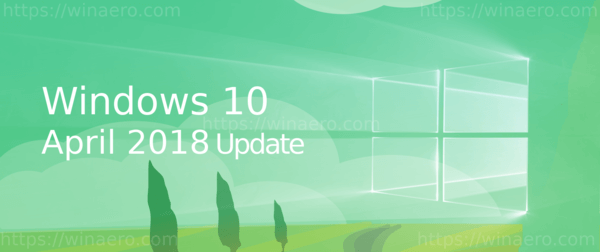
Here is the list of changes made to Windows 10 as of this writing.
If you are following Winaero, you must be already familiar with all the changes introduced in Windows 10 RS4 "Spring Creators Update". Here is the complete change log which covers everything new in this update.
Advertisеment
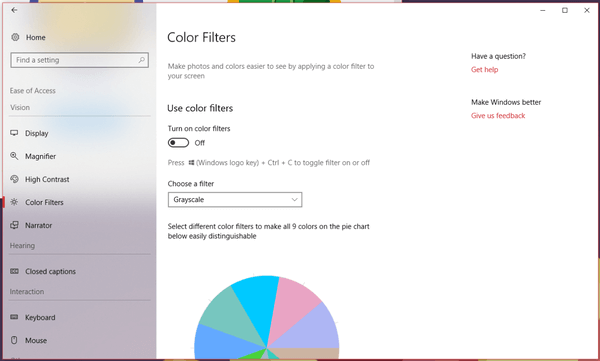
If I forgot something, please let me know in the comments.
User Interface
- Start has got Fluent Design Reveal effect in the apps list and tiles.
- The number of groups in the All apps list in the Start menu has been reduced by 29 and 36 for Chinese (Simplified) and Japanese respectively
- Right-clicking on an UWP app will now show a quick link to Advanced Options for that app as "Settings".
- The calendar flyout has got the Fluent Design Reveal effect.
- The Settings app is getting a new Fluent Design-powered UI.
- The Action Center pane has got the Fluent Design Reveal effect.
- The language icon has been updated.
- The touch keyboard now supports the light theme.
- Your personalized lock screen will appear instead of the default one when you select your account on the sign-in page.
- My People (the People bar) now shows a list of contacts and connected apps instead of the grid.
- Timeline replaces Task View in the taskbar to show activities of apps that support it.
- Currently open apps are now shown on top of your timeline.
- Virtual Desktops has been relocated to the top of Timeline.
- The taskbar now uses an acrylic background.
- The Clock & Calendar, Volume, My People, Input and Share flyouts now use an acrylic background.
- When a toast is dismissed while writing content in its interactive fields, the content will now be saved and will remain accessible in the Action center.
- If a warning or alert is triggered by Windows Update, a new tray icon will appear to inform you of this.
- People app with new look
- You can now drag-and-drop people to rearrange them in My People.
- People that aren't pinned to the taskbar can now also cause a pop in My People.
- My People will now suggest apps to install that support My People.
- New colors in the Calendar app.
Windows Shell and System Improvements
- The ability to start apps elevated with Ctrl + Shift + Enter from the Run dialog.
- The Share dialog box now contains Near Share which allows you to share files and urls over Bluetooth.
- The OneDrive cloud state of files and folders in the Navigation Pane will now be shown there.
- Support for text suggestions and auto-correction with the hardware keyboard.
- When a Bluetooth device is ready to pair and is detected in range, Windows will show a notification to connect to it
- Ultimate Performance has been added as a new power scheme for Pro for Workstation and Enterprise devices
- When forcing a shutdown by holding the power button, Windows will show a message and collect data before shutting down
- Support for the High Efficiency Image file format has been added
- Set Preferred GPU for Apps
- Windows Update postpones PCs on AC power from going to sleep automatically if an update is being downloaded or installed
- Enterprises can now run custom actions/scripts during a feature update. Scripts run after a build rollback run as SYSTEM
Gaming
- Game Bar has been redesigned with support for the dark and light theme
- Game Bar now gives quick access to your captures, toggle your microphone and camera and edit the title of your Mixer stream
- A clock has been added to the Game Bar
- Game Bar settings has been made easier to use
Action Center
- Swiping with 2 fingers will dismiss all notifications.
- For a 12-hour clock, Action Center will now use "AM" and "PM" instead of "a" and "p".
- The "clear all", "expand", "collapse" and "see more" text in the Action Center now uses your chosen accent color even if you have disabled color for the taskbar, Start and Action center.
- The Near Share quick action has been added.
- The "Clear all" option has been renamed "Clear all notifications"
- Timeline activities overview.
Cortana
- Collections has been added to Cortana. When you are browsing the web with Edge, Cortana can add a recognized book, film or TV to your collections automatically.
- Cortana can now recognize your location to show location based notifications.
- Cortana will now suggest Activities to resume to.
- Your profile picture and controls to lock your account, log off or switch to another user are now visible within Cortana.
- The List and Collections features have been merged into the Collections app.
- Cortana now supports natural language compatibility for Spotify.
- Cortana will now suggest Activities to resume
- Connect Gmail and Google Calendar
- Show Me guides
Accessibility
- It is now easier to scroll with Eye Control
- Direct right and left click has been added to the Eye Control launchpad
- Start, Timeline, Settings and Device calibration have been added to the Eye Control launchpad
- You can now hide the launchpad
- Narrator is now available when entering Safe mode via msconfig.exe
Apps
Control Panel
- Options to manage HomeGroups have been removed
- "Clock, language and region" has been renamed "Clock and Region"
- Settings to change the input methods and manage languages have been removed.
Paint
- A warning has been added to Paint to alert users that the program will be removed from Windows in favor of Paint 3D and be made available through the Store
- The enhanced 3D View will allow you to make edits from any angle.
Task Manager
- When a process is suspended or has a suspended child process, an icon will be shown in the Status column of the Processes tab
Microsoft Store
- Fonts can now be downloaded from the Store
- Language packs can be downloaded from the Store
- Fluent Design animations
- Store Apps with Multi-Instance support, UWP console apps and broader file system access
Snipping Tool
- Snipping Tool now has a new "Edit in Paint 3D" button.
Sticky Notes
Photos
- Timeline support, Gallery View, Audio commentaries
- You can exclude OneDrive images from the gallery
- Several new special effects for Story Remix 3D
Windows Defender Security Center
- Windows Defender Application Guard is now available on Windows 10 Pro
- The context menu in the system tray now allows you to do a quick scan, update Defender definitions, change the notifications and open Windows Defender Security Center.
- Many minor user interface changes.
Windows Subsystem for Linux
- WSL can now be configured to some extend with wsl.conf
- AF_UNIX allows for socket connections between Linux processes on WSL and Windows native processes
- NTFS has a new flag to set on directories to indicate all operations in those directories should be treated as case sensitive.
- WSL processes that require elevation and that do not require it can now run at the same time
- WSL processes that set themselves up to run in the background will now keep running after closing the last console window
- WSL is now supported over OpenSSH, VPN, Enter-PSSession and/or other Windows remoting tools
- Wslpath has been added as a new tool to convert Linux paths to their Windows equivalents
See Command Line and WSL Improvements in Windows 10 Version 1803
Microsoft Edge
- Microsoft Edge has a shortcut on the Desktop.
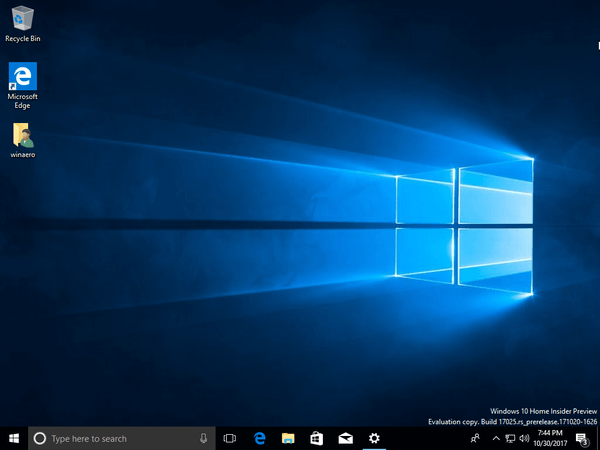
- The ability to mute tabs.
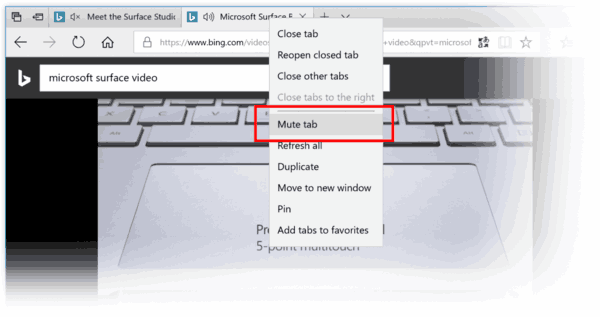
- EPUB books can now be saved.
- Books can now be removed, pinned or searched for in the Microsoft Store from the Book hub.
- "Extensions" has been renamed "Add more features" and moved to the top of the app menu.
- Address fields and other related fields can now be filled in automatically by Edge.
- Auto-fill form options have been added to Advanced Settings.
- Text spacing settings have been added for Reading View.
- The Web Media Extensions pack for Edge is now a default app, adding support for OGG Vorbis and Theora
- A lot of minor changes in the user interface related to Fluent Design.
- The favorites bar can now be hidden by right-clicking on it
- Edge now supports Activities
- Bookmarks for EPUBs and PDFs can now be edited within the same flyout
- Precision Touch Pads will now allow you to pinch-to-zoom or use two-finger panning to interact with websites in the same way a touchscreen would
- The Hub is now wider and the sections are now displayed on the side instead of the top with their title in a collapsible view
- Card information can now be saved and automatically filled in in the future and settings for this behavior have been added
- EPUB, PDF and Reading View has been redesigned with Fluent Design in mind
- A "Notes"-pop-over menu has been added to navigate between notes
- Go-to-page in the Seek bar has been updated to support PDF Page Labels and EPUB Page List
- Reflowable EPUB books and Reading View for websites can now break the words on the page into syllables or highlight different parts of speech like nouns, verbs and adjectives
- Books, PDFs and Reading View pages now work full-screen
- Reading progress, notes, bookmarks and annotations will now roam faster to other devices for books
- General improvements to EPUB books and PDFs and Books when using a screen reader
- Books can now show recommendations if the library is empty
- You can now filter by expired rentals in the book library
- The URL bar will now show the Books icon and title rather than the URI
- Support for Audio Narrated Books with EPUB Media Overlays has been added
- The Favorites Bar will now be enabled automatically if there is at least 1 favorite in it on Start and the New tab page independently from the "Show favorites bar" setting
- You can now set Edge to never remember passwords for a certain domain
- Auto-filling saved passwords is now supported in InPrivate mode
- Extensions now work in InPrivate mode when set to do so
- When opened with a mouse, the ellipses menu will now be smaller
- When viewing a certificate, users can now show the certificate itself in a sidebar
- In full screen-mode, the full Edge UI will now be available by moving your mouse to the top of the screen
- "Clutter-free printing" has been added as a new option to the Print dialog, allowing you to remove ads.
- Dragging a website from the address bar to the Favorites bar will now show the favicon and name of the website
- The last opened Reading List item now has a new design which uses Acrylic
- You can now export and clear your book data
- Windows Defender Application Guard should now be lighter and faster
- Windows Defender Application Guard now allows you to download files to the host
- Variable fonts support
- Grammar Tools for EPUB books and Reading View
- Autofill payment information (cards) on web forms
Groove Music
- Equalizer
- Set Groove Music Artist Art as Lock Screen or Desktop Wallpaper
- Playlist improvements
- Fluent Design makeover
Settings
System
- Sound has been added as a new page and allows you to change the volume, audio output device, microphone input device and test your microphone
- A new 'Near Share' feature.
- The brightness of SDR content on an HDR display can now be adjusted under "Display".
- Detailed information about your display can now be seen in "Advanced display settings" linked on the Display page
- "Advanced scaling" has been added under Display and allows you to enable "Fix scaling for apps".
- "Free up space now" can now clean Windows upgrade log files, System created Windows Error Reporting Files, Windows Defender Antivirus, Thumbnails, Temporary Internet Files, Device driver packages, DirectX Shader Cache, Downloaded Program Files, and more.
- "Show suggestions occasionally in Timeline" has been added under Multitasking.
- Quiet Hours has been renamed Focus Assist
- A new Sound page.
Devices
- The hardware keyboard can now also show text suggestions, provide auto correction and add a space after a suggestion.
- The ability to change the handwriting panel font of the touch keyboard.
Network & Internet
- You can now select a network for which to show the overview of used data.
- A data limit can now be set under Data usage.
- Background data can now be restricted in general or when roaming.
- A setting has been added to make Windows to prefer Cellular data over Wi-Fi.
- Wi-Fi and Ethernet connections can now be set to have background data restrictions.
- Pinning the Data usage page to Start will now result in a Live Tile.
- The option to create a new HomeGroup has been removed.
Personalization
- The number of people you can pin to the taskbar can now be changed from 1 and 10 or all people in the My People flyout.
- Suggestions in the My People flyout can now be disabled.
- Fonts has been added as a new page to manage fonts.
Apps
- A new Startup page has been added to manage startup apps.
- UWP apps that are set to launch at startup will now show the tasks they are specified to do by their developer.
- Per-app settings will now show all permissions the app supports.
- The publisher of the app is now shown in the app detail page
- A link to battery usage, lock screen notification settings and default apps has been added to the app settings pages
- A Store app can now be terminated and/or uninstalled from its detail page.
- You can now manage which execution aliases you want apps to be able to use
- You can now set Windows to automatically adjust a video based on the lighting in your environment
- You can now sort your startup apps
- "Stream HDR video" has been enabled for more devices
- You can now calibrate your display for the built-in HDR video output with "Change calibration settings for HDR video on my built-in display"
Accounts
- When allowed, Windows will now repopulate Windows Spotlight and badges on the lock screen if the PC is at rest in on the lock screen
- The option Use my sign in info to automatically finish setting up my device after an update or restart under Privacy can now be used to prevent apps from auto-relaunching.
- Security questions and answers can now be added to local accounts.
Time and language (formerly Language and input)
- The on-screen keyboard now uses acrylic.
- The full on-screen keyboard is now available for all languages except Korean, Japanese, Traditional Chinese and Simplified Chinese
- Reorganized the handwriting panel options
- Improved re-recognition of words when writing a letter on top of another
- Words can now be split in the handwriting panel by drawing a vertical line where it needs to split and will provide space to write in between the words
- The Japanese IME can now provide text suggestions from AI chatbot Rinna.
- Shape-writing is now enabled on the wide keyboard
- The gesture to add a space in-between letters on the handwriting panel has been changed to a carrot
- The handwriting panel will now commit written text by drawing an angle of 90°
- Improves the button layout for Chinese Simplified Handwriting
- New and improved recognition of words to provide better emoji predictions in Arabic (Saudi Arabia), Danish (Denmark), German (Germany), Greek (Greece), English (Great Britain), Spanish (Spain), Spanish (Mexico), Finnish (Finland), French (France), Hebrew (Israel), Hindi (India), Italian (Italy), Dutch (Netherlands), Norwegian (Norway), Polish (Poland), Portuguese (Brazilian), Portuguese (Portugal), Russian (Russia), Swedish (Sweden), and Turkish (Turkey)
- The emoji panel will no longer close after inserting one emoji.
- The Tamil keyboard has been added.
- Updates the Sinhala and Myanmar keyboards for more comprehensive ways of inputting sequences
- Improved input of compositions on the Amharic keyboard.
- The Amharic keyboard will now insert Amharic script directly instead of English letters with predictions
- "Keyboard" has been added as a new page to "Time & Language".
- The default keyboard can now be changed independently from the display language.
- Enabling hardware keyboard suggestions can now be done from the Keyboard settings
- The "Choose a language to install" UI has been revamped into a model instead of a full page
- Each language entry now shows if it supports display, text-to-speech, speech recognition and/or handwriting
- When installing a new language, the user gets the option to add additional usecases (like text-to-speech, etc.) and to set it as the display language
- Language resources are now managed by the Microsoft Store, allowing them to be updated on a more regular basis
- You can now change the behavior of the Emoji Panel to hide after selecting one emoji.
Gaming
- It is possible to reset the Game Mode settings.
Ease of Access
- A refined UI for the Ease of Access category.
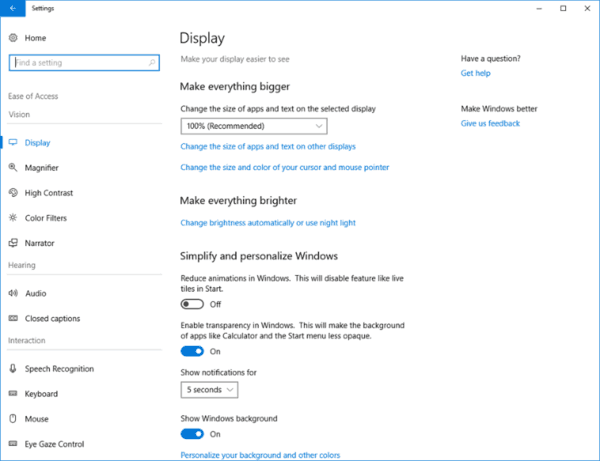
- A new page Ease of Access -> Display.
- Background and window has been split up in "Change caption background" and "Dim window content" under "Closed captions".
- Narrator's keyboard shortcut can now be disabled.
- Narrator can now be set to start automatically after login or before login for all users.
- The voice volume for Narrator can now be changed independently.
- Narrator now lets you hear errors using its voice.
- Narrator now lets you play an audio notification to confirm if an action was performed.
- You can now switch the Narrator cursor movement mode between Normal and Advanced.
- Narrator can now be set to sync the cursor and system focus
- Narrator can now be set to read and interact with the mouse
- You can now lock Narrator keys to make sure you don't have to press them for each command
- Under "Keyboard", it is now possible to disable the shortcut key for Sticky Keys, Toggle Keys and Filter Keys
- Options to move faster when holding Ctrl and slower when holding Shift have been removed from "Mouse".
- You can no longer set mouse keys when Num Lock is enabled under "Mouse".
- "Other options" no longer has settings to show animations or to show the desktop background.
- The speech output for Narrator can now be changed under "Select audio channel for Narrator speech output".
- Color options will now show a color wheel to help you choose the right filter.
- "High contrast" and "Color" have been split up in their own pages.
- Color Filters now provides a description of the filter you're using.
- Narrator now allows to control the verbosity of text characteristics.
- Audio has been added as a new page and allows you to change the volume, enable mono audio and show visual audio alerts
- Speech Recognition has been added as a new page and allows you to enable Windows Speech Recognition
- Eye Gaze Control has been added as a new page.
- "Other options" has been removed.
- The current Narrator settings can now be set to be used for login
- The hotkey to send feedback when Narrator is running can now be set to Caps Lock + E
- Under Audio, a new "Change other sound settings" link has been added to the classic sound settings.
- Under Display, it is now possible to disable automatically hiding scrollbars
- Under Color filters, it is now possible to disable the color filters hotkey
- "Cursor, pointer and touch feedback" has been renamed "Cursor & pointer size"
- "High Contrast Black" is now the default High contrast theme
- Help links have been added to Narrator to help you learn to use Narrator
- Speech now includes information and settings for dictation, Cortana and Windows Speech Recognition
- A number of links under "Related settings" have been added to Ease of Access
Cortana/Search
- A new option under "Notifications" can be used to disable collection suggestions.
Privacy
- "Activity history" has been added and contains all data Cortana uses for "Pick up where you left off".
- "Documents", "Pictures" and "Videos" have been added as new pages under Privacy, allowing you to disable access to these 3 areas of your device on a per-app basis
- Activity history can now be filter by accounts
- Access to Account info, Contacts, Callendar, Call history, Email, Tasks, Messaging, Documents, Pictures and Videos can now be disabled on a system level, stopping anything from requesting these permissions
- Win32 apps installed from outside the Microsoft Store are now also affected by the "Let apps use my camera hardware" setting
- Windows Camera is no longer hidden from the list of apps that can use your camera.
- You can now choose if Windows should sync your activities with the cloud, this enables a 30 day history in Timeline
- Under "Diagnostics & feedback" you can now find a setting to enable data viewing
- A button has been added to downoad and open Diagnostic Data Viewer
- You can now view your diagnostics data by event
- Diagnostic events can now be searched through
- You can now filter on category
- Privacy has been split in "Windows permissions" and "App permissions" subsections
- "File system" has been added as a new page to allow apps access to your file system
- You can now delete all Diagnostic data from "Diagnostics & feedback"
- The user dictionary can now be viewed under "Speech, Inking & Typing"
Update & Security
- The bandwidth used by foreground downloads can now be limited for Windows Update and Microsoft Store updates.
- "View installed update history" has been moved to the bottom of the Windows Update page
- The description explaining how Windows Update works has been removed
- "Options for restarts" has been removed from Windows Update
- Windows Update now shows an additional button with more restart options when an update is waiting for a reboot to install.
- "Windows Defender" has been renamed "Windows Security"
- Windows Security now lists protection areas and direct links to their pages in the Windows Defender Security Center including Virus & threat protection, Account protection, Firewall & network protection, App & browser control, Device security, Device performance & health and Family options
Other Changes
- Bsdtar and curl are now available in Windows 10.
- eSIM and power management improvements.
- Video Capture Device redirection over RDP.
- Hyper-V Platform API
- Windows Machine Learning (ML) and A.I. platform
- Handwriting recognition for more languages
- Embedded Handwriting Panel.
- You can enable a native SSH server.
- Windows 10 includes a native SSH client.
- Upgrades will now remember the disabled state of hibernate and Fast Startup.
- Microsoft Yahei now supports Semilight, Semibold and Heavy.
- Microsoft Yahei has updated glyphs to make it easier to read, and is less jagged at small sizes and comes with redesigned punctuations and symbols.
- Yu Gothic Bold got improved with a consistent baseline alignment and improved clarity of various Kana characters.
- The properties-window of an executable file now allows you the change the behavior for overriding the system DPI
- Home Hub to control a variety of smart home devices (Hue, Nest, and more) from within Windows 10
- Hive data is now stored in the Registry process.
- Home Hub to control a variety of smart home devices (Hue, Nest, and more) from within Windows 10
- Updated Redstone 4 release for HoloLens, Microsoft's VR platform
- A refined user interface of the Privacy Page of the Setup program.
Windows 10 Release History
- What’s new in Windows 10 version 22H2
- What’s new in Windows 10 version 21H1
- What’s new in Windows 10 version 20H2
- What’s new in Windows 10 version 2004 'May 2020 Update' (20H1)
- What’s new in Windows 10 version 1909 'November 2019 Update' (19H2)
- What’s new in Windows 10 version 1903 'May 2019 Update' (19H1)
- What’s new in Windows 10 version 1809 'October 2018 Update' (Redstone 5)
- What’s new in Windows 10 version 1803 'April 2018 Update' (Redstone 4)
- What’s new in Windows 10 version 1709 'Fall Creators Update' (Redstone 3)
- What’s new in Windows 10 version 1703 'Creators Update' (Redstone 2)
- What’s new in Windows 10 version 1607 'Anniversary Update' (Redstone 1)
- What’s new in Windows 10 version 1511 'November Update' (Threshold 2)
- What’s new in Windows 10 version 1507 'Initial version' (Threshold 1)
Thanks to the ChangeWindows.org web site for their detailed change log.
Support us
Winaero greatly relies on your support. You can help the site keep bringing you interesting and useful content and software by using these options:

Microsoft Edge can be dragged from Start onto Desktop as a shortcut anyway.
yep you are right.
For those so inclined to actually use Edge ;-)
Still waiting for a v1709 network fix, cannot browse any network PC. Nope, it’s not the SMB v1.
Still waiting for an option to disable catching the mouse on corners when using more than 1 monitor.
This behavior was added with windows 10 and no way to disable.
Still waiting for them to fix right clicking on an image -> edit opening mspaint instead of whatever actual image editor is installed (photoshop/paint.net).
This behavior was added with windows 10 and the only way to disable is to hack registry https://www.tekrevue.com/tip/windows-right-click-edit-photoshop-instead-of-ms-paint/. On Windows 7 clicking edit on an image would open it in the image editor you actually had installed.
Still so many regressions in this shit tier OS. Can’t do any actual work on it without spending time hacking it up. How about they change the UI after they get basic shit actually working.
Thanks for all the details. I really love your site and all the information you provide.
Do you have an article on delaying the update? I want to stay on 1709 as long as possible. 1 reason. Aero Glass still works. hah
See this: How To Delay Windows 10 Version 1803 Upgrade
The 1803 upgrade can be delayed for about 1 full year. By April 2019 the 1709 release of Win10 will be out of support and will force upgrade to at least the 1803 (or 1809) release.
You give a great amount of good information! I had a question about the games of Windows 7. As usual, they got loose in the update. So reinstall from Wainaero. But now it was differtent: the games work individually well, but the game explorer fails (it is seen in the Windows Explorer as an empty item). And so you miss the screen where you can choose the game and see the results. May we expect a Windows proof Game Explorer?
Thanks and greetings
I have the same observation as Felix. Also hoping for another fix from winaero. Thanks so much for all you do…
Guys, , in version 1803, Microsoft has removed the Games folder.
See: Say goodbye to the Games folder with Windows 10 version 1803
Microsoft has dropped Game Explorer from Windows 10 Version 1803.
Is there any way to get it back?
If there’s not then I think I’ll be staying on 1709 for quite some time.