As you may already know, Windows 10 'Redstone 5' development is over. Microsoft has started fixing its minor bugs. Also, the company has revealed its official marketing name, which is Windows 10 October 2018 Update, version 1809. The update is expected to be released to the production branch in October 2018. It will become available to everyone via Update Assistant, Media Creation Tool and ISO images. Windows Insiders should get the final build of the feature update this September. Here is the most comprehensive change log for Windows 10 October 2018 Update, version 1809.
Advertisеment
If you are following Winaero, you should be already familiar with all the changes introduced in Windows 10 October 2018 Update version 1809. Here is the complete change log which covers everything new in this update.
If we forgot something, please let us know in the comments.
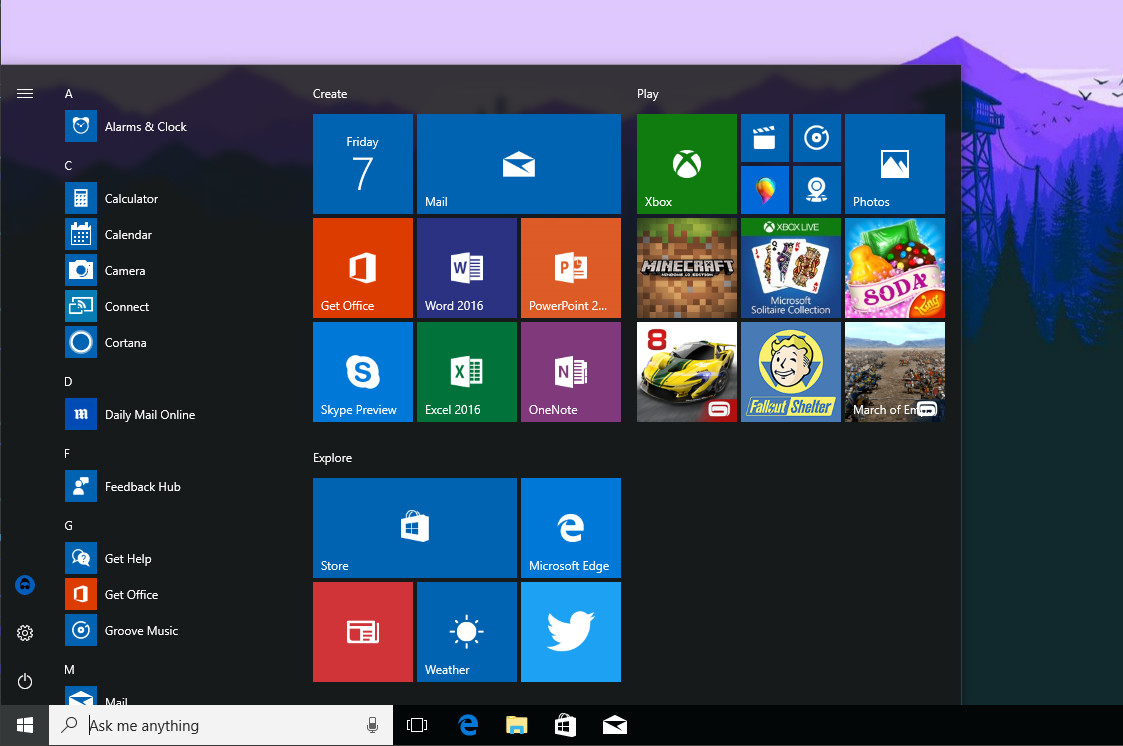
- Start now supports the Always Visible Scrollbars option.
- Tile Groups can now be renamed.
Cortana + search
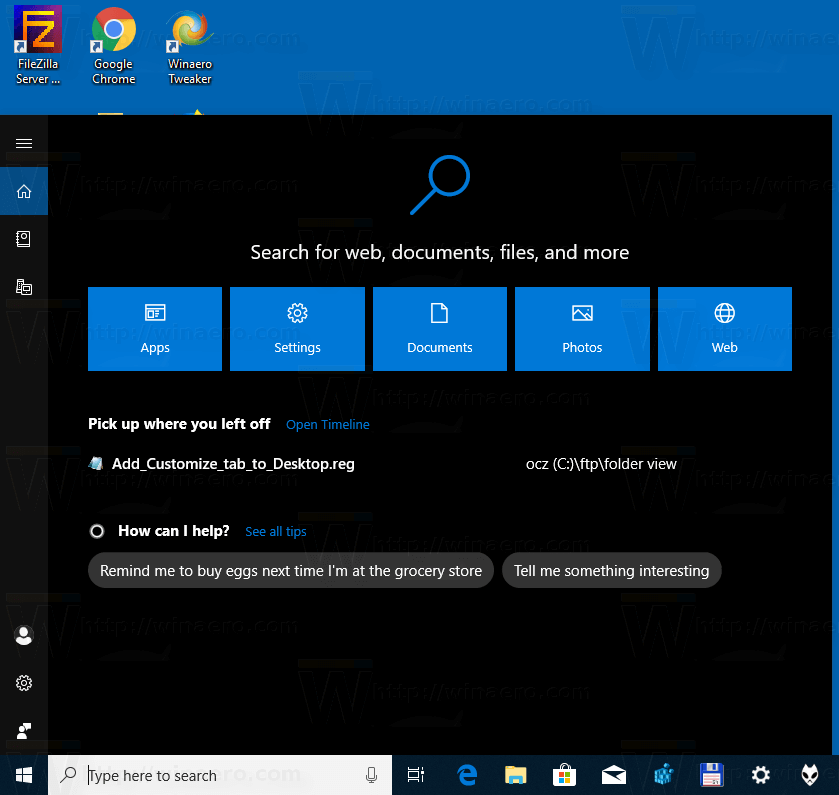
- A refined look for the Cortana/Search UI which comes with previews from apps, documents and other media.
- Search will now show your recent activities.
Taskbar and Action center
- Notifications in the Action center will now fade in when opening the Action center
- The Brightness button has been removed from the battery flyout, and is now available in the set of Quick Action buttons only.
- Timeline has a background with the acrylic and blur effect.
- Screen Snip has been added as a new quick action button.
- The "Start" tooltip has been added when hovering over the Start button.
- Edge tabs will now be shown as individual windows in Timeline.
- Timeline will now allow you to cycle through the tabs in a set that can be restored.
File Explorer
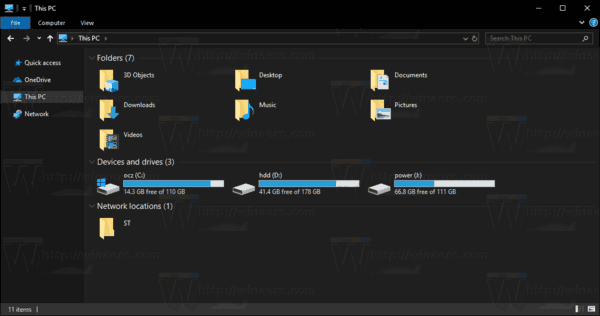
- File Explorer now supports the dark theme.
- HEIF files can now be rotated in File Explorer.
- Metadata for HEIF files can now be edited.
- The 'File' button will now follow your accent color.
- "Open Linux Shell here" has been added to the context menu. See how to remove it.
- The "Sorting by file size" size requirements have been updated: Tiny, Small, Medium, Large, Huge and Gigantic are now defined as 0 – 16KB, 16KB – 1MB, 1 MB to 128 MB, 128 MB – 1 GB, 1 GB – 4 GB, and > 4 GB respectively
Microsoft Edge
The browser
- Books pinned to the Start screen will now show a live tile that cycles through the cover and your progress.
- Support for same-site cookies has been added.
- A refined look for the main menu.
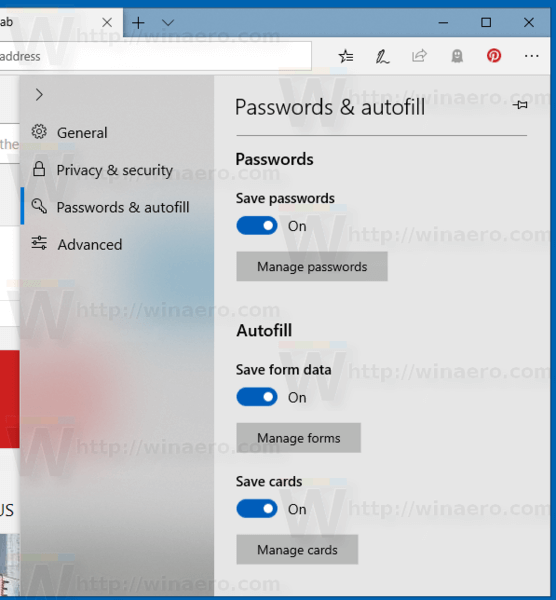
- The jump list for Edge will now show your top sites.
- You can now name groups of tabs that you've set aside.
- There is a new option that allows preventing web sites from automatically playing videos.
- You can now mute a tab even if it isn't playing audio yet.
- Books can now be shared from their context menu in the Hub.
Books
- Printing PDFs now allows you to choose the scale of the print.
- Local files like PDFs will now appear in your browser history.
- Reading tools now has an extended set of themes.
- Highlighting (Line Focus) now supports one, three or five lines.
- You can now look up definitions for words.
- It is possible to change the Reading View text size, and text spacing.
- You can install Grammar Tools in Microsoft Edge.
Settings
System
- Screen snip has been added as a new option to enable a quick action in Action center.
- Focus Assist will now disable all notifications when any game is playing full screen by default with "When I'm playing a game" added as a new option.
- "Free up space now" will no longer allow you to remove the previous Windows version.
- The previous Windows version can now be removed from "Change how we free up space automatically" by enabling "Delete previous versions of Windows" and clicking "Clean now"
- Clipboard has been added as a new page and allows you to the enable the cloud clipboard feature which syncs across your devices.
- Under "Change how we free up space automatically" a new setting has been added to make files in Files On-Demand online-only after not using them for a while.
- Windows HD Color has been added as a subpage under Display if you have an HDR-enabled display.
Devices
- Bluetooth devices will now show their battery level.
- Clicking once on the pen tail button can now be set to make a screenshot.
- You can now set the Print Screen button to launch Screen Snipping instead of taking a screenshot.
- You can now rename your audio device and set the preferred spatial audio format.
- You can now set your pen to behave like a mouse instead of scrolling and panning
- When a Bluetooth device is low on battery power, you will get a notification.
- Typing insights has been added under "Typing" showing you statistics about how often Windows autocorrected spelling mistakes, predictions of the next word, word suggestions and the number of words typed by using gestures.
Network & Internet
- "Data usage" now shows how much data you've used while roaming.
Apps
- WebDriver has been added as a Feature on Demand
- "Adjust video based on lighting" has been improved for devices with a light sensor
Accounts
- Setting up a new kiosk has been improved.
- Kiosk accounts can now sign in when a device starts.
Time & language
- The Language & Region page has been split into separate pages for Language and Region
- Region now allows you to overwrite the regional format settings that come with the region set by the user
- The calendar localization, the first day of the week, short date and long date notation, short time and long time notation and currency can now be changed from Region.
- A link to the Microsoft Store has been added to Language to allow you to download Local Experience Packs.
- Improved performance when loading the Language settings page.
Gaming
- The Game DVR page has been renamed to Captures.
Ease of Access
- You can now keep the mouse centered on the screen in full-screen mode in Magnifier
- 5% and 10% are added as new zoom increments
- You can now make text bigger under "Display" with the "Make everything bigger" setting.
- Narrator's default keyboard layout has been updated.
- Dialog boxes are now automatically dictated by Narrator.
- Narrator can now search for text with Find.
- Narrator can now list links, headings and landmarks in applications or content
- Results for landmarks can now be narrowed by typing in the list or the text field of the window.
- Pressing down in Scan Mode will now stop when the item is an interactive element.
- Starting Narrator will now trigger a Narrator Quickstart dialog.
- The Narrator Standard Keyboard now has the scan mode secondary action command and Spell current selection command.
Cortana & Search
- "Cortana" has been renamed "Cortana & Search".
Privacy
- The "Speech, Inking & typing" page has been split into separate "Speech" and "Inking & typing" pages.
Update & Security
- Delivery Optimization Settings have been moved to their own page in Update & Security.
- Windows is now better at predicting if you have left your PC for a long time before a restart is triggered to update.
Mixed Reality
- Under "Audio", a setting has been added to mirror headset audio to desktop.
General
- Settings will now show FAQs in the sidebar for English markets.
- Settings will now show tips on its home screen. See How to Disable Online Tips in Settings in Windows 10 and How to Disable Ads in Settings in Windows 10.
- New keywords have been added to better find settings
Ink Workspace
- Screen Sketch has been split off to be a standalone app.
Gaming
- When recording a game clip, the audio should now be of a higher quality
- Gamebar has been updated with audio controls to change the output device, mute the volume or adjust the volume for running apps and games
- Game bar now shows framerates, CPU usage, GPU VRAM usage and system RAM usage
- "Dedicate resources" has been added as a new option to Game bar
System
- The networking stack has been revamped with the Net Adapter Framework
- A clean install will now show an option to enable activity history sync
- The Windows Security Center service now requires antivirus products to use a protected process to register.
- Support for IPv6 has been added to KDNET
- The MBB USB NetDriver is now the default driver
- Fonts can now be installed for the current user without admin permissions
- The post-update experience may now show a screen asking you to configure new settings that might have been added since your device was set up.
- DTS:X has been added to the list of spatial audio technologies that can be used.
- Windows Hello is now supported for remote sessions with Azure Active Directory and Active Directory.
- Support for Web Sign-in has been added to Windows for ADFS and other profiders that support the WS-Fed protocol.
- Shared Windows PCs now support "Fast Sign-in".
- Support for Unicode 11, including 157 new emojis, has been added as well as updates to older emojis.
- Support for leap seconds has been added.
- Support for the Precision Time Protocol has been added
- Software Timestamping has been added to eliminate the software delay caused by the Windows networking stack.
Accessibility
- Narrator is now better at communicating with the user about sets
- Scan mode in Narrator now supports selecting content on most text surfaces
- Narrator has a number of reliability improvements
- Scan Mode has been imrpoved with better reading and navigation
- Feedback can now be sent with the Narrator + Alt + F keystroke
- The view type mode will now be called out reliably
- Move to beginning of text now works with Narrator + B, Move to end of text now is Narrator + E
Language and input
- When people emojis are in view, the skin colors will now be shown in a row instead of as a button.
- The handwriting panel now shows the delete button in the top level menu, switching languages can now be done from the ellipses menu
- Languages will now show which language is used as the default app language.
- SwiftKey is now used for English (United States), English (United Kingdom), French (France), German (Germany), Italian (Italy), Spanish (Spain), Portuguese (Brazil), or Russian.
- The clipboard button is now always visible in the on-screen keyboard's candidate pane
- English (Australia) now supports shapewriting
Input Method Editor
- The IME toolbar has been redesigned to support the dark theme and more
- The IME's taskbar icon now has an extended context menu
- The emoji panel now also works within the IME.
Apps
Control Panel
- Settings to manipulate the screen brightness have been removed.
Diagnostic Data Viewer
- Problem Reports has been added to the Data Viewer
- The UI of the Diagnostic Data Viewer has been improved with a better search bar
Game bar
- Game bar has now been added to the Start menu
Internet Explorer 11
- Support for same-site cookies has been added
Mixed Reality Portal
- Sound can now be streamed to both the headset and PC
- Some errors have been made clearer.
Notepad
- Notepad now supports UNIX line endings.
- You can now search for your selection with Bing.
- Support for wrap-around find and replace has been added.
- You can change the text zoom level in Notepad.
- Line and column numbers are now supported when word-wrap is enabled.
- Improved performance when opening large files.
- Ctrl + Backspace is now supported to delete the previous word.
- Arrow keys now unselect text first and then move the cursor as you would expect.
- The line and column number will no longer reset upon saving a file.
- Notepad will now render lines that don't fit entirely on the screen correctly.
Registry Editor
- The address bar can now suggest paths.
Screen Sketch
- Screen Sketch has been added as a standalone app.
- Rectangular snipping is now the default snipping tool instead of full screen.
- Win + Shift + S will now show the snipping toolbar.
- Making a screenshot with Win + Shift + S will bring a notification to open Screen Sketch.
Snipping Tool
- Snipping Tool will now show a message asking you to try Screen Sketch.
Task Manager
- Suspended UWP apps will no longer show memory used by the app to reflect OS behavior. Both old and new memory columns can be enabled on the Details tab.
- The "Power usage" and "Power usage trend" columns have been added to the Processes tab.
Windows Mixed Reality
- When using an Immersive Application you'll now have access to Quick Actions to go home, launch the capture tools, etc.
- Flashlight can now be used to open a "portal" to view the real world with the camera
Windows Security
- Windows Defender Security Center has been renamed Windows Security.
- Windows Defender Exploit Guard is now available for all users by enabling "Block suspicious behaviors" in "Virus & threat protection settings"
- "Security providers" has been added to Settings to view all your antivirus, firewall and web protections
Windows Subsystem for Linux
- You can now copy and paste with Ctrl + Shift + C and Ctrl + Shift + V.
Windows Mail
- Links will now always open in Microsoft Edge.
Other features
- Microsoft WebDriver has been added as a Feature on Demand
- Windows Defender Firewall now supports Windows Subsystem for Linux Processes.
- Win + V will now open the Clipboard History pane.
- A wireless projection will now show a control banner at the top of the screen
- The Remote Server Administration Tools are now a part of Features-on-Demand
- When an app needs access to your microphone but it is not allowed so by the privacy settings, a notification will be shown.
- Mixed Reality no longer requires a monitor to be connected when running.
- The Camera Capture UI API is now available to apps in Mixed Reality
- Improved video capture experience in Mixed Reality.
- You can now clear your clipboard history with the "Clear all" button.
Windows 10 Release History
- What’s new in Windows 10 version 22H2
- What’s new in Windows 10 version 21H1
- What’s new in Windows 10 version 20H2
- What’s new in Windows 10 version 2004 'May 2020 Update' (20H1)
- What’s new in Windows 10 version 1909 'November 2019 Update' (19H2)
- What’s new in Windows 10 version 1903 'May 2019 Update' (19H1)
- What’s new in Windows 10 version 1809 'October 2018 Update' (Redstone 5)
- What’s new in Windows 10 version 1803 'April 2018 Update' (Redstone 4)
- What’s new in Windows 10 version 1709 'Fall Creators Update' (Redstone 3)
- What’s new in Windows 10 version 1703 'Creators Update' (Redstone 2)
- What’s new in Windows 10 version 1607 'Anniversary Update' (Redstone 1)
- What’s new in Windows 10 version 1511 'November Update' (Threshold 2)
- What’s new in Windows 10 version 1507 'Initial version' (Threshold 1)
Thanks to the ChangeWindows.org web site for their detailed change log.
Support us
Winaero greatly relies on your support. You can help the site keep bringing you interesting and useful content and software by using these options:

According to some reports on Reddit, 1809 requires IPv6 to be enabled for Edge as well as all apps from the Microsoft Store (as well as the store itself). If you have IPv6 disabled, those apps will act like you have no internet connection.
The Winaero Cortana remover doesn’t seem to remove her anymore. Is there an updated remover? Did they finally block the remover?
I am sorry but I am not a computer linquist. I don’t understand much of what you are saying but that is just me. I do know that thanks to your site I, in the past, was able to download the Windows 7 games. Thanks to this lastest update all those games are ‘gone’! Personally I hate automatic updates. Every time Windows does this they mess up my computer and my ability to do what I WANT! Why do I have to subjected to someone elses whims? This is as bad as being hacked if not worse. Now when I try to download the games from your site nothing understandable happens. A page opens with tiny little squares down the left side and nothing else. No wonder so many people are moving to Apple. I just wonder what else I have saved is now lost. How do I undo this update and get back what I used to have? Thanks for listening! Sorry to rant but this has ruined my day!! No games, no fun!!!
I installed “Personalization Panel 1.0.1.” On Windows 7 Starter with the portable application.
Then I upgraded my Windows Starter to Windows Home Premium using the “Windows Anytime Upgrade” application without first uninstalling “Personalization Panel”.
How can I uninstall the “Personalization Panel” permanently?
I state that it does not appear among the programs listed in “Programs and Features”.
If you had used a registry hack or a tweaking program to add the Control Panel to your WinX menu this update removed that and disabled the method that used to work for adding it.
Latest Windows 10 update (1809) has removed Windows 7 Games for Windows 10. Should I try to reinstall these from the previous files or are you working on an update? Thanks.
Sorry about the previous message. I simply reinstalled the program and all works well. If you are looking for the link here it is: https://winaero.com/download.php?view.1836
From there, click on Download Windows 7 Games for Windows 10.
So after the update to Ver. 1809 both the backup and the file history stopped working saying file drive limitation. The format of my external drive is FAT32 and it had been working fine before the update. Any word on the backup process changes or how to resolve this issue without reformatting the drive? I’m concerned I will lose my data.
Thank you!