Microsoft Edge is the default web browser app in Windows 10. It's a Universal (UWP) app which has extension support, a fast rendering engine and a simplified user interface. With Windows 10 version 1809, the browser has got a new option that allows preventing web sites from automatically playing videos. Here is how to enable or disable it.
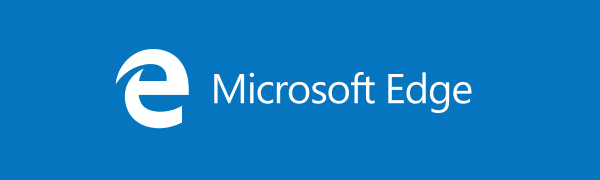
Edge got a lot of changes with recent releases of Windows 10. The browser now has extension support, EPUB support, a built-in PDF reader, the ability to export passwords and favorites and a number of other useful functions like the ability to go Full screen with a single key stroke. In Windows 10 Creators Update, Edge got support for tab groups (Set Tabs Aside). In Windows 10 Fall Creators Update, the browser has been updated with Fluent Design.
Advertisеment
Another great feature of the Microsoft Edge web browser is the ability to print web pages without ads, extra decorations and styles. Check out the following article.
Print Web Pages Clutter-Free in Microsoft Edge
Finally, you can make Microsoft Edge read the contents of a PDF, EPUB file, or a web page using the built-in Read Aloud feature of the browser.
The browser allows making specific extensions available in InPrivate windows. This can be done for each extension individually.
Starting with Windows 10 build 17692, Microsoft Edge allows the user to control the autoplay videos feature.
To disable Autoplay Videos in the Edge browser in Windows 10, do the following.
- Open Edge and click the Settings button with three dots.
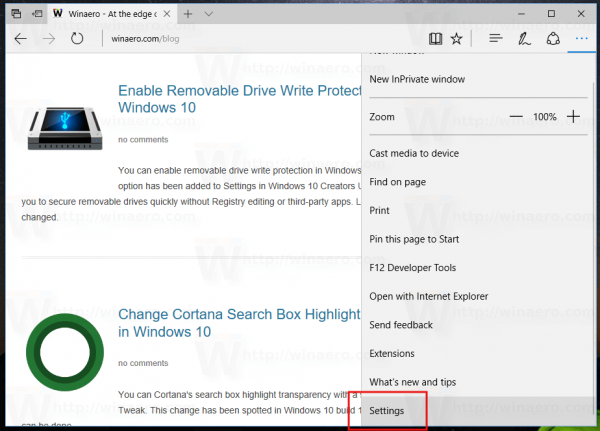
- In the Settings pane, click on the Settings item.
- In Settings, scroll down to Advanced settings and click the button View advanced settings.
- Turn off the option Allow sites to automatically play media option to prevent web sites from automatically playing videos in Edge.
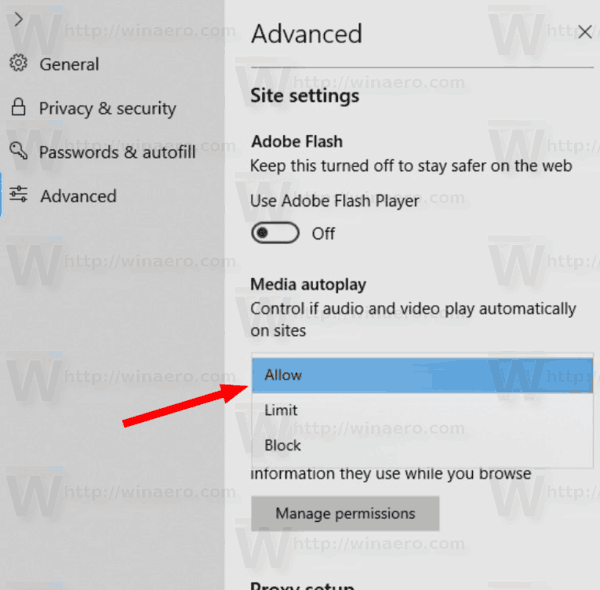
Also, you can manage this option per web site by clicking on the icon in the address bar. In the Website identification flyout, click on the link Media autoplay settings under Website permissions.
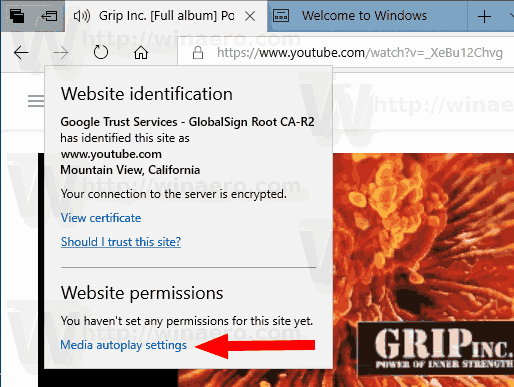
Set Media autoplay to what you want.
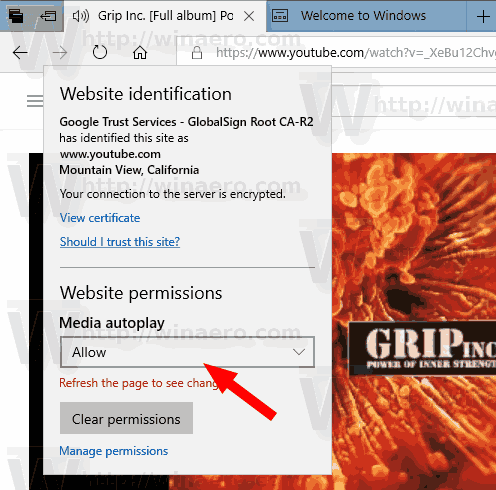
Options are as follows:
- “Allow” is the default and will continue to play videos when a tab is first viewed in the foreground, at the site’s discretion.
- “Limit“ will restrict autoplay to only work when videos are muted, so you‘re never surprised by sound. Once you click anywhere on the page, autoplay is re-enabled, and will continue to be allowed within that domain in that tab.
- “Block” will prevent autoplay on all sites until you interact with the media content. Note that this may break some sites due to the strict enforcement – you may need to click multiple times for some video or audio to play correctly.
Finally, recent versions of Microsoft Edge allow renaming tab groups (Tabs Aside). See the following article:
Rename Tabs Aside Group in Microsoft Edge
Tip: You can disable video autoplay for the Microsoft Store app in Windows 10. Refer to the appropriate article here:
Disable Video Autoplay in Microsoft Store
That's it.
Support us
Winaero greatly relies on your support. You can help the site keep bringing you interesting and useful content and software by using these options:

Edge is app but not Store app. You can’t update it by Store. It’s updated as a new feature in Windows 10.
You are right. It is not in the Store atm, however, it is a regular UWP app. Will remove the ‘Store’ word from the text.
What do you mean “Store atm” ?
In this context, “atm” means “at the moment”, although it does sometimes mean “automated teller machine” or a sex act I’d rather not describe explicitly.
Very good explanation, James :-)
Yep, I meant “at this moment”. Things change quickly in Windows 10.