Starting with Windows 10 Build 17704, you can quickly see available security providers (including antivirus, firewall, and web protection) in Windows Security. A new page called Security Providers in the Windows Security app provides quick access to installed security apps, reported issues, and more.
Advertisеment
Recent versions of Windows 10 come with an app called Windows Security. The application, formerly known as "Windows Defender Security Center", has been renamed to Windows Security. It is intended to help the user control his security and privacy settings in a clear and useful way.
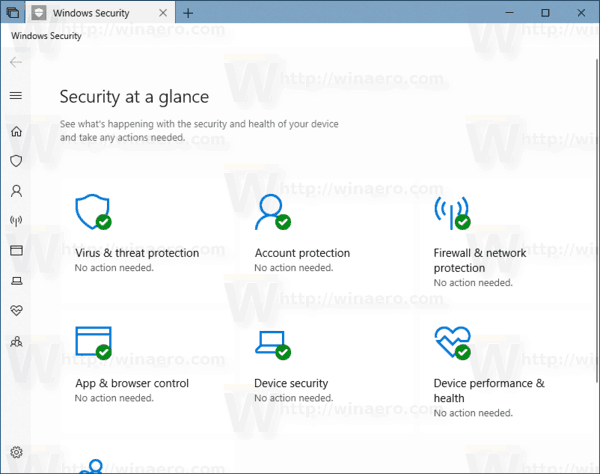
You can launch Windows Security from the Start menu or with a special shortcut. Alternatively, you can access it using its tray icon.
![]()
Before you proceed, here is what you need to know. Don't be confused between Windows Defender and Windows Security. Windows Defender is the built-in anti-virus software which provides real-time protection against threats. Windows Defender is the default antivirus app shipped with Windows 10. Earlier versions of Windows like Windows 8.1, Windows 8, Windows 7 and Vista also had it but it was less efficient previously as it only scanned spyware and adware. In Windows 8 and Windows 10, Defender is based on the Microsoft Security Essentials app which offers better protection by adding full blown protection against all kinds of malware. The Windows Security app is just a dashboard which allows you to track your protection state. It can be used to configure various security options like SmartScreen.
To view Security Providers in Windows Security, do the following.
- Open Windows Security.
- On the left, click on the gear icon to open settings.
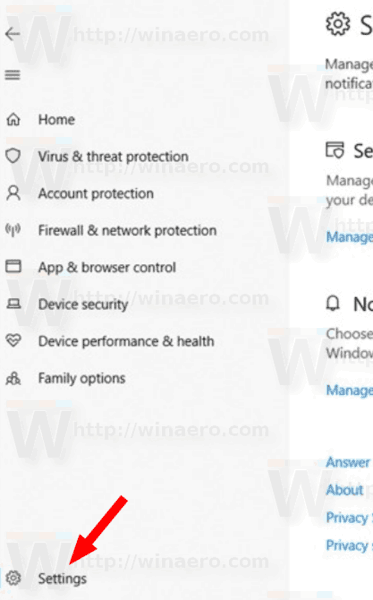
- On the right, click on the Manage providers link under Security providers.
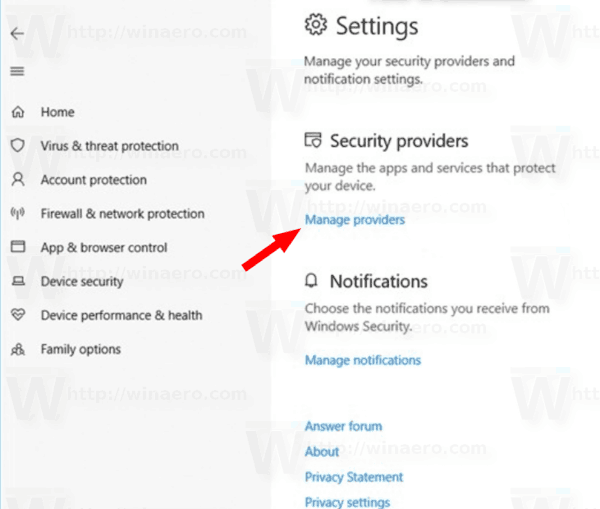
- You will now see all available security providers. See the following screenshot:
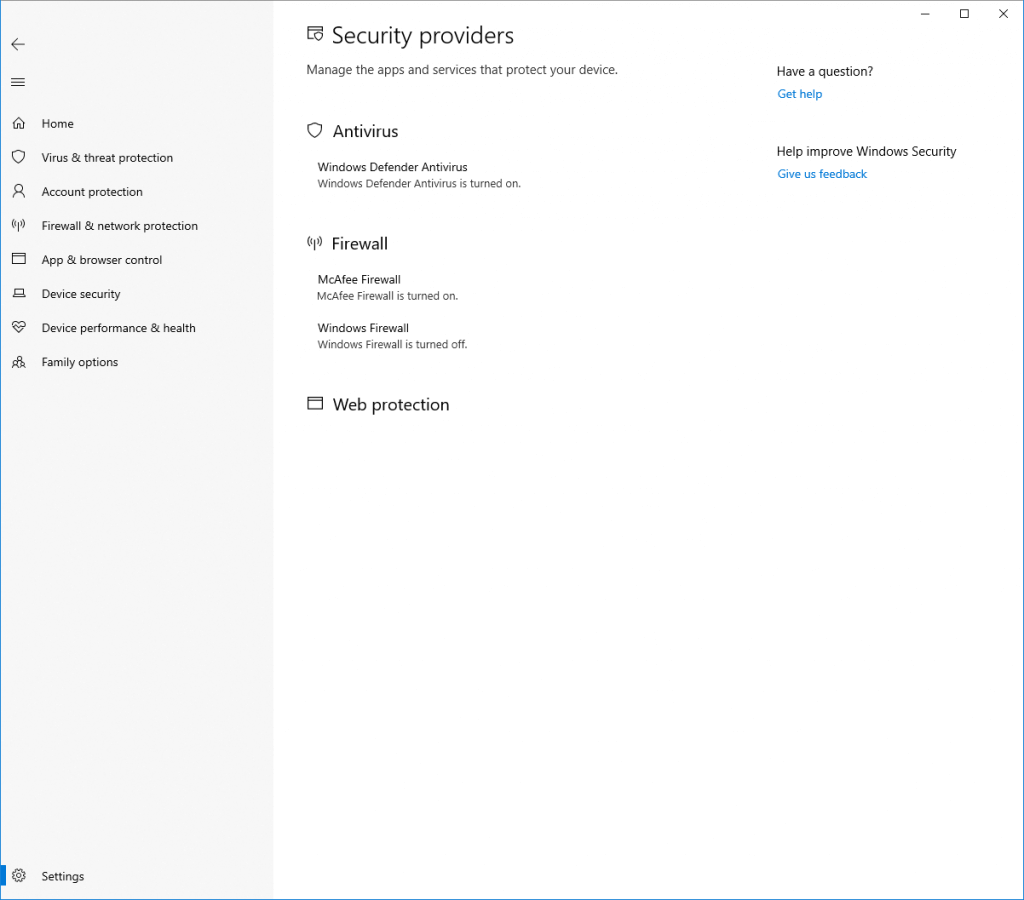
Click on the app to see the available options. In most cases you will be able to open the providers’ app, and get more information on how to resolve issues that the app may have reported.
Tip: If you find no use for Windows Security and want to get rid of it, you may find the following articles useful:
Finally, you may want to disable the Windows Defender anti-virus app.
That's it.
Support us
Winaero greatly relies on your support. You can help the site keep bringing you interesting and useful content and software by using these options:

Another useless feature joins W10 crapps.