As you may already know, Windows 10 comes with a spell checking feature. It is targeted mostly for tablet users, as it supports auto correct or highlighting of misspelled words only in Modern apps and Internet Explorer/Edge. Using the simple instructions from this article, you will be able to turn off the built-in spell checker of Windows 10 or enable it back again.
The spell checker feature can be controlled via the Settings app. To disable autocorrect and highlighting of misspelled words in Windows 10, you need to follow the instruction below.
- Open the Settings app.
- Go to the following page:
Devices -> Typing
- Here you will see two sliders. Use the Autocorrect misspelled words option to enable or disable the autocorrect. Set the slider to the right position to keep it enabled, or set it to left to disable the autocorrect in Windows 10:
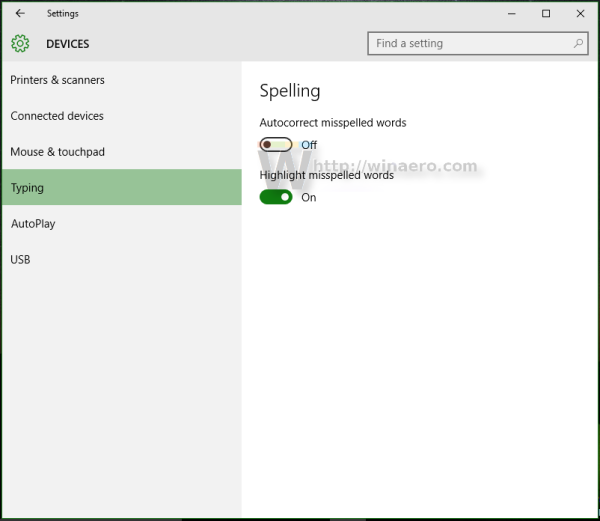
- To disable highlighting of misspelled words in Windows 10, move the Highlight misspelled words slider to the left.
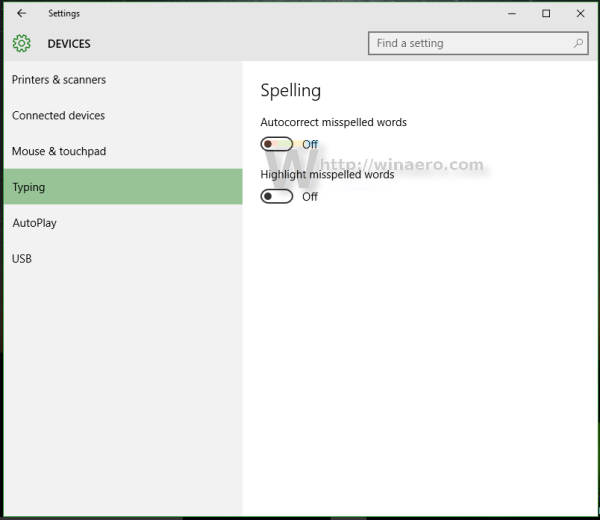 To enable it again, set this option to the right.
To enable it again, set this option to the right.
As I mentioned above, the spell checking options affect only Modern apps and IE/Edge, so you might need to restart them for changes to take effect. If you are running Windows 8 or Windows 8.1, see the appropriate article: How to disable or enable autocorrect and highlighting of misspelled words in Windows 8.1 and Windows 8.
Support us
Winaero greatly relies on your support. You can help the site keep bringing you interesting and useful content and software by using these options:
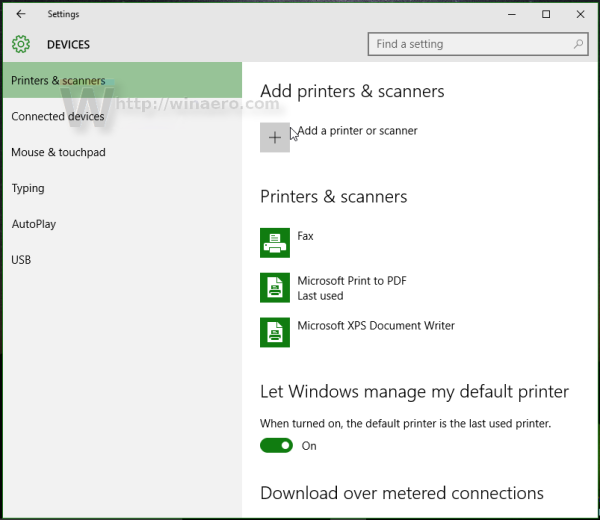
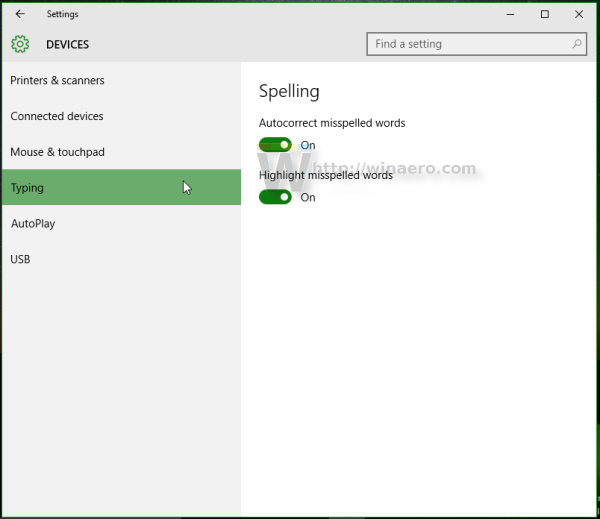

Everyone loves to misspell words, right?