Add or Remove Favorites Bar in Microsoft Edge Chromium
Microsoft Edge has recently switched to a new rendering engine, to the famous open-source Blink project which is used in most mainstream browsers. The browser is now Google Chrome compatible, and supports its extensions. today, we'll see how to turn on or off the favorites bar in Microsoft Edge.
Advertisеment
The Favorites bar is a special toolbar which holds web site bookmarks you have added there. It allows visiting them with one click, without opening extra menus or configuration pages. By default, the favorites bar appears only on new tabs. You can make it always visible, or disable it completely. Here is how.
To Add or Remove the Favorites Bar in Microsoft Edge Chromium,
- Open Microsoft Edge.
- Open any web site or an empty tab.
- Press Ctrl + Shift + B. This will toggle enable the favorites bar.
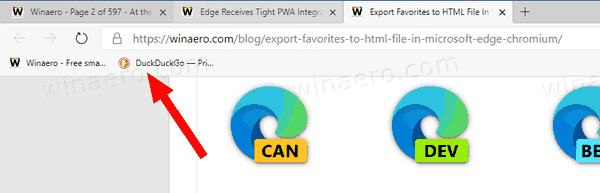
- If the Favorites bar wasn't visible (i.e. it was disabled, or set to become visible on new tabs only), the keyboard sequence will enable it.
- Otherwise, it will hide it (set to Never visible).
There are a number of other options you can use to toggle enable the favorites bar in Microsoft Edge Chromium. Let's review them.
The first method works only when the favorites bar is visible on the screen.
Add or Remove Favorites Bar in Microsoft Edge from Context Menu
- Open Microsoft Edge.
- If you see the Favorites bar, right-click on it.
- Select the Show Favorites bar drop-down menu.
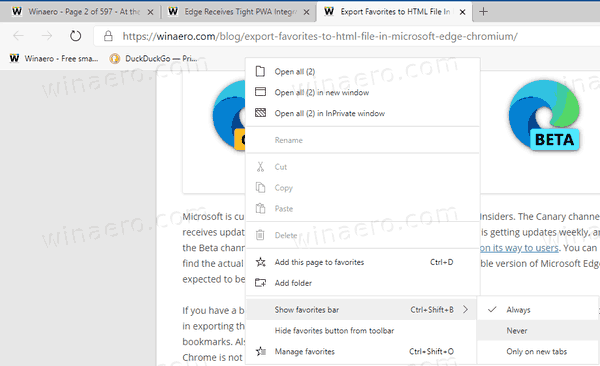
- From its submenu, select either Always, Never, or On new tabs according to your preferences.
Also, there is an option in the app menu that allows you to configure the appearance of the favorites bar. Here's how.
Toggle Enable Favorites Bar from Menu in Microsoft Edge Chromium
- Open the Edge Chromium browser.
- Click on the menu button, or press Alt + F to open the menu.
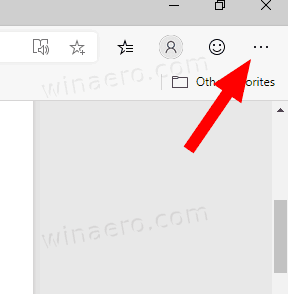
- From the menu, select Favorites > Show favorites bar, and select either Always, Never, or Only on new tabs for what you want.
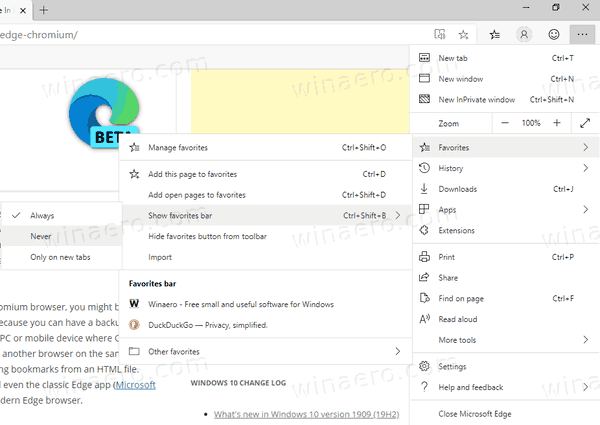
You are done.
Finally, there is an option in the app settings that you can use to configure the favorites bar visibility.
Enable or Disable Favorites Bar from Settings of Chromium Edge
- Open Microsoft Edge Chromium
- Click on the menu button, or press Alt + F to open the menu.
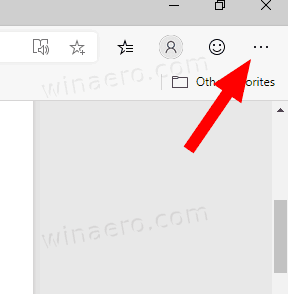
- Select Settings from the menu.

- On the left, click on Appearance.
- On the right, select either Always, Never, or Only on new tabs next to the Show favorites bar line under Customize browser.
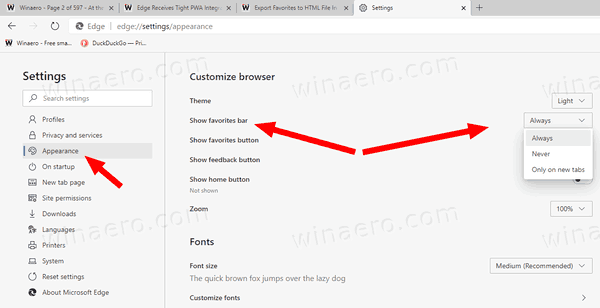
You are done.

Microsoft is currently using three channels to deliver updates to Edge Insiders. The Canary channel receives updates daily (except Saturday and Sunday), the Dev channel is getting updates weekly, and the Beta channel is updated every 6 weeks. The stable channel is also on its way to users. You can find the actual Insider Preview versions at the end of this post. The stable version of Microsoft Edge is expected to be released on on January 15, 2020.
Actual Microsoft Edge Versions
The actual pre-release versions of Edge Chromium at the moment of this writing are as follows:
- Beta Channel: 79.0.309.25
- Dev Channel: 80.0.334.4 (see what's new)
- Canary Channel: 80.0.346.0
I have covered many Edge tricks and features in the following post:
Hands-on with the new Chromium-based Microsoft Edge
Also, see the following updates.
- Edge Receives Tight PWA Integration with Windows Shell
- Edge Chromium Will Sync Your Extensions Soon
- Edge Chromium Introduces Insecure Content Blocking Feature
- Enable Strict Tracking Prevention for InPrivate Mode in Microsoft Edge
- Edge Chromium Receives Full Screen Window Frame Drop Down UI
- Edge Chromium for ARM64 Devices is Now Available for Testing
- Enable Classic Edge and Edge Chromium Running Side-by-Side
- Export Favorites to HTML File In Microsoft Edge Chromium
- Edge for Linux is officially coming
- Edge Chromium Stable Is Coming on January 15, 2020 With New Icon
- Microsoft Edge Gets a New Logo
- Enable Dark Mode for All Sites in Microsoft Edge
- Edge Chromium Is Now Default PDF Reader, Here is How to Change This
- Edge Chromium Receives Weather Forecast and Greetings on New Tab Page
- Edge Removes The Block Option from Media AutoPlay Blocking
- Edge Chromium: Tab Freezing, High Contrast Mode Support
- Edge Chromium: Block Third-party Cookies for InPrivate Mode, Extension Access to Search
- Microsoft Gradually Gets Rid of Rounded UI in Edge Chromium
- Edge Now Allows Disabling Feedback Smiley Button
- Block Potentially Unwanted Apps For Downloads in Microsoft Edge
- Global Media Controls in Microsoft Edge Receive a Dismiss Button
- Microsoft Edge: New AutoPlay Blocking Options, Updated Tracking Prevention
- Turn Off News Feed on New Tab Page in Microsoft Edge
- Enable Extensions Menu Button in Microsoft Edge Chromium
- Remove Feedback Smiley Button in Microsoft Edge
- Microsoft Edge Will No Longer Support ePub
- Latest Microsoft Edge Canary Features Tab Hover Cards
- Microsoft Edge Now De-Elevates Itself Automatically
- Microsoft Details Edge Chromium Roadmap
- Microsoft Enables Global Media Controls in Microsoft Edge
- How to Use Cloud Powered Voices in Microsoft Edge Chormium
- Microsoft Edge Chromium: Never Translate, Prepopulate Find with Text Selection
- Enable Caret Browsing in Microsoft Edge Chromium
- Enable IE Mode in Chromium Edge
- Stable Update Channel Made its First Appearance for Microsoft Edge Chromium
- Microsoft Edge Chromium Receives an Updated Password Reveal Button
- What are Controlled Feature Roll-outs in Microsoft Edge
- Edge Canary Adds New InPrivate Text Badge, New Sync Options
- Microsoft Edge Chromium: Clear Browsing Data on Exit
- Microsoft Edge Chromium Now Allows Switching Theme
- Microsoft Edge: Support for Windows Spell Checker in Chromium Engine
- Microsoft Edge Chromium: Prepopulate Find with Text Selection
- Microsoft Edge Chromium Gets Tracking Prevention Settings
- Microsoft Edge Chromium: Change Display Language
- Group Policy Templates for Microsoft Edge Chromium
- Microsoft Edge Chromium: Pin Sites To Taskbar, IE Mode
- Microsoft Edge Chromium Will Allow Uninstalling PWAs as Desktop Apps
- Microsoft Edge Chromium Includes YouTube Video Info in Volume Control OSD
- Microsoft Edge Chromium Canary Features Dark Mode Improvements
- Show Icon Only for Bookmark in Microsoft Edge Chromium
- Autoplay Video Blocker is coming to Microsoft Edge Chromium
- Microsoft Edge Chromium is Receiving New Tab Page Customization Options
- Enable Microsoft Search in Microsoft Edge Chromium
- Grammar Tools Are Now Available in Microsoft Edge Chromium
- Microsoft Edge Chromium Now Follows System Dark Theme
- Here’s how Microsoft Edge Chromium looks on macOS
- Microsoft Edge Chromium now installs PWAs in the root of the Start menu
- Enable Translator in Microsoft Edge Chromium
- Microsoft Edge Chromium Dynamically Changes Its User Agent
- Microsoft Edge Chromium Warns When Running as Administrator
- Change Search Engine In Microsoft Edge Chromium
- Hide or Show Favorites Bar in Microsoft Edge Chromium
- Install Chrome Extensions in Microsoft Edge Chromium
- Enable Dark Mode in Microsoft Edge Chromium
- Chrome Features Removed and Replaced by Microsoft in Edge
- Microsoft Released Chromium-based Edge Preview Versions
- Chromium-Based Edge to Support 4K and HD Video Streams
- Microsoft Edge Insider extension now available in Microsoft Store
- Hands-on with the new Chromium-based Microsoft Edge
- Microsoft Edge Insider Addons Page Revealed
- Microsoft Translator is Now Integrated with Microsoft Edge Chromium
Support us
Winaero greatly relies on your support. You can help the site keep bringing you interesting and useful content and software by using these options:
