Windows 10 Build 17763 is the final version of Windows 10 October 2018 Update. It is available in the production branch. Today, we will see how to download official ISO images made by Microsoft to install this build from scratch directly without using the Media Creation Tool app.
Advertisеment
The last time we saw in detail how to download official ISO images using the Media Creation Tool.
Here is an unofficial method to get official ISO images without downloading and using the Media Creation Tool.
The download page on Microsoft's web site checks the user agent of the browser. If it reports the Windows operating system, the Media Creation Tool will be offered for download. However, if the user agent reports Linux, Android or iOS, you will see direct download links to ISO files. Here is how the download page is displayed in my Chrome running on Linux with the default user agent. Notice the same page opened in the background with a different user agent (I've set it to Edge on Windows 10. I got automatically redirected to ISO images.
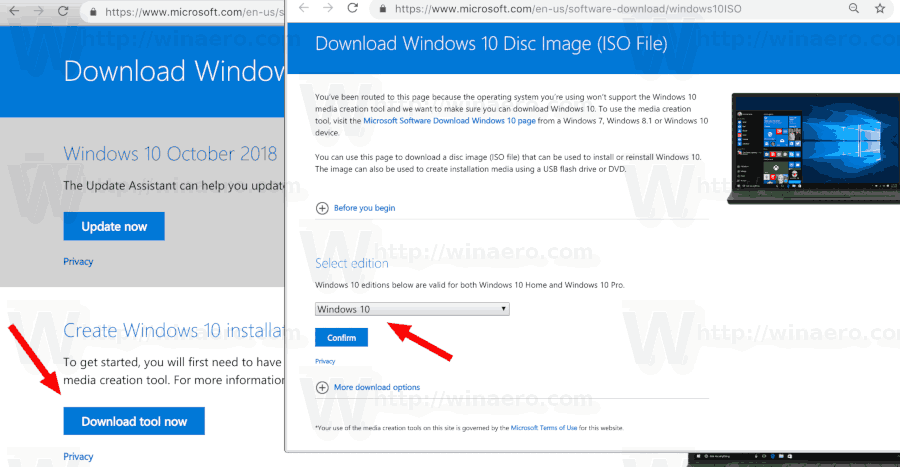
If you are running Windows, you can install a special extension in Firefox or Chrome (or any other Chromuim-based browser) and replace the user agent to get ISO images directly. I have already covered some time ago how it can be done in Firefox.
Let's see today how it can be done using Google Chrome without installing any extension.
To download Windows 10 version 1809 ISO images directly, do the following.
- Open Google Chrome and navigate to the following page: Download ISO images.
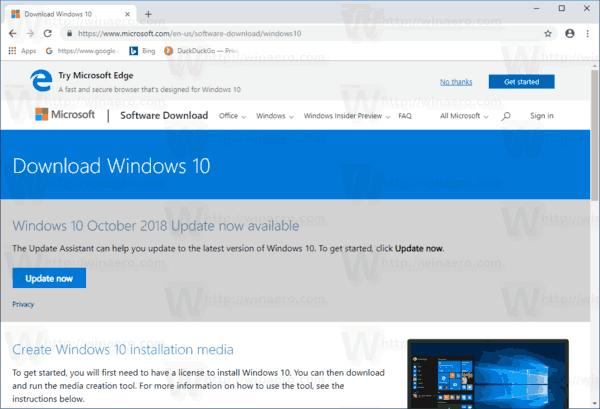
- You will be prompted to download Windows Media Creation Tool. Do not download anything. Instead, press the F12 key to open Developer Tools in Google Chrome.
- In Developer Tools, click on the Mobile device icon. This will start the Mobile Device Emulator feature.
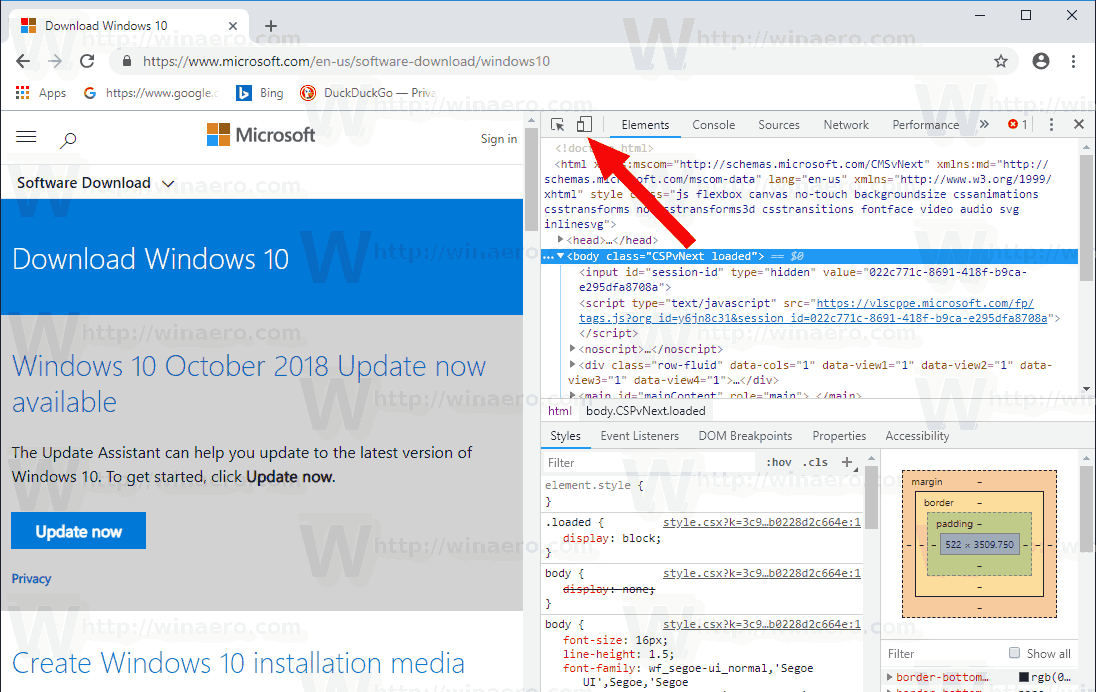
- Click on the "Responsive" text to change the emulated device. Select iPad Pro from the list.
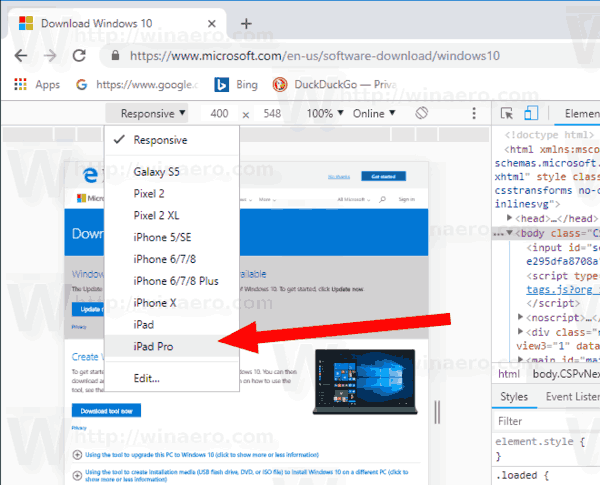
- Click on the page reload icon next to the address bar.
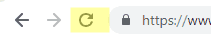 This will update the download page.
This will update the download page. - Now, you can download the ISO image directly!
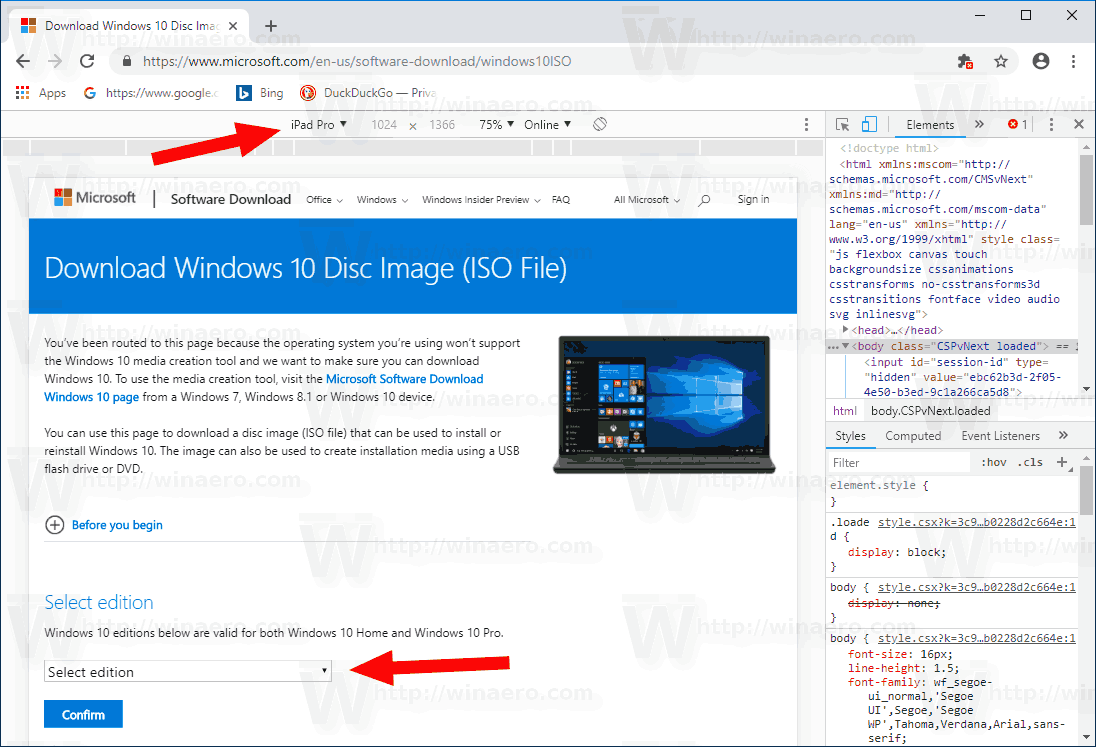
You won't be suggested to install Media Creation Tool.
Download the official ISO image
Do it as follows.
- Under Select edition, select Windows 10 October 2018 Update -> Windows 10.
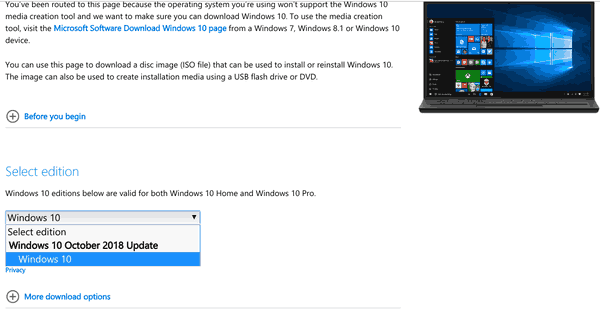
- Click on the Confirm button.
- In the next step, choose the required language/MUI for the OS.
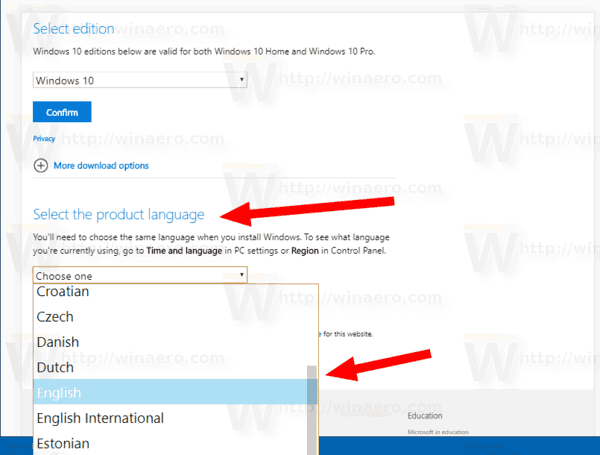
- Finally, you will be given the links to both 32-bit and 64-bit Windows 10 versions of the October 2018 Update.
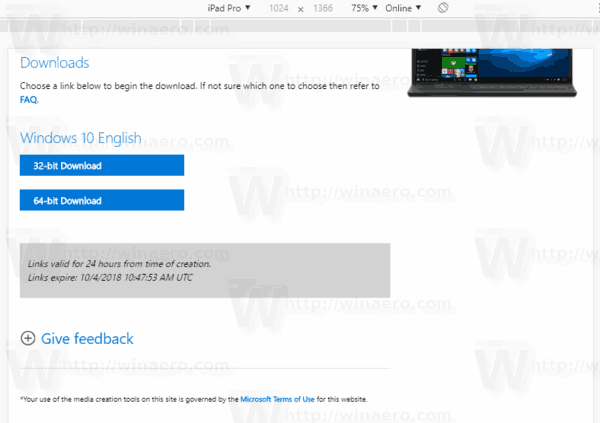
For reference, see How to determine if you are running 32-bit Windows or 64-bit.
That's it.
Here is the list of articles you might want to read before downloading Windows 10 October 2018 Update:
- What’s New In Windows 10 October 2018 Update Version 1809
- How To Delay Windows 10 October 2018 Update Version 1809
- Disable Microsoft Edge Pre-launching in Windows 10
- Disable Microsoft Edge Tab Preloading in Windows 10
- Create Screen Snip Shortcut in Windows 10
- Enable or Disable Clipboard History in Windows 10
- Disable Fluent Design (New Visual Effects) in Windows 10
- Disable Ads in Windows 10
- Disable SmartScreen in Windows 10
- Disable Windows Defender
- Disable Windows Security Tray Icon
Support us
Winaero greatly relies on your support. You can help the site keep bringing you interesting and useful content and software by using these options:

that’s nice hack. thanks
The “April 2018” one is the ONLY one shown, this page is incorrect, please fix it…
Several different browsers, various agents, and finally,
an actual mobile device were used,
NONE of these show the “October 2018″ update.
Perhaps they pulled it, last second,
I heardabout it deleting everything in many people’s
” My Document/*/* ” folders,
something to do with an improperly coded
“One Drive” script, do your own research:
“Windows 10 update deletes people files”
Microsoft has cancelling the release. They are fixing a bug in version 1809.
This bug: https://winaero.com/blog/windows-10-version-1809-removes-user-data/
The OS will be re-released.
thanks
Only Gives Me The Option To Download Windows 10 Education English International
Sure. Microsoft has stopped redistribution of the OS, because of bugs.
See Microsoft Puts Windows 10 Version 1809 Rollout on Hold
Thanks it worked ;)
thanks working
Thanks a Lot it works, i have been downloading to mobile and then transferring to pc via usb, you mad it easy thanks.
Nice Trick!!! Thanks a lot!!!
Sergey
Microsoft has posted updated 1809 ISOs on November 13 that now contain build 17763.107 instead of build 17763.1. Visiting the Win10 ISO downloads page from Nov. 13 and later will be downloading the re-released version rather than the original one
You don’t need to install any type of special extensions to do this – just use developer tools.
For example, in Chrome, navigate to the normal Microsoft Windows 10 download page, hit CTRL+SHIFT+I or go to More Tools > Developer Tools.
Now go to the very top menu, and choose the icon just to the left of “Elements” (it’s not labeled). This will bring up a menu at the top of your Windows Download webpage. Change the drop down box that is currently showing “Repsonsive” to “Ipad”.
Refresh the page and download the ISO!
OMG~!!! THANK YOU!!! What a perfect article! Simple, straight forward and RIGHT TO THE POINT! You guys are AWESOME!!!
Wow, I’ve been struggling to get 1809 for couple of weeks.
This is precise method.
THANK YOU.
Amazing hack/solution, thank you much!!
Yep! Works like a charm on FF 69. I’m downloading the Win10_1809Oct_v2_English_x64.iso
This comment is created on Sep14.2019
wow, you are awesome
same here i have commented in here and this is the date created 10/07/2019