A number of users are interested in delaying the upgrade to Windows 10 version 1809, officially known as Windows 10 October 2018 Update, code named "Redstone 5". There are many reasons for this. Most users don't want to disturb their existing setup and do not want their custom settings getting reset again by the version 1809. Here is the official way to postpone the upgrade to Windows 10 version 1809.
Advertisеment
When a new feature update becomes available, it often gives issues due to unknown bugs, driver issues, or internal updates in the OS. It is not possible to test all existing device configurations, so these are reasons for plenty of users to delay the update.
Windows 10 allows the user to delay updates available for the operating system. This option can be used to postpone the next feature update. Here is how it's done.
To delay Windows 10 October 2018 Update Version 1809, do the following.
- Open the Settings app.
- Go to Update & security -> Windows Update.
- On the right, click Advanced options.
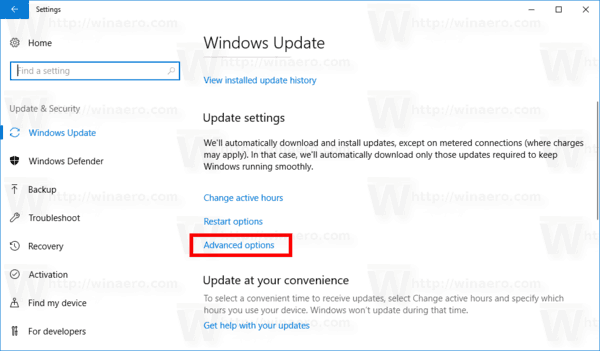
- On the next page, Under Choose when updates are installed, select the Semi-Annual Channel (Targeted) or Semi-Annual Channel. option in the drop down list (see notes).
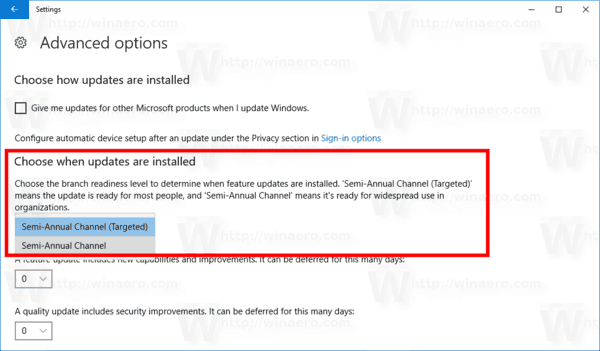
- Now, select for how long to defer feature updates. This option can be set to 0 - 365 days. Feature updates will install you a new build of Windows 10.
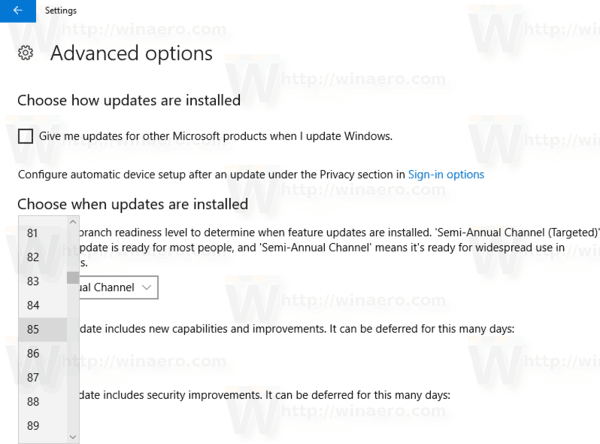
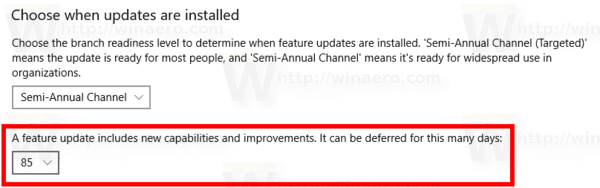
So, to delay Windows 10 version 1809 as long as possible, you should select Semi-Annual Channel and set 365 days. Using these options, you will block the new feature update for the operating system for 16 months.
Notes: You can switch your update channel from the Semi-Annual Channel (Targeted) or Semi-Annual Channel. Unlike the Semi-Annual Channel (Targeted), the Semi-Annual Channel won't get feature updates as soon as they are released to the public. Updates delivered to this branch are more polished and stable due to this redistribution model. So, you will get additional time before the feature update is installed on your PC.
Also, you can defer quality updates if required. They also can be deferred for many days: 0 - 365 days. These updates are monthly cumulative updates for the currently installed build of Windows 10.
Feature updates are deferred by at least four months for Semi-Annual Channel. Note that this option is not available for certain Windows 10 editions. In this case, you can use the following Registry tweak.
Delay Feature and Quality Updates in Windows 10 Home
- Open the Registry Editor app.
- Go to the following Registry key.
HKEY_LOCAL_MACHINE\SOFTWARE\Microsoft\WindowsUpdate\UX\Settings
See how to go to a Registry key with one click.
- On the right, modify or create a new 32-Bit DWORD value BranchReadinessLevel.
Note: Even if you are running 64-bit Windows you must still create a 32-bit DWORD value.
Set its value data to 10 in decimal for Semi-Annual Channel (Targeted). To switch the update branch to Semi-Annual Channel, use a value data of 20 in decimal. - Modify or create a new 32-bit DWORD value DeferFeatureUpdatesPeriodInDays. Set its value data in decimal to the number of days you want to defer feature updates for. The valid range is 0-365 in decimal.
- Modify or create a new 32-bit DWORD value DeferQualityUpdatesPeriodInDays and set its value data in decimal to to the number of days you want to defer quality updates for.
- Restart Windows 10.
That's it.
Support us
Winaero greatly relies on your support. You can help the site keep bringing you interesting and useful content and software by using these options:

When I follow your instructions in How To Delay Windows 10 October 2018 Update Version 1809 after clicking on
Advanced option I get a different layout to that you show ie I have no Choose when updates are installed.
I have version 1803 build 17134.228
Anyway, options are the same.
I have the same issue as John Fisher. Do not have same layout and cannot find the layout you show.
Maybe you guys are running Windows 10 Home? In any edition, you can apply the Registry tweak mentioned in the article. It’ll do the trick.
I run Windows 10 Pro. I have a different screen than you also. Mine let’s me pause for 7 days. No idea what screen you’ve got there.
I’m using Windows 10 home and your description of the registry matched mine.
I just want to confirm one point though:
The values which were listed in the three keys were
BranchRedinessLevel 10 Hex (16 decimal)
DeferFeature UpdatesPeriod 0
DefereQualityUpdatesPeriodInDays 0
I changed the BranchRedinessLevel to 0A Hex (10 decimal) and increased the number
for the other two keys. Since there was already a 10 listed as the key for BranchRedinessLevel
I want to confirm that it should be changed from 10 Hex to 10 Decimal.
Thanks
Yep, the values must be in decimal.
Hi,
Just to further clarify:
I changed the BranchRedinessLevel to 20 & THEN clicked Decimal. It changed the value to 32. Is this correct?
&
DeferFeatureUpdatesPeriodInDays to 90 & THEN clicked Decimal. It changed the value to 144.
&
DeferQualityUpdatesPeriodInDays I left at the default value of 0.
I currently have updates disabled. I don’t intend to enable updates until I’m certain I’ve successfully delayed the feature update (which looks risky as hell at this point).
Thanks for all your work!
Hi Sergey,
I tested your tip “Delay Feature and Quality Updates in Windows 10 Home” today, 14 Nov 2018.
In a virtualbox VM I installed Win10 Home v1709 build 16299.15, without any network connection, so no updates could be performed by Windows. Then I made these changes in the registry:
[HKEY_LOCAL_MACHINE\SOFTWARE\Microsoft\WindowsUpdate\UX\Settings]
“BranchReadinessLevel”=dword:00000020
“DeferFeatureUpdatesPeriodInDays”=dword:0000016d
“DeferQualityUpdatesPeriodInDays”=dword:00000000
Then enabled network connection and searched for updates. A few updates for version 1709 were offered and also installed. After a reboot it still was version 1709, but build had increased to 16299.785, which was so far still in line with my expectations (remaining within the same version but still getting updates).
But after a renewed search for updates, the “Feature update to Windows 10, version 1803” was started and installed. So from my point of view these registry changes did not prevent a version update / upgrade.
Did I get anything wrong with your tip?
Cheers,
John