Windows 10 comes with a new default browser, Microsoft Edge. It's a Universal app which has extension support, a fast rendering engine and a simplified user interface. In this article, we will see how to prevent the Edge app from automatically preloading the start and new tab pages when you open the app.
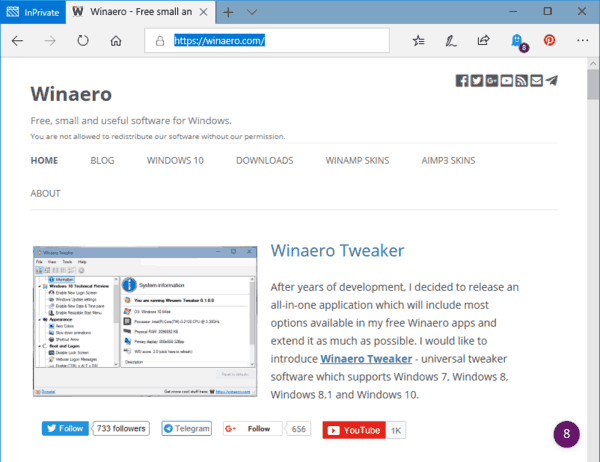
Microsoft Edge can load the Start and New Tab page during Windows sign in and each time Microsoft Edge is closed. By default it is allowed to preload these pages.
Advertisеment
Microsoft Edge loads the Start and New Tab page during Windows sign in and each time Microsoft Edge is closed in order to minimize the amount of time required to start up Microsoft Edge and to start a new tab.
If you have issues with this behavior, you can disable it. Starting in Windows 10 version 1809, there is a special Group Policy option which controls the page preloading feature. It can be enabled or disabled with either Local Group Policy Editor or REGEDIT.exe. Here is how.
To disable Microsoft Edge tab preloading in Windows 10, do the following.
- Open Registry Editor.
- Go to the following Registry key:
HKEY_CURRENT_USER\Software\Policies\Microsoft\MicrosoftEdge\TabPreloader
Tip: See how to jump to the desired Registry key with one click.
If you do not have such a key, then just create it.
- Here, create a new 32-bit DWORD value AllowTabPreloading. Note: Even if you are running 64-bit Windows, you still need to use a 32-bit DWORD as the value type.
Leave its value data as 0 to disable the tab preloading feature.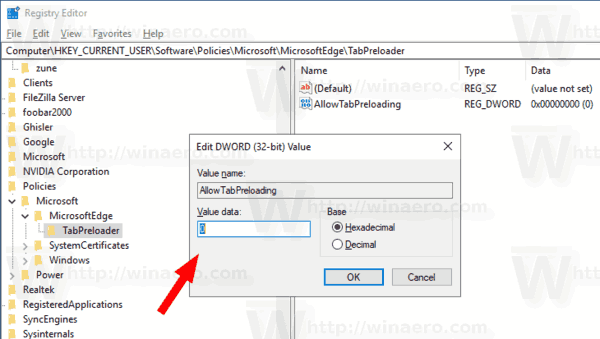
- To make the changes done by the Registry tweak take effect, you need to sign out and sign in again to your user account.
Later, you can delete the AllowTabPreloading value to restore defaults.
Disable Microsoft Edge tab preloading in Windows 10 for all users
To disable the Microsoft Edge pre-launching feature for all users, ensure that you are signed in as Administrator before proceeding.
- Go to the following Registry key:
HKEY_LOCAL_MACHINE\SOFTWARE\Policies\Microsoft\MicrosoftEdge\TabPreloader
Create the same value here, AllowTabPreloading, as described above.
- Tip: You can switch between HKCU and HKLM in Windows 10 Registry Editor quickly.
- Restart Windows 10 to apply the restriction and you are done.
- Go to the following Registry key:
To save your time, I made ready-to-use Registry files. You can download them here:
Using the Local Group Policy Editor app
If you are running Windows 10 Pro, Enterprise, or Education edition, you can use the Local Group Policy Editor app to configure the options mentioned above with a GUI.
- Press Win + R keys together on your keyboard and type:
gpedit.msc
- Group Policy Editor will open. Go to User Configuration\Administrative Templates\Windows Components/Microsoft Edge.
- On the right, configure the policy option Allow Microsoft Edge to start and load the Start and New Tab page at Windows startup and each time Microsoft Edge is closed. Set it to Prevent tab preloading.
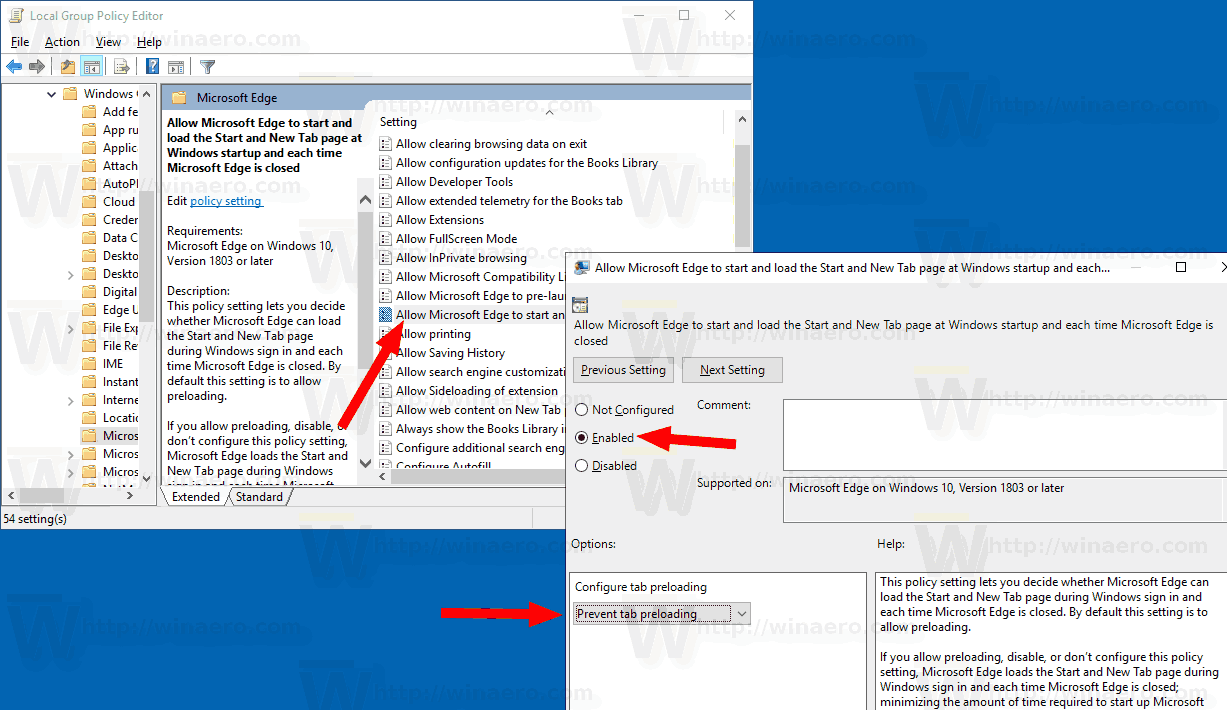
That's it.
See also:
- Disable Microsoft Edge Pre-launching in Windows 10
- Set Tabs Aside in Microsoft Edge (Tab Groups)
- Print Web Pages Clutter-Free in Microsoft Edge
- Read Aloud in Microsoft Edge on Windows 10
- Run Microsoft Edge in Private Mode
- Enable Extensions in Private Mode in Microsoft Edge
Support us
Winaero greatly relies on your support. You can help the site keep bringing you interesting and useful content and software by using these options:


It would be nice if the option of disabling MS Edge tab preloading be added into a future version of Winaero Tweaker
It will be added
according to this Ghacks.net page, the feature seems to work in the upcoming v1809 release of Windows 10
Yep you are right. I made a typo. Fixed.
Thank you so much!
you’re welcome Sergey. it looks like build 17763.1 could be the rtm release of Win10 v1809 RS5.
trying it recently on a spare PC and only the group policy procedure of disabling Edge preloading works.
this never worked for the 1803 version but in the 1809 release it works as expected
Great
Note, that “AllowPrelaunch” is in a different location in 1803 and 1809.
reg add “HKCU\Software\Policies\Microsoft\MicrosoftEdge” /v “AllowPrelaunch” /t REG_DWORD /d “0” /f
reg add “HKCU\Software\Policies\Microsoft\MicrosoftEdge\Main” /v “AllowPrelaunch” /t REG_DWORD /d “0” /f
reg add “HKCU\Software\Policies\Microsoft\MicrosoftEdge\TabPreloader” /v “PreventTabPreloading” /t REG_DWORD /d “1” /f
reg add “HKLM\Software\Policies\Microsoft\MicrosoftEdge” /v “AllowPrelaunch” /t REG_DWORD /d “0” /f
reg add “HKLM\Software\Policies\Microsoft\MicrosoftEdge\Main” /v “AllowPrelaunch” /t REG_DWORD /d “0” /f
reg add “HKLM\Software\Policies\Microsoft\MicrosoftEdge\TabPreloader” /v “PreventTabPreloading” /t REG_DWORD /d “1” /f
The Winaero Tweaker app seems to only Disable Microsoft Edge Tab Preloading and Edge Prelaunching on a per-user basis, never “system wide” or for all users.
Maybe add the options “Disable Edge Prelaunching for all users” and “Disable Edge Tab Preloading for all users” into a future release of Winaero Tweaker, Sergey.