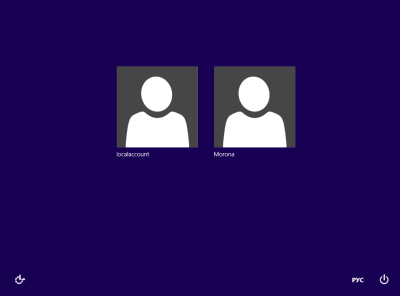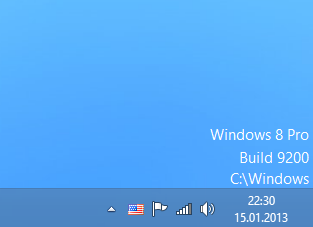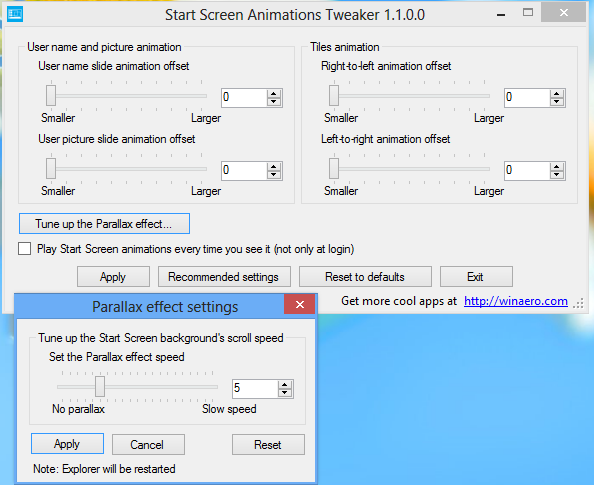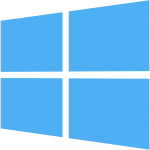If you have multiple user accounts in Windows 8 (e.g. one for yourself and another for your family member), you may notice a new annoyance in Windows 8 - it signs in the last user automatically who shut down/rebooted the PC. Most users would not like to be signed in automatically and would instead prefer seeing a list of users at the logon screen, from where they can choose which user account to login with. Today, we are going to share a way to prevent Windows 8 from automatically signing in the last user. Let's start.
Category: Articles
How to reduce the startup delay for desktop apps in Windows 8
In case you aren't aware of this, Windows 8 delays the startup for all desktop apps. Shortcuts located in your Start Menu's Startup folder as well as the items which run from various Registry locations will be launched after a delay of few seconds. This behavior was implemented by Microsoft probably because Windows 8 is a tablet-oriented OS (another example of how the Desktop takes a backseat in Windows 8). However, you can reduce this startup delay for desktop apps by editing the Registry. Read this post to learn how.
How to pin any Modern (Metro) App to the Taskbar or the Desktop
One of the most anticipated and highly desired features lacking in Windows 8 is the ability to pin Modern (Metro) apps to the taskbar. Microsoft did not make this possible out of the box. There have been a few articles written by various websites covering how to do this but they only deal with the built-in Modern Apps. The method didn't work for additional Store-installed apps. Here's how you can do it easily with the help of a free third party tool, called OblyTile. OblyTile is a little tool that allows you to do two things:
- OblyTile lets you pin a shortcut to anything you want on the Start screen with a custom image of your choice. Even Desktop apps can have a custom static tile image instead of just a regular icon.
- OblyTile includes a launcher lets you launch Modern (Metro) apps from anywhere on the Desktop. Modern (Metro) apps have an AppID, stored in their shortcut (the AppID concept was introduced in Windows 7). OblyTile lets you create a shortcut to a Modern app on your desktop that you can move or pin anywhere like the Taskbar or inside your favorite Start Menu replacement.
How to improve the way you close Modern (Metro) apps
Ever since I released "Close Threshold for Metro Apps" utility for Windows 8, many people have been asking me how to make it easier to close Modern Apps without using third party software.
In case you are not familiar with Close Threshold for Metro Apps, it is a utility that simply adjusts the registry value for mouse as well as for touch screens so that the distance needed to close a Modern App by dragging it from the top edge of the screen can be reduced to whatever you want. You no longer have to drag it all the way to the bottom of the screen to close an app. It's a significant improvement in usability, trust me.
Coming back to the manual way of accomplishing the same thing. because Windows RT-based devices are unable to run my utility as it does not have a version for ARM architecture. Well, now they can use this simple registry tweak I am going to share.
A new way to display the Windows version on your desktop
How to tweak the settings of the parallax effect on the Windows 8 Start Screen
Parallax effect settings of the Start Screen in Windows 8
Whenever you scroll the tiles on the Windows 8 Start screen, you will notice that there is a difference in the speed of the animation of the Tiles and the Start Screen's background. The background scrolls slower than the tiles, giving the user a motion effect of a parallax. Today, I am going to share with you a hidden registry tweak which lets you customize the speed of the parallax effect in few simple steps.
Option one: Use our easy-to-use tool to tweak it
I have updated my Start Screen Animations Tweaker application to version 1.1. It now allows you to customize the hidden settings of the parallax effect.

How to disable Start Screen animations completely
Some time ago, we shared with you a simple tutorial on how to enable advanced animations for the Start Screen in Windows 8. But many people do not like any animation on the Start Screen because they prefer a fast and instantly responsive UI. Today, we are going to share a very simple method to disable Start screen animations.
How to restore the good old Task Manager in Windows 8
Some users are extremely unhappy with new "modern" task manager in Windows 8. Although some of its functions are not bad, like the "command line" column in the task list or performance graph, I don't really need them. The old Task Manager provides a more consistent way of task management for me, it is familiar and the new one does not even remember the last active tab. So I am definitely one of those who want the good old, more usable Task Manager back in Windows 8. Let me show you how to do that with a few simple steps.
How to skip Start Screen natively without using any third-party tool
Even before the official release of Windows 8, a number of tools had cropped up on the internet for skipping the Start Screen. We at Winaero ourselves offer you our Skip Mero Suite. But today, we are going to share a simple tweak that can natively boot Windows 8 to the desktop. Let's start.