‘Moment 2’ is a feature update to Windows 11, officially known as “February 2023 Update”. It is not a traditional major release, but a portion of fresh features to add something new to the OS. Microsoft is using these “Moment” updates to deliver new functionality faster, without users having to wait for a couple of years to receive improvements.
Advertisеment
It is also worth mentioning that Microsoft never officially referred to these updates as “Moments”. It is an internal name the company and enthusiasts use to differentiate the sets of features that come to the OS.
Microsoft has released the “Moment 2” feature set on February 28, 2023 as an optional update.
It is released via KB5022913 that raises the OS version to Build 22621.1344.
In March 2023, it automatically shipped to all devices via Windows Update. All its features are also included in April Patch Tuesday, but they remain hidden.
Here are the new features that will come with Windows 11 ‘Moment 2’ Update.
Taskbar updates
The taskbar will receive many improvements, such as the updated system tray that has a more consistent look. The icons in the tray will have rounder corners to match the Fluent Design appearance of the OS. The same for their tooltips that now also have touches of the Windows 11 style.
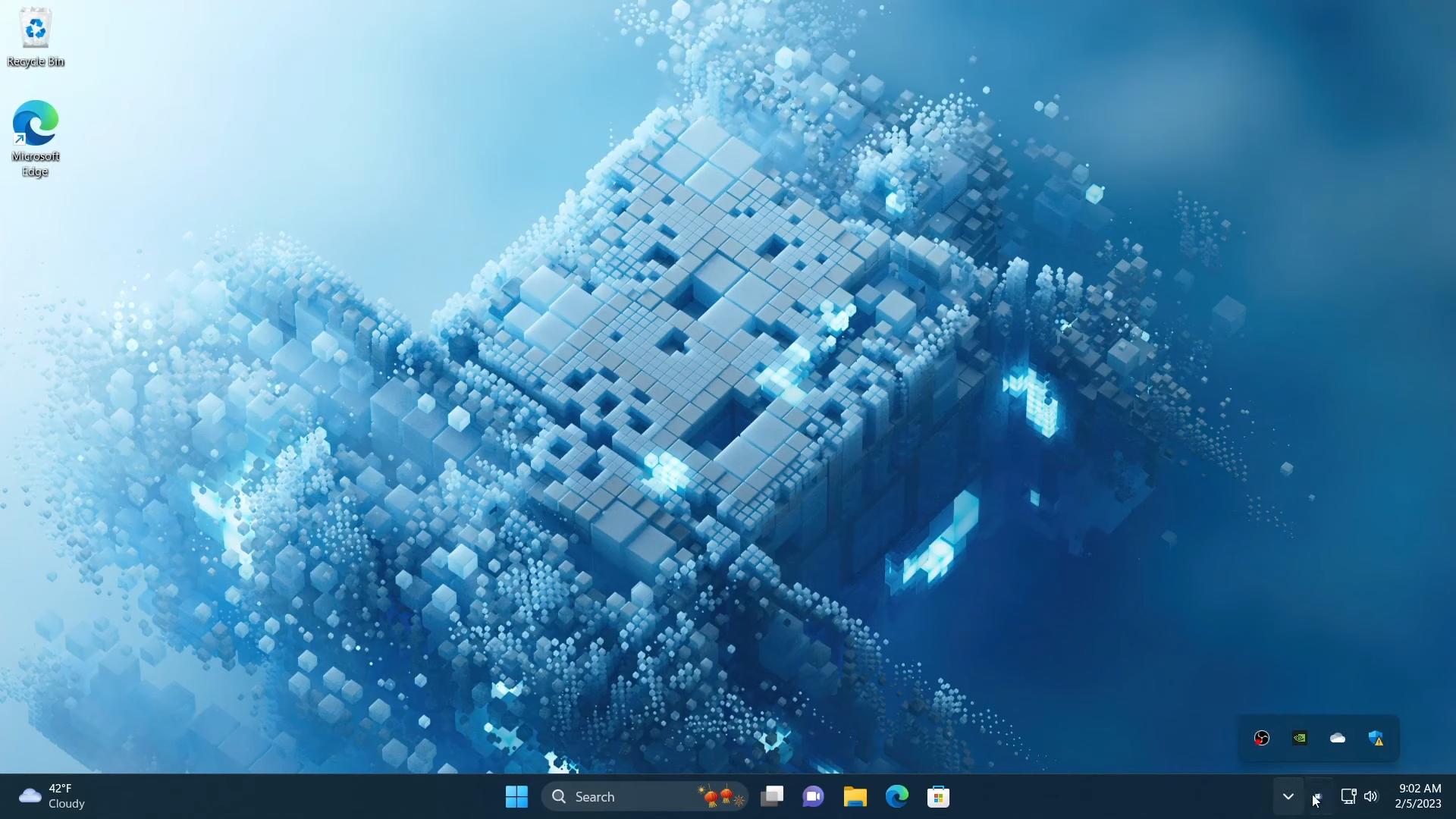
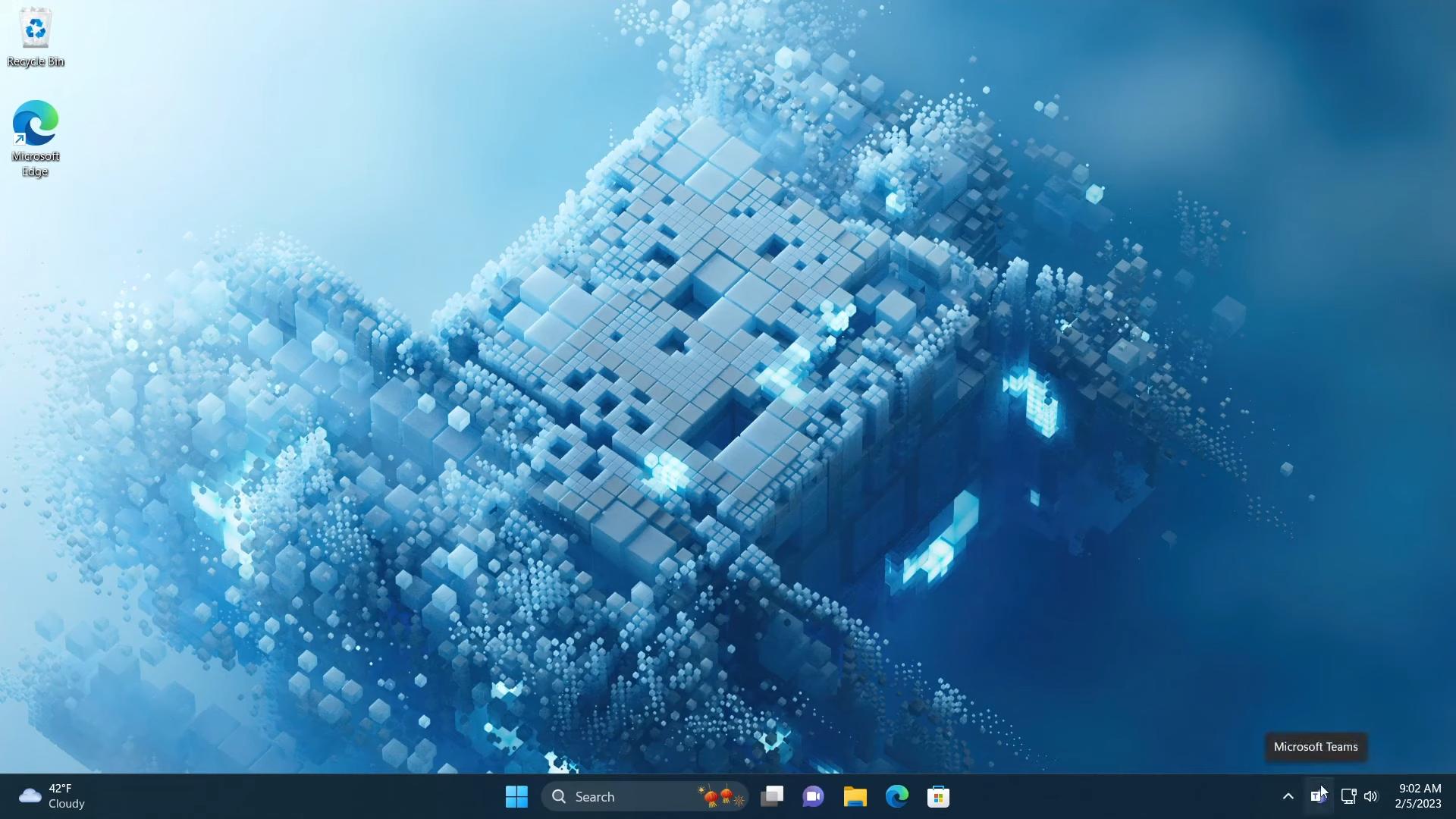
Tray overflow
The tray overflow flyout has also received the same visual revamp. Also, it can now host up to five icons.
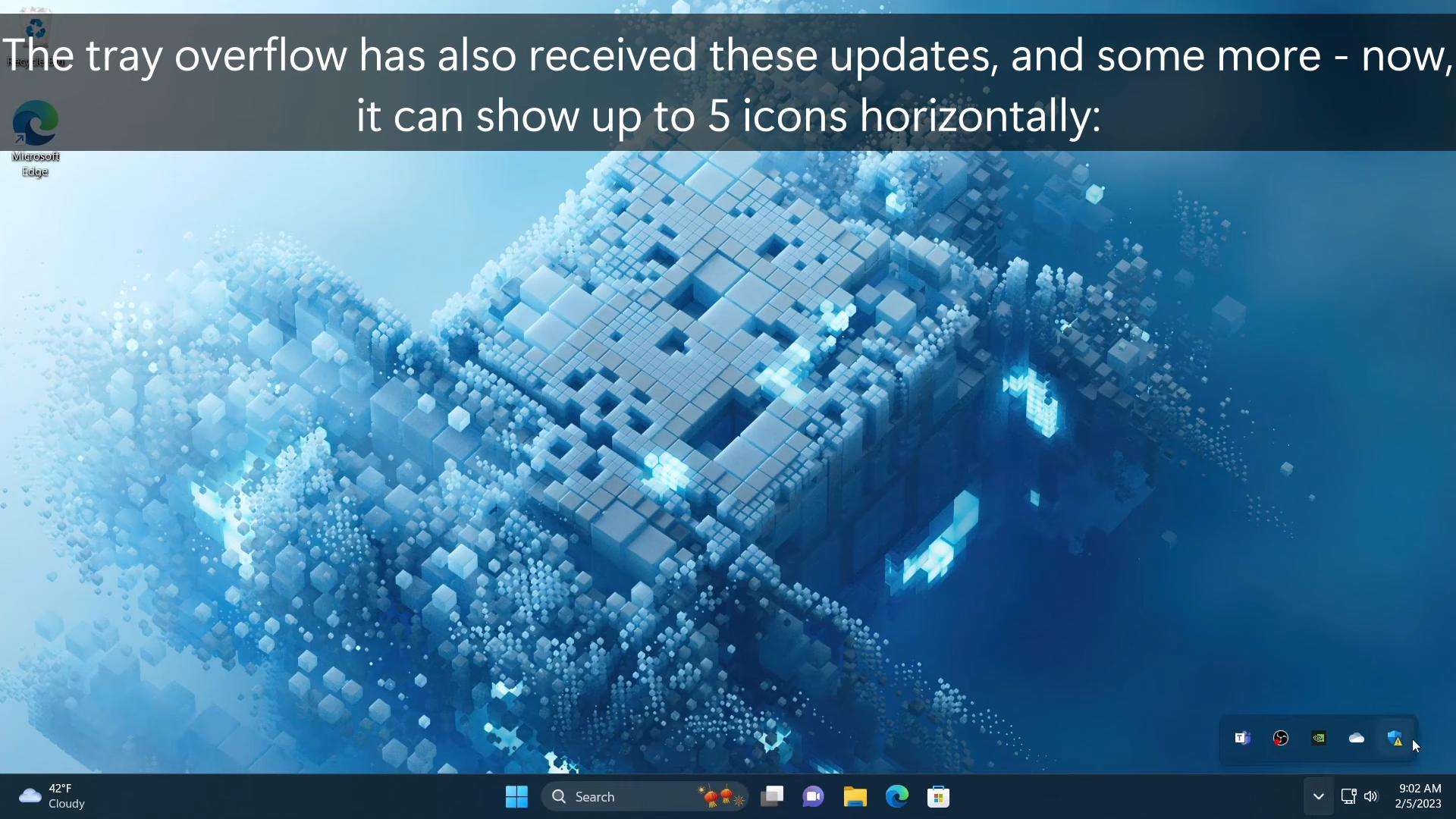
The user is able to make the tray overflow invisible in the Personalization > Taskbar section in the Settings app. So icons there will become completely hidden!
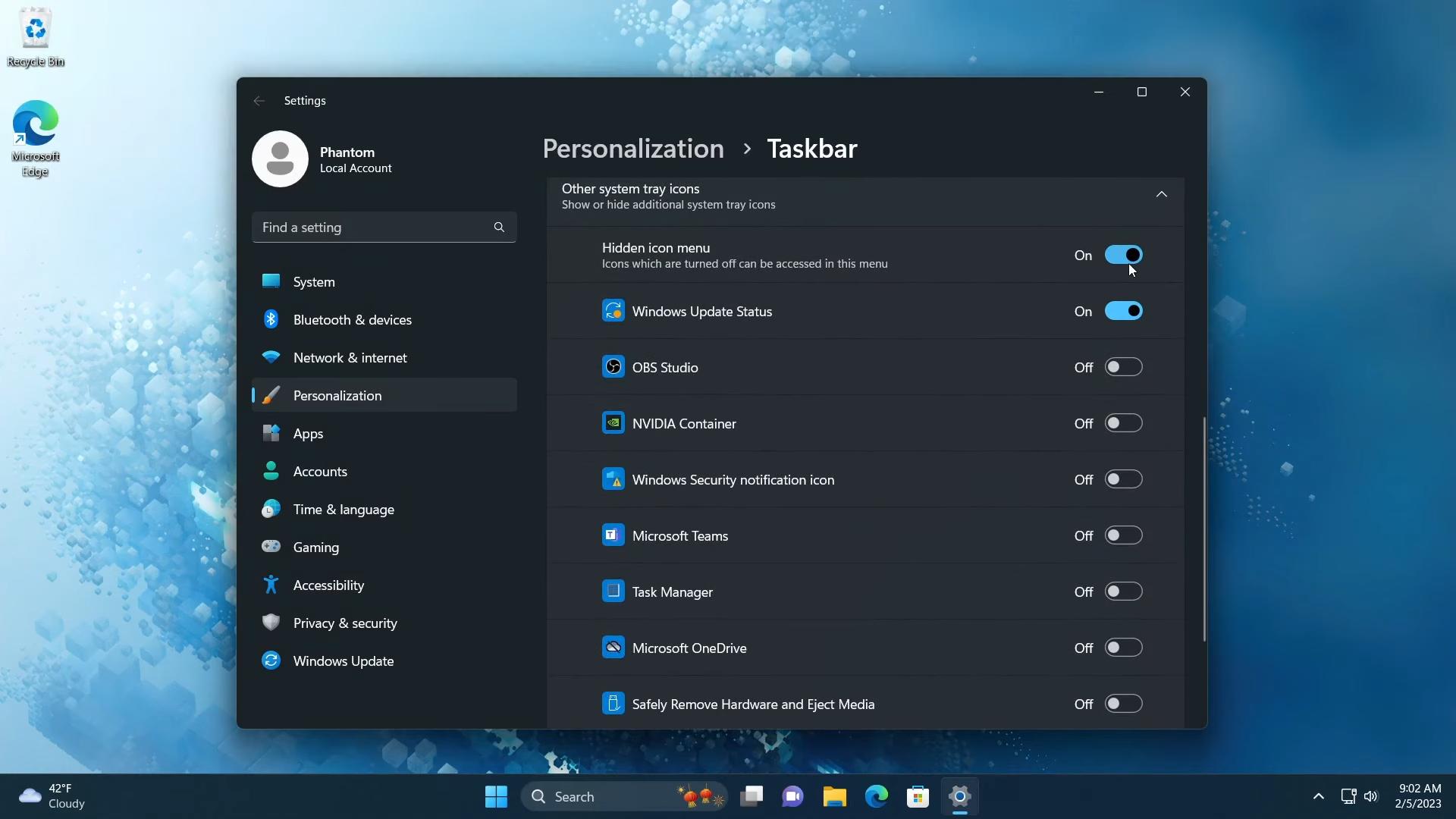
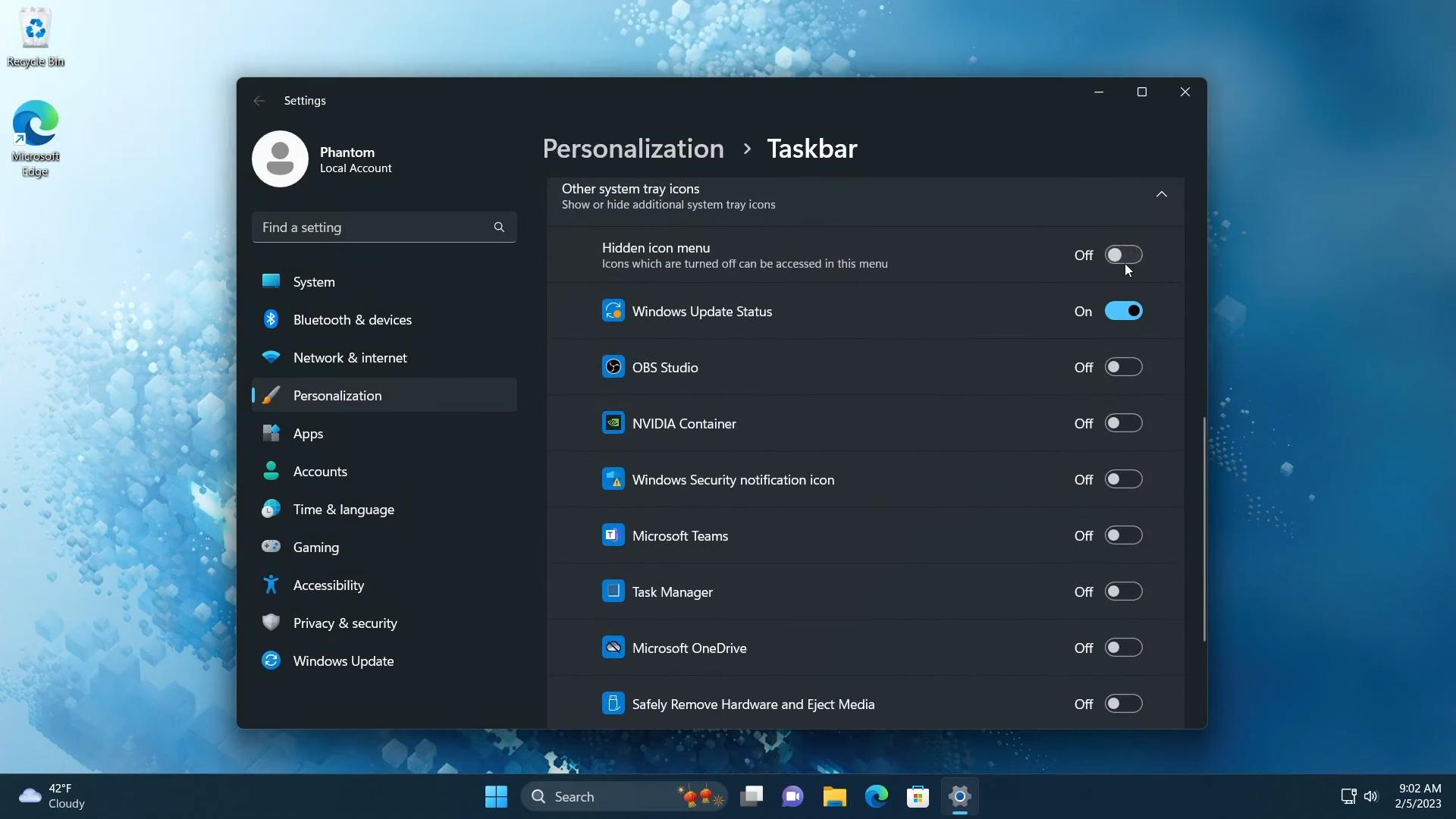
Windows 11 now nicely animate the appearance of the overflow pane and tray icons when you drag-n-drop them to re-arrange. There is a cute zoom-in animation.
Finally, when you move icons out of the tray overflow flyout, the taskbar displays updated separators and pin/unpin tips.
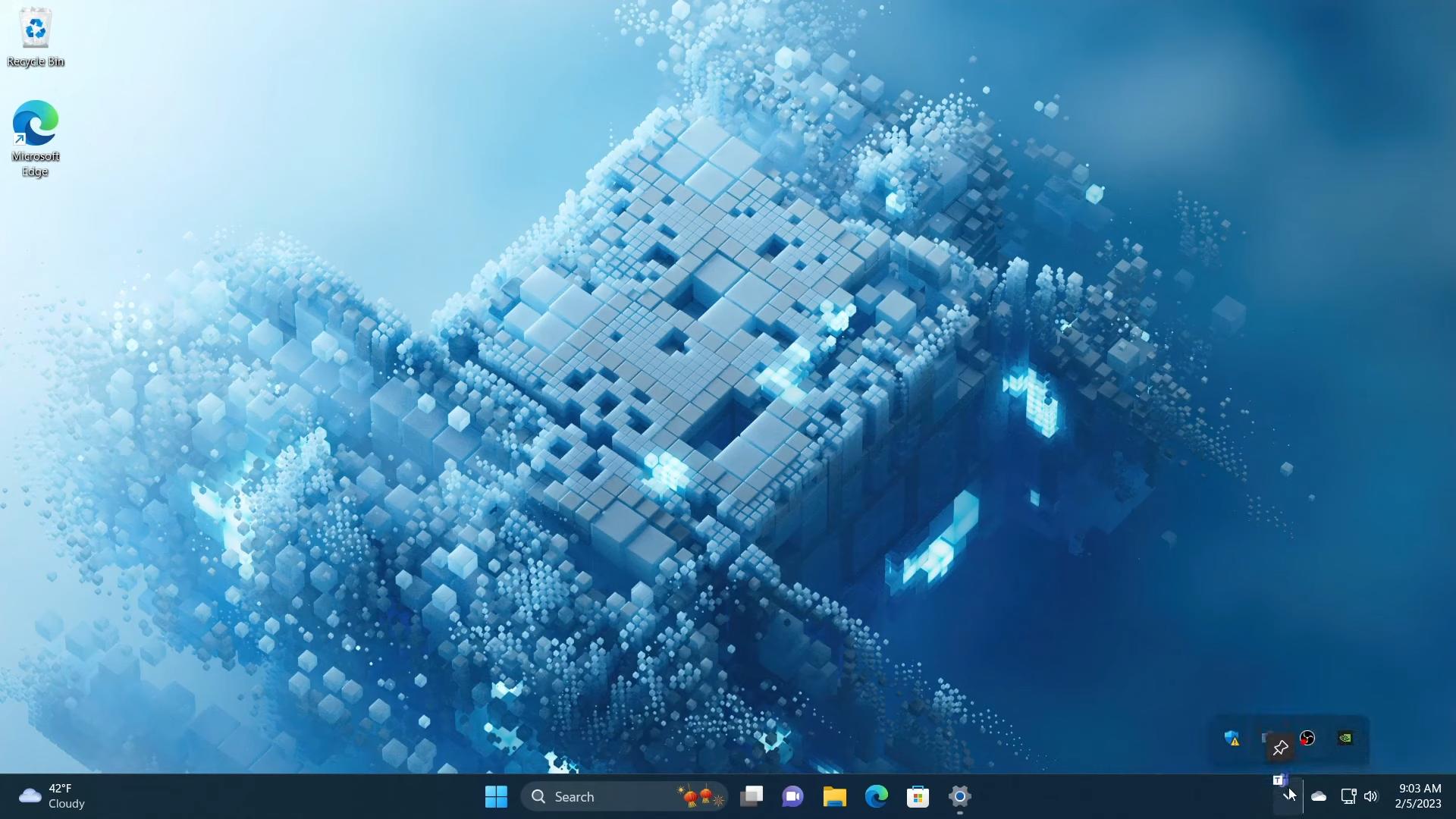
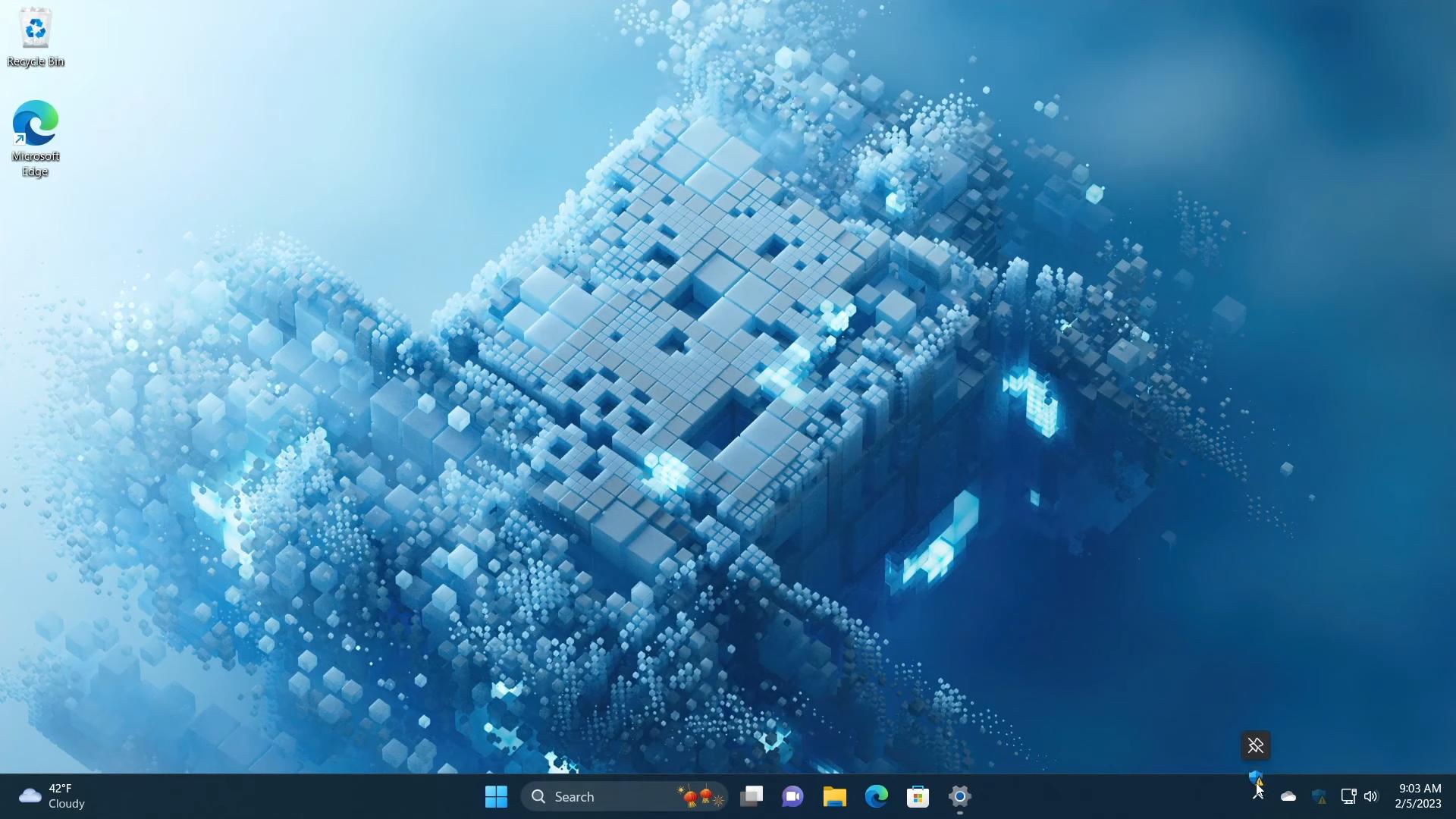
Search
With Moment 2, Windows 11 will allow you to customize the Search control in the taskbar. In addition to the button, it can be an interactive search box like it used to be in Windows 10. Actually, there are 4 modes you can choose from.
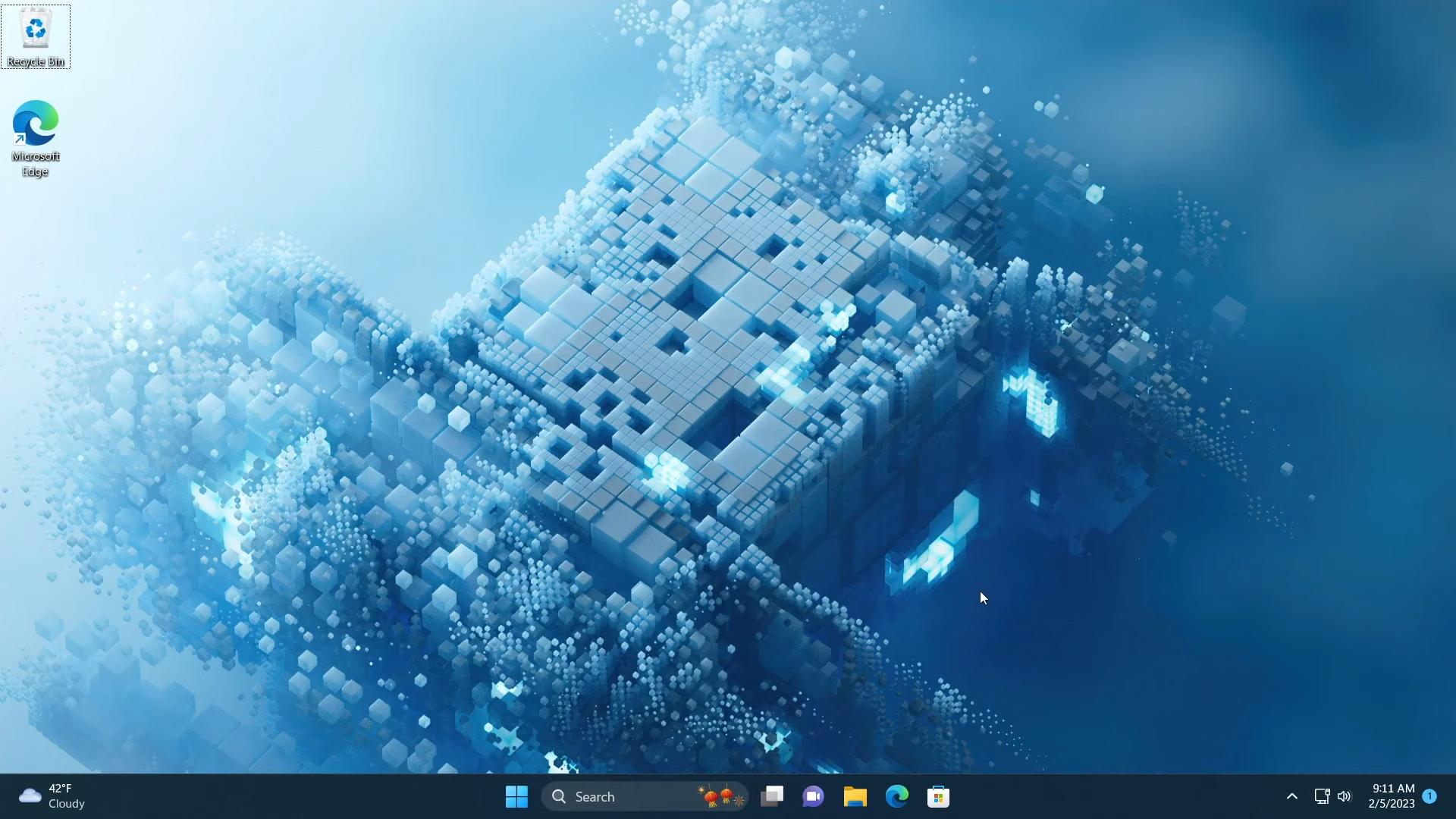
- Hide – removes the Search from the taskbar.
- Search icon only – shows the traditional icon as it currently appears in the stable version.
- Show icon and label – adds the ‘Search’ word to the right of the looking glass icon.
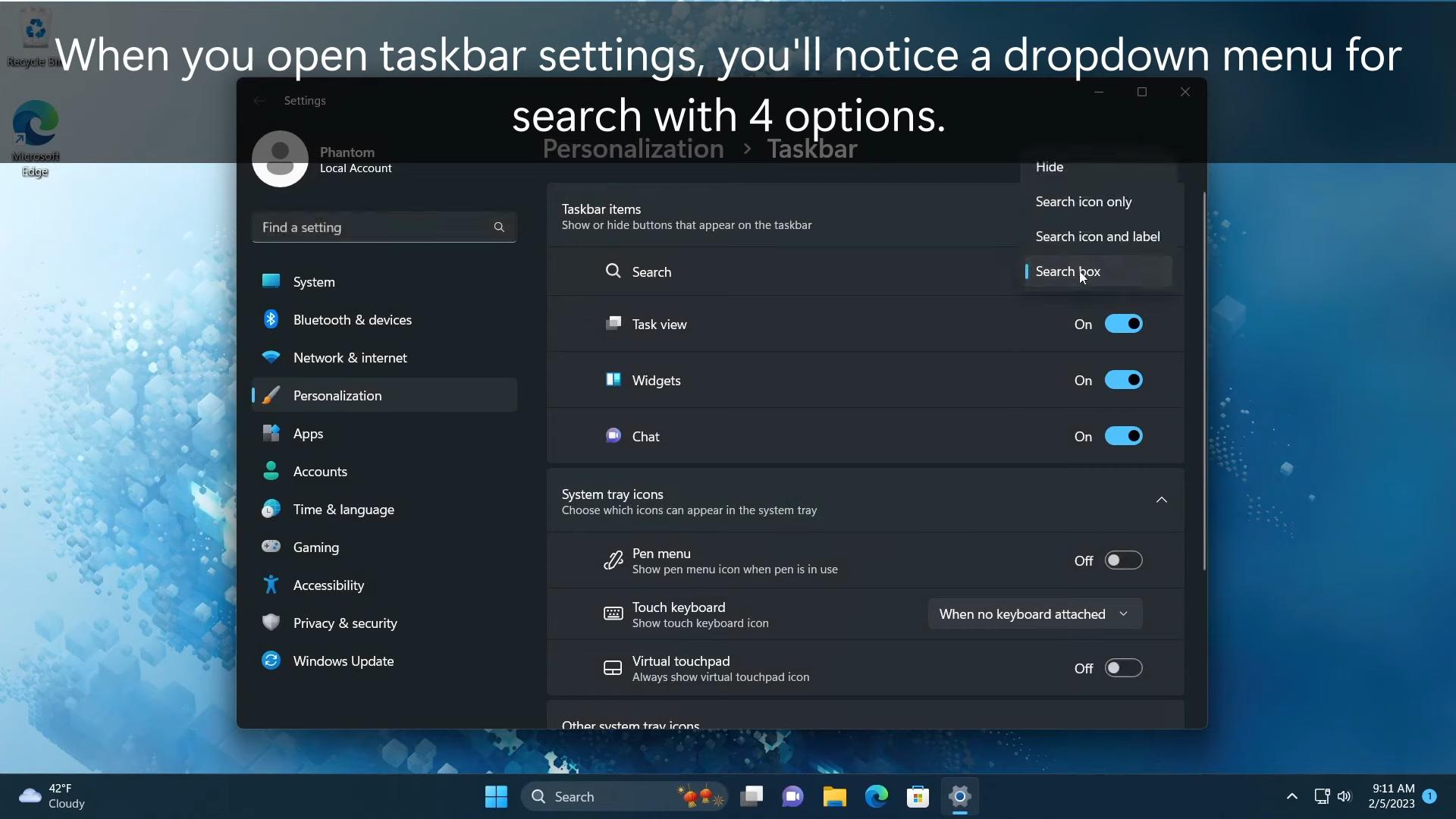
- Search box – the last option displays a text box with the “Highlights of the day” image in the rightmost corner.
The latter option not only allows you to directly type a term, it also instantly opens the search pane with results it collected for you.
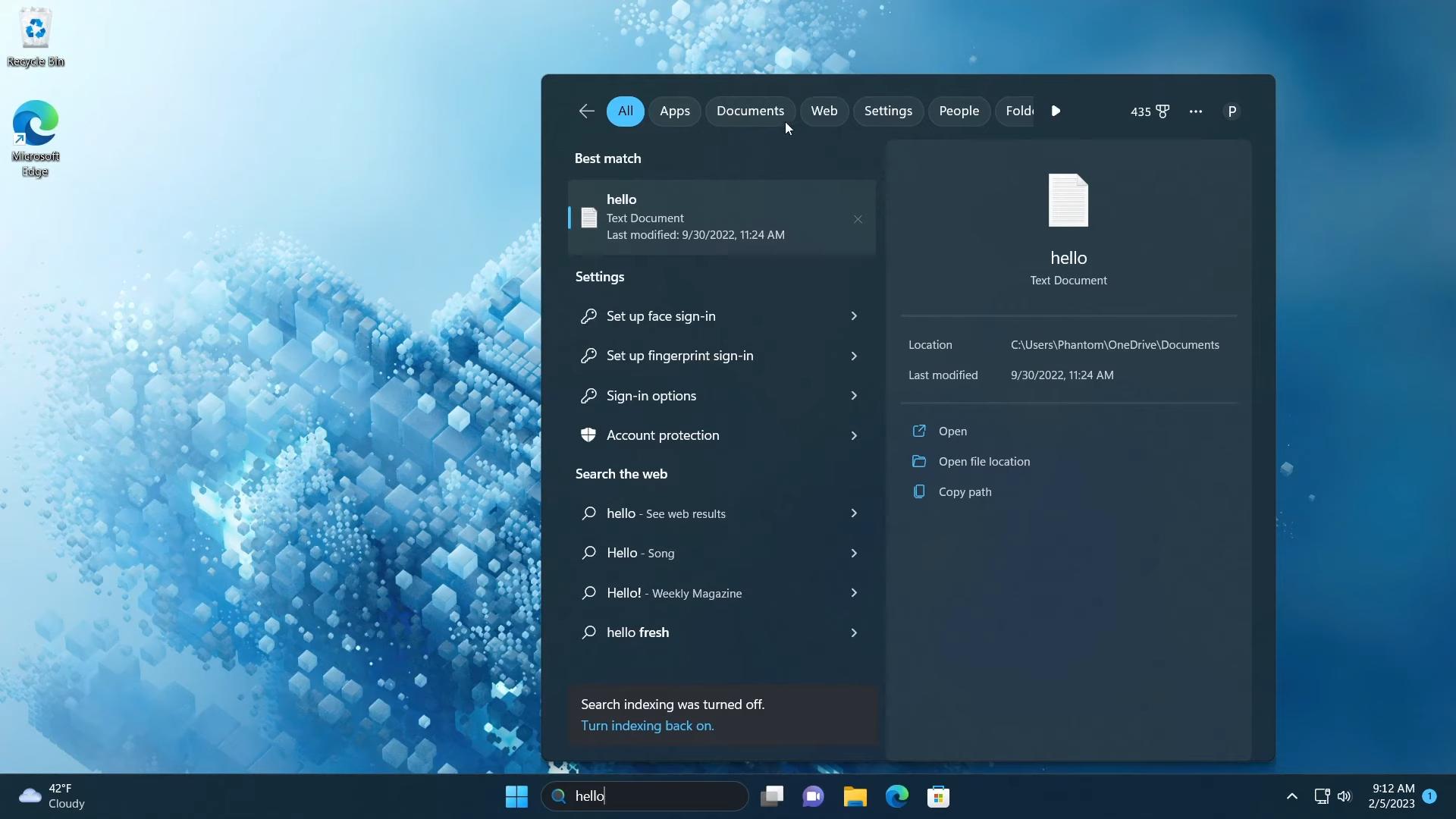
The search box is slightly improved over its predecessor. When the taskbar is getting filled with open app icons, it collapses back to a small icon.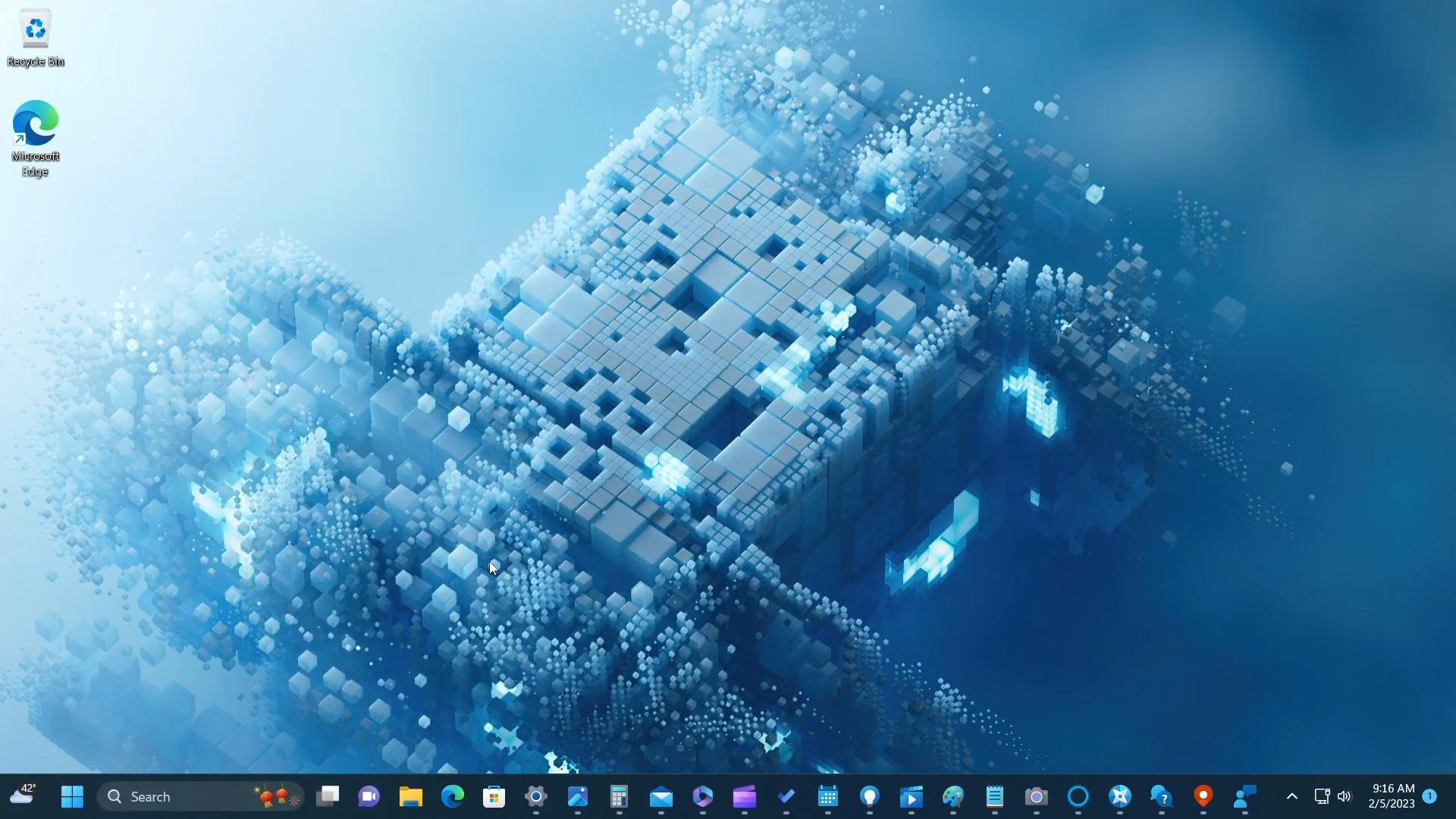
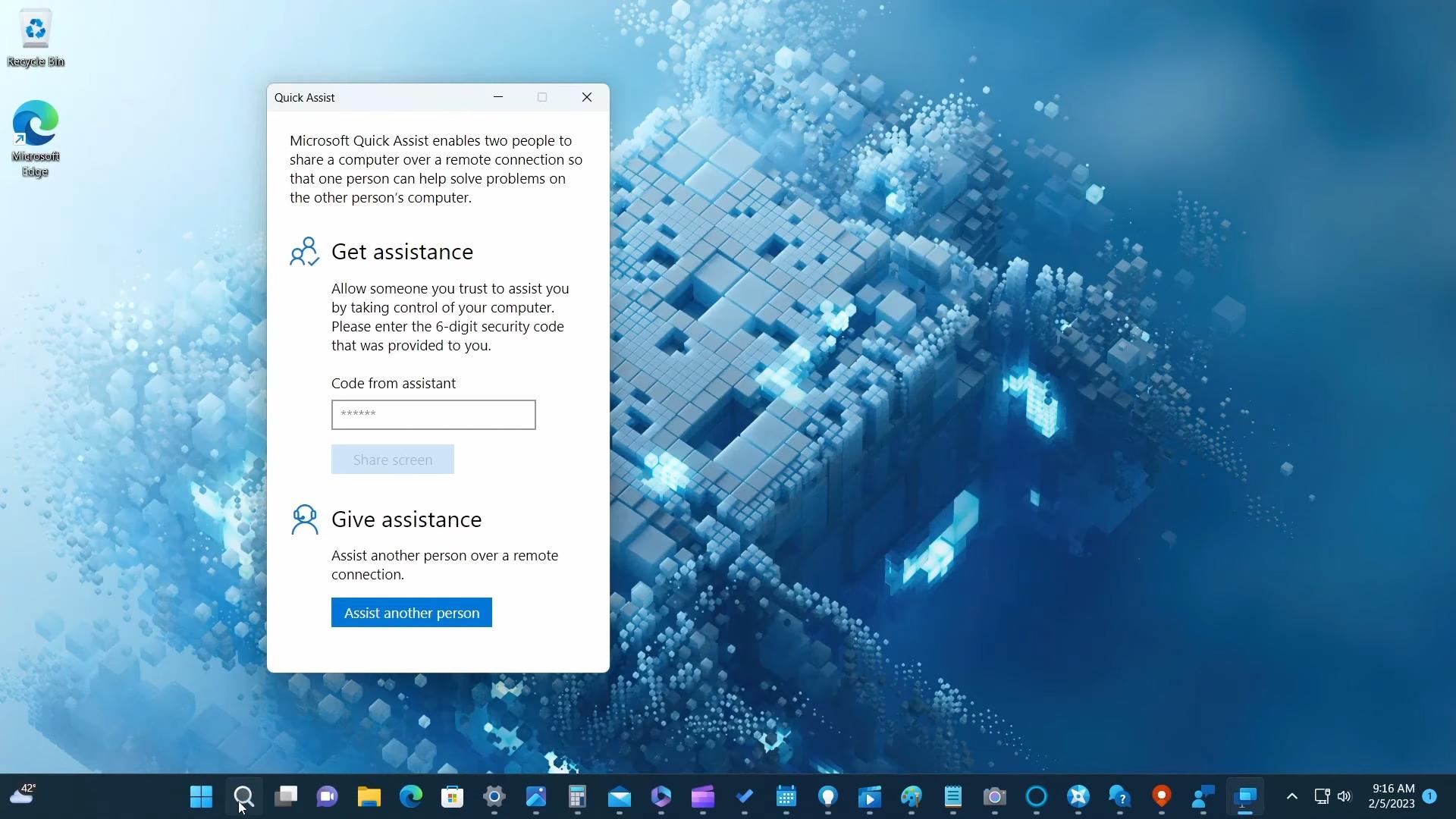
AI-powered features
Microsoft decided to integrate the capabilities of the new AI-powered Bing into the Windows search on the taskbar. It is one of the most used features in the operating system, with over half a billion people using it every month. The new Bing with AI will help you find answers to your questions faster than ever.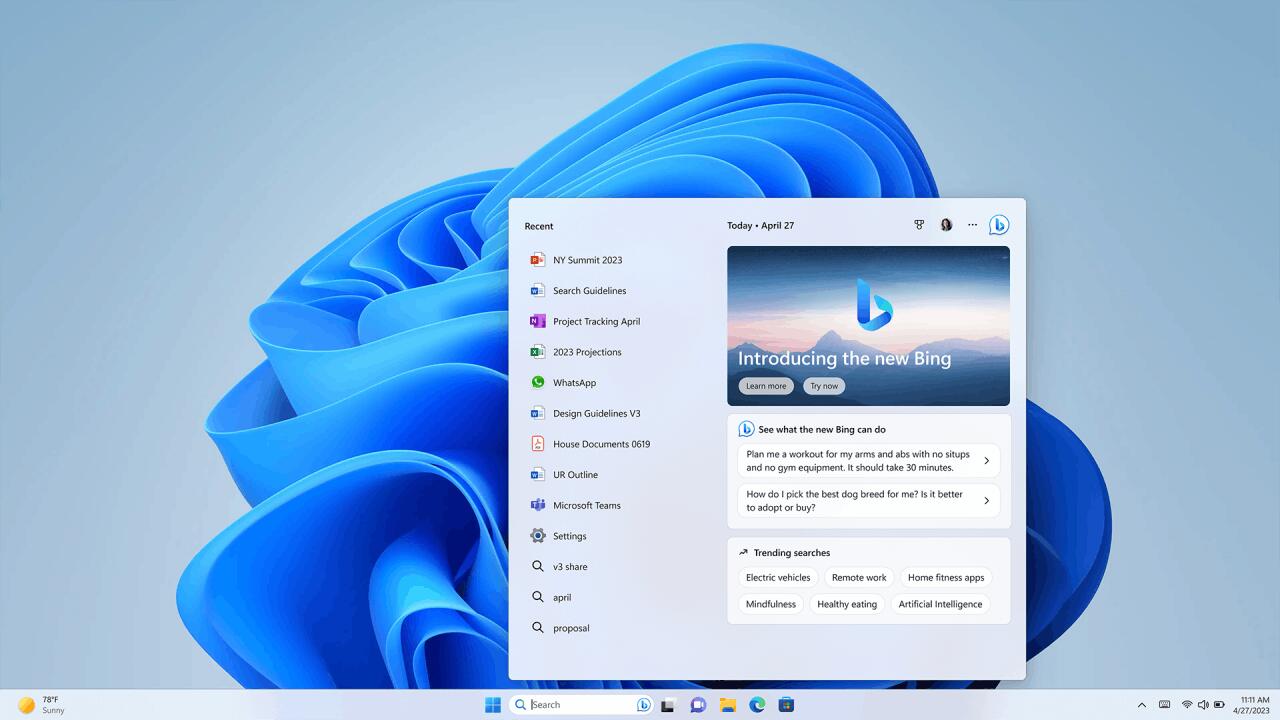
Seconds in the clock
Another great and long awaited change is the ability to enable seconds for the taskbar clock. It no longer requires editing of the registry, and can be easily turned on right in the Settings app.
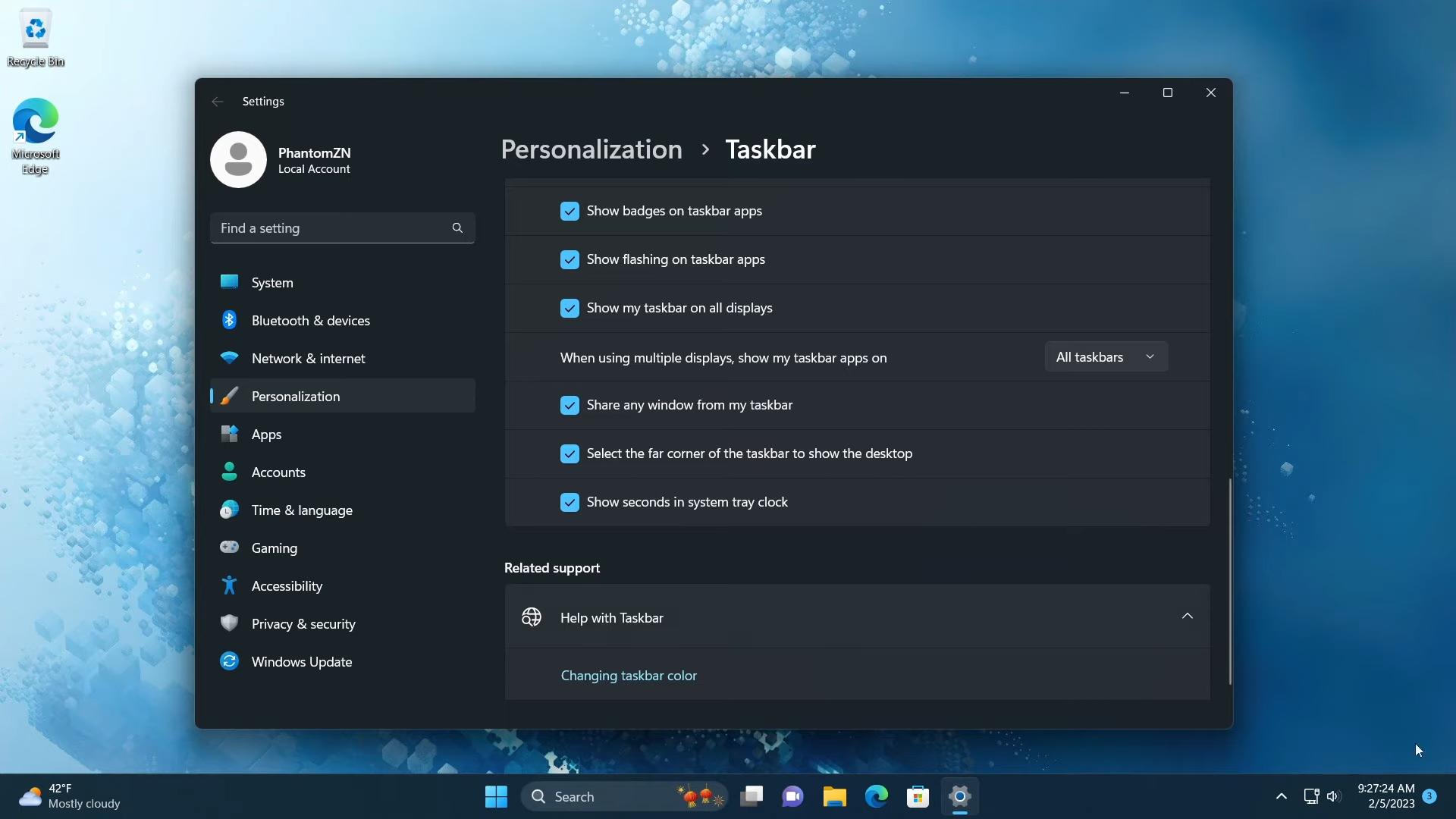
However, there is a little chance that this very feature won’t come with Moment 2 but will appear with its successor, Moment 3. It is not yet confirmed.
Tablet optimizations
When Windows 11 detects a convertible device, it changes the taskbar look once you undock the screen part. It goes to the expanded state with bigger icons optimized for tapping.
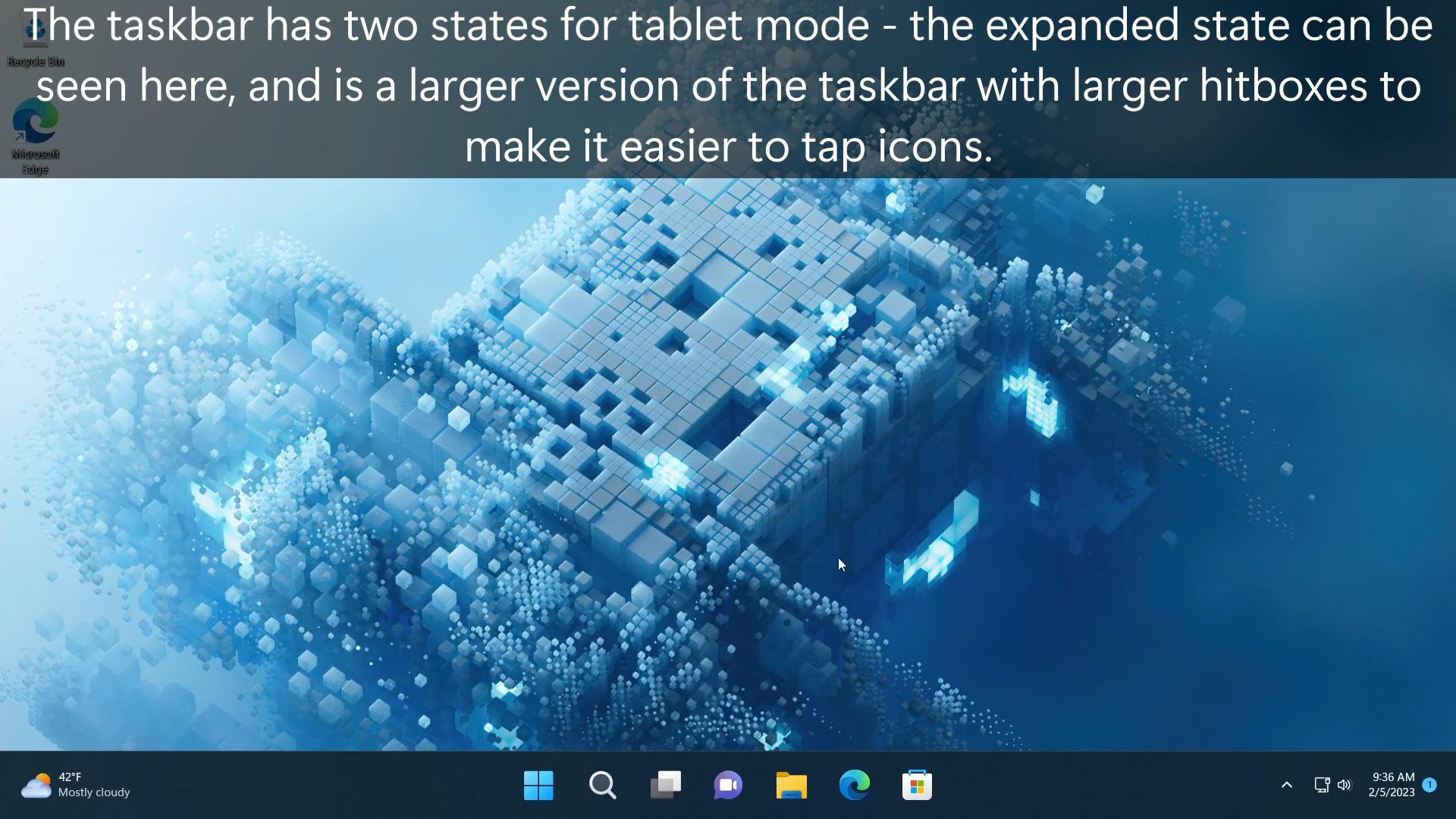
When you open apps, it becomes minimized to a tiny line at the bottom edge of the screen. To make it appear again, you need to swipe up. Swiping down hides it again.
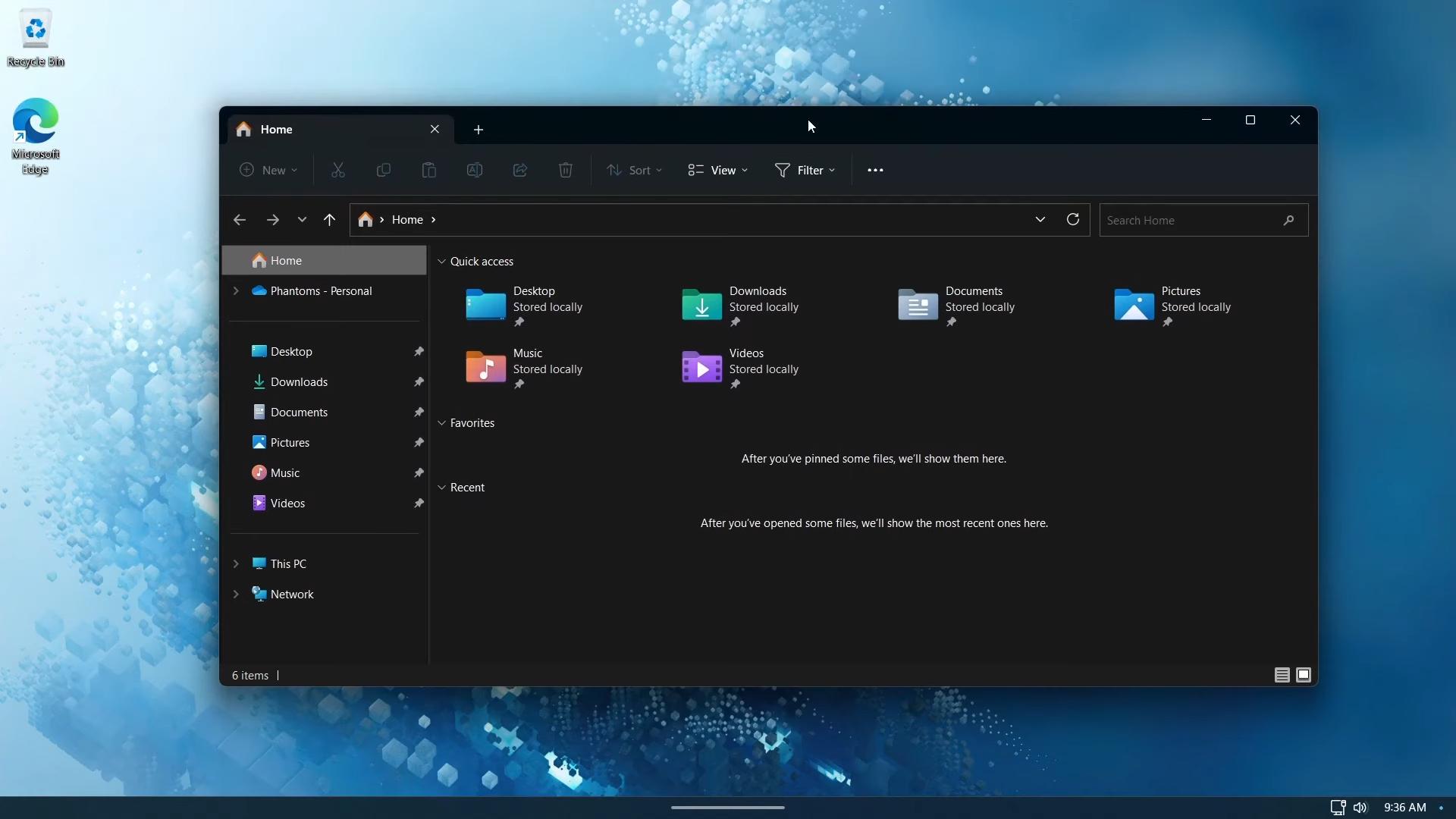
This feature serves as an alternative to the taskbar auto-hide feature of the regular desktop, and can be disabled in Settings.
Studio Effects
If your device supports Studio Effects, you’ll now have the appropriate button in the Quick Settings flyout (Win + A). It will allow you to customize many media options, including the camera image. A preview of the camera stream is integrated in the flyout.
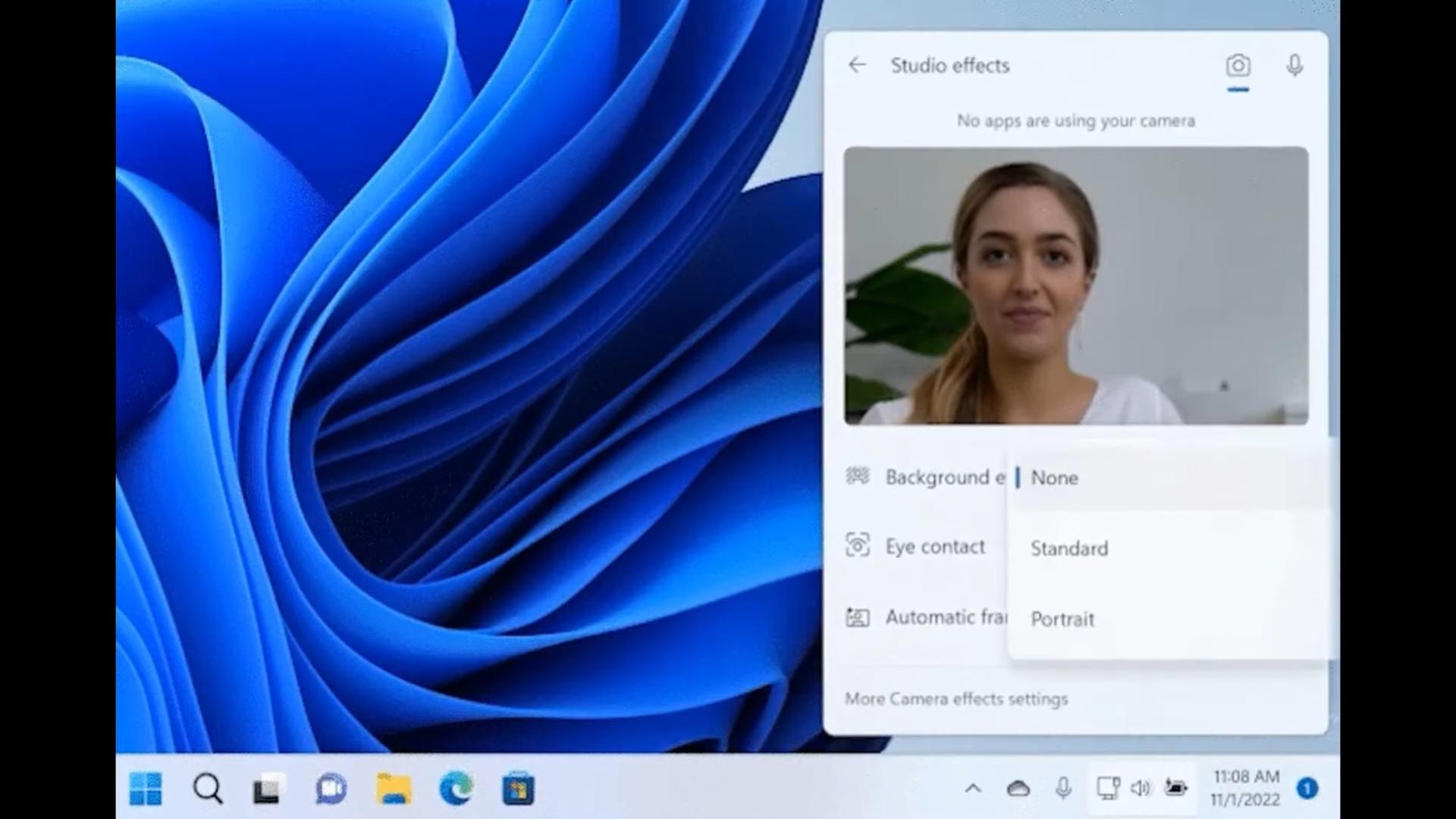
The Start menu has an updated search box. Its newer design sports rounder corners and a new tip inside it. Also, the same text box design is used in the Windows Search pane (Win + S).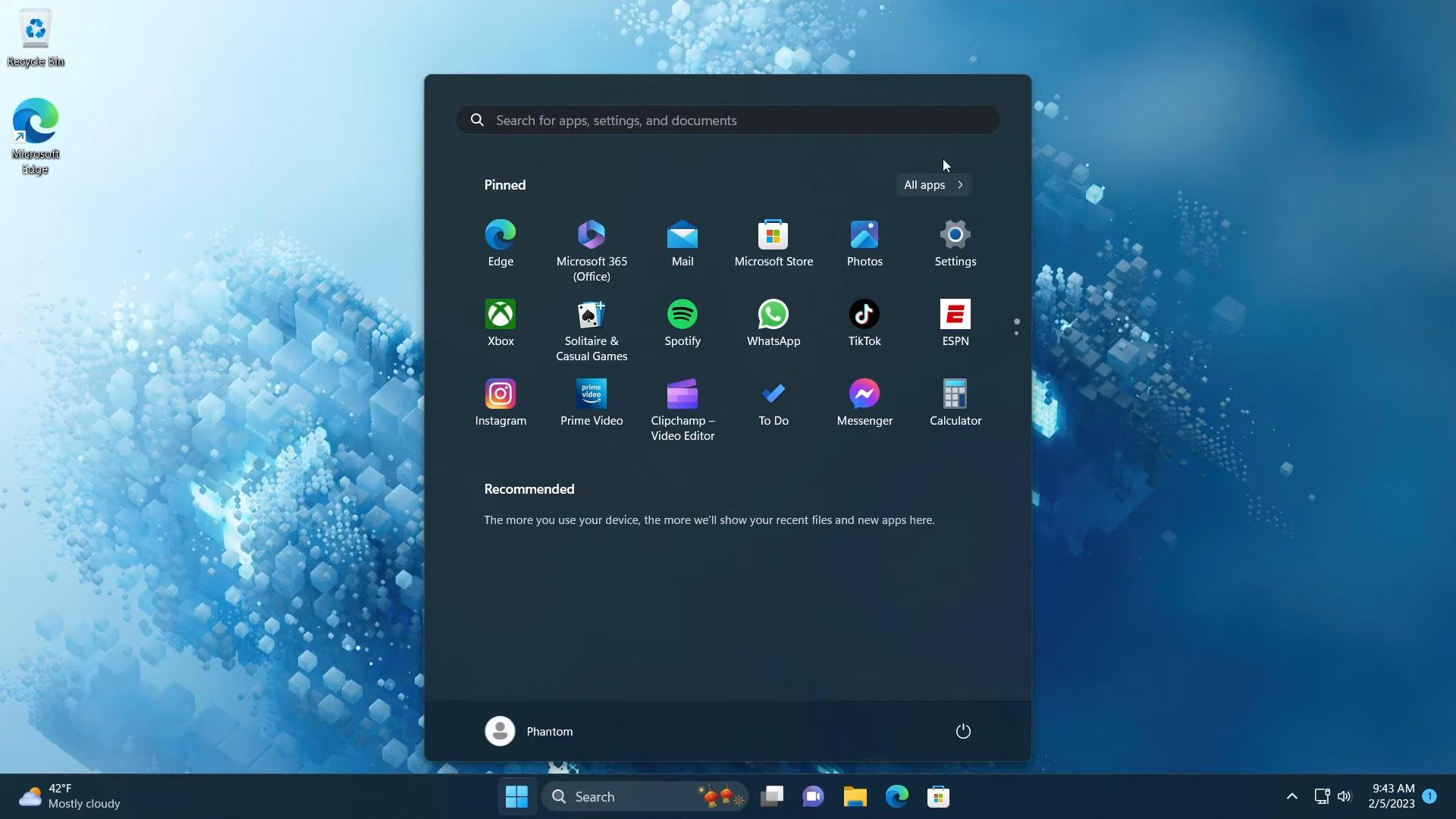
On devices connected to Azure Active Directory (AAD), the operating system will now suggest recommended content in the Start menu, matched by artificial intelligence. In the Recommended section, you'll find content to help you prepare for upcoming meetings, quickly access the files you're working on, and more.
File Explorer
The search in File Explorer is now instant: As long as you type in its search box (Ctrl + E), it displays the results in the real time. The search box size a bit reduced, so it appears smaller by default.
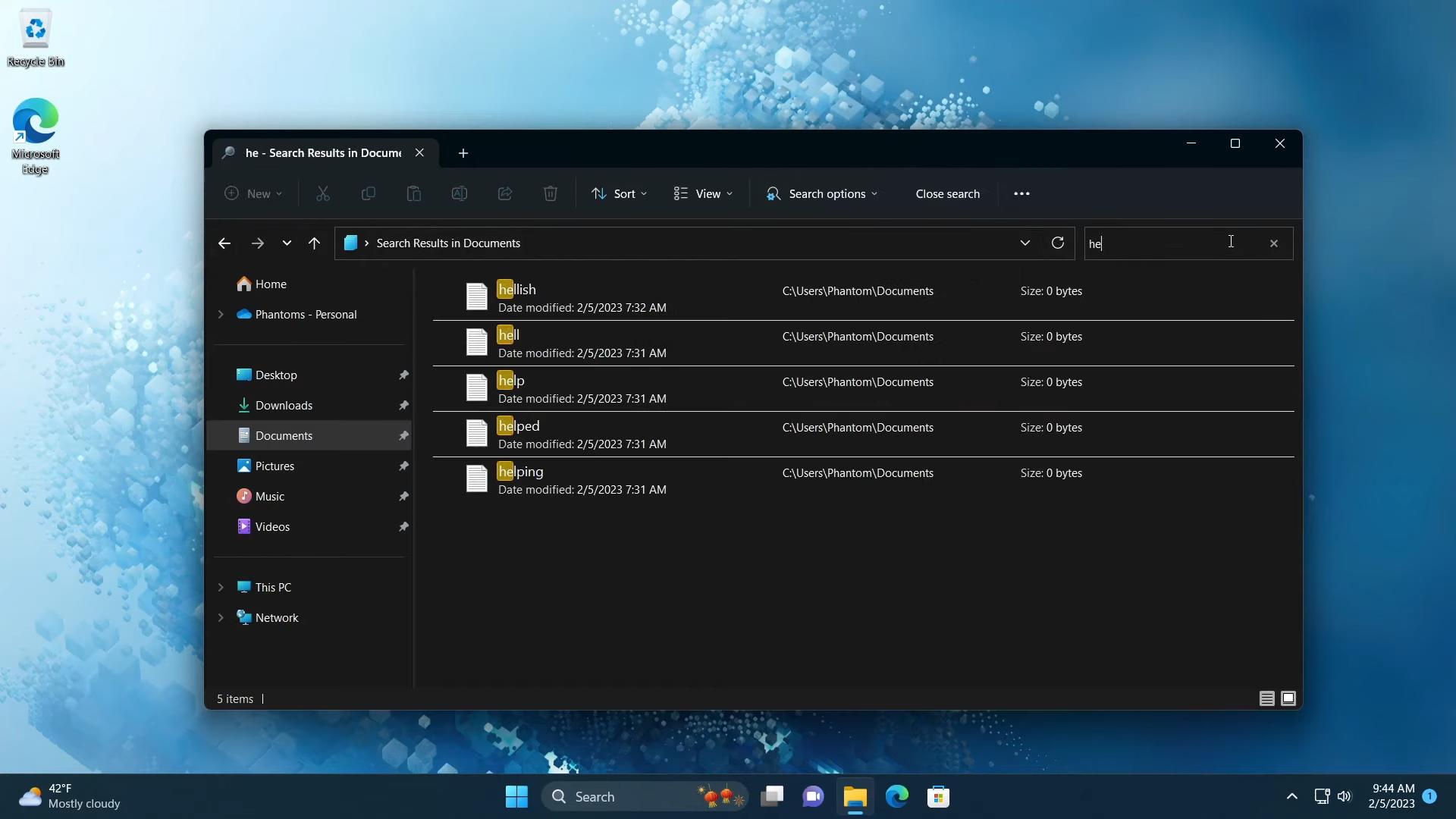
When searching from the Home folder, it will bring up to you the most recent files from Microsoft 365. It can also take into account document’s properties and meta data. In the results, you will recent activity for the selected file.
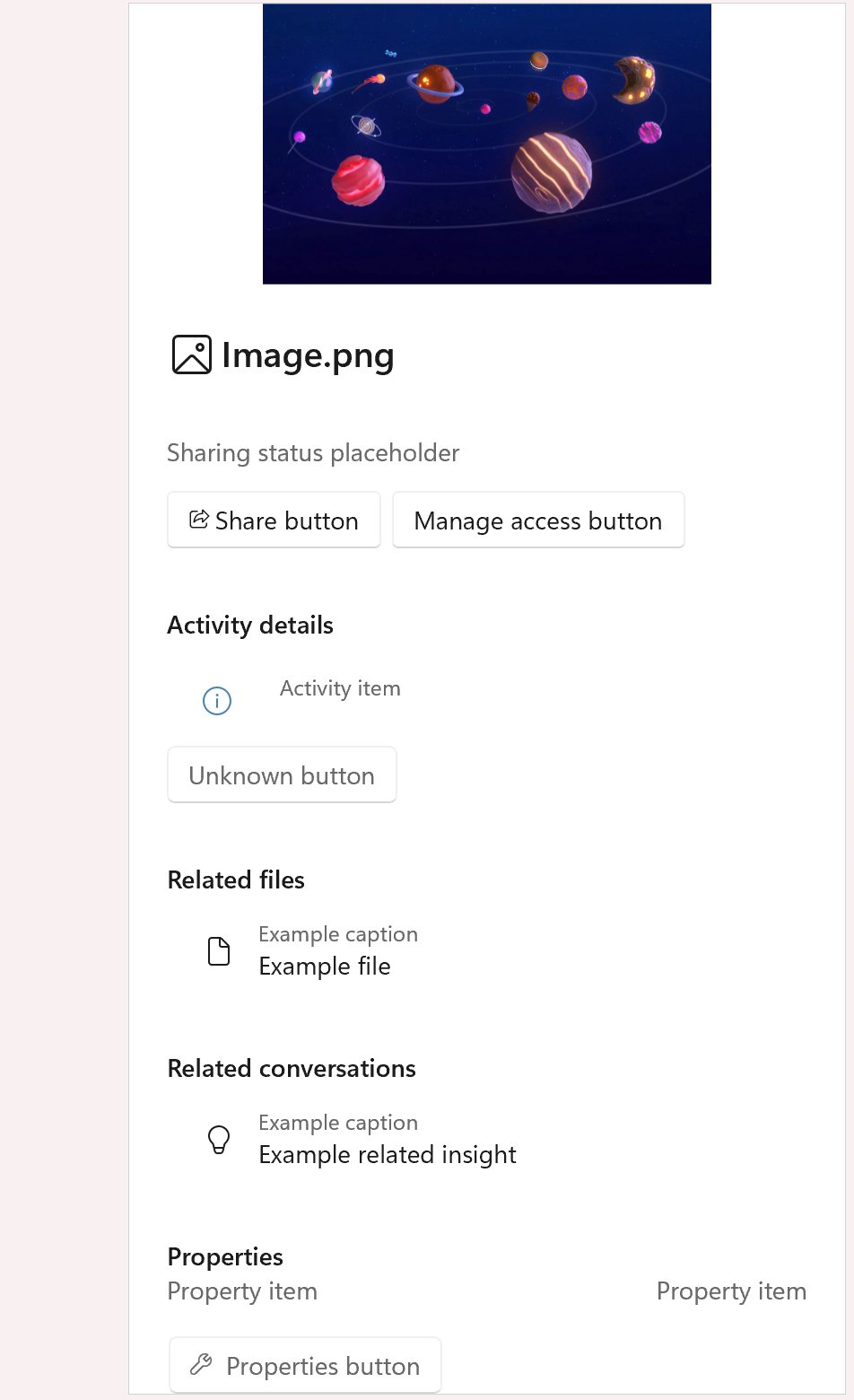
Widgets
Widgets can now work without you to sign in with a Microsoft Account, as they support local accounts. The only difference will be a banner on top of the list, and a badge icon over the user profile icon. And you can finally make its pane full screen, thought this feature is already available to the public.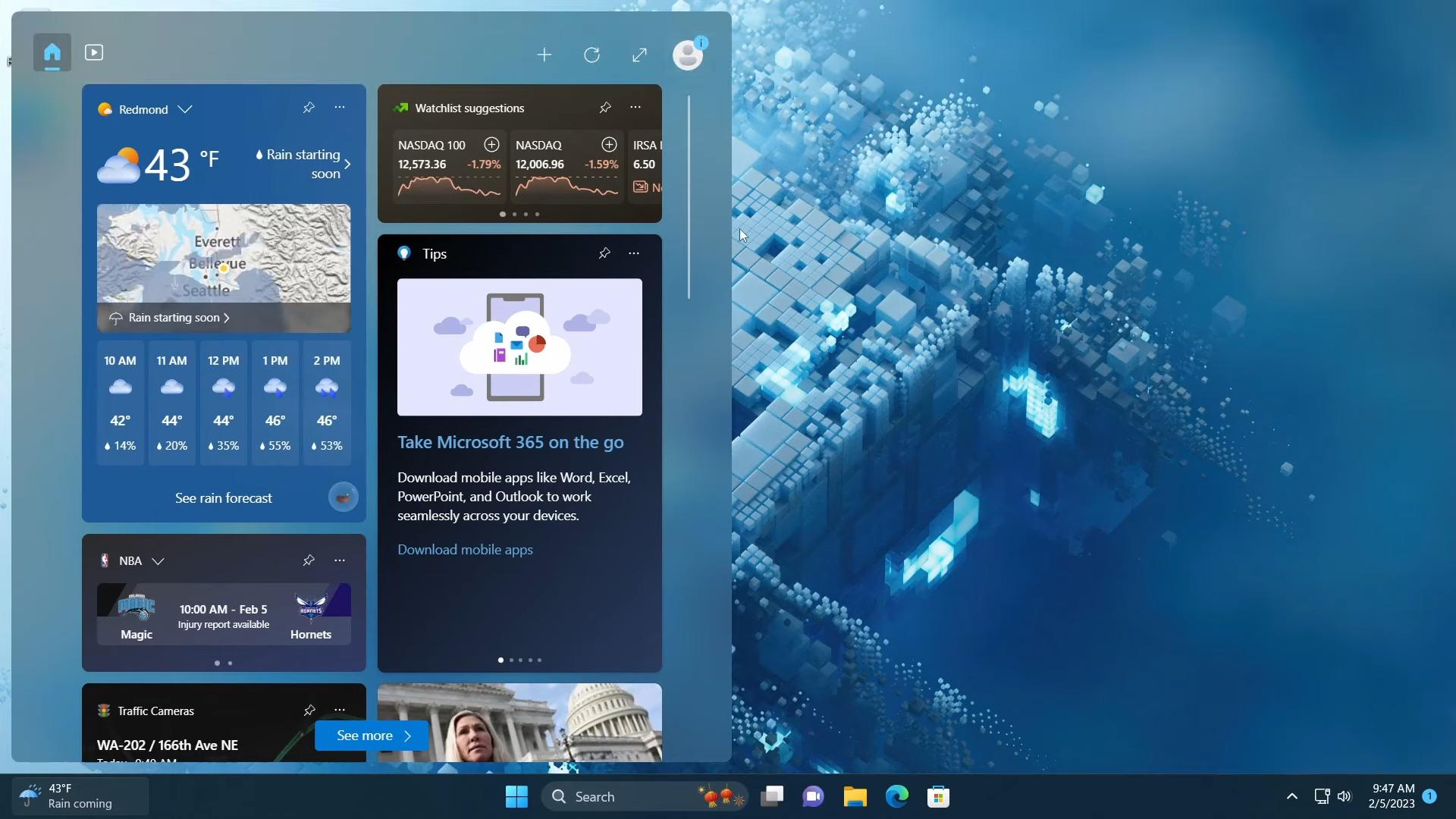
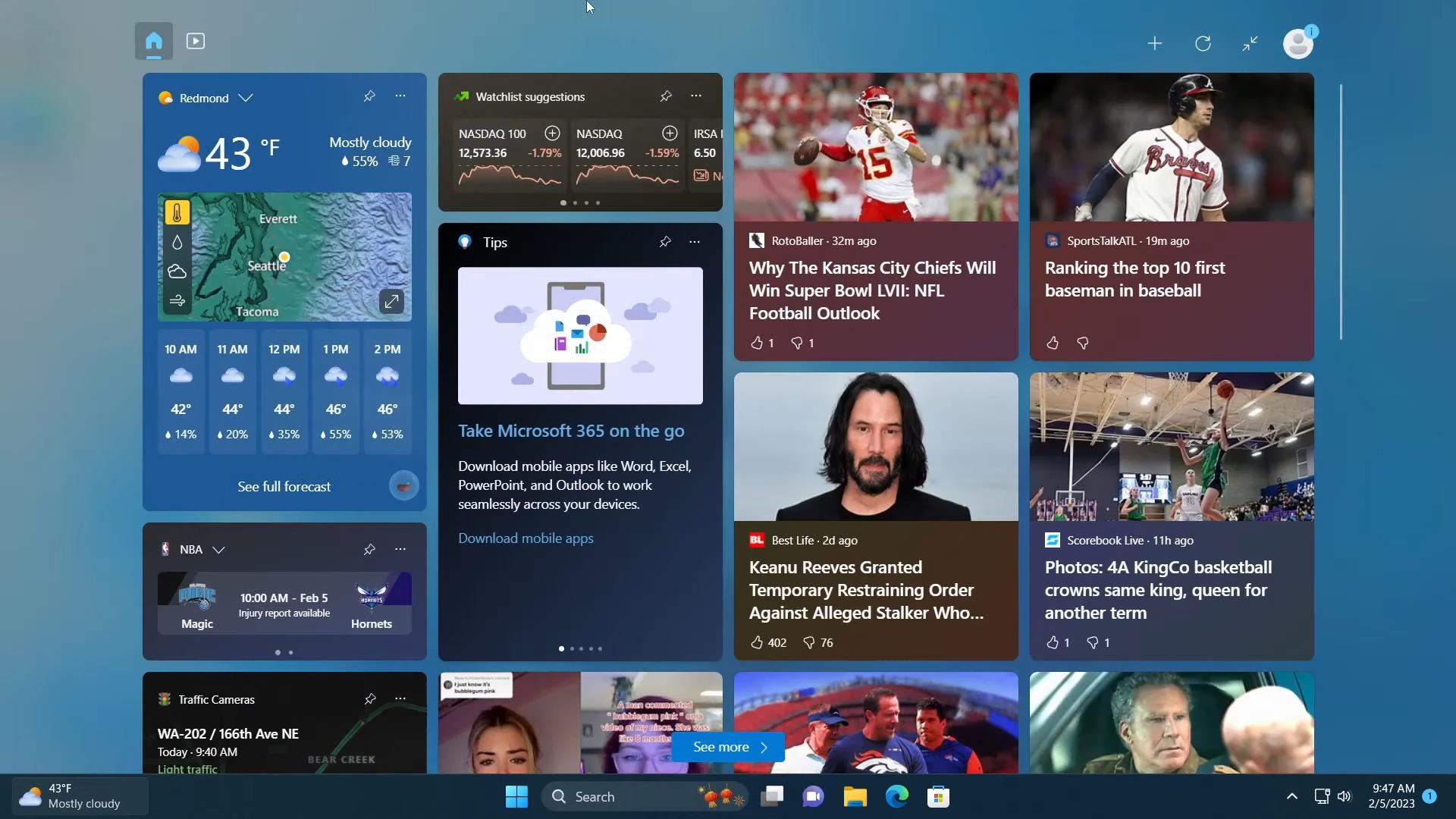
Task Manager
The Task Manager app has received as search box in this update. It allows you to find the process by its name, title and even PID. The search works in almost all pages, including Services and App history. If nothing found, it shows a link to quickly reset the search term.
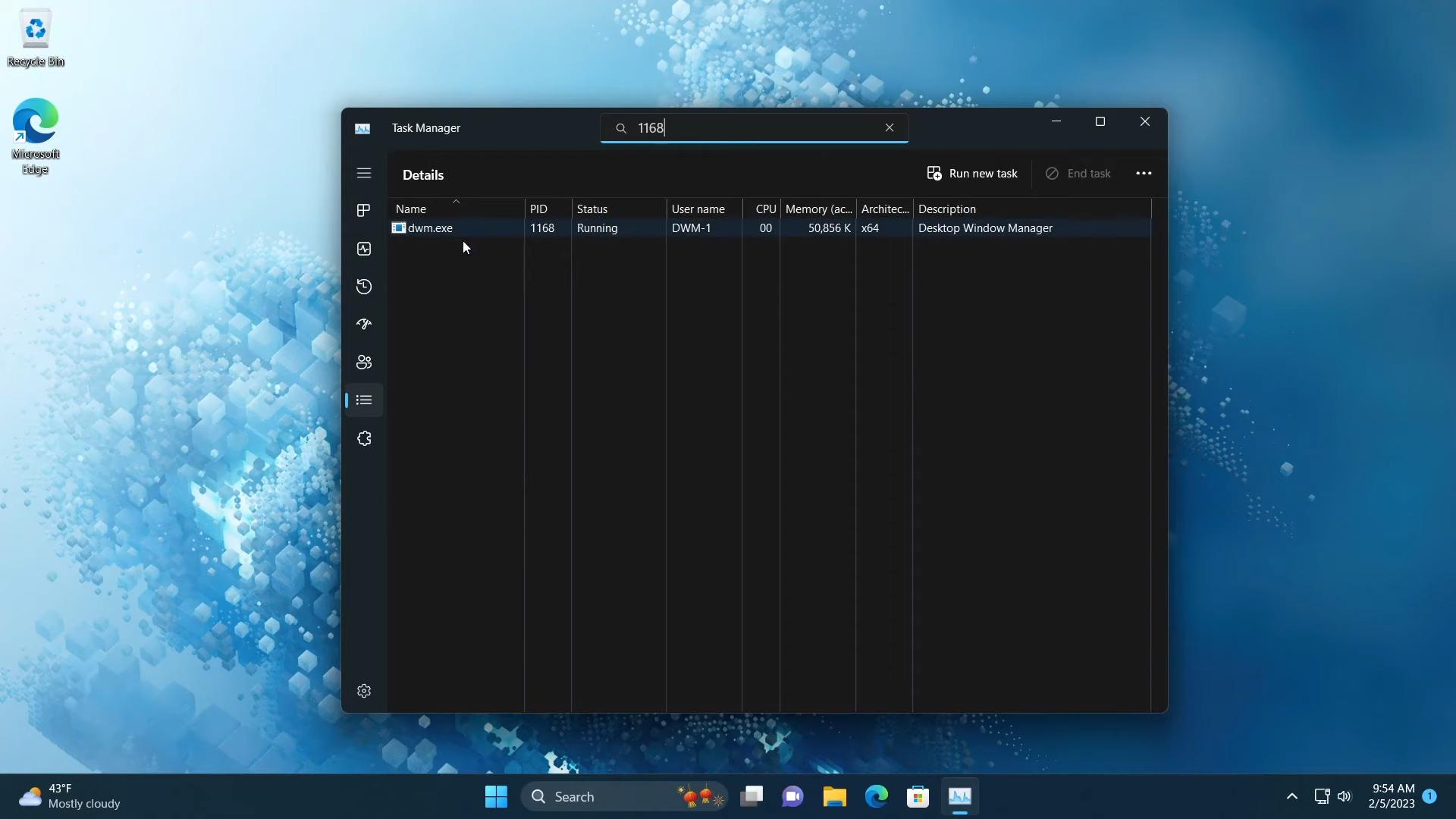
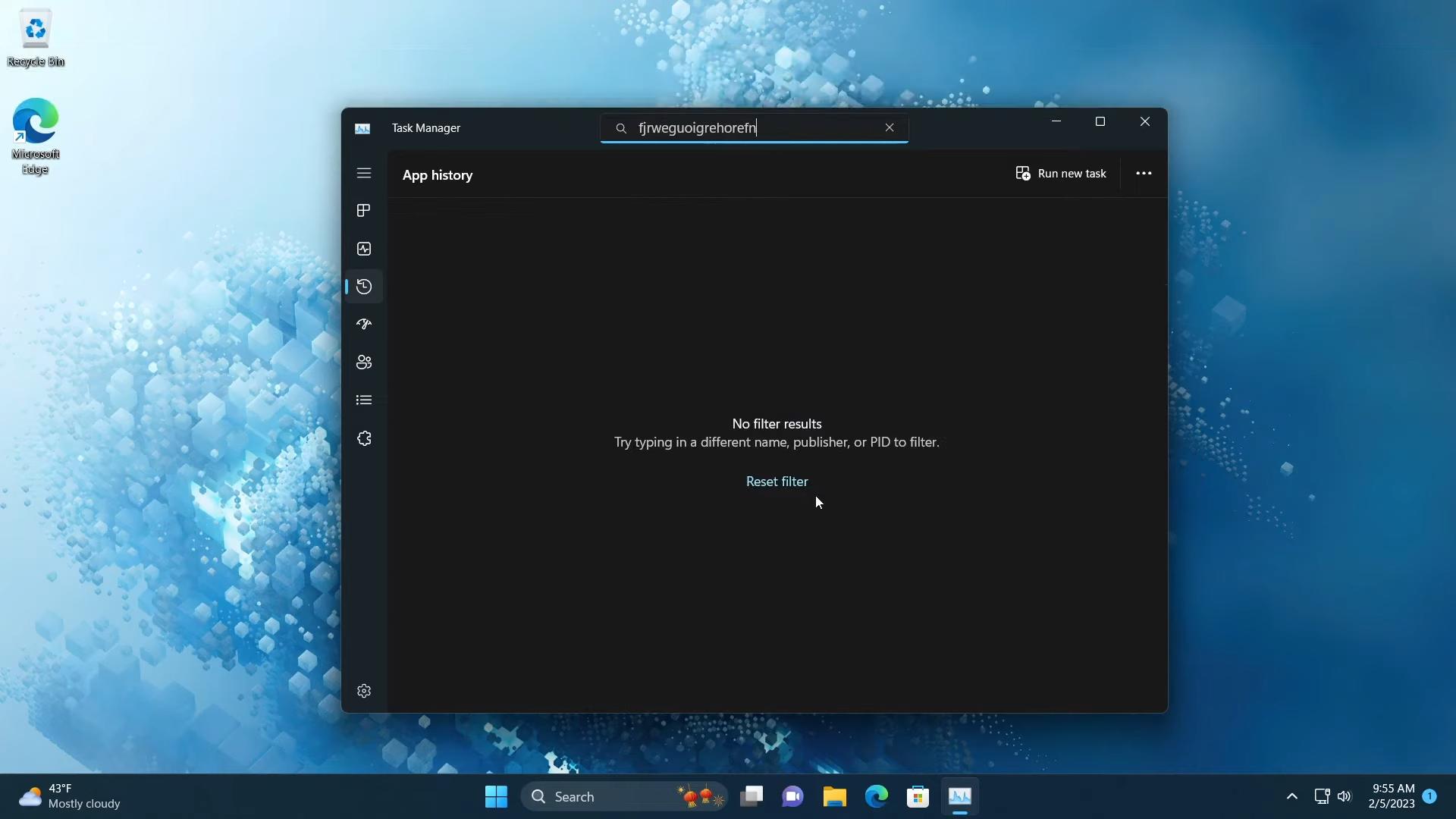
The app finally supports the dark theme and follows the system app theme. If you want, you can make it use the dark or light theme in its settings.
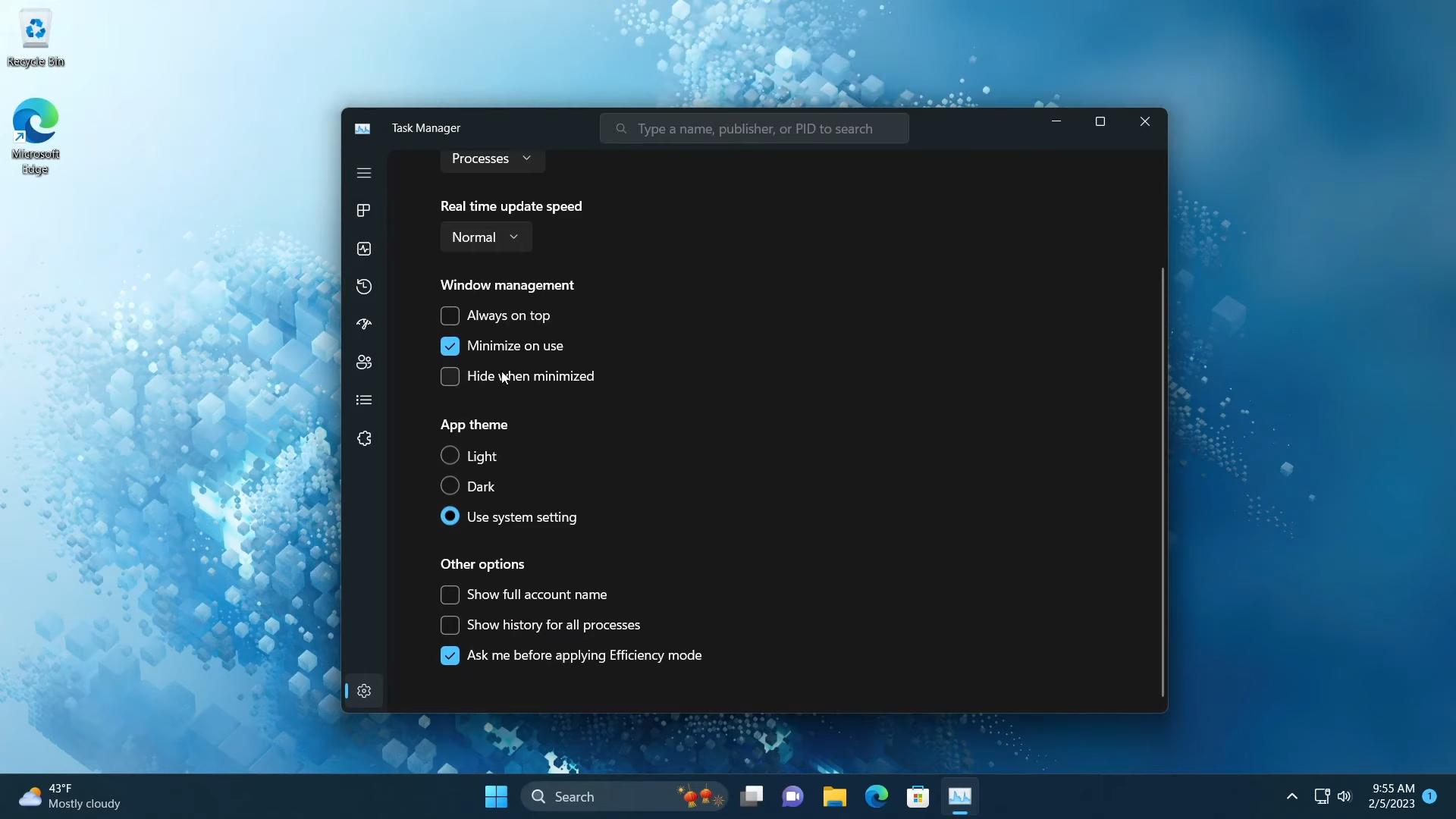
Its built-in dialogs and messages have been updated to match the appearance of the OS. They no longer look alien to Windows 11.
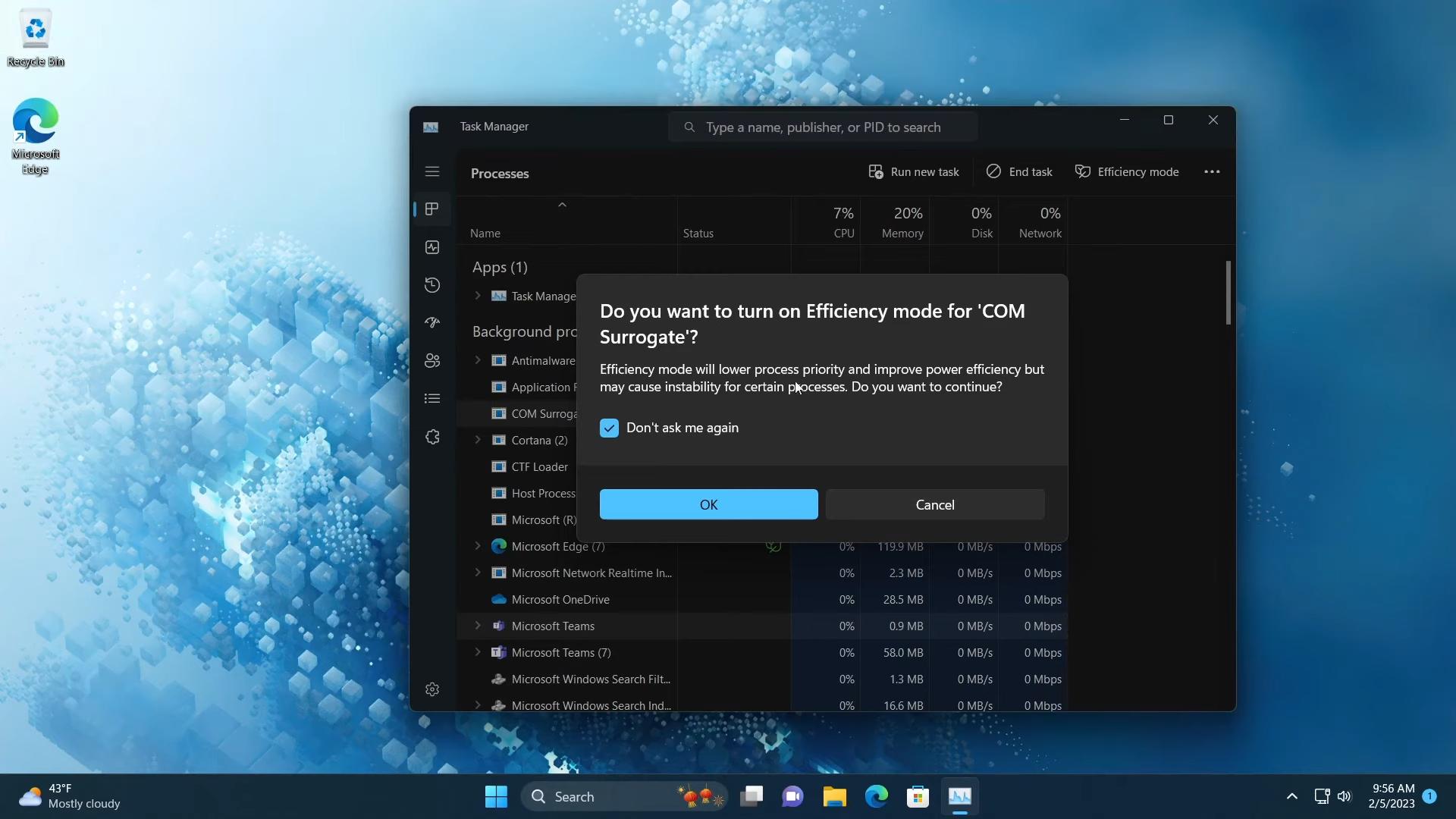
Additionally, the Efficiency mode confirmation dialog has got an option to disable it and save you a couple of clicks. You can also control this options from app’s settings page.
New Settings
Energy Recommendations
In Settings (Win + I) > System > Power & battery, you will find a new page, Energy Recommendations. It contains tips to extend your device’s life when on battery, and reduce its power consumption in daily use. Depending on your device’s type, the tips may vary. You can apply them all at once, or only apply some of them.
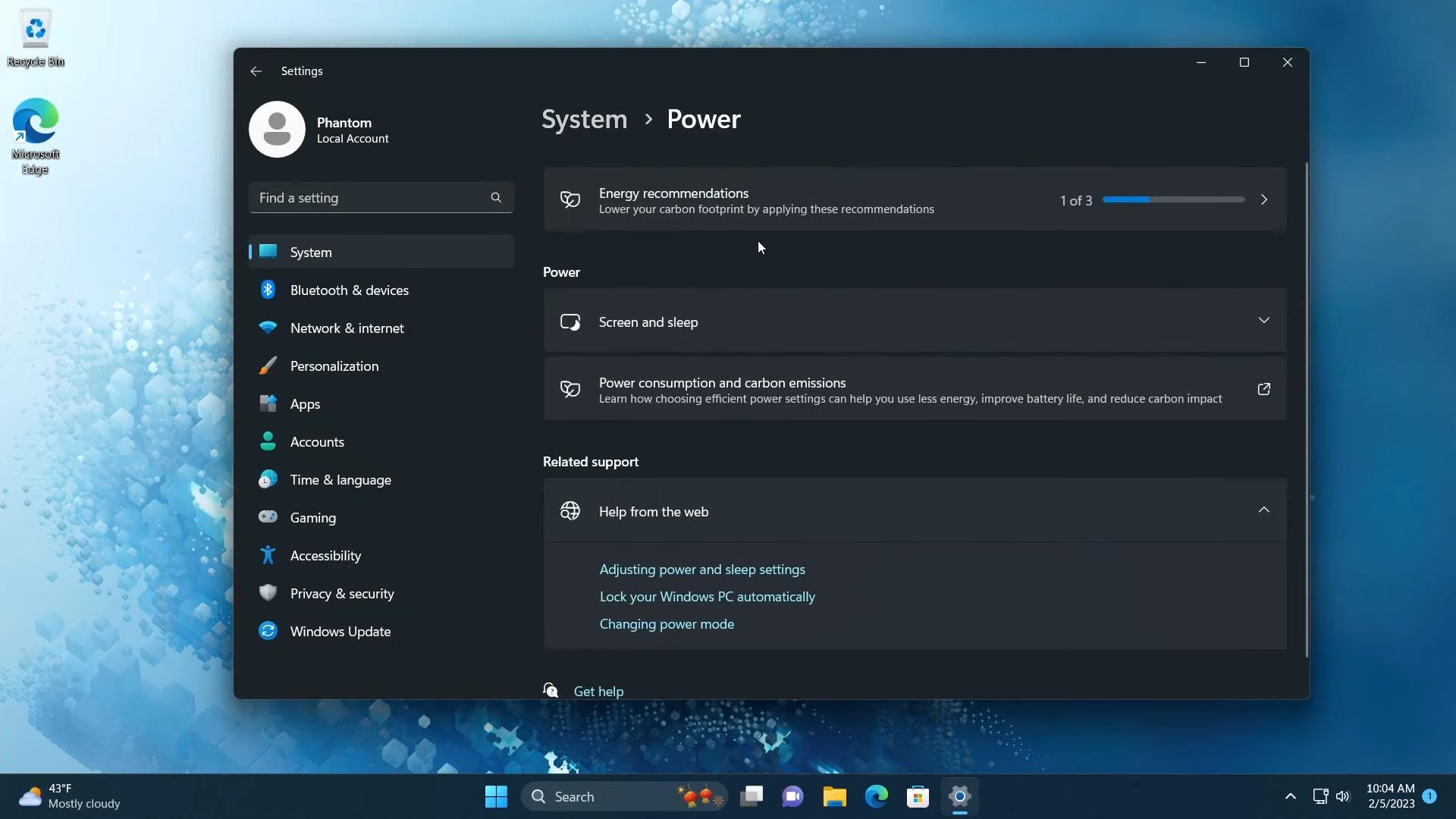
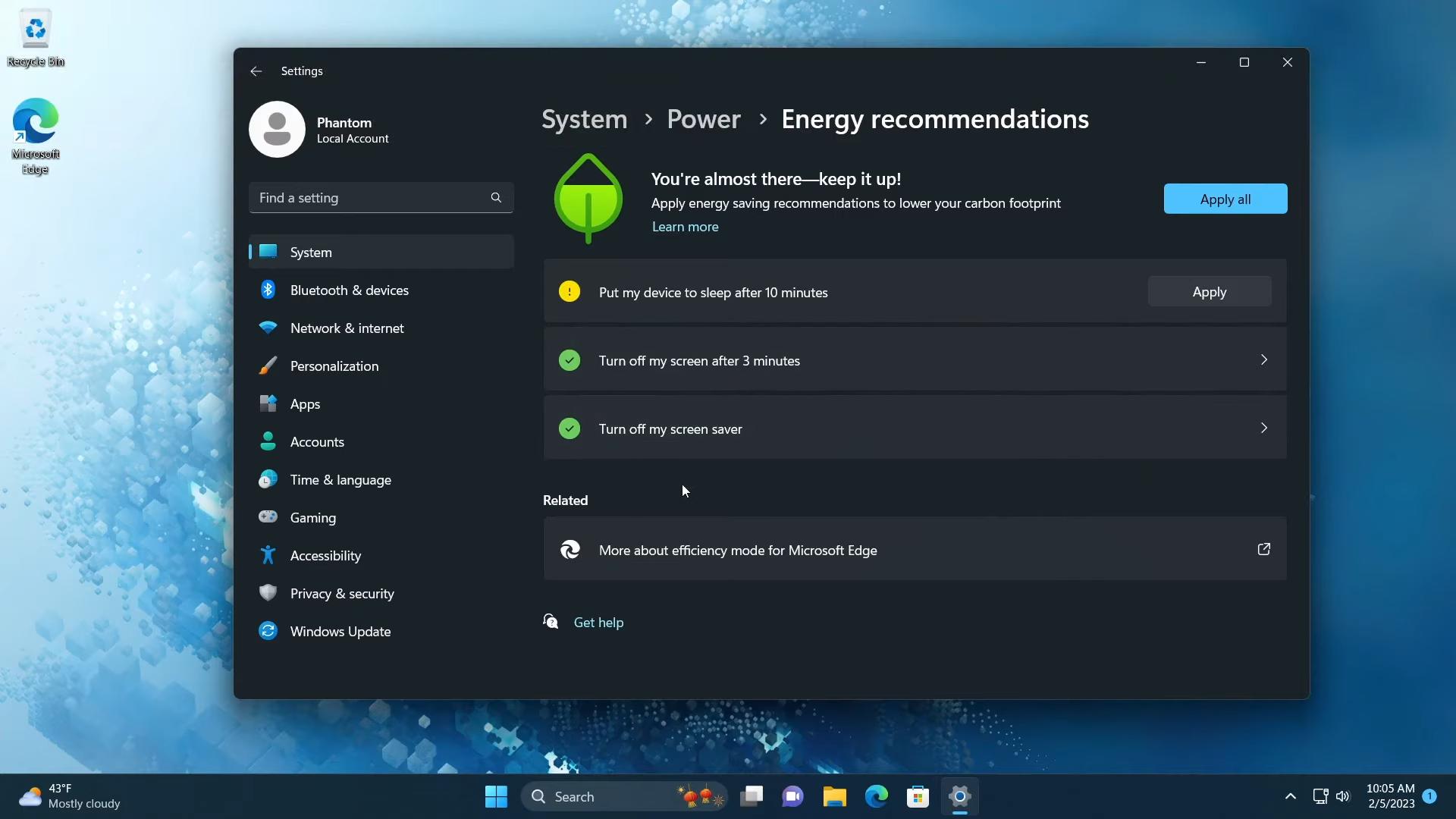
Subscription Management
In Settings > Accounts, you will find a new section that allows you managing the Microsoft 365 subscription, review OneDrive storage usage, and more. This change has already become available in the stable release of Windows 11.
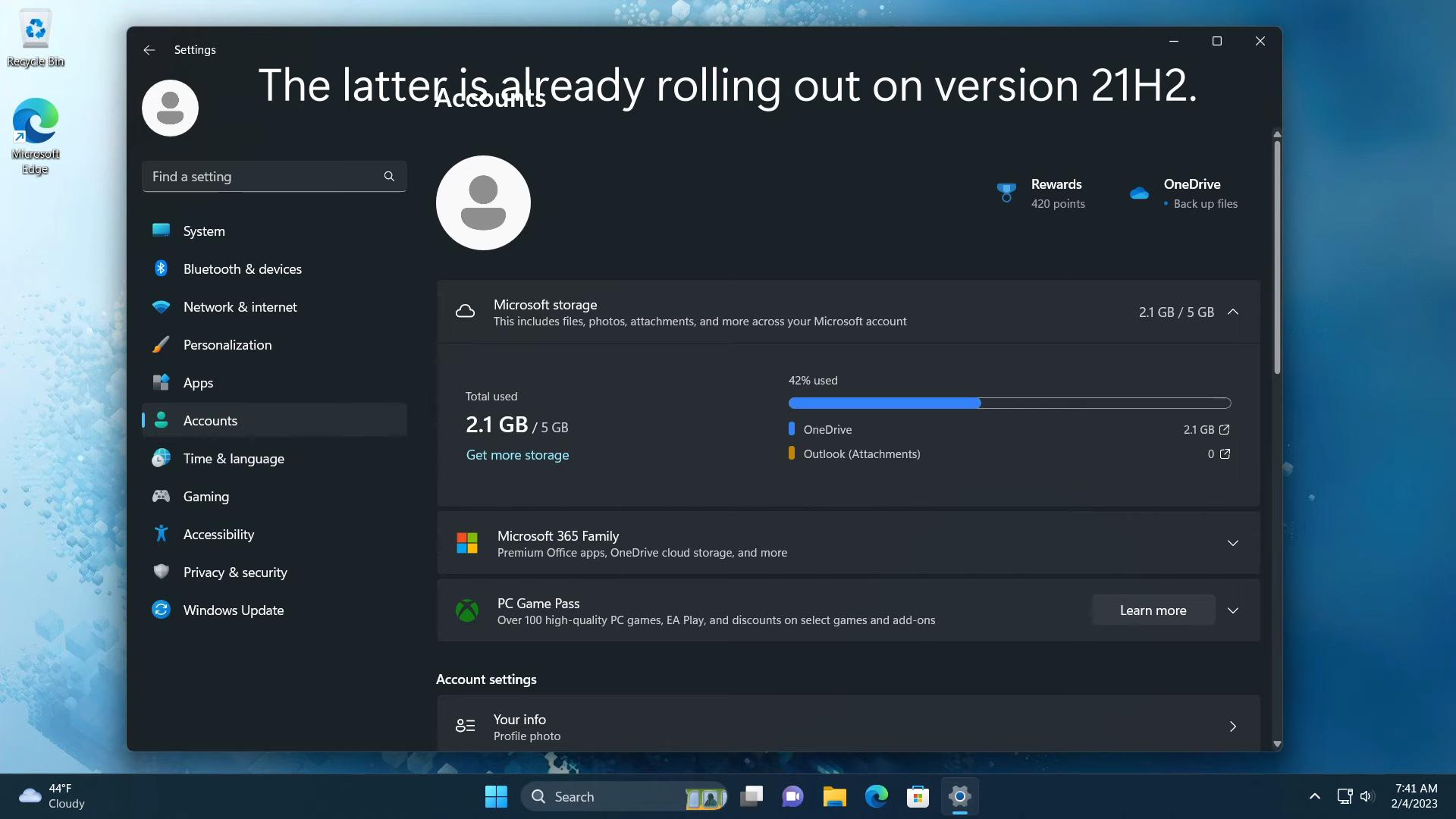
Touch keyboard
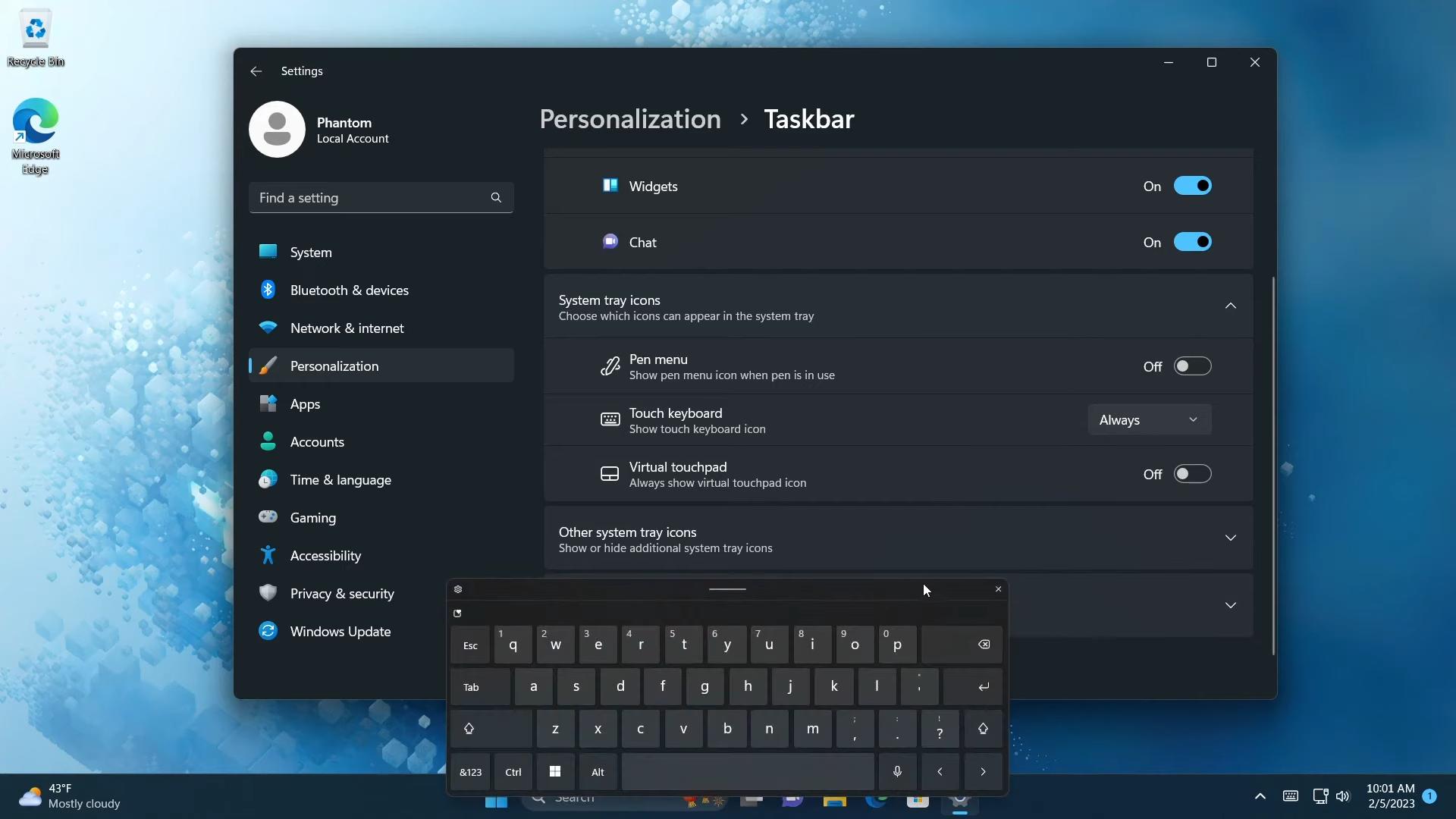
In Settings > Personalization > Taskbar, you will find a new option to always show the Touch Keyboard, even when a physical device is connected to your PC or tablet.
Trade-in your PC
The System > About page includes a new section to help you trade-in or recycle your PC. There are links to learn more about data backup, safety and migration.
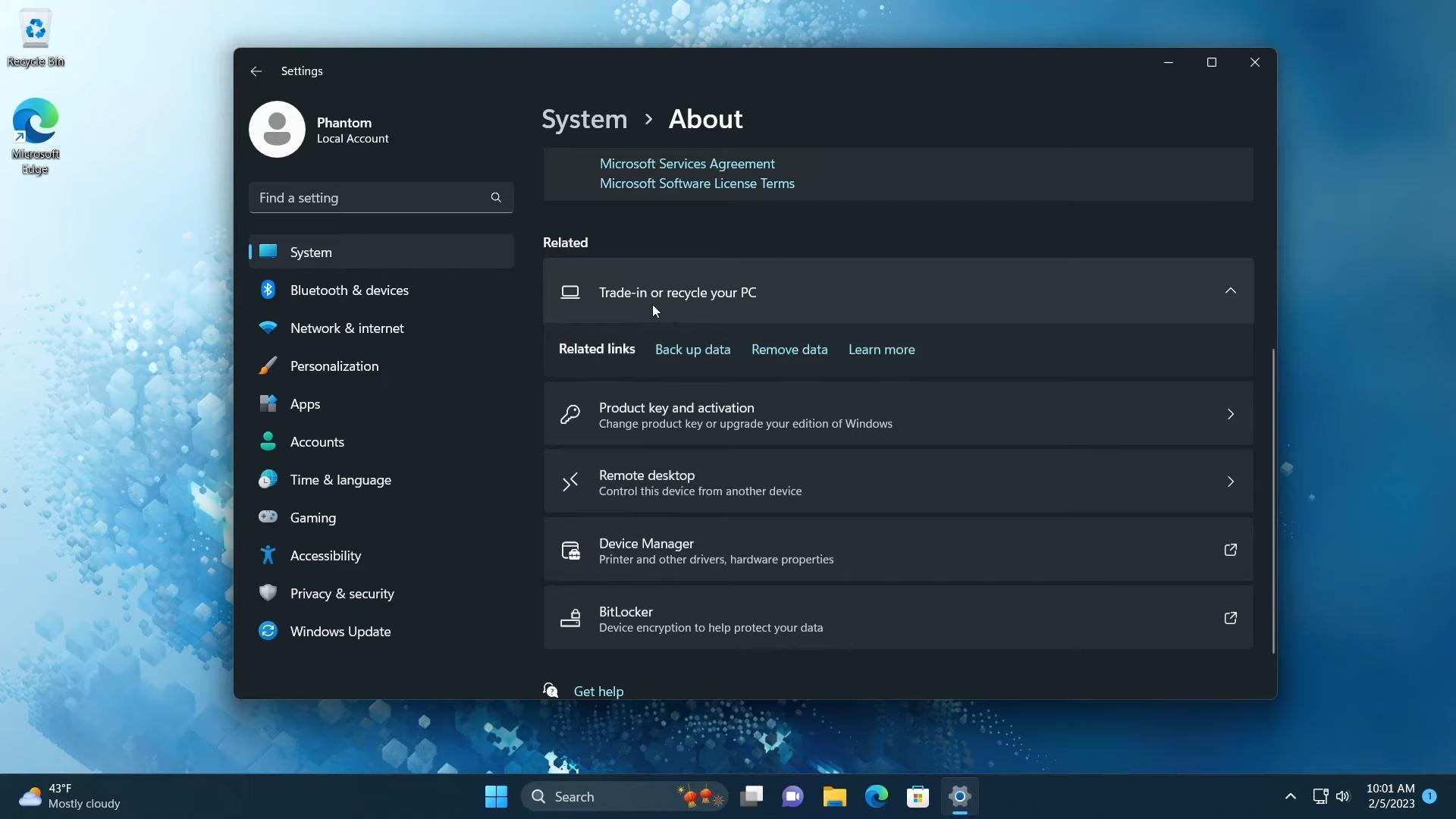
Other changes
- With the “Moment 2” update, Microsoft heavily expanded voice commands supported by the Voice Access feature.
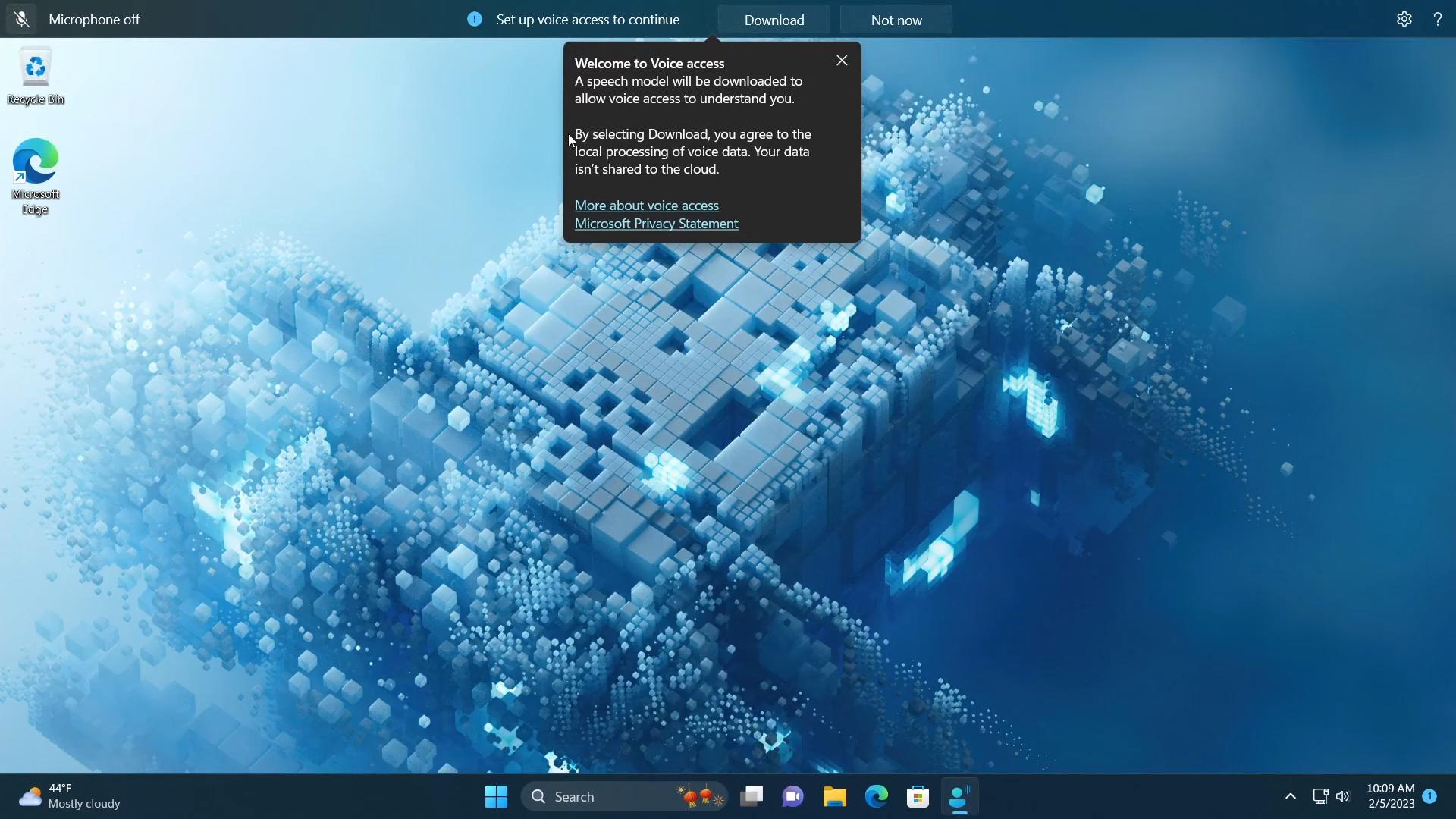
- Snipping Tool now supports screen recording. There are new buttons in the toolbar to switch between Snip and Record modes. In the Video recording mode, you pause and stop the process, but you can’t change the area that the app is recording.
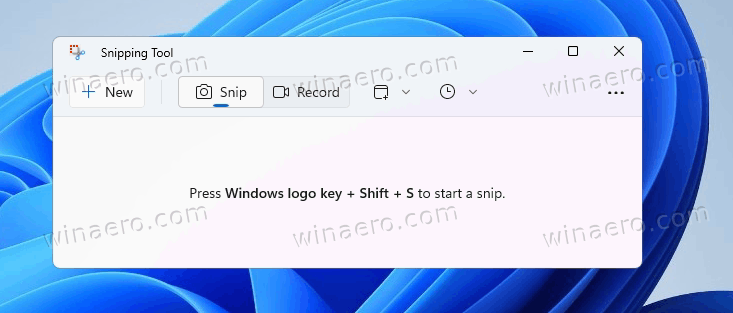
- Notepad has got tabs, so you can now work with multiple documents simultaneously within one app window.
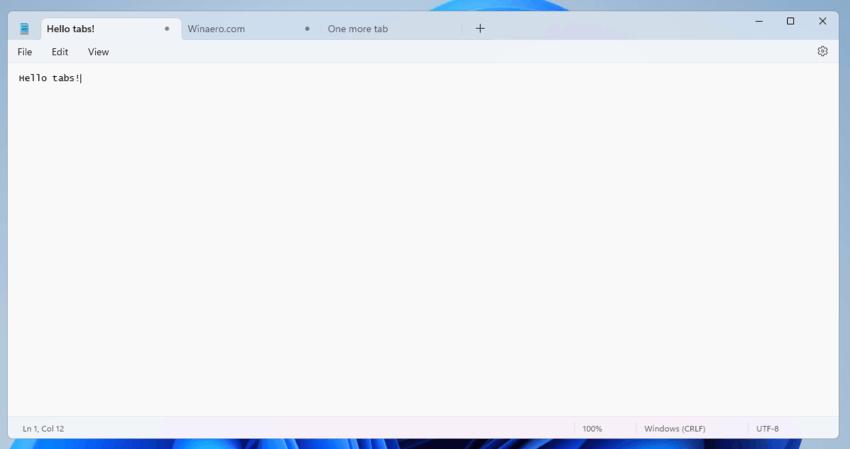 It allows you to navigate between tabs using the keyboard and the tab context menu. The File menu includes a new 'Save all' entry that allows to save all open documents at once.
It allows you to navigate between tabs using the keyboard and the tab context menu. The File menu includes a new 'Save all' entry that allows to save all open documents at once.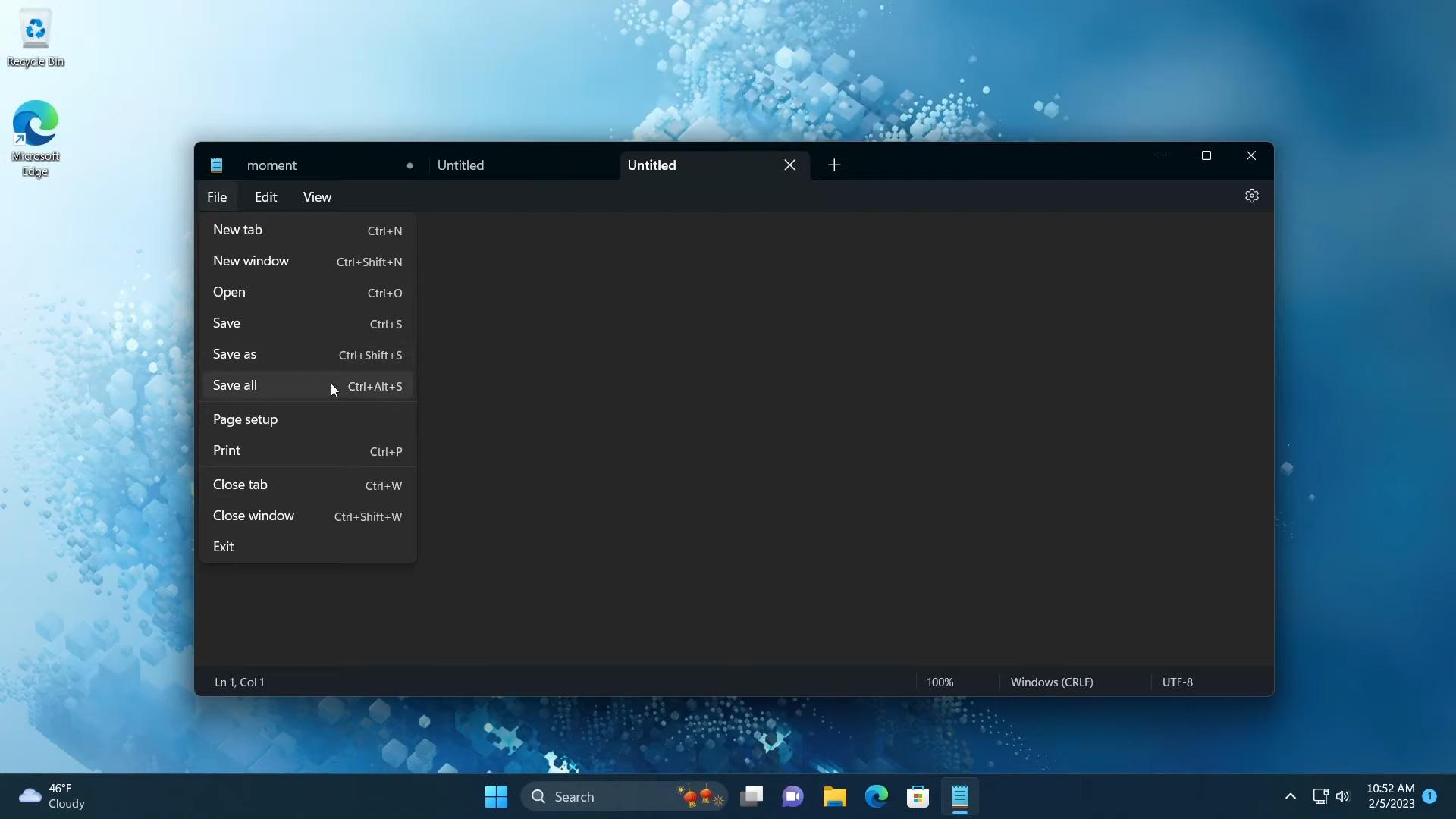 You can disable tabs in Notepad’s settings.
You can disable tabs in Notepad’s settings.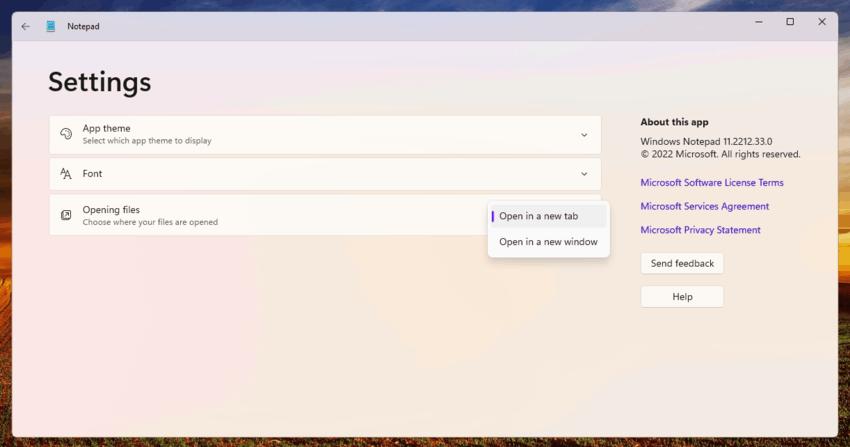
- The release includes an updated consumer version of Teams, known as “Chat”. It now supports camera video preview, allows you to quickly jump to a call, and send a meeting link using any application. Moreover, you can now switch between conversations inside the Chat pop-up window on the taskbar.
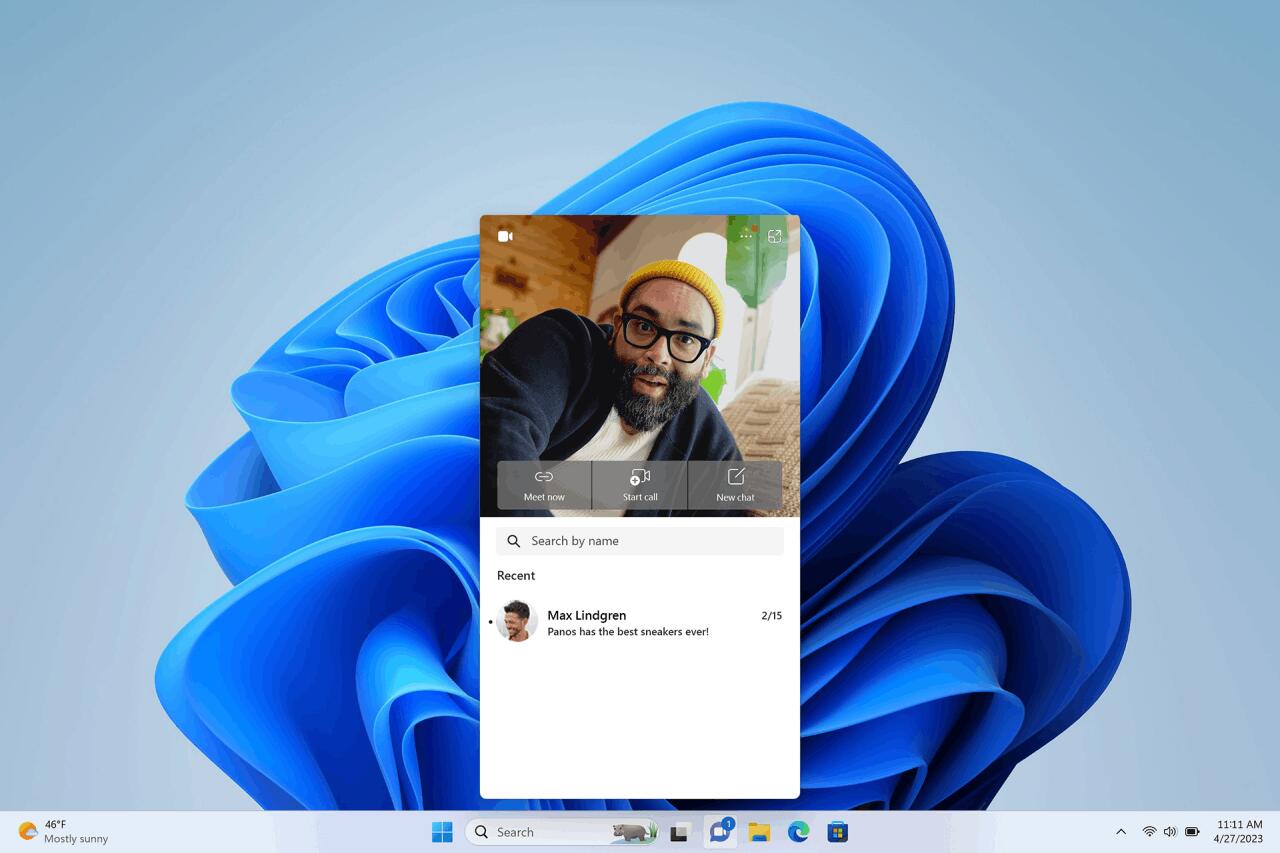
- The Phone Link app now supports iOS devices, which is certainly good news for iPhone owners. From now on, you won't have to worry about missing an important call or message while working on your personal computer.
Finally, you can watch the overview video made by PhantomOfEarth.
All credits go to PhantomOfEarth.
Support us
Winaero greatly relies on your support. You can help the site keep bringing you interesting and useful content and software by using these options:

With this new update you can no longer increase the size of your taskbar icons or the taskbar itself in regedit. Had the setting to 2 before. Now the setting does nothing & at 1440p resolution icons look too small or at least in my opinion. Any help to fix this is appreciated. :)
Windows service stack update (long ago) broke the taskbar. Tried many things already, I can’t get it back to normal.
I wonder if this ‘moment 2 ‘update will fix that!
After having done this update, I see no difference at all.
Why?
After an old update in the past (windows stack) I lost the taskbar (only a system tray).
I was hoping this update would finally help out, but not.
Thinking more and more about Linux.