Here's how you can open Quick Settings in Windows 11, a new flyout that allows changing essential operating system options with a single click. You can access either from the taskbar, touch screen, or with a keyboard shortcut.
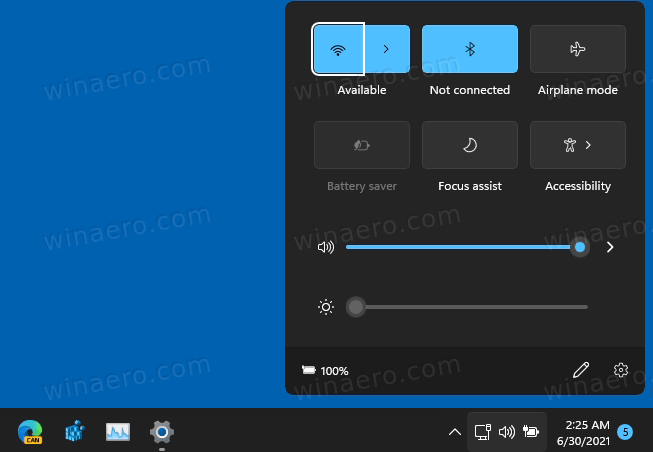
Quick Settings is a modern tool that allows the user to quickly adjust common operating system settings. It hosts options like Volume, Brightness, Wi-Fi, Bluetooth, and Focus Assist. Besides the Quick Settings section, you will find media playback controls which appear when you play some music or video in Edge or other compatible app.
Advertisеment
Let's see how to open this useful panel.
Open Quick Settings in Windows 11
- Press Win + A on the keyboard.
- Alternatively, click on the Quick Settings area in the taskbar. It is highlighted in the screenshot.
- Finally, tap the Quick Settings area if you have a touch screen device.
You are done.
If you are curious, the Quick Settings panel made its first appearance in Windows 10X, the now-dead project of the brand new generation of Windows for dual screen devices. Eventually, Microsoft cancelled Windows 10X and slowly moves its best idea to the main branch of Windows.
What you now know as Windows 11 is the Windows 10X shell running on top of Windows 10, with a bunch of visual improvements and refinements. New animations, new sounds, new icons - all these shiny things were planned for Windows 10X.
What is available in Quick Settings
Currently, the Quick Access flyout includes settings like
- Wi-fi
- Buletooth
- Airplane mode
- Battery saver
- Focus assist
- Accesibility
- Volume slider
- Brightness slider
You can customize the set of buttons, and also open the Settings app right from the flyout.
The idea of the Quick Access pane is to separate settings from notifications. As you may recall, Windows 10 had them both inside the Action Center. This no longer a thing for Windows 11.
Support us
Winaero greatly relies on your support. You can help the site keep bringing you interesting and useful content and software by using these options:

A couple hours after installing the first preview build, the Quick settings and notifications center panels cannot be opened by no means -___-
Create a new user account.
This should help.
Any idea what the run command or command prompt script for the quick settings panel is?
ms-actioncenter:controlcenter/true
This one worked, however the & sign one did not. Thank you so much!!
ms-actioncenter:controlcenter/&