A new feature made its appearance in the Canary version of Chromium-based Microsoft Edge. A new color picker dialog can be enabled in Edge on Windows 10.
Advertisеment
As you may know, the classic Edge app was a UWP app powered by the same technology as used for Store apps. Microsoft's intention is to bring these modern technologies to the "desktop" version of the app. One step in this direction is already done - the Chromium-based Edge can now use the UWP color picker dialog.
The new color dialog follows Microsoft's Fluent design, and other modern elements, which must be already familiar to Store app users.
The classic color picker dialog is one of the oldest dialogs in Windows. It is used in most of the apps, including both built-in and third-party apps when it comes to color selection. It allows specifying the color with RGB and HSL values, along with a trackbar.
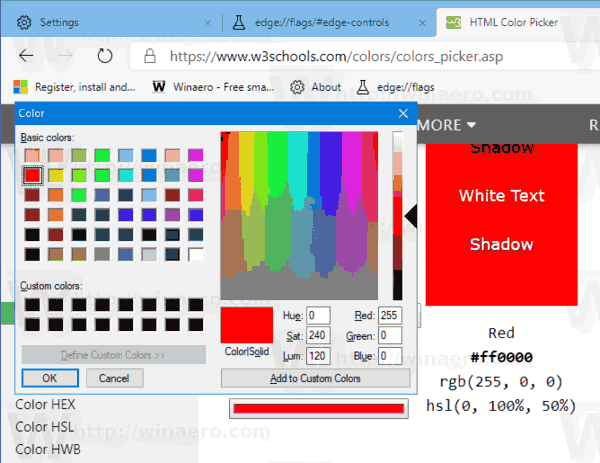
The modern color dialog is more flexible, it allows selecting RGB, HSL, and HEX (HTML code) values.
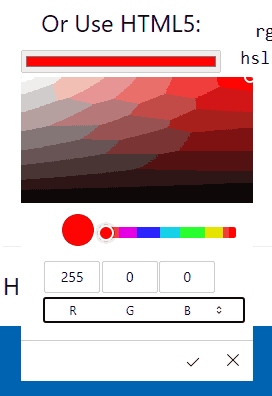
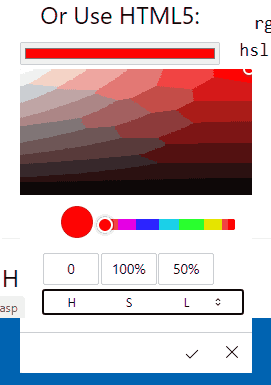
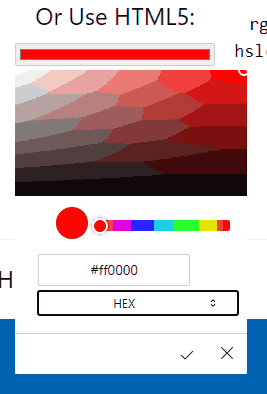
Microsoft has added this new dialog to the Chromium code base, so it will be available in other Chromium based browsers, including Google Chrome.
To Enable Modern Color Picker Dialog in Microsoft Edge,
- Update the Edge Canary to build 77.0.219.0.
- Type
edge://flags/#edge-controlsinto the address bar of Edge. - Enable the flag Web Platform Fluent Controls by selecting Enabled (including experimental controls) from the drop down list next to the flag's name.
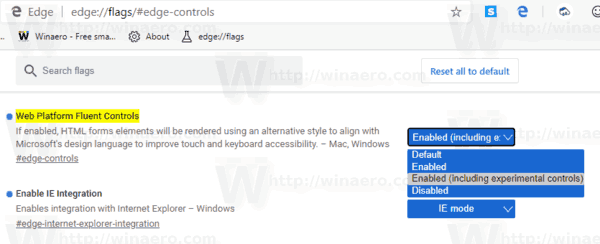
- Restart the Edge browser when prompted.

You are done!
At the moment of this writing, the latest Microsoft Edge Chromium versions are as follows.
- Beta Channel: 76.0.182.14
- Dev Channel: 77.0.211.3 (see the change log)
- Canary Channel: 77.0.219.0
As you may already know, Microsoft Edge, the default web browser of Windows 10, is moving to a Chromium-compatible web engine in the Desktop version. Microsoft explains that the intention behind this move is to create better web compatibility for customers and less fragmentation for web developers. Microsoft has already made a number of contributions to the Chromium project, helping to port the project to Windows on ARM. The company promises to contribute more to the Chromium project.

The browser installs updates automatically. Also, you can manually check for updates by visiting the menu Help > About Microsoft Edge. Finally, you can grab the Edge installer from the following page:
Download Microsoft Edge Preview
I have covered many Edge tricks and features in the following post:
Hands-on with the new Chromium-based Microsoft Edge
Also, see the following updates.
- Microsoft Starts Removing Classic Edge From Windows 10 20H1
- Microsoft Edge Chromium Receives Full Featured IE Mode
- Microsoft Edge Chromium Now Allows Switching Theme
- Microsoft Edge: Support for Windows Spell Checker in Chromium Engine
- Microsoft Edge Chromium: Prepopulate Find with Text Selection
- Microsoft Edge Chromium Gets Tracking Prevention Settings
- Microsoft Edge Chromium: Change Display Language
- Group Policy Templates for Microsoft Edge Chromium
- Microsoft Edge Chromium: Pin Sites To Taskbar, IE Mode
- Microsoft Edge Chromium Will Allow Uninstalling PWAs as Desktop Apps
- Microsoft Edge Chromium Includes YouTube Video Info in Volume Control OSD
- Microsoft Edge Chromium Canary Features Dark Mode Improvements
- Show Icon Only for Bookmark in Microsoft Edge Chromium
- Autoplay Video Blocker is coming to Microsoft Edge Chromium
- Microsoft Edge Chromium is Receiving New Tab Page Customization Options
- Enable Microsoft Search in Microsoft Edge Chromium
- Grammar Tools Are Now Available in Microsoft Edge Chromium
- Microsoft Edge Chromium Now Follows System Dark Theme
- Here’s how Microsoft Edge Chromium looks on macOS
- Microsoft Edge Chromium now installs PWAs in the root of the Start menu
- Enable Translator in Microsoft Edge Chromium
- Microsoft Edge Chromium Dynamically Changes Its User Agent
- Microsoft Edge Chromium Warns When Running as Administrator
- Change Search Engine In Microsoft Edge Chromium
- Hide or Show Favorites Bar in Microsoft Edge Chromium
- Install Chrome Extensions in Microsoft Edge Chromium
- Enable Dark Mode in Microsoft Edge Chromium
- Chrome Features Removed and Replaced by Microsoft in Edge
- Microsoft Released Chromium-based Edge Preview Versions
- Chromium-Based Edge to Support 4K and HD Video Streams
- Microsoft Edge Insider extension now available in Microsoft Store
- Hands-on with the new Chromium-based Microsoft Edge
- Microsoft Edge Insider Addons Page Revealed
- Microsoft Translator is Now Integrated with Microsoft Edge Chromium
Thanks to WindowsLatest
Support us
Winaero greatly relies on your support. You can help the site keep bringing you interesting and useful content and software by using these options:
