How to Enable or Disable Microsoft Defender Antivirus Updates over Metered Connections
Microsoft Defender (formerly Windows Defender) Antivirus uses security intelligence definitions to detect threats. Windows 10 automatically downloads the most recent intelligence available through Windows Update. When on a metered connection, Defender doesn't check for its signature updates to save your bandwidth. Here's how to change this behavior.
Advertisеment
When a connection is set as metered, it prevents most of the updates from being downloaded and installed. It's obvious that the device can become vulnerable to malware over time. Also, the OS won't receive performance and feature enhancements.
Windows Defender is the default antivirus app shipped with Windows 10. Earlier versions of Windows like Windows 8.1, Windows 8, Windows 7 and Vista also had it but it was less efficient previously as it only scanned spyware and adware. In Windows 8 and Windows 10, Defender is based on the Microsoft Security Essentials app which offers better protection by adding full blown protection against all kinds of malware. Microsoft is renaming the app Microsoft Defender.
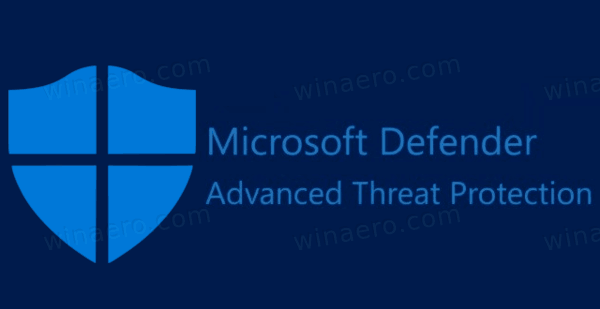
Recent Windows 10 version come with is a new app called Windows Security. The application, formerly known as "Windows Defender Dashboard" and "Windows Defender Security Center", has been created to help the user control his security and privacy settings in a clear and useful way. It includes all the settings related to Windows Defender. The Security Center app is reviewed in the post Windows Defender Security Center in Windows 10 Creators Update.
Defender Signature Updates
Microsoft continually updates security intelligence in antimalware products to cover the latest threats and to constantly tweak detection logic, enhancing the ability of Windows Defender Antivirus and other Microsoft antimalware solutions to accurately identify threats. This security intelligence works directly with cloud-based protection to deliver fast and powerful AI-enhanced, next-generation protection.
Defender signature updates are tied to the built-in Windows Update feature. When you have it disabled, paused with Focus Assist, or you are on a metered connection, Microsoft Defender won't receive signature updates, too. In this case, you can use a number of methods to manually update Defender signatures:
- Manually Update Definitions for Windows Defender in Windows 10
- Schedule Defender Signature Updates in Windows 10
However, starting in Windows 10 build 20175, Microsoft implemented a new Group policy that allows enabling updates for Microsoft Defender without extra hacks. Here's how.
To Enable Microsoft Defender Antivirus Updates over Metered Connections,
- Open PowerShell as Administrator. Tip: You can add "Open PowerShell As Administrator" context menu.
- Type or copy-paste the following command:
Set-MpPreference -MeteredConnectionUpdates 1.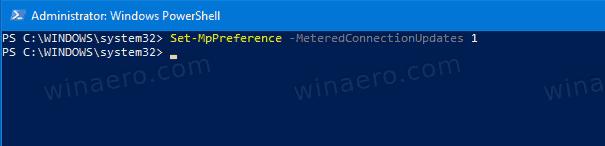
- The feature is now enabled. To disable Defender signature updates over metered connections (restore defaults), use the command
Set-MpPreference -MeteredConnectionUpdates 0.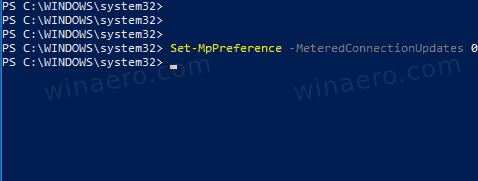
- Now you can close the PowerShell console.
You are done!
Enable or Disable Microsoft Defender Antivirus Updates over Metered Connections in Group Policy
- Open the Local Group Policy editor app, or launch it for all users except Administrator, or for a specif user.
- Navigate to Computer Configuration\Administrative Templates\Windows Components\Microsoft Defender Antivirus\Security Intelligence Updates the left.
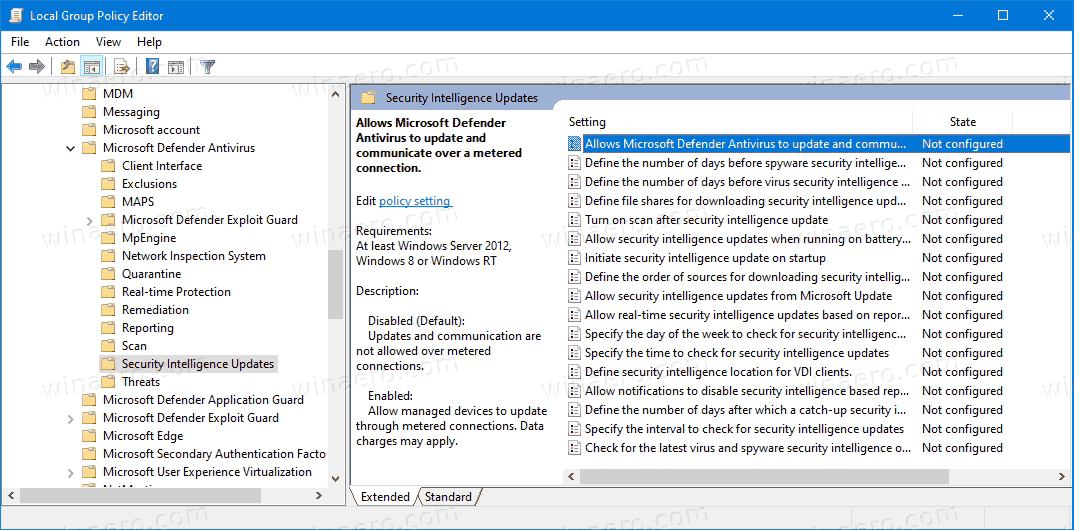
- On the right, find the policy setting Allows Microsoft Defender to update and communicate over a metered connection.
- Double-click on it and set the policy to Enabled.
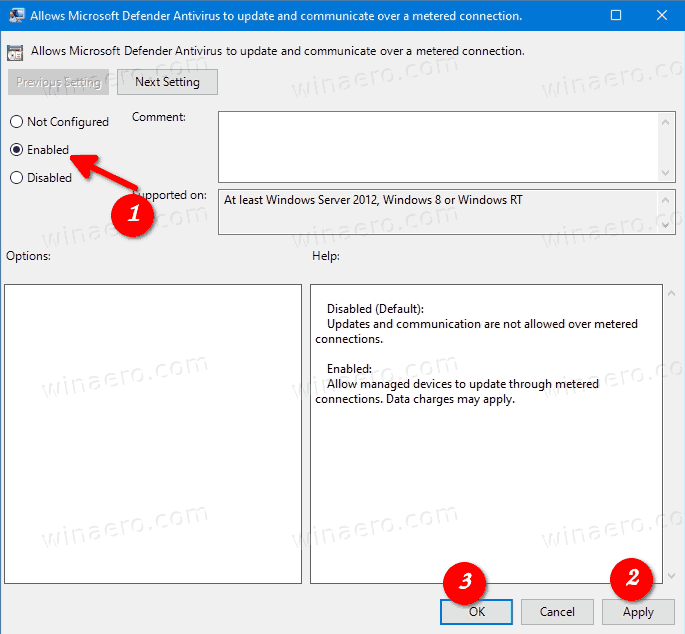
- Setting the policy to Disabled or Not configured will disable the Defender Antivirus updates over metered connections.
Finally, you can apply a Registry tweak. The Local Group Policy Editor app is only available in Windows 10 Pro, Enterprise, or Education editions, so the Registry tweak method is what Windows 10 Home users can use.
Enable Microsoft Defender Antivirus Updates over Metered Connections with Registry Tweak
- Open Registry Editor.
- Go to the following Registry key:
HKEY_LOCAL_MACHINE\SOFTWARE\Policies\Microsoft\Windows Defender\Signature Updates. See how to jump to the desired Registry key with one click. - If you do not have such a key, then just create it.
- Here, create a new 32-bit DWORD value
MeteredConnectionUpdates. Note: Even if you are running 64-bit Windows, you still need to use a 32-bit DWORD as the value type. - Set its value data to 1 to enable Microsoft Defender Antivirus Updates over metered connections.
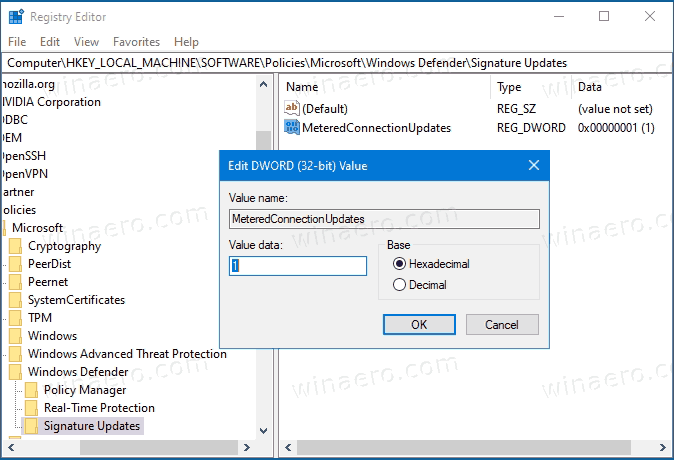
- Restart Windows 10 to apply the change.
You are done. Set MeteredConnectionUpdates to 0 or delete this value to restore defaults (disable Microsoft Defender Antivirus updates over metered connections).
To save your time, you can download the following ready-to-use Registry files. The undo tweak is included:
Tip: If you find no use for Windows Security and want to get rid of it, you may find the following articles useful:
Finally, you may want to disable the Microsoft Defender antivirus app.
Related articles:
- Enable Scan Network Files with Windows Defender in Windows 10
- Change Windows Defender Scheduled Scan Type
- Change Windows Defender Max CPU Usage For Scan
- Enable or Disable Tamper Protection in Windows 10
- Windows 10: View Security Providers in Windows Security
- Enable Windows Security Block Suspicious Behaviors in Windows 10
- View Protection History of Windows Defender in Windows 10
- Enable Windows Defender Sandbox in Windows 10
- Schedule Scan in Windows Defender in Windows 10
- How to Enable Windows Defender Application Guard in Windows 10
- How To Add Exclusions for Windows Defender in Windows 10
Also, check out these posts:
- How To See Applied Group Policies in Windows 10
- All Ways To Open Local Group Policy Editor in Windows 10
- Apply Group Policy to All Users Except Administrator in Windows 10
- Apply Group Policy to a Specific User in Windows 10
- Reset All Local Group Policy Settings at once in Windows 10
- Enable Gpedit.msc (Group Policy) in Windows 10 Home
Support us
Winaero greatly relies on your support. You can help the site keep bringing you interesting and useful content and software by using these options:
