How to Enable or Disable Site and Search Suggestions in Edge Address Bar
As you type in the address bar, Edge sends the information you entered, along with which suggestion you select, position of selection, and other address bar data to your default search provider. This allows the browser to form and show search suggestions in the address bar, along with web sites that match the typed criteria. If you are not happy with this feature, you can disable it. The appropriate option is available in the privacy section of Edge's settings.
Advertisеment
Microsoft Edge is now a Chromium-based browser with a number of exclusive features like Read Aloud and services tied to Microsoft instead of Google. The browser has already received a few updates, with support for ARM64 devices in Edge Stable 80. Also, Microsoft Edge is still supporting a number of aging Windows versions, including Windows 7, which has recently reached its end of support. Check out Windows Versions Supported by Microsoft Edge Chromium and Edge Chromium latest roadmap. Finally, interested users can download MSI installers for deployment and customization.

For pre-release versions, Microsoft is currently using three channels to deliver updates to Edge Insiders. The Canary channel receives updates daily (except Saturday and Sunday), the Dev channel is getting updates weekly, and the Beta channel is updated every 6 weeks. Microsoft is going to support Edge Chromium on Windows 7, 8.1 and 10, alongside macOS, Linux (coming in the future) and mobile apps on iOS and Android. Windows 7 users will receive updates until July 15, 2021.
Address bar suggestions in Edge
By default, the address bar provides search and site suggestions using the characters you type. You should see suggestions from your favorites, browsing history, previous searches, and default search provider. To make browsing and searching faster, as you type in the address bar, the typed characters are sent to your default search provider for the search provider to send back suggested search queries. The address bar categorizes your entry as a URL, search, or unknown. The information, along with which suggestion you select, position of selection, and other address bar data is sent to your default search provider. If your search provider is Bing, a resettable identifier unique to your browser is sent with the data to understand the search query and query session. Other autosuggest service identifiers are sent to your default search engine to complete the search suggestions. Your IP address and cookies are sent to your default search provider to increase the relevance of the search results. A signal is sent to your default search provider when you select the address bar to signal to the provider to get ready to provide suggestions. The typed characters and search queries are not sent to Microsoft unless your search provider is Bing.
To Enable or Disable Site and Search Suggestions in Edge Address Bar
- Open Microsoft Edge.
- Click on the Settings button (Alt + F) and select Settings from the menu.

- On the left, click on Privacy and services.
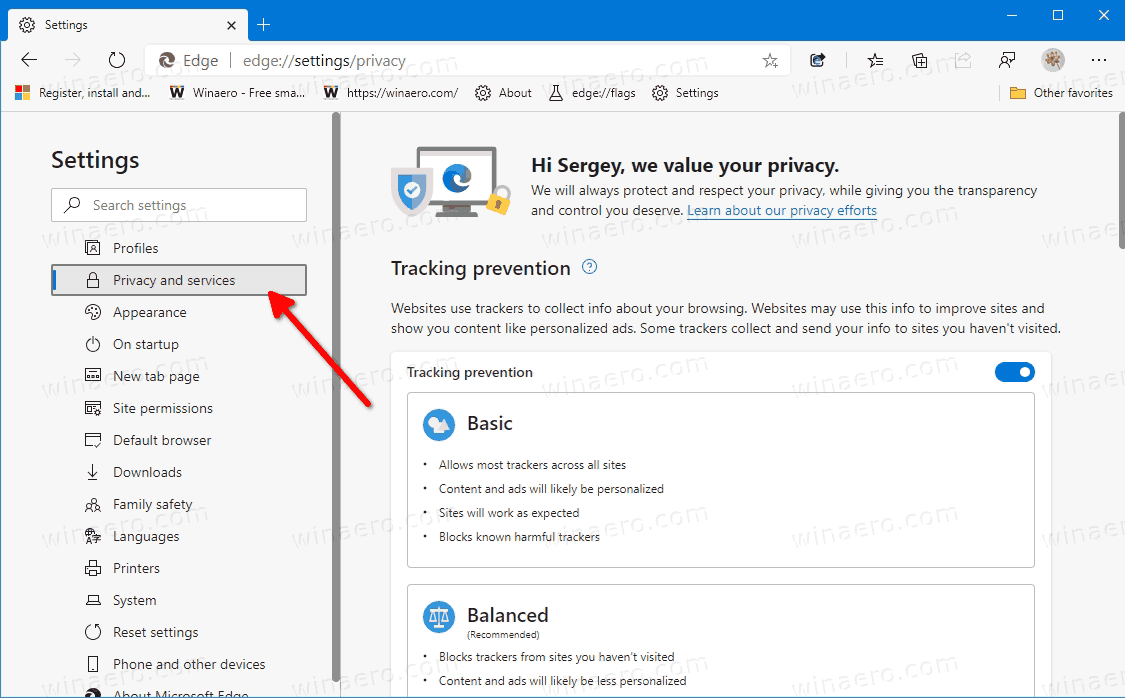
- Scroll down the right side to the Address bar item, and click on it.
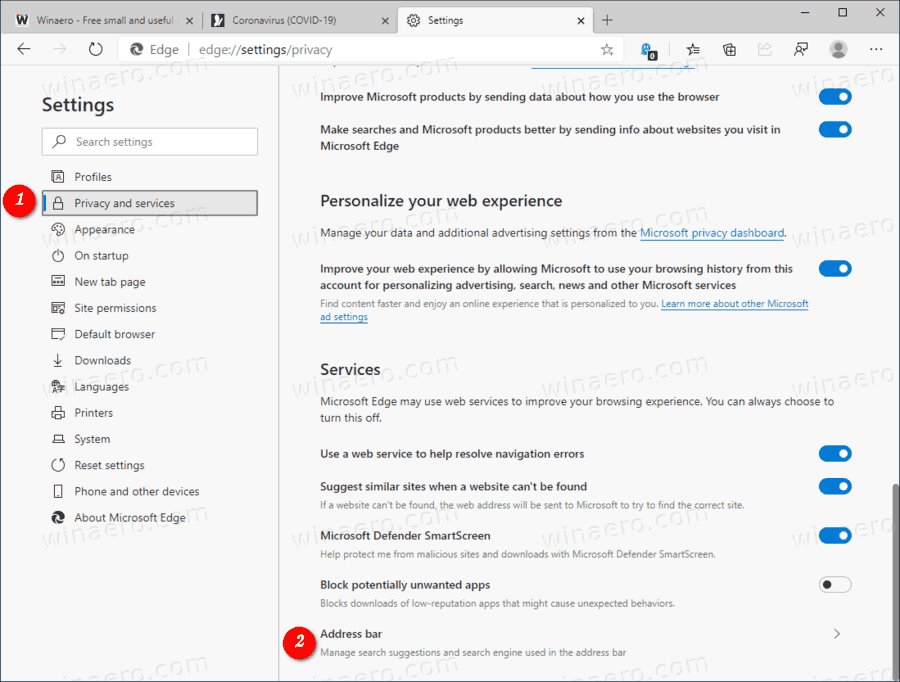
- On the next page, turn on (defaults) or off the toggle option Show me search and site suggestions using my typed characters for what you want.
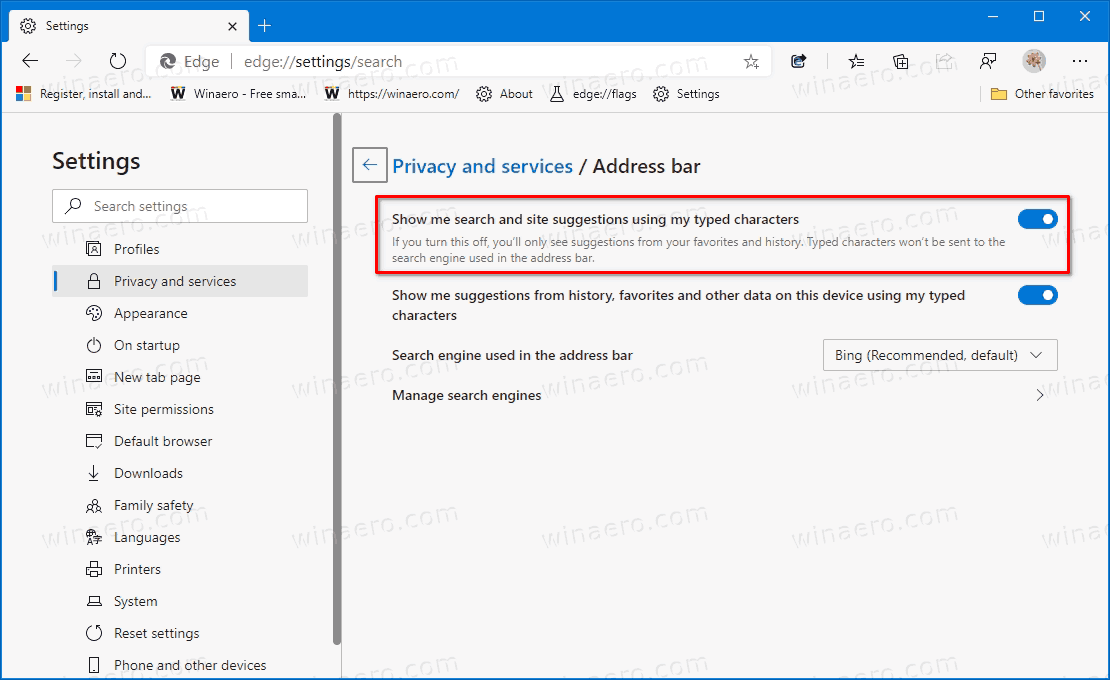
You are done.
Actual Edge Versions
- Stable Channel: 84.0.522.40
- Beta Channel: 84.0.522.28
- Dev Channel: 85.0.564.13
- Canary Channel: 86.0.586.0
Download Microsoft Edge
You can download pre-release Edge version for Insiders from here:
Download Microsoft Edge Insider Preview
The stable version of the browser is available on the following page:
Download Microsoft Edge Stable
Note: Microsoft has started delivering Microsoft Edge to users of Windows via Windows Update. The update is provisioned for users of Windows 10 version 1803 and above, and replaces the classic Edge app once installed. The browser, when delivered with KB4559309, makes it impossible to uninstall it from Settings. Check out the following workaround: Uninstall Microsoft Edge If Uninstall Button is Grayed Out.
Support us
Winaero greatly relies on your support. You can help the site keep bringing you interesting and useful content and software by using these options:
