Microsoft has updated the Your Phone app with the ability to directly access Android apps installed on a linked smartphone. Apps will run in a separate flyout inside the Your Phone app, allowing you to have multasking.
Advertisеment
Windows 10 comes with a special app, Your Phone, that allows pairing your Android or iOS smartphone with your desktop computer and browse your phone data on the PC.
Recent versions of Your Phone app show a notification toast for a message received on your paired Android phone.
Your Phone was first introduced during Build 2018. The app is intended to allow users to sync their smartphones running Android or iOS with Windows 10. The app allows syncing Messages, Photos, and Notifications with a device running Windows 10, e.g. to view and edit photos stored on your smartphone directly on the computer.
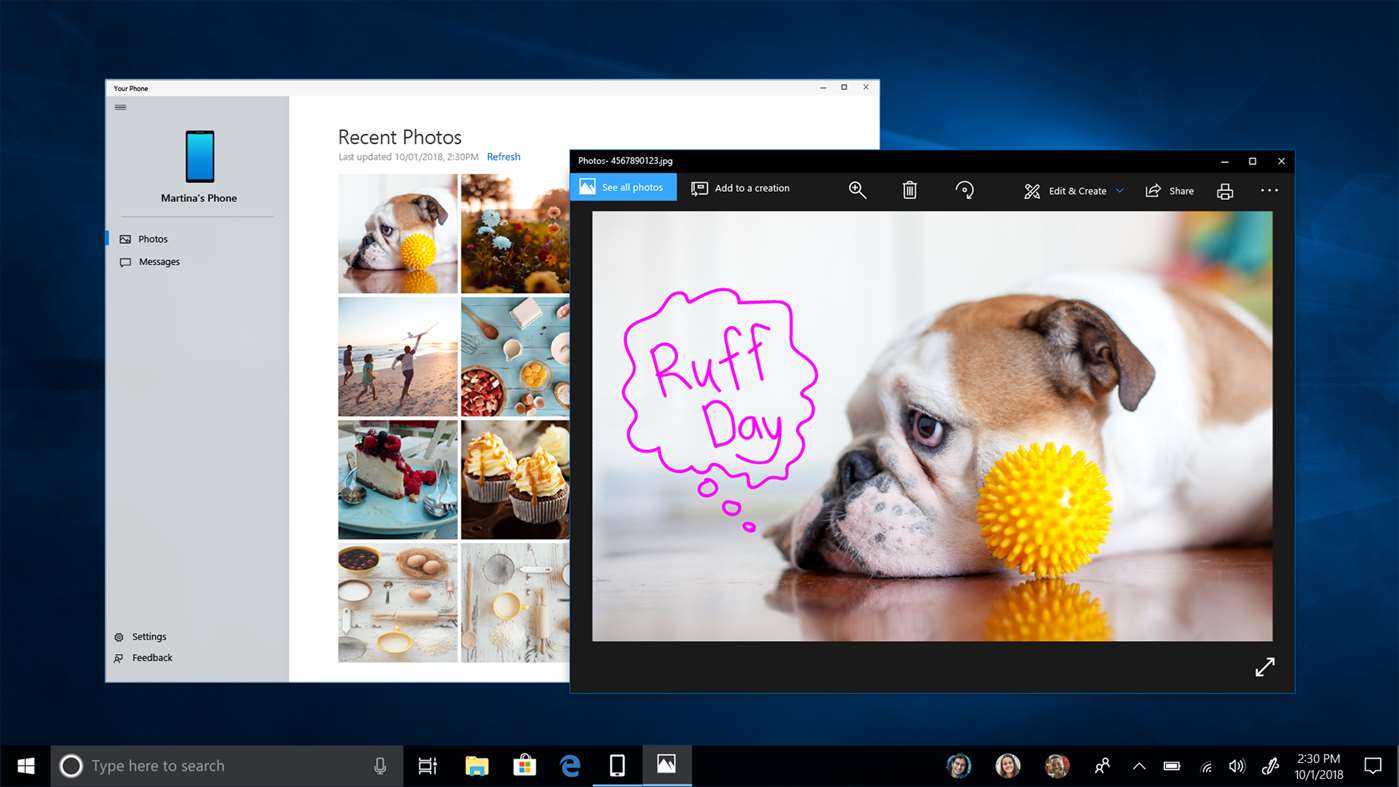
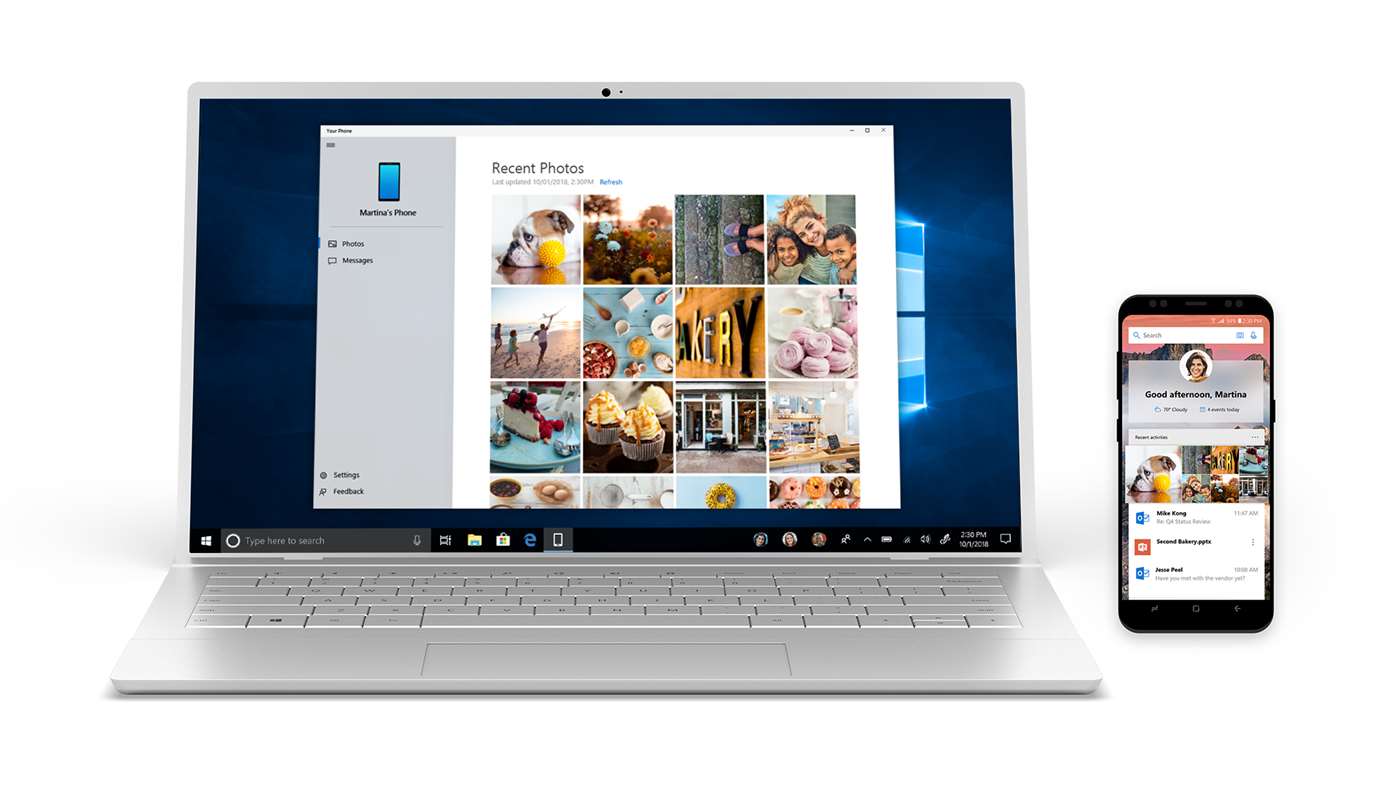
Since its first introduction, the app has received tons of new features and improvements. The app supports Dual SIM devices. In addition to the battery level indicator, and inline replies, the app is able to render the background image of your smartphone.
Some of the features of the Your Phone app are hidden for the user, but you can unblock them.
Force enable Your Phone app's secret hidden features in Windows 10
Access your Android phone’s apps
On select Samsung devices it is now possible to instantly access your phone’s mobile apps directly from your Windows 10 PC. There’s no need to install, sign-in or set up your apps on your PC. You can conveniently pin your favorite mobile apps to your Taskbar or Start menu on your PC for quick and easy access. When you launch an app, it opens in a separate window outside of the Your Phone app enabling you to multitask. So, whether you need to quickly reply to a conversation, respond to your social posts, or order food, you can do it fast using your PC’s large screen, keyboard, mouse, pen and touch screen alongside your other PC apps.
All you need to do is to enable the Link to Windows option provided by the Your Phone app Android counterpart.
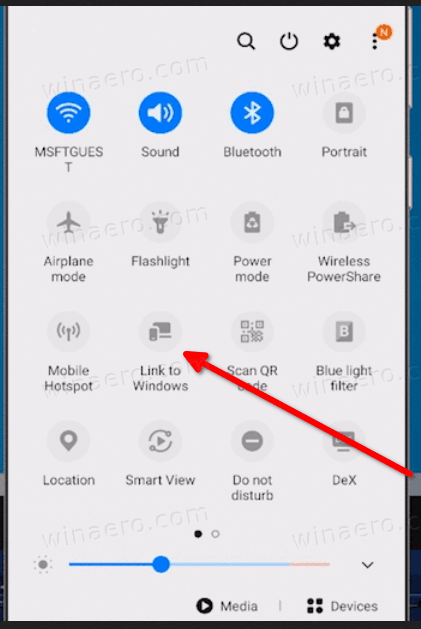
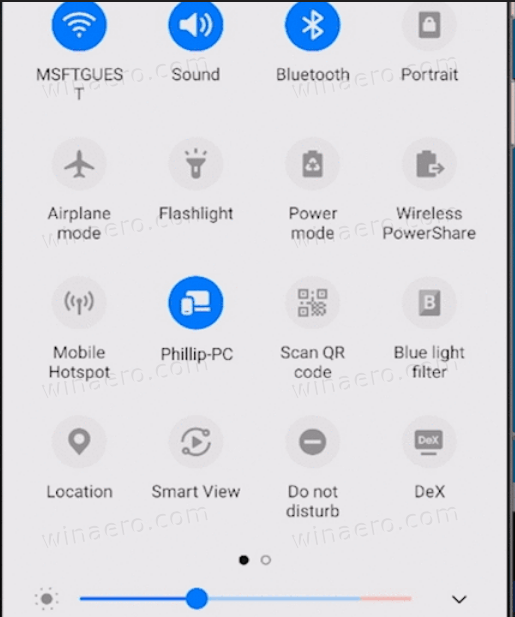
After that, pick an Android app from the 'Apps' tab on Desktop in the Your Phone app.
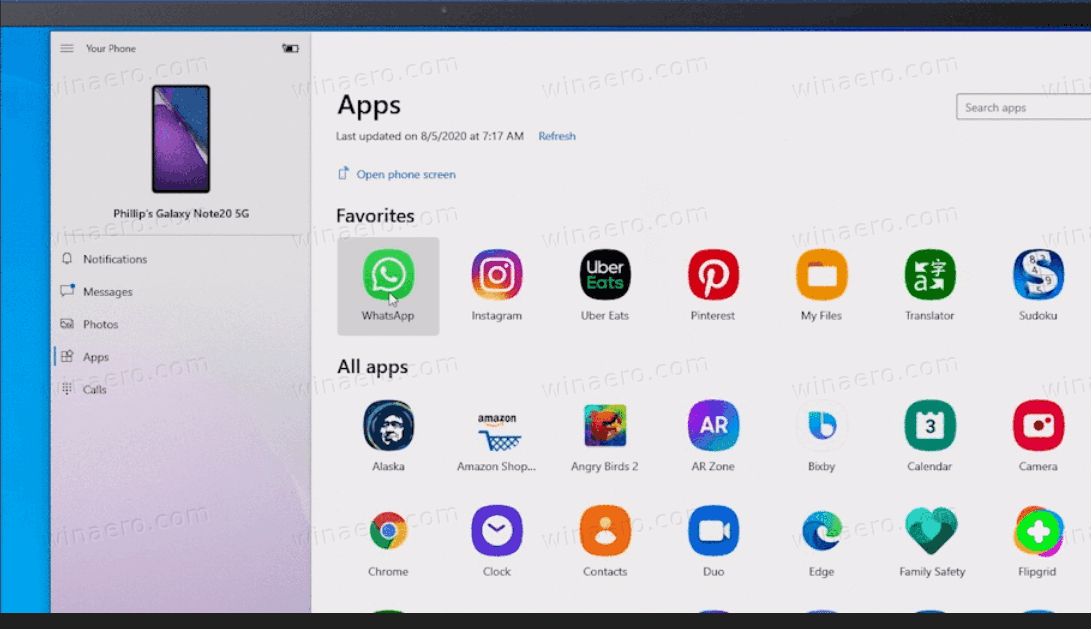

Starting today, Android phones supporting Your Phone app’s Phone screen feature will be able to preview the Apps feature. See list of supported devices here. The ability to run multiple apps simultaneously is currently not available and will be introduced later this year. Give this feature a try and provide us with your valuable feedback as we continue to test, learn, and improve the overall experience. You can provide feedback within the Your Phone app under Settings -> Send Feedback.
Key Features:
- See a list of your installed Android apps directly within the Your Phone app.
- Add your frequently used apps to the favorites section or search among your apps for even quicker access.
- Launch any mobile app directly from your PC.
- Apps and your mirrored phone screen launch in a separate window on your PC.
- Pin your mobile apps to Windows Task bar or Start menu.
- Stay in the know by keeping an eye on the app notification badging (unread notifications) in the All apps list or your Favorites.
Apps feature requirements:
- PC running Windows 10 October 2018 Update or later. However, we always recommend updating to the latest version of Windows 10, Your Phone app and Link to Windows.
- Available on select Android phones running Android 9.0 or greater with the Link to Windows integration. Check out the list of supported phones here.
- Phone and PC must be on the same Wi-Fi network.
Known Issues/Limitations:
- Some apps might block the ability to cast to other screens and you will see a black screen instead.
- Some games and apps might not respond to interactions from your PC mouse or keyboard. You will need to use a touch-enabled PC to interact with them.
- Audio from apps will play from your mobile device.
- Ability to run multiple apps will rollout out later in the year.
Articles of interest
- Your Phone now allows performing calls from messages
- Your Phone now supports multiple devices
- Copy Text From Image in Your Phone App in Windows 10
- Force enable Your Phone app's secret hidden features in Windows 10
- Windows 10 Your Phone app will show audio currently playing from the phone
- Your Phone app Now Supports File Drag-and-Drop on Samsung Phones
- Make Your Phone App Use Your Smartphone Wallpaper as Background
- Windows 10 Your Phone App Now Allows Making Calls from PC to Android Users
- Your Phone App Now Allows Responding to Notifications from Notifications Page
- Your Phone app now syncs your phone’s wallpaper
- Check Android Phone Battery Level in Windows 10 Your Phone App
- Disable Taskbar Badge for Your Phone App in Windows 10
- Disable Your Phone App Notifications for Android Messages
- Disable Send and Receive MMS Attachments in Your Phone app
- Specify Android Apps to Show Notifications in Your Phone app
- Turn On or Off Android Notifications in Your Phone app
- Turn On or Off Your Phone Notifications for Android in Windows 10
- Uninstall and Remove Your Phone App In Windows 10
Support us
Winaero greatly relies on your support. You can help the site keep bringing you interesting and useful content and software by using these options:
