Turn On or Off Android Notifications in Your Phone app in Windows 10
With build 18885 (20H1, Fast Ring), Microsoft has announced Your Phone app notifications for paired Android smartphones. The feature is finally available, so you have a chance to try it in action. It allows receiving notifications from your Android apps on the Windows 10 desktop. Here is how to enable or disable this feature.
Advertisеment
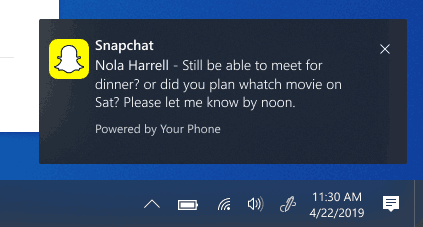
Windows 10 comes with a built-in app named 'Your Phone'. It was first introduced during Build 2018. The app is intended to allow users to sync their smartphones running Android or iOS with Windows 10. The app allows syncing Messages, Photos, and Notifications with a device running Windows 10, e.g. to view and edit photos stored on your smartphone directly on the computer.
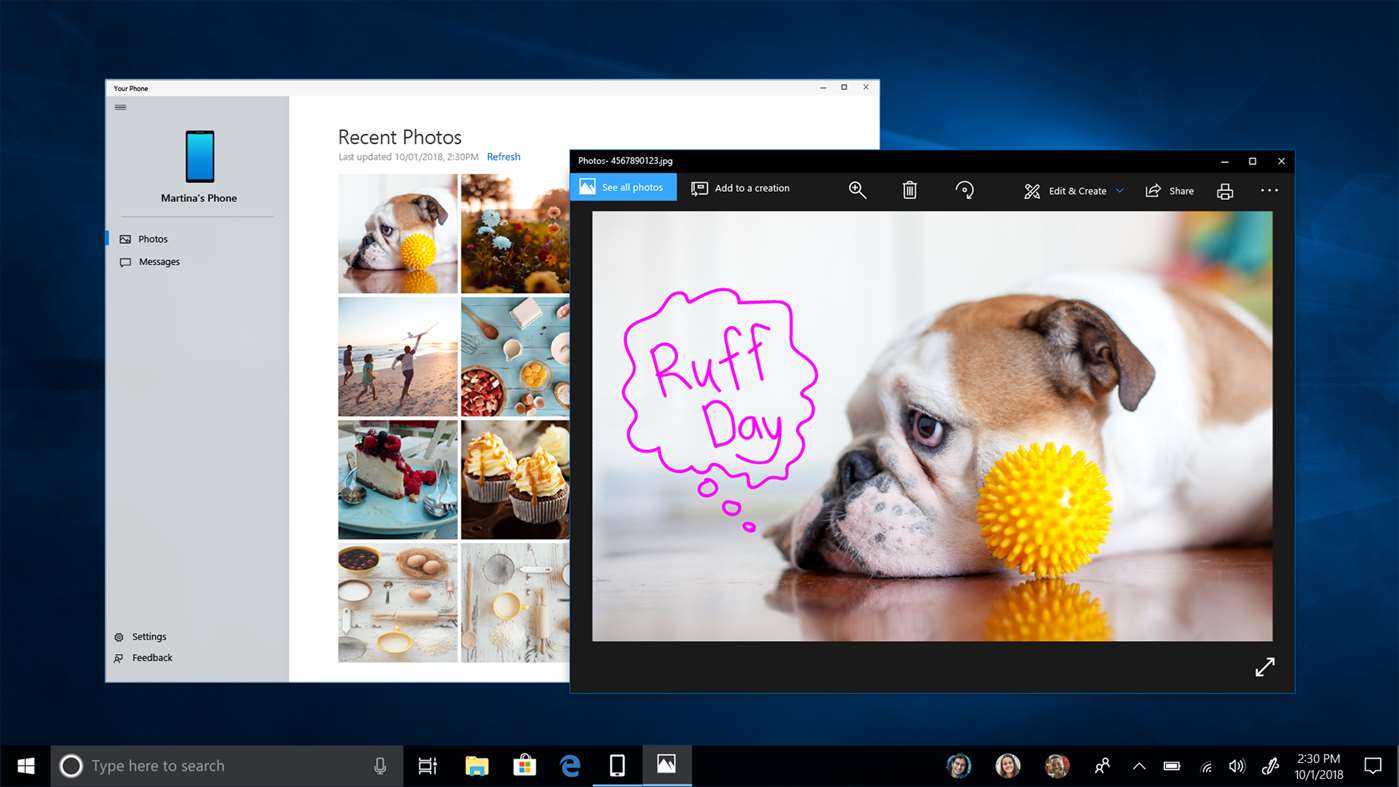
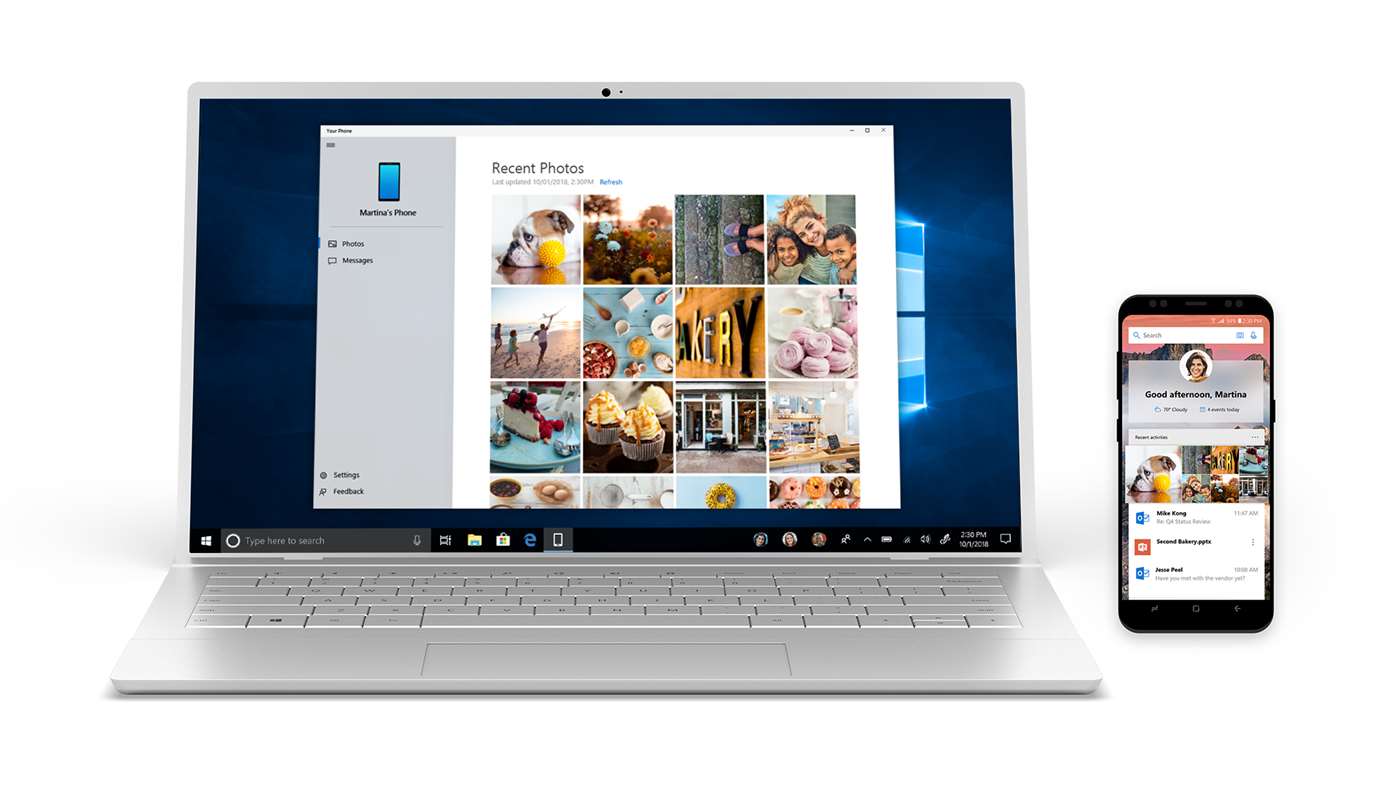
Since its first introduction, the app has received tons of new features and improvements.
Android phone’s notifications in Your Phone app
One of them is an Android Notifications feature, that allows you the following.
- See incoming phone notifications in real-time
- View all of your phone notifications in one place
- Customize which notifications you want to receive
- Clear notifications individually or all at once.
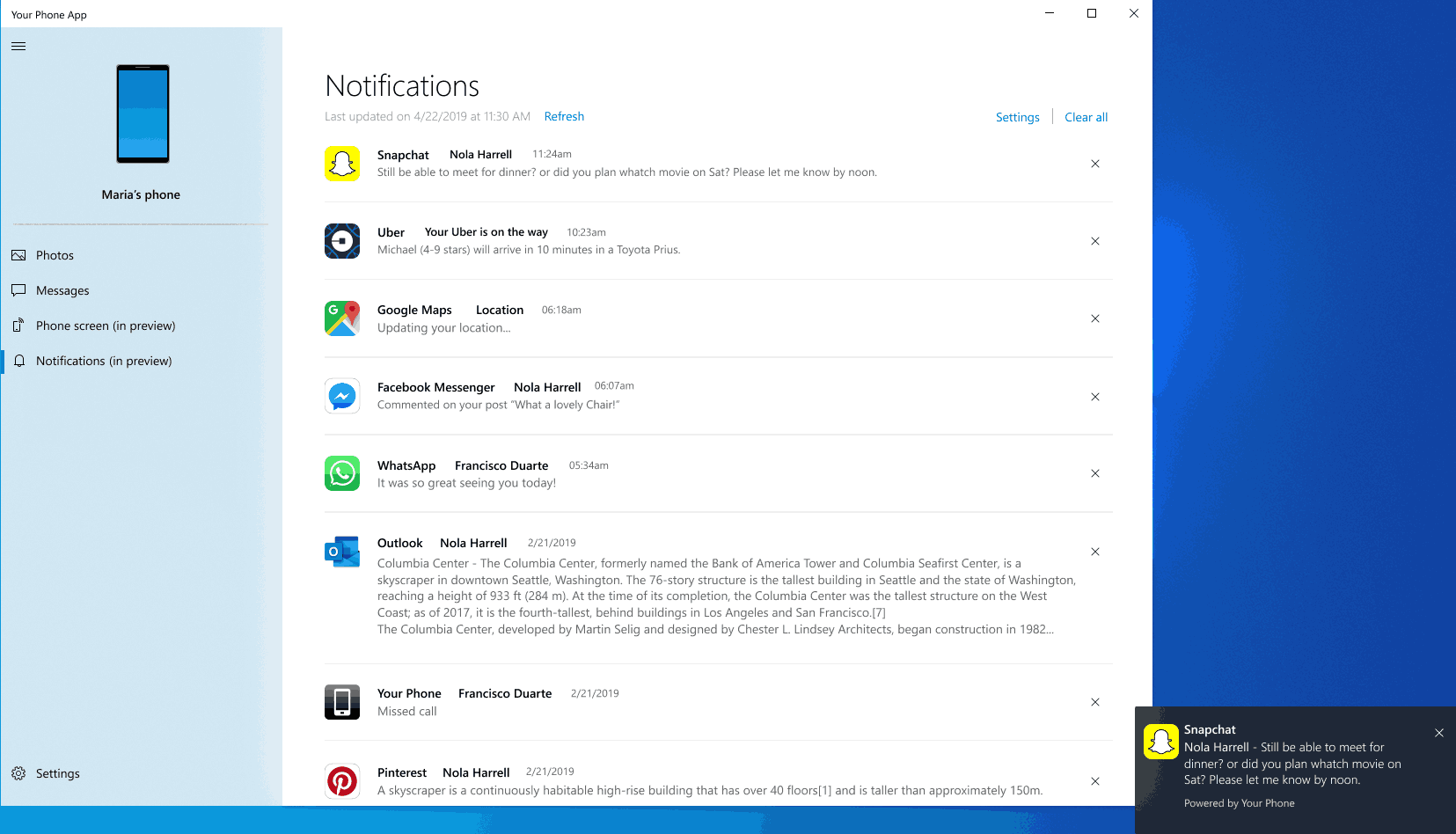
Notifications Requirements
- Android devices version 7.0 and greater with at least 1GB of RAM.
- Windows 10 PC running Windows builds 1803 (RS4) or newer.
- Not supported on devices that have Notification Access disabled by work or other policy.
Known issues
- Some notifications may not appear automatically. Please press refresh to see an updated list of notifications.
- Notification responses are not supported.
Along with Android Notifications, the app now also supports MMS.
To Turn Off Android Notifications in Your Phone app in Windows 10,
- Open the Your Phone app.
- Click on the Settings button with the gear icon.
- Under Notifications on the right, turn off the Display in Your Phone app toggle option.
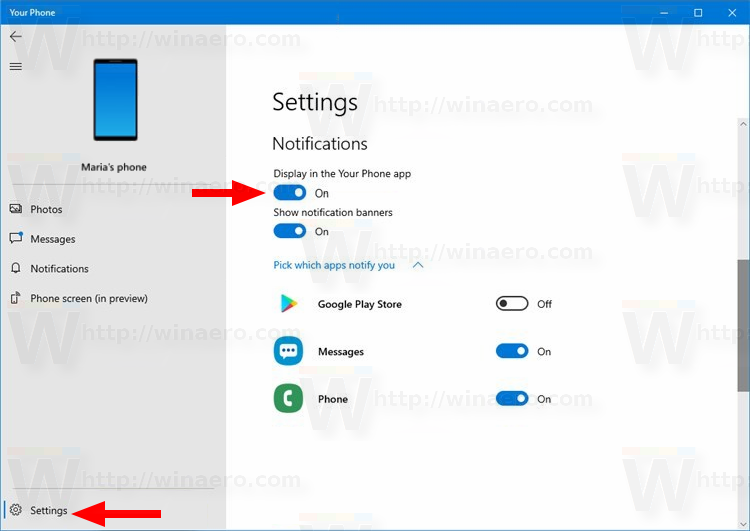
- You can now close the Your Phone app.
You are done!
As of now, the option is enabled by default. You can re-enable the disabled option at any moment later.
The Your Phone app can be found on the Microsoft Store.
Support us
Winaero greatly relies on your support. You can help the site keep bringing you interesting and useful content and software by using these options:
