Here's how to show Windows 10 version on desktop.
In Windows 10, you can make the OS show the current Windows version and its build number as a watermark on the desktop. You can enable it for the current user, and for all users registered on your computer.
Advertisеment
Having a Windows version on the desktop will allow you to find its version, edition and build number at a glance. It will appear as a watermark at the bottom right corner of the screen above the taskbar.
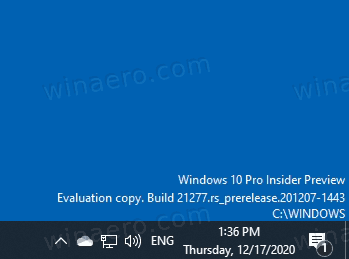
Note that none of the reviewed methods will allow you to disable the Windows Insider Preview waterkmark, or an evaluation watermark that appears for pre-release OS versions, or when Windows 10 is not activated. What we are reviewing only works in activated Windows 10, where the version info on desktop is hidden by default.
This post will explain you how to show the Windows version on the desktop in Windows 10.
To show Windows 10 version on desktop
- Open the Registry Editor app.
- Go to the following key:
HKEY_CURRENT_USER\Control Panel\Desktop. See how to open a Registry key with one click. - On the right, modify or create a new 32-Bit DWORD value PaintDesktopVersion.
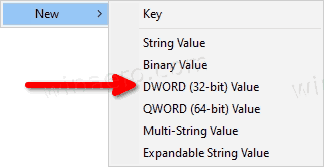
Note: Even if you are running 64-bit Windows you must still create a 32-bit DWORD value. - Set its value to 1 in decimals.
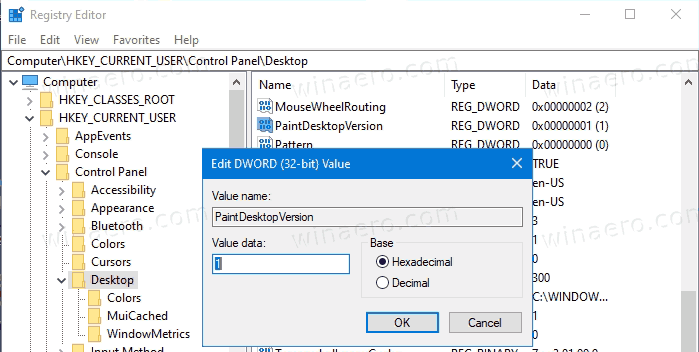
- To make the changes done by the Registry tweak take effect, you need to sign out and sign in to your user account. Alternatively, you can restart the Explorer shell.
You now have the Windows 10 version on your desktop. It will be only visible for your user account.
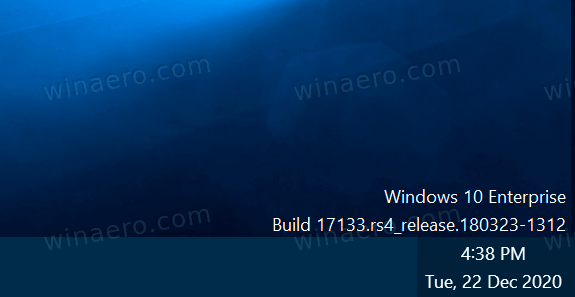
Note that there a "bug" in Windows 10. For versions like 1903 and 1909, and 2004 and 20H2 Windows 10 draws a wrong version in the desktop watermark. For example, in version 20H2, it incorrectly reports that it has the 19041 build number, while winver reports that it is build 19042. You can't do anything against it.
Alternatively, you can make Windows show the version watermark for all users. Here' show it can be done.
Show Windows version on desktop for all users
- Open the Registry Editor app.
- Go to the following key:
HKEY_LOCAL_MACHINE\SOFTWARE\Microsoft\Windows NT\CurrentVersion\Windows. See how to open a Registry key with one click. - On the right, modify or create a new 32-Bit DWORD value DisplayVersion.
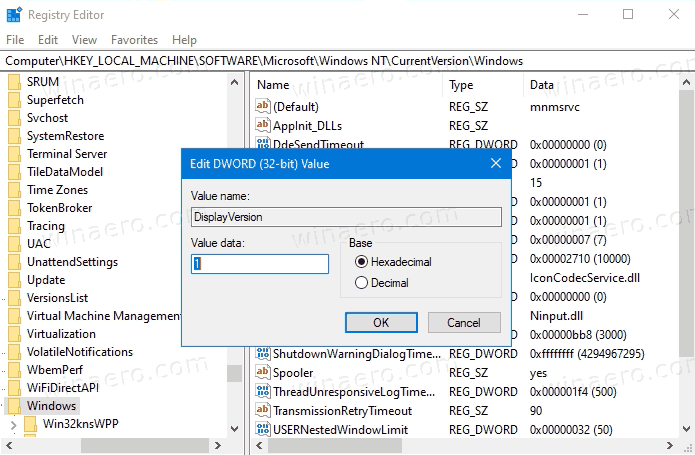
Note: Even if you are running 64-bit Windows you must still create a 32-bit DWORD value. - Set its value to 1.
- To make the changes done by the Registry tweak take effect, you need to sign out and sign in to your user account. Alternatively, you can restart the Explorer shell.
Windows 10 now shows its version info on desktop for all users.
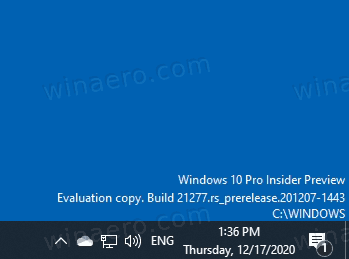
In addition to the OS edition, version, and the build number it will also show the Windows directory path, which is most likely C:\Windows. This information is visible for all user accounts available on your computer.
Additionally, you can a couple of console commands to add or remove the OS version info from the desktop. They are useful for automation tasks.
Add Windows version info to desktop in command prompt
For the current user only
- Open a new command prompt.
- Type the following command and hit the Enter key:
REG ADD "HKCU\Control Panel\Desktop" /V PaintDesktopVersion /T REG_DWORD /D 1 /F. This will add the Windows version info to desktop. - To remove the version info watermark, issue this undo command:
REG DELETE "HKCU\Control Panel\Desktop" /V PaintDesktopVersion /F - Now, sign out and sign in to your user account. Alternatively, you can restart the Explorer shell.
For all users
- Open a new command prompt as Administrator.
- Type the following command and hit the Enter key:
REG ADD "HKLM\SOFTWARE\Microsoft\Windows NT\CurrentVersion\Windows" /V DisplayVersion /T REG_DWORD /D 1 /F. This will add the Windows version info to the desktop for all users.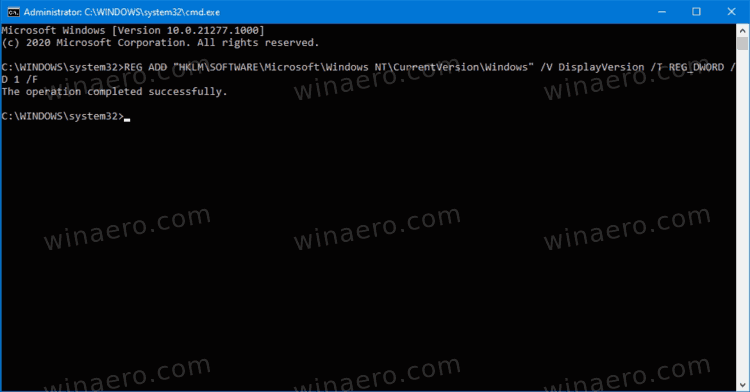
- The undo command is
REG DELETE "HKLM\SOFTWARE\Microsoft\Windows NT\CurrentVersion\Windows" /V DisplayVersion /F.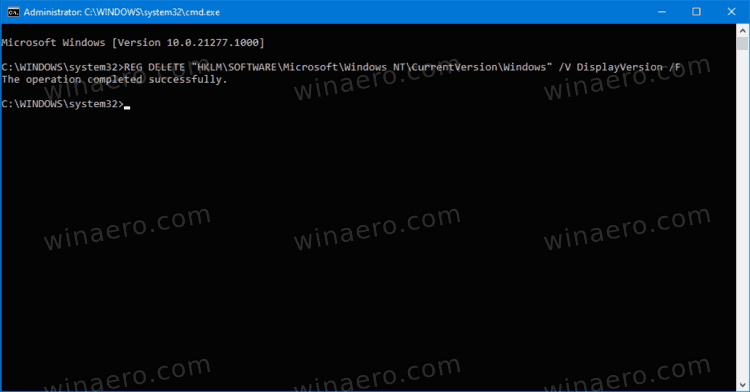
- Now, sign out and sign in to your user account, or restart the Explorer shell.
To save your time, you can download the following batch files. They automate the above task for you.
Download batch files to add or remove Windows version desktop watermark
- Download this ZIP archive: Download the file.
- Unblock the downloaded file.
- Extract its contents to any folder.
- Double-click on one of the included files:
- Add Windows Version Watermark On Desktop Of Current User.bat
- Remove Windows Version Watermark On Desktop Of Current User.bat
- Add Windows Version Watermark On Desktop Of All Users.bat
- Remove Windows Version Watermark On Desktop Of All Users.bat
- A command prompt will quickly flash, and the desktop will flicker because Explorer will be automatically restarted to apply the change.
Finally, you can use Winaero Tweaker to show or hide Windows version from the desktop.
Using Winaero Tweaker
To show Windows version on desktop with Winaero Tweaker, do the following.
- Download Winaero Tweaker.
- Install and run the app.
- Navigate to Desktop and Taskbar > Show windows version on Desktop on the left.
- On the right, check (turn on) the Show Windows version on Desktop option.
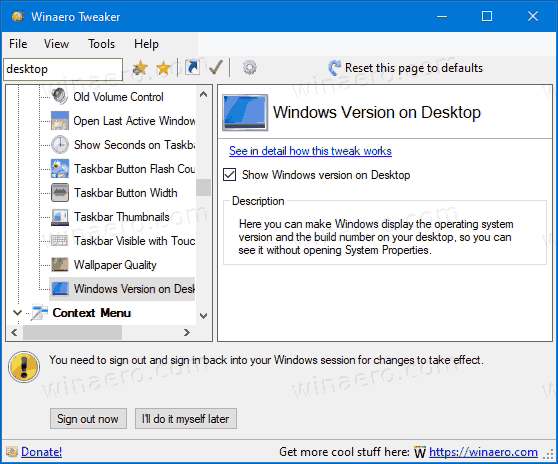
- Sign out from your user account when prompted.
The version watermark will become visible on the desktop for the current user.
What information the desktop watermark shows
You might be wondering from where Windows 10 takes the information to show in the version watermark on desktop. Well, when the OS displays such a watermark, it reads a couple values from the HKEY_LOCAL_MACHINE\SOFTWARE\Microsoft\Windows NT\CurrentVersion key.
- The ProductName string (REG_SZ) value provides the OS name and its edition.
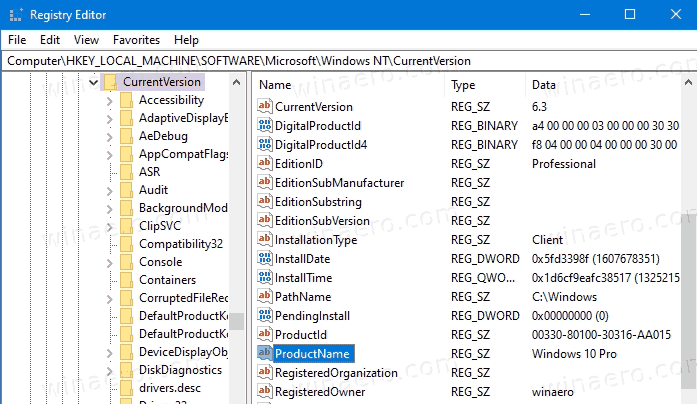
- The BuildLab string (REG_SZ) value is used to display the build number.
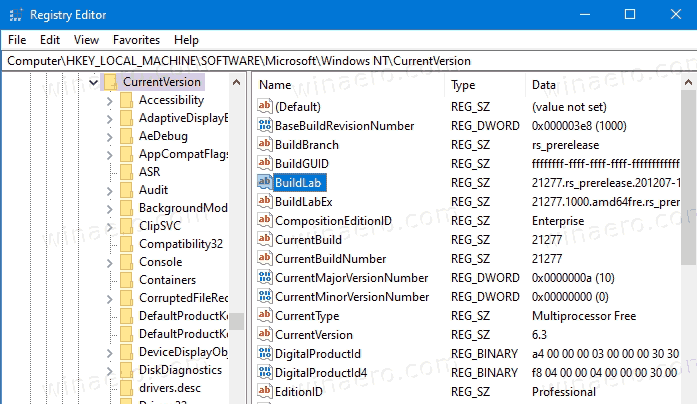
That's it!
Support us
Winaero greatly relies on your support. You can help the site keep bringing you interesting and useful content and software by using these options:
If you like this article, please share it using the buttons below. It won't take a lot from you, but it will help us grow. Thanks for your support!
Advertisеment

thanks
OK but this is displaying version 19041, whereas in command line, “ver” displays version 19043.
Fill a bug to Microsoft, as they broke this feature.
You can edit it manually if you insert the version info in both BuildLab & BuildLabEx.