How to Copy Text From Image in Your Phone App in Windows 10
Your Phone, one of the built-in Windows 10 apps, has a lesser known but cool feature that allows you to extract the text from images without have any image recognition software installed. The option can be used to convert image attachments you receive on your linked smartphone to text for further use.
Advertisеment
Windows 10 comes with a special app, Your Phone, that allows pairing your Android or iOS smartphone with your desktop computer and browse your phone data on the PC.
Recent versions of Your Phone app show a notification toast for a message received on your paired Android phone.
Your Phone was first introduced during Build 2018. The app is intended to allow users to sync their smartphones running Android or iOS with Windows 10. The app allows syncing Messages, Photos, and Notifications with a device running Windows 10, e.g. to view and edit photos stored on your smartphone directly on the computer.
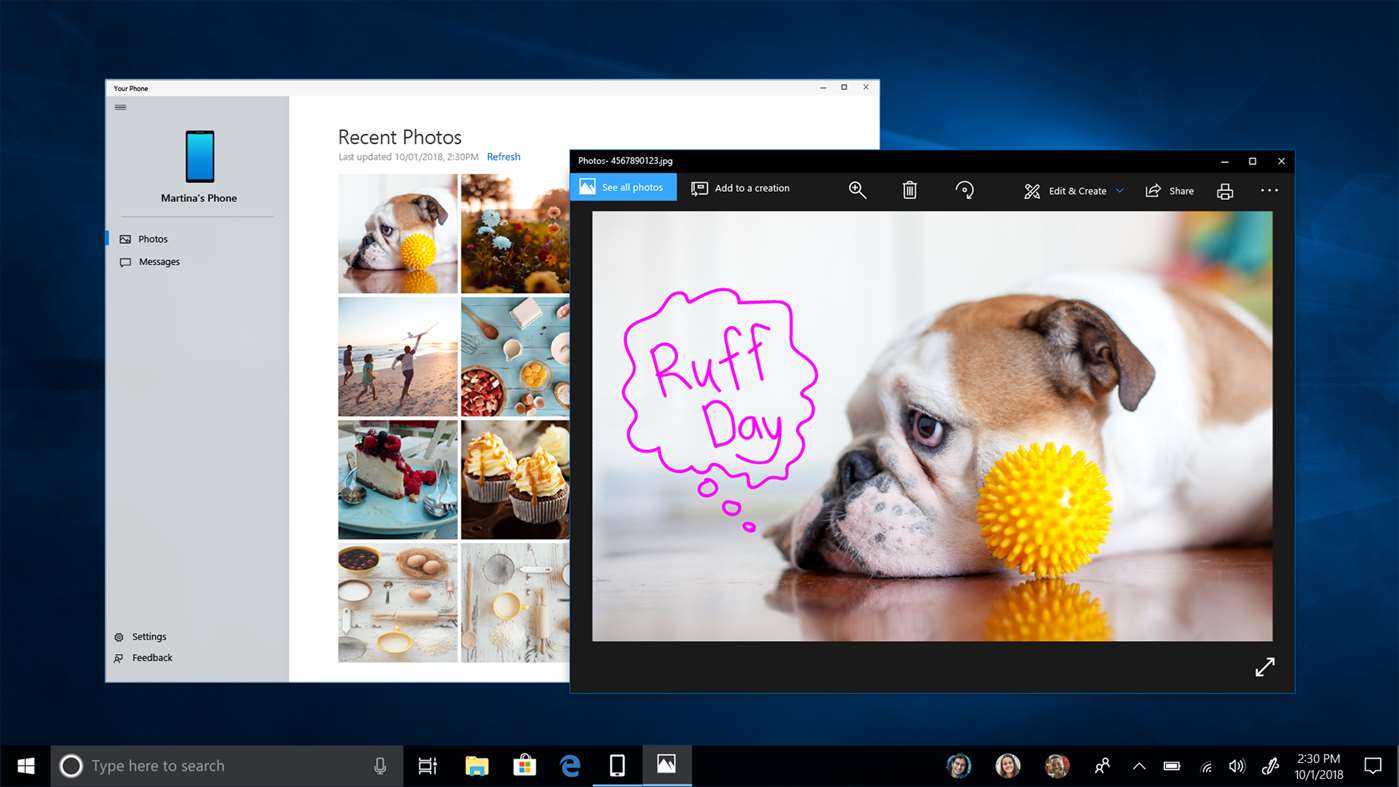
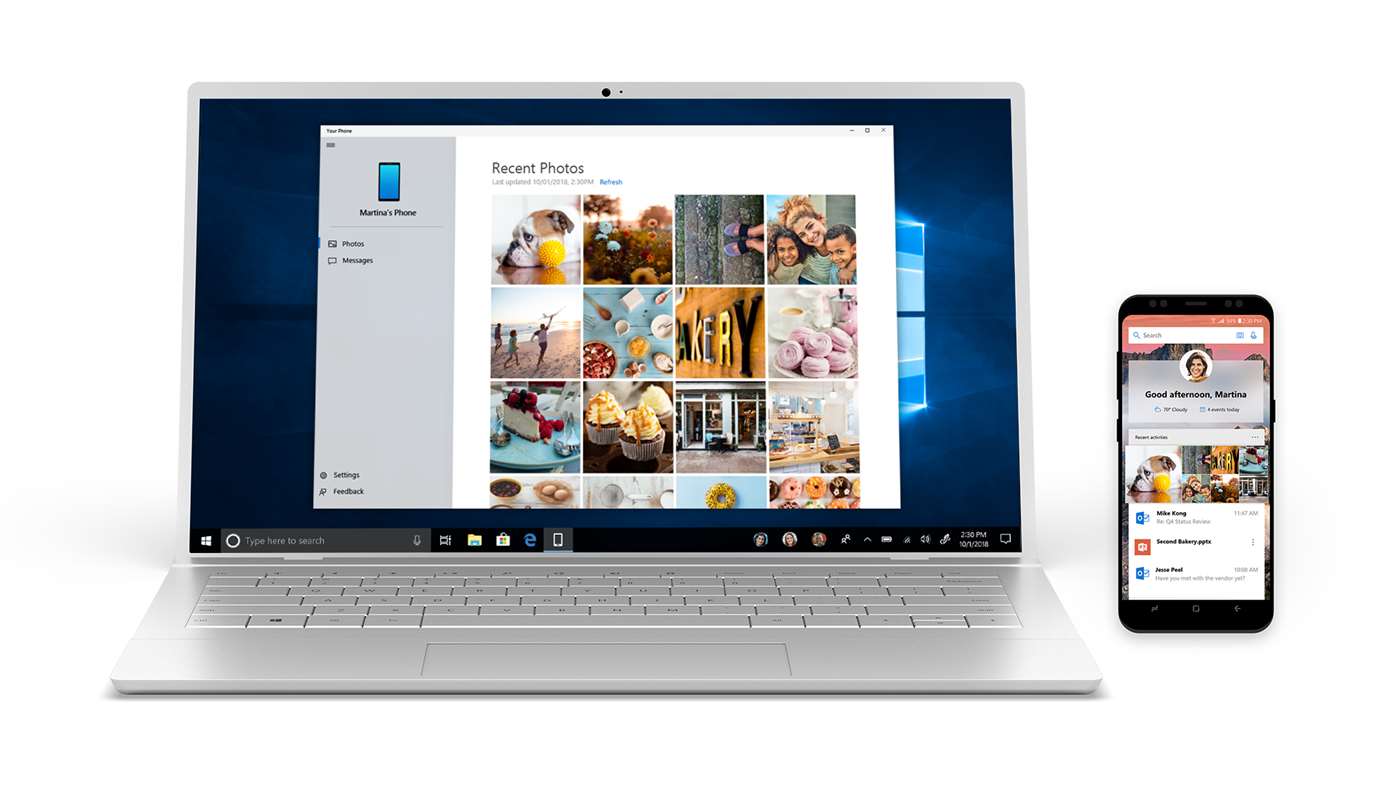
Since its first introduction, the app has received tons of new features and improvements. The app supports Dual SIM devices. In addition to the battery level indicator, and inline replies, the app is able to render the background image of your smartphone.
Some of the features of the Your Phone app are hidden, but you can unblock them.
Force enable Your Phone app's secret hidden features in Windows 10
Last month, Microsoft added an option that allows you to easily copy the text contents from an image which you have received or sent. Microsoft is using its own OCR backend to extract text from images.
To Copy Text From Image in Your Phone App in Windows 10
- Open a message that has an image attachment in Your Phone app.
- Right-click on the image you see in the conversation.
- Now, select Copy text from Picture.
- The text that Your Phone app was able to recognize is now in your clipboard!
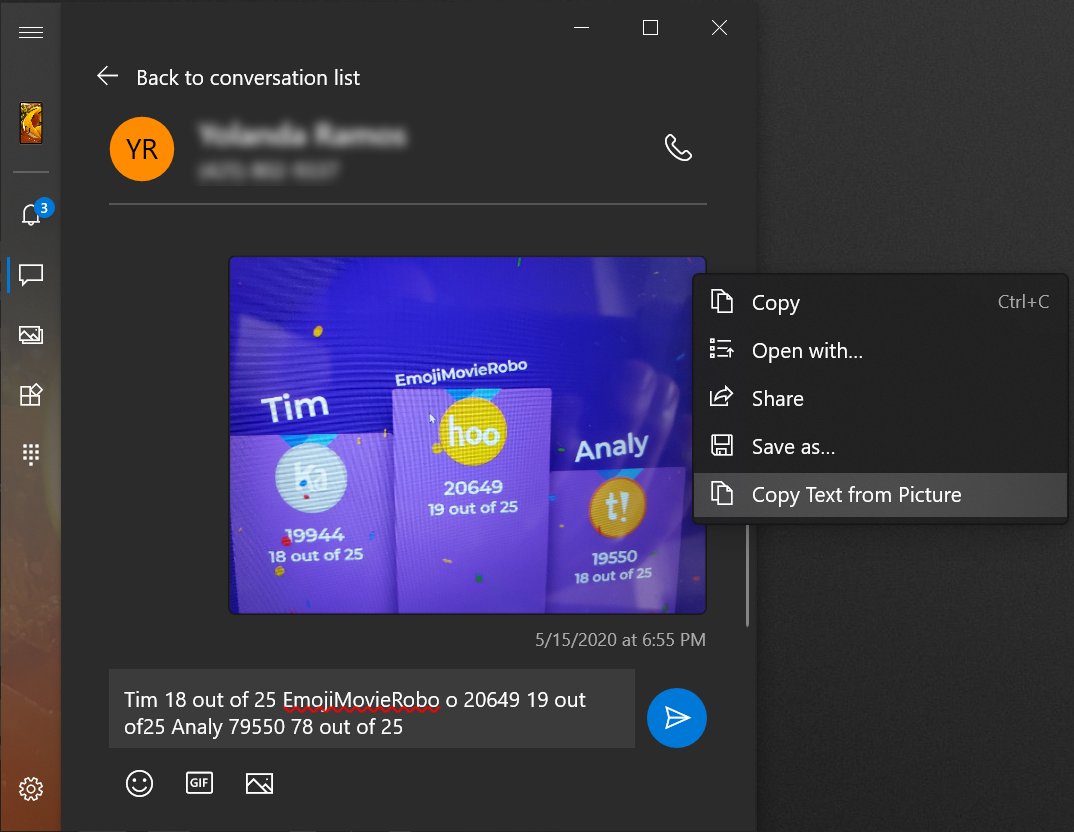
- Open any text editor, e.g. Notepad, and paste it.
You are done.
The Your Phone app can be downloaded from the Store. Get the app here.
This tip was initially revealed by Microsoft's Roberto Bojorquez. Thanks to Geeker Mag for the tip.
Articles of interest.
- Windows 10 Your Phone app will show audio currently playing from the phone
- Your Phone app Now Supports File Drag-and-Drop on Samsung Phones
- Make Your Phone App Use Your Smartphone Wallpaper as Background
- Windows 10 Your Phone App Now Allows Making Calls from PC to Android Users
- Your Phone App Now Allows Responding to Notifications from Notifications Page
- Your Phone app now syncs your phone’s wallpaper
- Check Android Phone Battery Level in Windows 10 Your Phone App
- Disable Taskbar Badge for Your Phone App in Windows 10
- Disable Your Phone App Notifications for Android Messages
- Disable Send and Receive MMS Attachments in Your Phone app
- Specify Android Apps to Show Notifications in Your Phone app
- Turn On or Off Android Notifications in Your Phone app
- Turn On or Off Your Phone Notifications for Android in Windows 10
- Uninstall and Remove Your Phone App In Windows 10
Support us
Winaero greatly relies on your support. You can help the site keep bringing you interesting and useful content and software by using these options:
