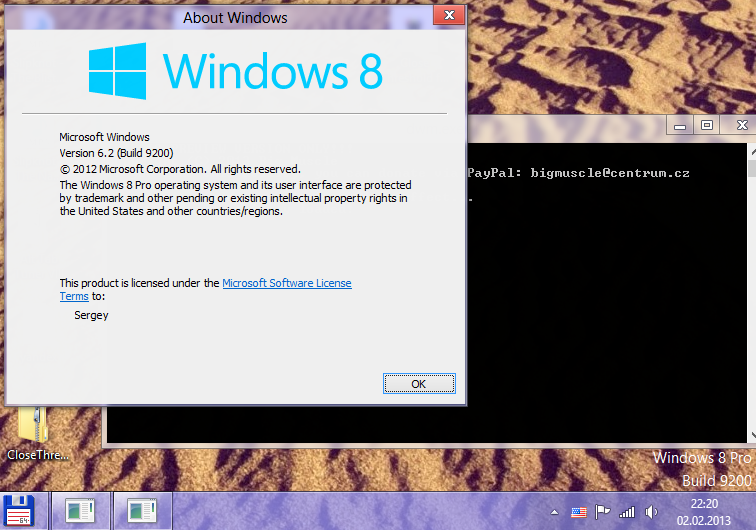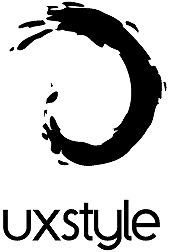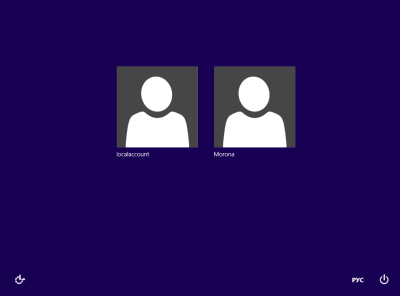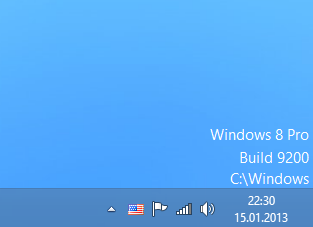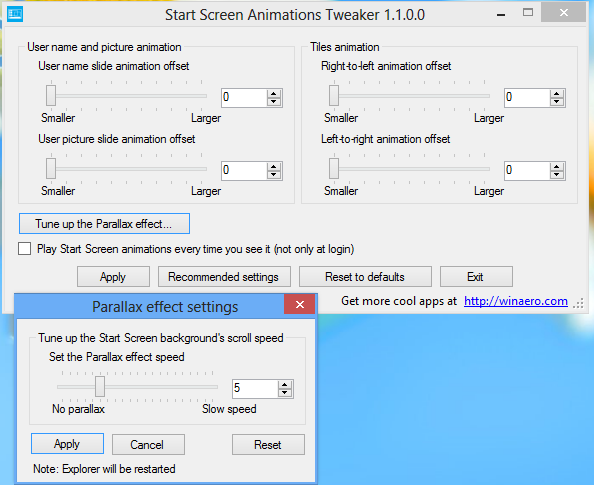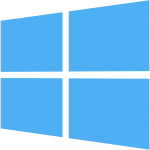One of the most anticipated and highly desired features lacking in Windows 8 is the ability to pin Modern (Metro) apps to the taskbar. Microsoft did not make this possible out of the box. There have been a few articles written by various websites covering how to do this but they only deal with the built-in Modern Apps. The method didn't work for additional Store-installed apps. Here's how you can do it easily with the help of a free third party tool, called OblyTile. OblyTile is a little tool that allows you to do two things:
- OblyTile lets you pin a shortcut to anything you want on the Start screen with a custom image of your choice. Even Desktop apps can have a custom static tile image instead of just a regular icon.
- OblyTile includes a launcher lets you launch Modern (Metro) apps from anywhere on the Desktop. Modern (Metro) apps have an AppID, stored in their shortcut (the AppID concept was introduced in Windows 7). OblyTile lets you create a shortcut to a Modern app on your desktop that you can move or pin anywhere like the Taskbar or inside your favorite Start Menu replacement.