Ever since Microsoft introduced the theming engine in Windows XP, they don't allow visual styles (themes) which are not digitally signed by themselves to be used. Windows 8 is no different in that regard, so we need to patch certain system files to be able to use these themes. In this tutorial, I will show you how you can use third party themes:
Option 1 (Recommended): UxStyle
Install the UxStyle software developed by Rafael Rivera. The main benefit of this app is that it keeps system files untouched on disk and works transparently in memory.
Just follow the instructions in the installation wizard.
Option 2: UltraUXThemePatcher
UltraUXThemePatcher is free software created by M.Hoefs wich allows you to use and apply third party themes.
It has the following options:
- unproblematic installation
- fast, easy and free
- Modification of the own system files
- multilingual
- check the files for compatibility during the installation
- backup from the original system files
- rebuilding of the original system files through un-installation
- silent installation with parameter /S
UltraUXThemePatcher is compatible with Windows XP, Windows Server 2003, Windows Vista, Windows Server 2008, Windows 7 and Windows 8 (for 32bit and 64bit version).
This is recommended option in case you are not able to use UxStyle.
Once you are finished, copy your theme folder (containing a .theme file and a folder containing .msstyles file) to "Windows\Resources\Themes" folder (directory on system drive where Windows is installed. Usually it is the C: drive).
Now double-click on .theme file and it'll apply the theme or you can apply it using Personalization control panel.
That’s it.
Support us
Winaero greatly relies on your support. You can help the site keep bringing you interesting and useful content and software by using these options:
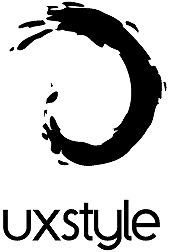

Better is the original UltraUXThemePatcher http://www.syssel.net/hoefs/software_uxtheme.php?lang=de not the Skin Pack Auto UXThemePatcher.
Ok, I will try it and will corrent the article
It says UltraUXThemePatcher only works with RTM not with updates now in windows 8
Notice for the other readers: UxStyle may cause a graphic-driver error message when your monitor comes back from sleep-mode/power off. It’s not a big thing. Just check it before you begin modding your system hour after hour ;o)
Thanks.
However, I cannot reproduce it.
I tried with Win81x64.
Okay! Let’s me try.