Windows 10 version 2004, known as '20H1', is the next feature update to Windows 10, which supersedes version 1909, '19H2'. Microsoft has finished 20H1 development, so recent builds do not include a desktop watermark. Here are all the changes Microsoft made in Windows 10, version 2004.
Advertisеment
Windows 10 version 2004 will become generally available only in Spring 2020. Microsoft still has plenty of time to polish the OS and make its upgrade process as smooth as possible.
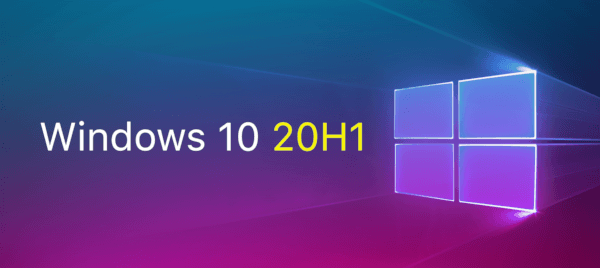
If you are interested in learning what's new in this release, here is the most comprehensive list of changes.
What's new in Windows 10 Version 2004 (20H1)
Cortana
- Cortana has got a redesigned conversation-like UI with support for the light theme.
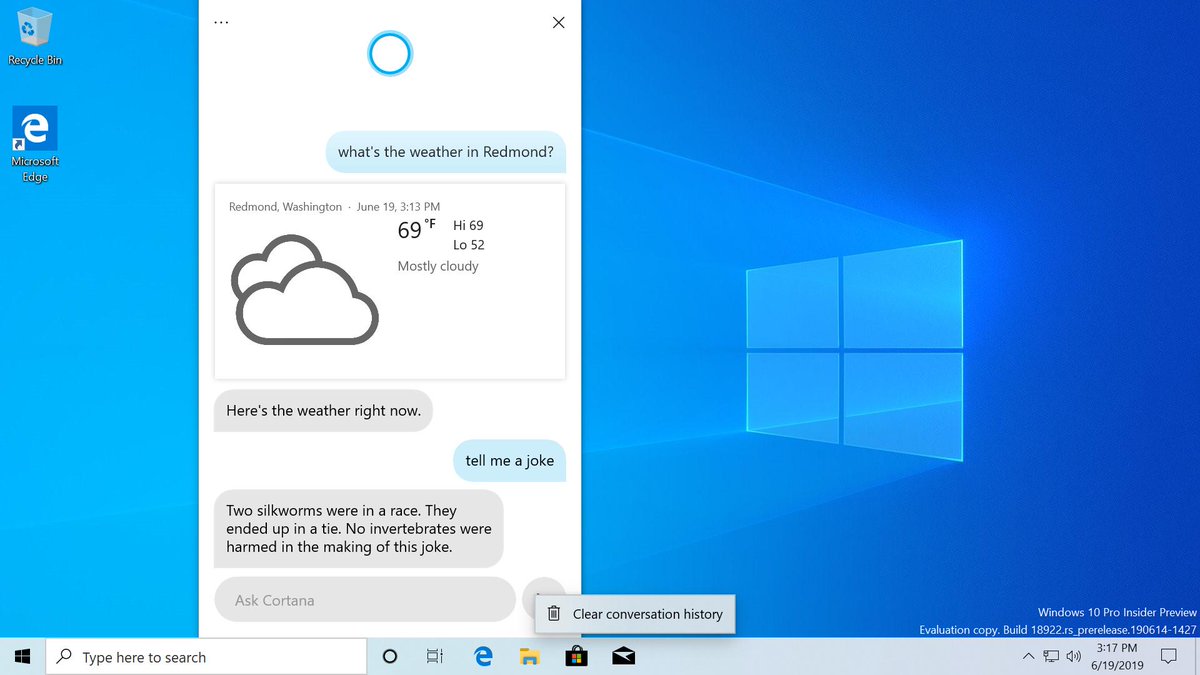
- The Cortana window can be moved like a regular window.

Search
- Windows Search has a new indexing behavior to exclude common developer folders, such as .git, .hg, .svn, .Nuget, and more by default.
- Search Indexer can now detect high resource usage and only index when enough resources are available.
Taskbar and Action Center
- Action Center has a direct link to Notification settings.
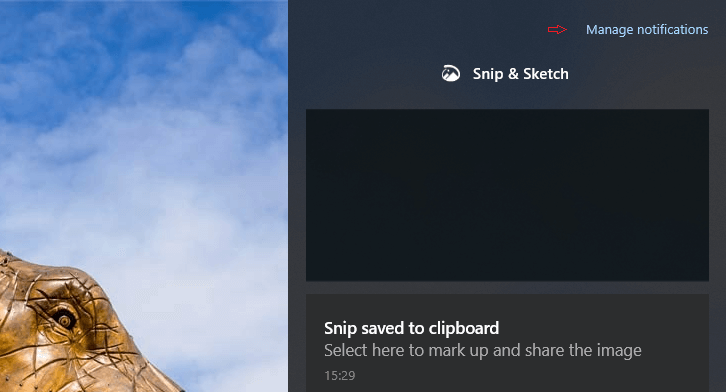
- You can now rename your Virtual Desktops.
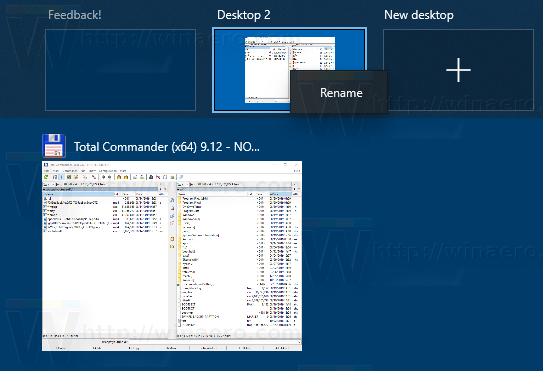
File Explorer
- The search feature now utilizes Microsoft Search, including OneDrive search results. You can try to Restore the Classic Search in File Explorer.
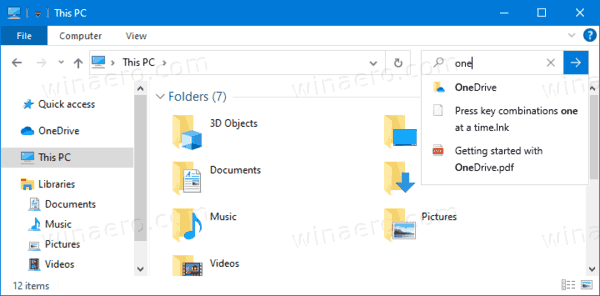
- The Search bar in the File Explorer is slightly longer by default.
- The context menu for .HEIC-files will now include options to Print or Set as Desktop Background.
Settings
System
- The App Volume and Device Preferences page has been redesigned.
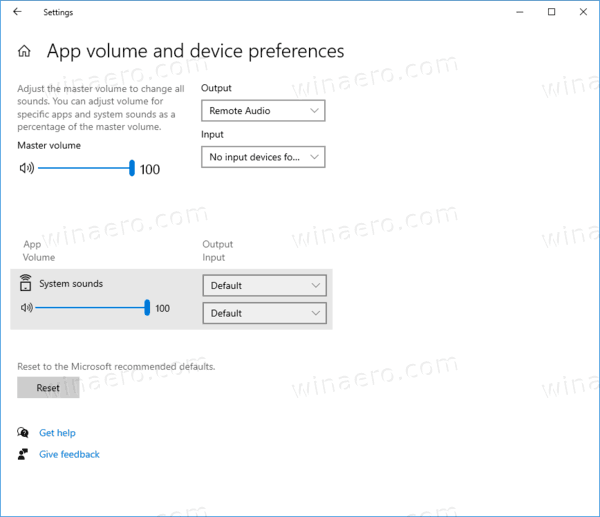
- Storage Sense options now have clearer descriptions.
- You can now disable sounds for all notifications at once.
- You can now sort notification senders.
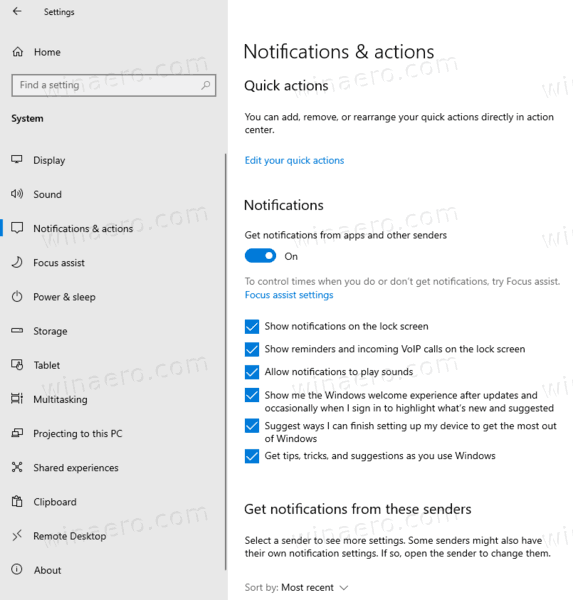
- Under Notifications & actions, a setting has been added to disable the post-upgrade setup page.
- You can enable hardware-accelerated GPU scheduling to improve gaming experience.
Devices
- You can now manage the mouse cursor speed.
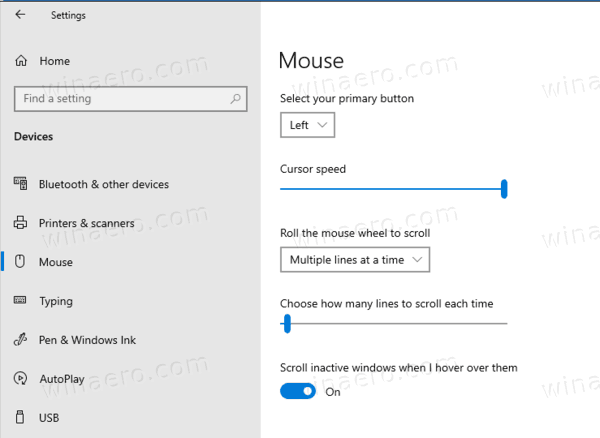
- Pairing is all done in notifications now. You don’t need to go to the Settings app anymore to finish pairing.

- For faster pairing time, the UI shows one less notification.
- There is a Dismiss button for the first notification to give you more control while using Swift Pair.
- To make the notification more helpful, Windows shows the device name and category whenever possible.
Network & Internet
- The Network Status page now shows the network usage for all active connections, allows opening the Data Usage stats page directly.
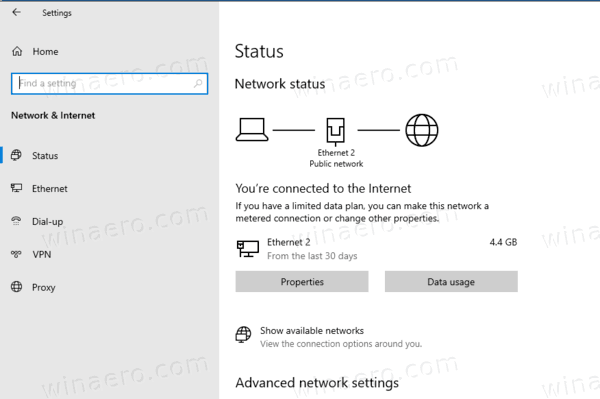
Apps
- You can now select multiple optional features in the list to install them all at once.
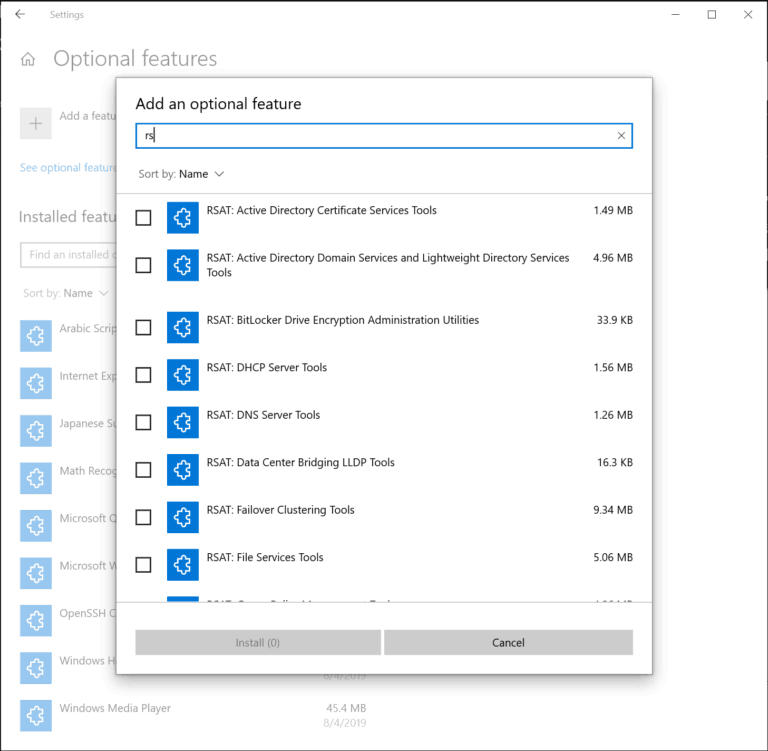
- You can now search through lists of optional features and sort them by Name, Size, and Install date.
- You can now see the install date for each optional feature in your ‘Installed features’ list. The UI also shows added feature dependencies in the description of each optional feature in the list of features available for install.
- View the status of your latest installs/uninstalls/cancels right on the main page in the ‘Latest actions’ section. You can now add optional features and view your history via pop-up dialogues, so you never have to navigate away from the main page.
Accounts
- "Make your device passwordless" has been added as a new option under Sign-in options.
- Your account picture will now sync faster.
- Ease of Access settings can no longer be set to sync between devices.
- The option "Automatically save my restartable apps when I sign out and restart them after I sign in." has been added on the Sign-in options page.
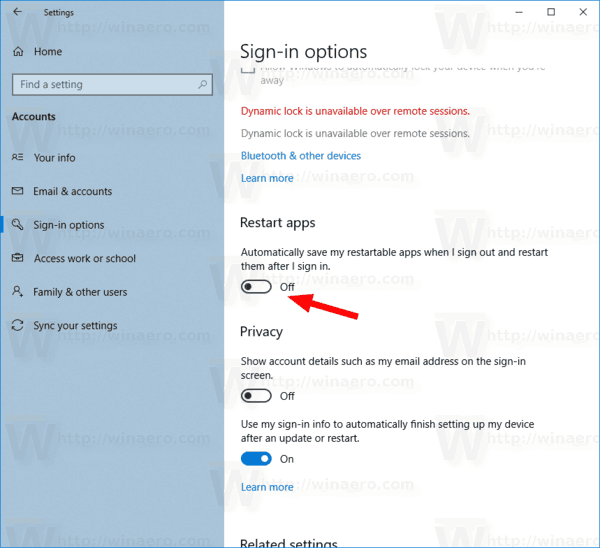
Time & language
- The Language page now includes an overview of various regional options, including Windows display, Apps & websites, Regional format, Keyboard and Speech, allowing you to access its various settings faster.
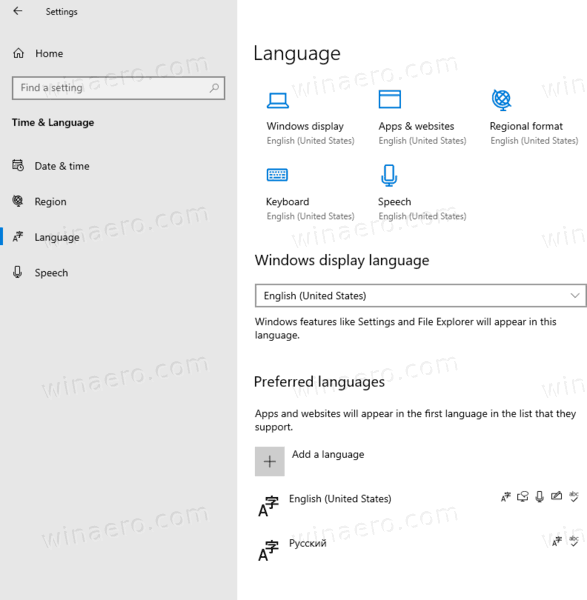
- Available features for a language will be displayed as tiny icons with tooltips on the right for the language name.
- The link to add a local experience pack has been removed.
- Opening a language's options will now show an updated language features overview.
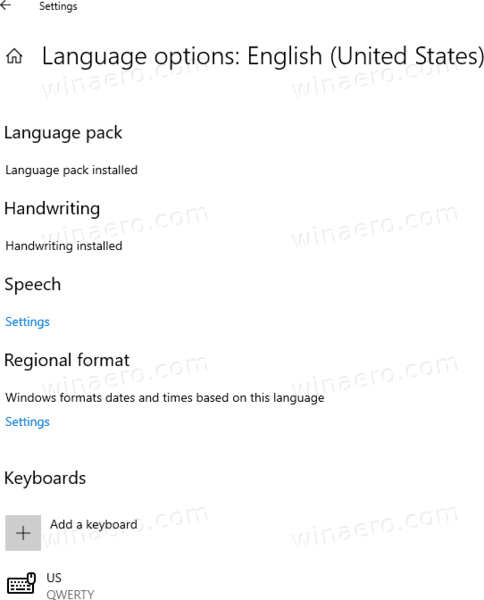
- The Language page now includes an overview of various regional options, including Windows display, Apps & websites, Regional format, Keyboard and Speech, allowing you to access its various settings faster.
Update & Security
- You can now limit the bandwith usage by Delivery Optimization for both foreground and background transfers.
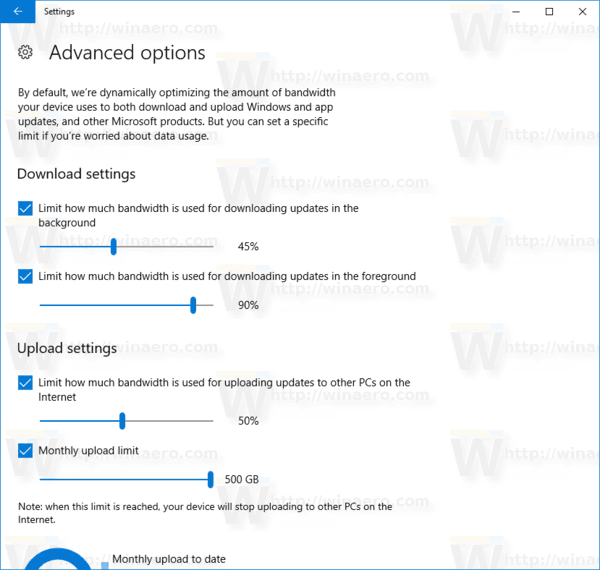
- "Cloud download" has been added as a new recovery option.
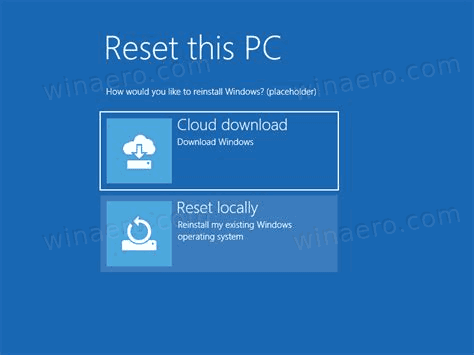
- Windows Update lists optional updates, e.g. drivers, under "View optional updates".
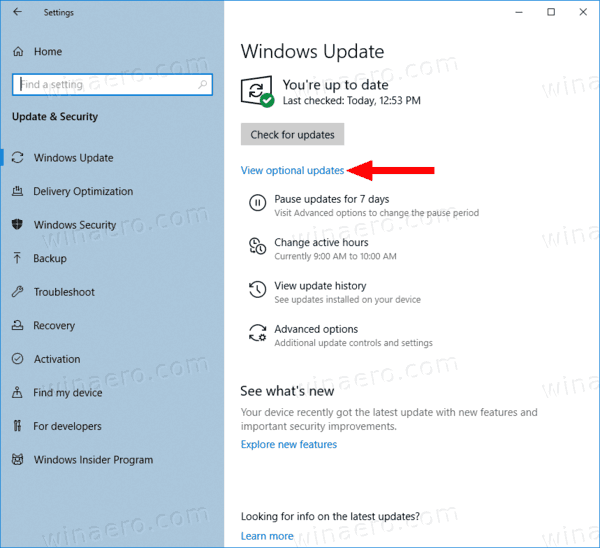
- Driver updates are now listed under "View optional updates", so you can avoid using Device Manager for that.
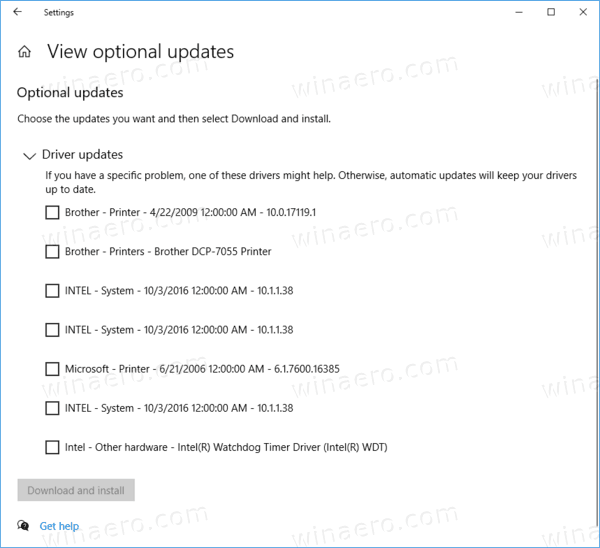
Ink Workspace
- The Ink Workspace flyout has been replaced with a small pop-up panel.
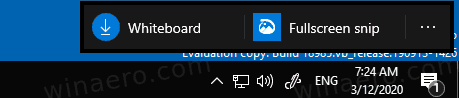
- Sticky Notes are no longer accessible from the Ink Workspace
- Sketchboard has been replaced with the Microsoft Whiteboard app.
Accessibility
- Magnifier with larger pointers will now pan smoothly when as the pointer changes shape.
- "Change how capitalized text is read" has been removed from Narrator.
- Narrator now announces the toggle state of checkboxes in a Listview
- Narrator Scan mode will now turn off to allow typing in the edit field of a spinner control.
- Narrator now has improved support for "invalid" and "required" properties for more controls.
- Narrator Braille can now reliably activate links by a routing key.
- Narrator now reads tables more efficiently by only reading the deltas when navigating.
- Narrator key + S now shows a web page summary.
- You can now keep the text cursor in the center of the screen when typing with Magnifier.
- Narrator can now say the title and url of a link.
- Narrator will now read the header first, followed by the cell data, followed by the row/column position of a cell.
- When headers in data tables change, Narrator will now read them.
- Eye Control now supports drag-and-drop.
- Pausing Eye Control will now completely hide the launchpad.
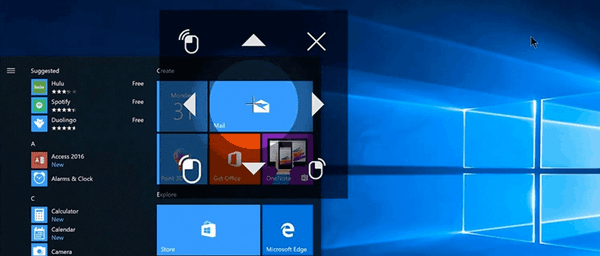
- Buttons can now be clicked with switches on joysticks or devices that emulate joysticks
- Eye Control has been updated to provide more settings.
- Narrator now automatically starts reading web pages and emails.
- The Magnifier UI has been revamped
- Narrator will now turn on Scan Mode when reading Outlook or Windows Mail message automatically.
- Each email will now be read with the status mentioned first in the list view.
- The text cursor can now be changed to a custom color.
- Narrator will now start reading web pages from the top rather than from the main text label on it.
- Narrator now supports the
aria-haspopupproperty. - You can now turn off Narrator input learning by hitting the Narrator key + 1
- Improved Magnifier performance when moving the mouse around the screen
- Various Magnifier reading improvements.
- The sound level for the link and scroll events has been increased in Narator.
- In Outlook, the "importance" prefix is now always spoken by Narrator before the importance level.
- Magnifier can no longer be switched to the UI that is visible in the viewport as a magnifying glass.
Language and input
- The on-screen keyboard now uses SwiftKey's Typing Intelligence on 39 new languages: Afrikaans (South Africa), Albanian (Albania), Arabic (Saudi Arabia), Armenian (Armenia), Azerbaijani (Azerbaijan), Basque (Spain), Bulgarian (Bulgaria), Catalan (Spain), Croatian (Croatia), Czech (Czech Republic), Danish (Denmark), Dutch (Netherlands), Estonian (Estonia), Finnish (Finland), Galician (Spain), Georgian (Georgia), Greek (Greece), Hausa (Nigeria), Hebrew (Israel), Hindi (India), Hungarian (Hungary), Indonesian (Indonesia), Kazakh (Kazakhstan), Latvian (Latvia), Lithuanian (Lithuania), Macedonian (Macedonia), Malay (Malaysia), Norwegian (Bokmal, Norway), Persian (Iran), Polish (Poland), Romanian (Romania), Serbian (Serbia), Serbian (Serbia), Slovak (Slovakia), Slovenian (Slovenia), Swedish (Sweden), Turkish (Turkey), Ukrainian (Ukraine), Uzbek (Uzbek)
- Dictation support for English (Canada), English (UK), English (Australia), English (India), French (France), French (Canada), German (Germany), Italian (Italy), Spanish (Spain), Spanish (Mexico), Portuguese (Brazil), and Chinese (Simplified, China) has been added
- A number of kaomoji have been added to the emoji picker.
![[2:00 PM] Jennifer Gentleman Showcasing the kaomoji section of WIN+Period.](https://46c4ts1tskv22sdav81j9c69-wpengine.netdna-ssl.com/wp-content/uploads/prod/sites/2/2019/10/ce077b6c6299ee1d5838e2564a7515e5.png)
Input Method Editor
- The development version of the Japanese IME from build 18277 has been restored.
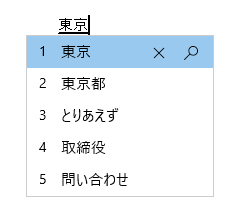
- Improved security and reliability in the revamped Chinese Simplified and Chinese Traditional IMEs, along with a cleaner user interface of its settings.
- The Chinese Pinyin IME now refers to "Default mode" instead of "Input mode".
- A tip has been added to the Bopomofo IME settings that Ctrl + Space will toggle the conversation mode.
- The Japanese IME now has a default assigned value of Ctrl + Space for "None".
- Key assignment settings are now more discoverable in the Japanese IME.
- Improved performance for the Bopomofo, ChangJie, and Quick IMEs.
- You can now disable the Shift + Space keyboard shortcut in the Bopomofo IME and also change the font size.
- You can now hide the IME toolbar from the toolbar menu.
Apps
Connect
- Connect is now an optional feature downloadable in Settings.
Notepad
- Notepad can now restore unsaved content when Windows restarts for updates
Task Manager
- The disk type will now be shown in Task Manager.
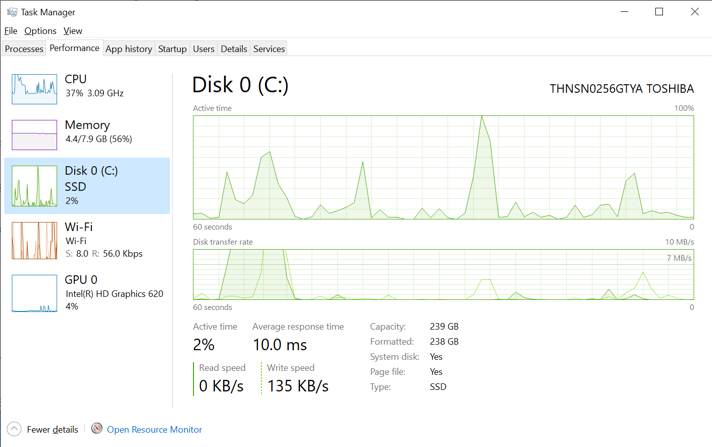
- Right-clicking on a process will now show "Provide Feedback" after the two verbs, "End task" and "End process tree" instead of between the two.
- Task Manager now shows your GPU temperature under Performance > GPU.
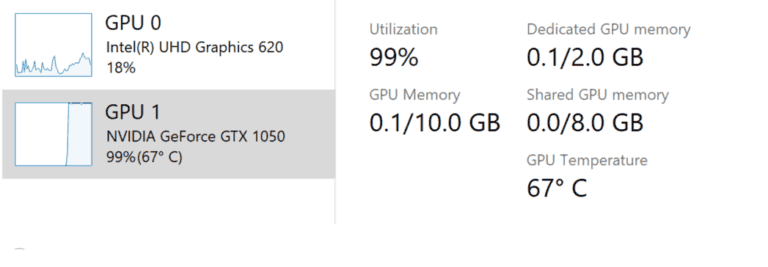
Windows Sandbox
- Support for capturing hotkeys in full screen has been added
- You can create configuration files for Windows Sandbox.
- Sandbox error windows will now include an error code and a link to Feedback Hub.
- You can now use a microphone in Windows Sandbox.
- The audio input device can now be set in the Sandbox config file.
- Shift + Alt + PrtScn now opens the ease of access dialog for high contrast mode.
- Ctrl + Alt + Break now toggles fullscreen mode
- Windows Sandbox no longer requires the use of Admin privileges
Windows Subsystem for Linux (WSL)
- The file system of a Linux distro can now be accessed from File Explorer
- Windows Subsystem for Linux version 2 has been added to Windows, including a full Linux kernel
- Connections can now be made using localhost.
- Improved performance for directory listings in \wsI$.
- WSL 2 will receive Linux kernel updates via Windows Update.
Other features
- Tamper Protection is now enabled by default.
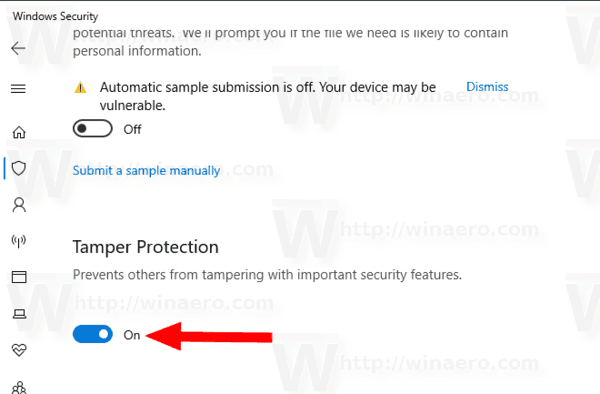
- You can now sign in with your Windows Hello PIN when in Safe Mode
And further
- The "Windows Light" theme is now called "Windows (light)"
- All Emoji 12.0 emojis now have keywords in the emoji picker.
- The OOBE will now show a lock icon with networks that are private
- Windows Defender ATP has been renamed to Microsoft Defender
- Windows will now periodically remind you to make backups if you do not have a backup solution installed.
- Your defragmentation settings are now preserved after installing a feature update.
- Support for Microsoft Bluetooth Mouse and Keyboard has been added to Swift Pair/Quick Pair flyout.
- Windows 10 has got certification for Bluetooth 5.1
- New DISM commands to enable or disable Reserved Storage
Windows 10 Release History
- What’s new in Windows 10 version 22H2
- What’s new in Windows 10 version 21H1
- What’s new in Windows 10 version 20H2
- What’s new in Windows 10 version 2004 'May 2020 Update' (20H1)
- What’s new in Windows 10 version 1909 'November 2019 Update' (19H2)
- What’s new in Windows 10 version 1903 'May 2019 Update' (19H1)
- What’s new in Windows 10 version 1809 'October 2018 Update' (Redstone 5)
- What’s new in Windows 10 version 1803 'April 2018 Update' (Redstone 4)
- What’s new in Windows 10 version 1709 'Fall Creators Update' (Redstone 3)
- What’s new in Windows 10 version 1703 'Creators Update' (Redstone 2)
- What’s new in Windows 10 version 1607 'Anniversary Update' (Redstone 1)
- What’s new in Windows 10 version 1511 'November Update' (Threshold 2)
- What’s new in Windows 10 version 1507 'Initial version' (Threshold 1)
Many thanks to changewindows.
Support us
Winaero greatly relies on your support. You can help the site keep bringing you interesting and useful content and software by using these options:

You summed it up well, Sergey! Thanks a ton! :)
How do I download the windows 10 version 2004 20h1 ??
get a slow ring insider build. it is 20h1 as of now.
Isn’t this the update that also implements some changes to GPU drivers/WDDM/something of the sorts, that fixes performance issues when using multiple monitors? I don’t see it on the list, and that change is probably the only feature that I like in this update, except for limiting bandwidth for updates (that’s long overdue!)
Mesmo na próxima atualização 20h1 continuará aquele quadro preto horrível em “iniciar”. Que pena.
2004 seems to have broken some things : I have been able to have title bars gray when inactive and of another colour when active… Now it uses the win10 colour (singular : Micorosft is of the opinion that one shouldn’t use title bars anymore, and if ther are tirle bars they should all have the same colour, active or not … and Office has its own coulour scheme ! :-(. The settings interfere with whatever one can do in registry.
Coorection : it worked even for File Explorer, now it works for “normal” programs, but not for File explorer anymore.
But thanks a lot for your work : it makes windows bearable (more or less, and it removes part of “your computer is yours, but what it does, and you do with it, is ours” syndrome.) I should turn to Linux, but they are copying the ergonomics of Windows and I have not yet found a distribution that lets one set the user interaction correctly (colours, navigation items (as scroll bars, …), …)
Jacob
Windows Version 2004 (Build 19041.329)
Context menu for more than 15 files
Key MultiInvokePromptMinimum
welchen Wert ich auch einstelle, effektiv werden nur max. 16 Menüs vom Explorer verwendet, obwohl der Registrierungswert auf 62. eingestellt ist.
Wird der Key in dieser Windowsversion nicht mehr unterstützt oder gibt es einen neuen/zusätzlichen Eintrag?
Bitte um Unterstützung.
whatever value I set, only max. 16 menus used by Explorer, although the registry value is set to 62nd.
Is the key no longer supported in this Windows version or is there a new / additional entry?
Please support.
I still have one dell optiplex on 1903 and wont update to 2004
it always backs out even though it says its available
for upgrade . Any idea when MS will get this fixed?
As an FYI, 2004 appears to have also broken Windows Live Mail. Headers on emails will download but not the body of the message.
“Message could not be displayed
Windows Live Mail encountered an unexpected problem while displaying this message. Check your computer for low memory or low disk space and try again.”
________________________________________________________________________________
FETCH completed.
Configuration:
Account: Hotmail xxxxxxx
Server: imap-mail.outlook.com
User name: xxxxxxxxxx@hotmail.com
Protocol: IMAP
Port: 993
Secure(SSL): 1
Code: 800c013e
______________________________________________________________________________________
Several reported fixes online but none have seemed to work for me. :(
I’ve heard from a reliable source that this new version will regularly defragment your SSD. Supposedly if left on this will shorten the life of the drive as you should never defrag a SSD, only trim them. You can shut the defrag feature off in the drive’s tool’s tab , then optimize, then scheduled optimization & set that to off. That’s what I have set until I find out they fixed that issue.