How to Enable or Disable Passwordless Sign-in for Microsoft Accounts in Windows 10
For improved security and a more seamless sign-in experience, you can now enable passwordless sign-in for Microsoft accounts on your Windows 10 device. Here is how it can be done.
Advertisеment
Starting in Windows 10 Build 18936 (20H1, Fast Ring), you can enable a new Passwordless Sign-in feature for Microsoft accounts on your Windows 10 devices. Enabling passwordless sign in will switch all Microsoft accounts on your Windows 10 device to modern authentication with Windows Hello Face, Fingerprint, or PIN. If you don't have Window Hello configured, Windows 10 will help you to configure it.
According, to the company, the new feature will allow users to get rid of the passwords and improve security of their accounts. Instead, the company will allow you to sign-in with your phone number. The official announcement states the following.
Today, we’re announcing support for setting up and signing in to Windows with a phone number account, without having to create, or deal with the hassle of a password! If you have a Microsoft account with your phone number, you can use an SMS code to sign in, and set up your account on Windows 10. Once you’ve setup your account, you can use Windows Hello Face, Fingerprint, or a PIN (depending on your device capabilities) to sign in to Windows 10. No password needed anywhere!
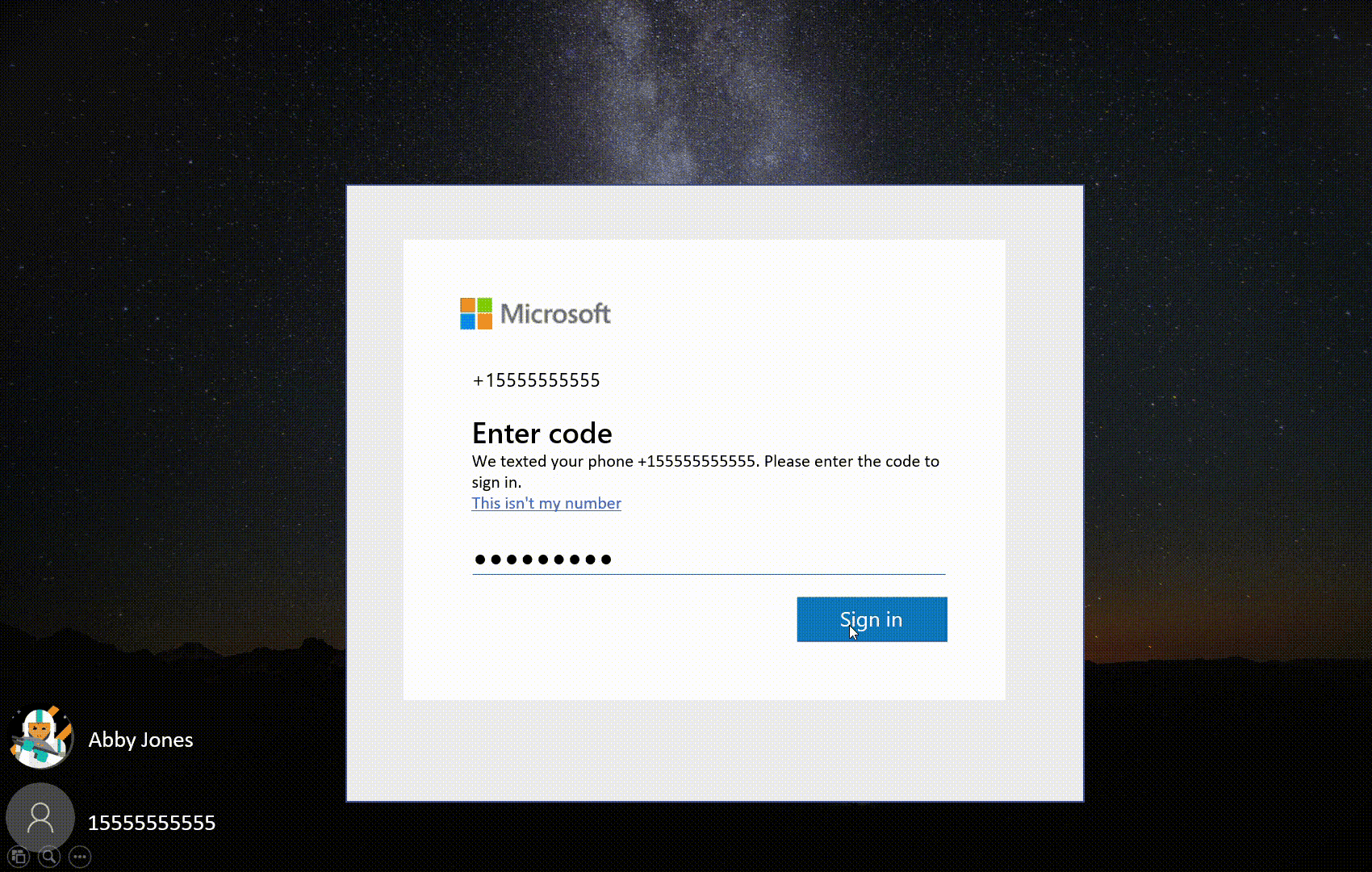
So, the operating system will allow the user to sign-in with his phone number. The OS will send a confirmation code if you have linked that phone number to a Microsoft Account. Once you confirm the operation by entering the code you received, it will set up a new user account for you, which can be further configured to use any existing password-less authorization option like PIN or Fingerprint.
Before enabling this feature, please keep in mind the following. The passwordless sign-in feature doesn't work in Safe Mode as of this writing. When you boot to Safe Mode, you will have to proceed with a local account with a traditional user name and a password. You won't be able to proceed without a local account.
To Enable Passwordless Sign-in for Microsoft Accounts,
- Open Settings.
- Go to User accounts > Sign-in options.
- Turn on the toggle option under Make your device passwordless.
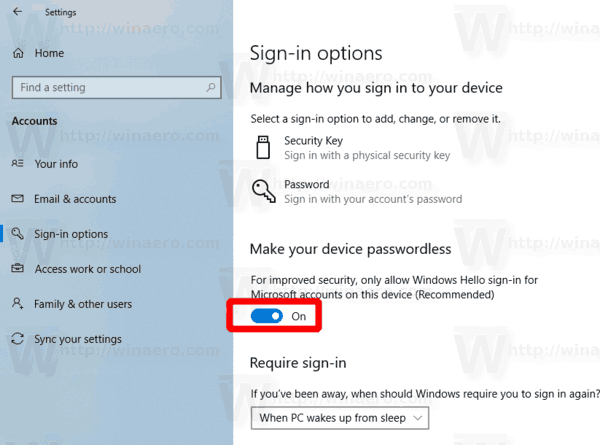
- The option can be disabled later.
You are done!
Alternatively, you can enable or disable this option with a Registry tweak. Here's how it can be done.
Enable Passwordless Sign-in for Microsoft Accounts with a Registry Tweak
- Open the Registry Editor app.
- Go to the following Registry key.
HKEY_LOCAL_MACHINE\SOFTWARE\Microsoft\Windows NT\CurrentVersion\PasswordLess\Device. See how to go to a Registry key with one click. - On the right, modify or create a new 32-Bit DWORD value DevicePasswordLessBuildVersion.
Note: Even if you are running 64-bit Windows you must still create a 32-bit DWORD value. - Set its value to 2 enable the passwordless sign-in feature.
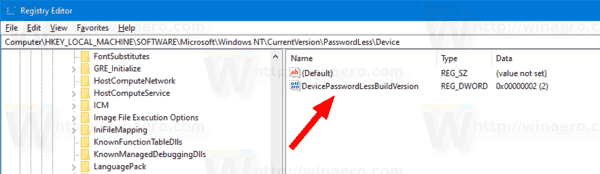
- A value data of 0 will disable it.
To save your time, you can download the following Registry files:
The undo tweak is included.
Once you enable the Passwordless sign-in feature, you can start using it. See
How to Use Password-less Accounts to Sign-in to Windows 10
That's it.
Articles of interest:
- Sign-in Automatically to a User Account in Windows 10
- Sign-in automatically with Microsoft Account in Windows 10
- Enable Screen Saver Password Protection in Windows 10
- Prevent Windows 10 from Syncing Passwords Between Devices
- Change Screen Saver Password Grace Period in Windows 10
Support us
Winaero greatly relies on your support. You can help the site keep bringing you interesting and useful content and software by using these options:

Doesn’t work. Doesn’t show anything.