How to Remove the Feedback Smiley Button in Microsoft Edge Chromium
The Chromium-based Microsoft Edge browser comes with a smiley button on the toolbar that allows sending your feedback to Microsoft with a single click. Some users would like to remove that button, but Edge doesn't include a GUI option to get rid of it. Here are two methods you can use to remove the feedback smiley button from the Microsoft Edge Chromium.
Advertisеment
Microsoft Edge, the default web browser of Windows 10, is moving to a Chromium-compatible web engine in the Desktop version. Microsoft explains that the intention behind this move is to create better web compatibility for customers and less fragmentation for web developers. Microsoft has already made a number of contributions to the Chromium project, helping to port the project to Windows on ARM. The company promises to contribute more to the Chromium project.
The developer preview builds of Edge, including Beta, Canary, and Dev versions, have a special feedback button with a smiley icon on the toolbar. The button helps to quickly send your suggestions and tell Microsoft about the issues you run into while using the browser.
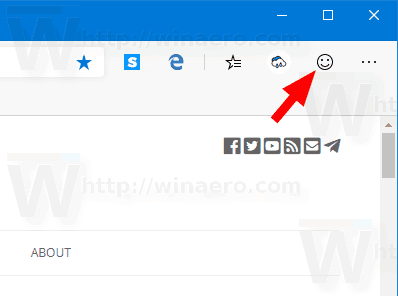
However, the stable version of the Chromium-based Edge doesn't include that button.
Update: Starting in Edge 79.0.298.0, there is an option in Settings that allows easily disabling the feedback smiley button. Check out this post for details.
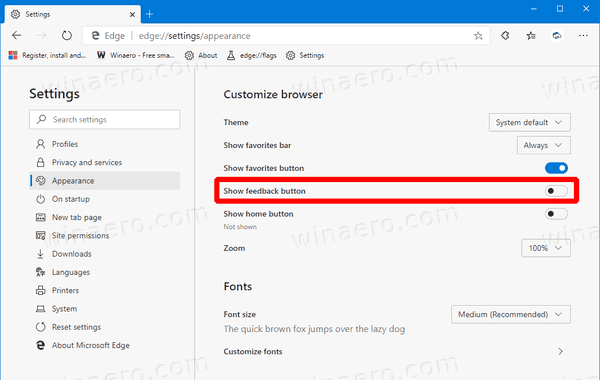
Enthusiasts were able to find the appropriate values to hide that button in Edge Chromium using two different ways. Here's how it can be done.
To Remove the Feedback Smiley Button in Microsoft Edge,
- Close the Edge browser.
- Download the following ZIP archive: Download ZIP archive.
- Extract its contents to any folder. You can place the files directly to the Desktop.
- Unblock the files.
- Double click on the Remove Smiley Button from Edge.reg file to merge it.

- Start the browser. The smiley button is now removed.
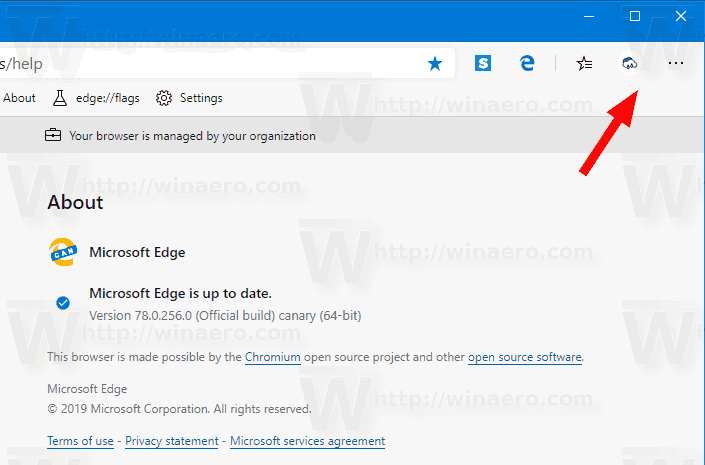
To restore the button later, use the provided file Add Smiley Button to Edge.reg.
You are done!
How it works
The registry files add a 32-bit DWORD value UserFeedbackAllowed under the key HKEY_LOCAL_MACHINE\SOFTWARE\Policies\Microsoft\Edge. See how to go to a Registry key with one click.
Its value data:
- UserFeedbackAllowed = 1 - the smiley button is visible (used by default).
- UserFeedbackAllowed = 0 - the smiley button is disabled.
Note: Even if you are running 64-bit Windows you must still create a 32-bit DWORD value.
This will remove the smiley button from Edge Chromium.
That's it!

As you may already know, Microsoft is currently using three channels to deliver updates to Edge Insiders. The Canary channel receives updates daily (except Saturday and Sunday), the Dev channel is getting updates weekly, and the Beta channel is updated every 6 weeks. The stable channel is also on its way to users.
Actual Microsoft Edge Versions
The actual pre-release versions of Edge Chromium at the moment of this writing are as follows:
- Beta Channel: 77.0.235.9
- Dev Channel: 78.0.249.1 (see what's new in this version)
- Canary Channel: 78.0.256.0
I have covered many Edge tricks and features in the following post:
Hands-on with the new Chromium-based Microsoft Edge
Also, see the following updates.
- Microsoft Edge Will No Longer Support ePub
- Latest Microsoft Edge Canary Features Tab Hover Cards
- Microsoft Edge Now De-Elevates Itself Automatically
- Microsoft Details Edge Chromium Roadmap
- Microsoft Enables Global Media Controls in Microsoft Edge
- How to Use Cloud Powered Voices in Microsoft Edge Chormium
- Microsoft Edge Chromium: Never Translate, Prepopulate Find with Text Selection
- Enable Caret Browsing in Microsoft Edge Chromium
- Enable IE Mode in Chromium Edge
- Stable Update Channel Made its First Appearance for Microsoft Edge Chromium
- Microsoft Edge Chromium Receives an Updated Password Reveal Button
- What are Controlled Feature Roll-outs in Microsoft Edge
- Edge Canary Adds New InPrivate Text Badge, New Sync Options
- Microsoft Edge Chromium: Clear Browsing Data on Exit
- Microsoft Edge Chromium Now Allows Switching Theme
- Microsoft Edge: Support for Windows Spell Checker in Chromium Engine
- Microsoft Edge Chromium: Prepopulate Find with Text Selection
- Microsoft Edge Chromium Gets Tracking Prevention Settings
- Microsoft Edge Chromium: Change Display Language
- Group Policy Templates for Microsoft Edge Chromium
- Microsoft Edge Chromium: Pin Sites To Taskbar, IE Mode
- Microsoft Edge Chromium Will Allow Uninstalling PWAs as Desktop Apps
- Microsoft Edge Chromium Includes YouTube Video Info in Volume Control OSD
- Microsoft Edge Chromium Canary Features Dark Mode Improvements
- Show Icon Only for Bookmark in Microsoft Edge Chromium
- Autoplay Video Blocker is coming to Microsoft Edge Chromium
- Microsoft Edge Chromium is Receiving New Tab Page Customization Options
- Enable Microsoft Search in Microsoft Edge Chromium
- Grammar Tools Are Now Available in Microsoft Edge Chromium
- Microsoft Edge Chromium Now Follows System Dark Theme
- Here’s how Microsoft Edge Chromium looks on macOS
- Microsoft Edge Chromium now installs PWAs in the root of the Start menu
- Enable Translator in Microsoft Edge Chromium
- Microsoft Edge Chromium Dynamically Changes Its User Agent
- Microsoft Edge Chromium Warns When Running as Administrator
- Change Search Engine In Microsoft Edge Chromium
- Hide or Show Favorites Bar in Microsoft Edge Chromium
- Install Chrome Extensions in Microsoft Edge Chromium
- Enable Dark Mode in Microsoft Edge Chromium
- Chrome Features Removed and Replaced by Microsoft in Edge
- Microsoft Released Chromium-based Edge Preview Versions
- Chromium-Based Edge to Support 4K and HD Video Streams
- Microsoft Edge Insider extension now available in Microsoft Store
- Hands-on with the new Chromium-based Microsoft Edge
- Microsoft Edge Insider Addons Page Revealed
- Microsoft Translator is Now Integrated with Microsoft Edge Chromium
- Thanks to WildByDesign
Support us
Winaero greatly relies on your support. You can help the site keep bringing you interesting and useful content and software by using these options:

FYI…the file made available for download has 2 .png files, not 2 .reg files
thanks, fixed