The IE Mode feature made its first appearance in Edge build 77.0.200.0. It was opening a new tab that was simply redirecting its URL to the Internet Explorer browser. Starting in Dev build 77.0.211.1, the ability to open web sites in Internet Explorer mode was finally working properly in a new tab inside the Edge browser. Now the option is removed from the Chromium Edge app.
Advertisеment
The proper IE Mode could be activated by setting the 'Enable IE Integration' flag to IE Mode. When enabled, it allows opening a web site in a new tab which will use Internet Explorer as the rendering engine. The flag enables a new menu entry, menu > More tools > Show this page using Internet Explorer.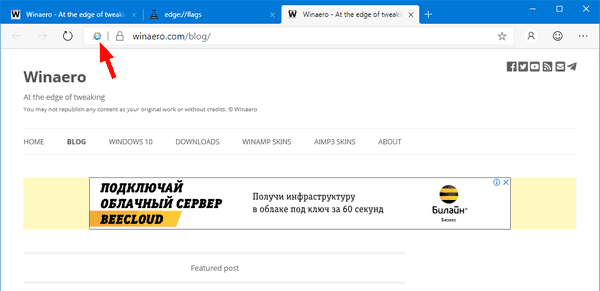
The procedure is explained in details here:
Microsoft Edge Chromium Receives Full Featured IE Mode
Only a few weeks later, the “Show this page using Internet Explorer” option has disappeared, even if you still have the flag enabled. Here's what happened.
That menu entry was always intended only for internal debugging purposes, and we've removed it now that IE mode is formally released. IE mode is a enterprise-only feature. Only the admin controls whether a site ends up in IE mode or not (this is key to the security model).
— Sean Lyndersay (@SeanOnTwt) July 24, 2019
So, it is now limited to enterprise customers and IT admins. The feature was released to the public for testing purposes only.
Microsoft describes IE Mode as follows:
One of the features available for evaluation is Internet Explorer mode, a feature that integrates IE11 natively into Microsoft Edge. Internet Explorer mode allows users to navigate seamlessly from a modern web application to one that requires legacy HTML or plugins. You’ll no longer need a “two-browser” solution.
We know that most of our customers are using IE11 in their environments. One thing that our customers made clear to us is that their web apps that rely on IE11 tend to be critical to many of their business processes. The apps work well and don’t change, which allows customers to focus their IT resources on other problem areas. Any solution we provide would need to just work with their sites.
Until Microsoft ships Internet Explorer with Windows 10, it is not an issue. You can launch it any time and open the desired link in IE directly.
The new Microsoft Edge browser installs updates automatically. Also, you can manually check for updates by visiting the menu Help > About Microsoft Edge. Finally, you can grab the Edge installer from the following page:
Download Microsoft Edge Preview
At the moment of this writing, the latest Microsoft Edge Chromium versions are as follows.
- Beta Channel: 76.0.182.16
- Dev Channel: 77.0.223.0 (see the change log)
- Canary Channel: 77.0.229.0
I have covered many Edge tricks and features in the following post:
Hands-on with the new Chromium-based Microsoft Edge
Also, see the following updates.
- Microsoft Edge Chromium Receives an Updated Password Reveal Button
- What are Controlled Feature Roll-outs in Microsoft Edge
- Edge Canary Adds New InPrivate Text Badge, New Sync Options
- Microsoft Edge Chromium: Clear Browsing Data on Exit
- Microsoft Edge Chromium Now Allows Switching Theme
- Microsoft Edge: Support for Windows Spell Checker in Chromium Engine
- Microsoft Edge Chromium: Prepopulate Find with Text Selection
- Microsoft Edge Chromium Gets Tracking Prevention Settings
- Microsoft Edge Chromium: Change Display Language
- Group Policy Templates for Microsoft Edge Chromium
- Microsoft Edge Chromium: Pin Sites To Taskbar, IE Mode
- Microsoft Edge Chromium Will Allow Uninstalling PWAs as Desktop Apps
- Microsoft Edge Chromium Includes YouTube Video Info in Volume Control OSD
- Microsoft Edge Chromium Canary Features Dark Mode Improvements
- Show Icon Only for Bookmark in Microsoft Edge Chromium
- Autoplay Video Blocker is coming to Microsoft Edge Chromium
- Microsoft Edge Chromium is Receiving New Tab Page Customization Options
- Enable Microsoft Search in Microsoft Edge Chromium
- Grammar Tools Are Now Available in Microsoft Edge Chromium
- Microsoft Edge Chromium Now Follows System Dark Theme
- Here’s how Microsoft Edge Chromium looks on macOS
- Microsoft Edge Chromium now installs PWAs in the root of the Start menu
- Enable Translator in Microsoft Edge Chromium
- Microsoft Edge Chromium Dynamically Changes Its User Agent
- Microsoft Edge Chromium Warns When Running as Administrator
- Change Search Engine In Microsoft Edge Chromium
- Hide or Show Favorites Bar in Microsoft Edge Chromium
- Install Chrome Extensions in Microsoft Edge Chromium
- Enable Dark Mode in Microsoft Edge Chromium
- Chrome Features Removed and Replaced by Microsoft in Edge
- Microsoft Released Chromium-based Edge Preview Versions
- Chromium-Based Edge to Support 4K and HD Video Streams
- Microsoft Edge Insider extension now available in Microsoft Store
- Hands-on with the new Chromium-based Microsoft Edge
- Microsoft Edge Insider Addons Page Revealed
- Microsoft Translator is Now Integrated with Microsoft Edge Chromium
Thanks to MSPowerUser
Support us
Winaero greatly relies on your support. You can help the site keep bringing you interesting and useful content and software by using these options:
