Starting with Windows 10 version 1809, also known as "October 2018 Update", Microsoft implemented a new option - screen snipping. A new Snip & Sketch app has been added to Windows 10 to quickly snip and share a screenshot. You can make it ask you to save changes you made to a snip before closing it.
Advertisеment
Using the new Screen Snip tool, you can capture a rectangle, snip a freeform area, or take a full screen capture, and copy it directly to the clipboard. Immediately after taking a snip you’ll now get a notification that will take you and your snip to the Screen & Sketch app where you can annotate and share away. Screenshots can be opened in the Screen & Sketch app, which adds extra options like Ink Color and Delay. It allows adding annotations using a pen, touch, or mouse. The images can be shared with other apps. The following article covers various methods you can use to launch the Screen Snip tool:
Take a Screenshot with Screen Snip in Windows 10
In short, you can Press the Win + Shift + S keys or use a special quick action button in the Action Center pane.
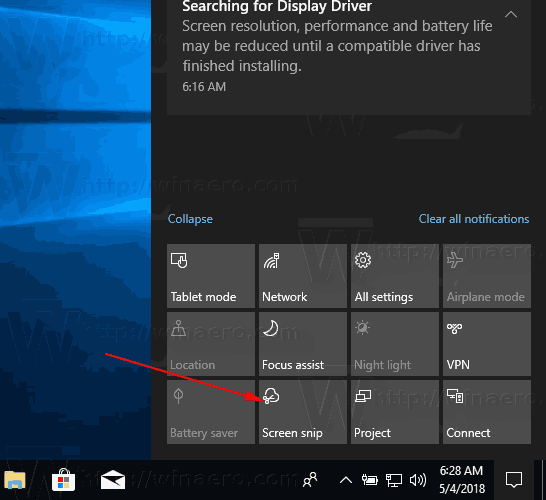
Also, for convenience, you can create a special Screen Snip taskbar button. See
Add Screen Snip To Taskbar in Windows 10
To turn on Ask to Save Snip in Snip & Sketch in Windows 10, do the following.
- Open the Snip & Sketch app.
- Click on the menu button with three dots.
- Select the Settings item from the menu.
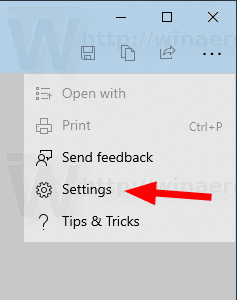
- In Settings, go to the Save snips section.
- Enable the option Ask to save my snips before closing.
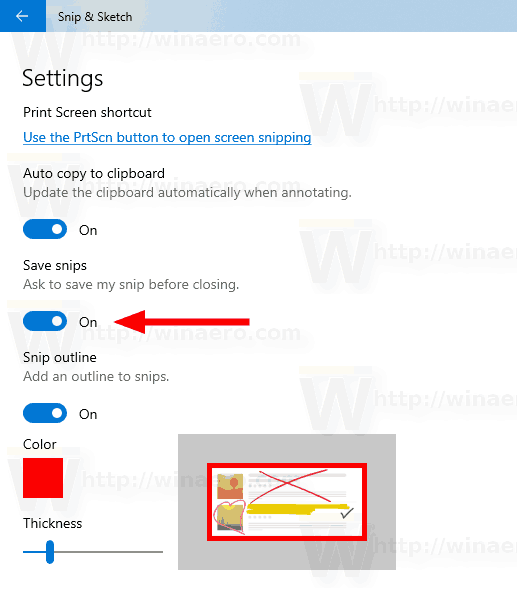
To turn off Ask to Save Snip in Snip & Sketch in Windows 10,
- Open the app settings as described above.
- In Settings, go to the Save snips section.
- Disable the option Ask to save my snips before closing.
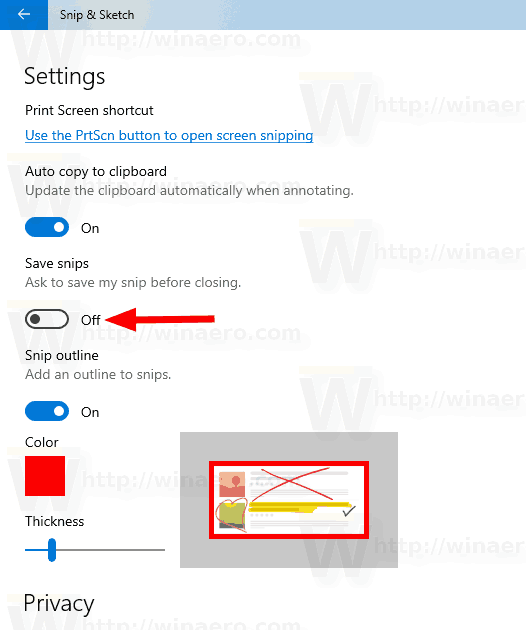
That's it.
Related articles:
- Disable Auto Copy to Clipboard in Snip & Sketch app in Windows 10
- Enable Snip Outline in Snip & Sketch app in Windows 10
- Add Screen Snip To Taskbar in Windows 10
- Screen Sketch Keyboard Shortcuts in Windows 10 (Hotkeys)
- Enable Print Screen Key to Launch Screen Snipping in Windows 10
- Take a Screenshot with Screen Snip in Windows 10
- Add Screen Snip Context Menu In Windows 10
- Create Screen Snip Shortcut in Windows 10
- Uninstall and Remove Screen Sketch In Windows 10
Support us
Winaero greatly relies on your support. You can help the site keep bringing you interesting and useful content and software by using these options:
